-
Notifications
You must be signed in to change notification settings - Fork 12
isis_preproc
#ISIS Pre-Processing Overview In this section, we describe step-by-step procedures that are executed within ISIS as outlined in the Primer. This ISIS section focuses on ingestion of planetary image data and supporting geometric information for transfer to SOCET SET.
Note: Until ISIS has the calibration and “balancing” software to produce balanced cubes from PDS images, our procedure starts with the balanced cubes produced by the HiRISE Team. Note that balanced cubes are only available to HiRISE Team members.
For Guest Facility Users only. We will download the balanced cubes for your project before your arrival. Please contact us at [email protected] with the HiRISE stereo pairs you plan to process well in advance of your scheduled arrival date.
Create a working directory on your ISIS machine for image processing.
It is recommended that the working directory be named to represent the
project/area you are working on. We will refer to the working
directory as <ProjectName> from this point on in this tutorial.
The UNIX command to create the directory is:
mkdir <ProjectName>
Note: The < and > characters surrounding ProjectName is syntax for a variable name and not part of the command.
Under <ProjectName>, create separate directories for each imageto process (<imgdir>). We suggest that <imgdir> be the
image name, e.g., PSP_001714_1415. UNIX commands are:
$ cd <ProjectName>
$ mkdir <imgdir1>
$ mkdir <imgdir2>
NOTE: This requires special permission and an account on PIRL.
Download the RED balanced cubes (*RED*.balance.cub) into each < ProjectName/<imgdir> directory, as in the following examples.
$ cd <ProjectName><imgdir>`
-
rsync balanced cubes as follows:
$ rsync -rltvz hisync.lpl.arizona.edu::hirise_data/HiStitch/ESP/<ORB_dir>/<ESP_dir>/\*RED*\.cub -
rysnc color cubes as follows:
$ rsync -rltvz hisync.lpl.arizona.edu::hirise_data/HiColorNorm/ESP/<ORB_dir>/<ESP_dir>/\*COLOR*\.cub
Use the ISIS program qview to display the cubes before processing, and examine their quality. This step is intended to make sure the images do not have any signal-to-noise/haze problems (see Figure 1) that will make them undesirable for automatic DEM extraction. Steps are:
-
Activate the graphics viewing utility for the UNIX environment. For the Guest Facility accounts, activate the Xming utility from the tool bar.
-
Initiate the current ISIS release as follows:
$ setisis isis3 -
Then enter the qview command as follows:
$ qview <image_id>.balance.cub

 Figure 1. Examples of noise and haze that may cause matcher problems
Figure 1. Examples of noise and haze that may cause matcher problems
Until correcting for spacecraft jitter is part of the HiRISE processing pipeline at U of A, check for extreme spacecraft jitter before continuing on, by running ISIS program hijitreg on the RED4 and RED5 CCDs as follows:
> setisis isis3
> hijitreg from=<RED4_balanced_cub> match=<RED5_balanced_cub> flatfile=<output\_flat\_file>
Once we have the flatfile in place, the following steps can be executed to check for jitter:
-
Bring
<output\_flat\_file>into MS EXCEL -
Calculate the difference of RegLine-FromLine
-
*Make a plot of the differences. *
The relative oscillation of the RegLine-FromLine difference gives an indication of the jitter in pixels, as shown in Figure 2.
 Figure 2. hijitreg flat file imported into excel, and Regline
-Fromline calculated (see the red field)
Figure 2. hijitreg flat file imported into excel, and Regline
-Fromline calculated (see the red field)
Evaluate the relative magnitude of the plot– not the absolute value of RegLine-FromLine, to determine the amount of jitter. Jitter that is less than 2 pixels is very workable, as in the example shown in Figure 3.
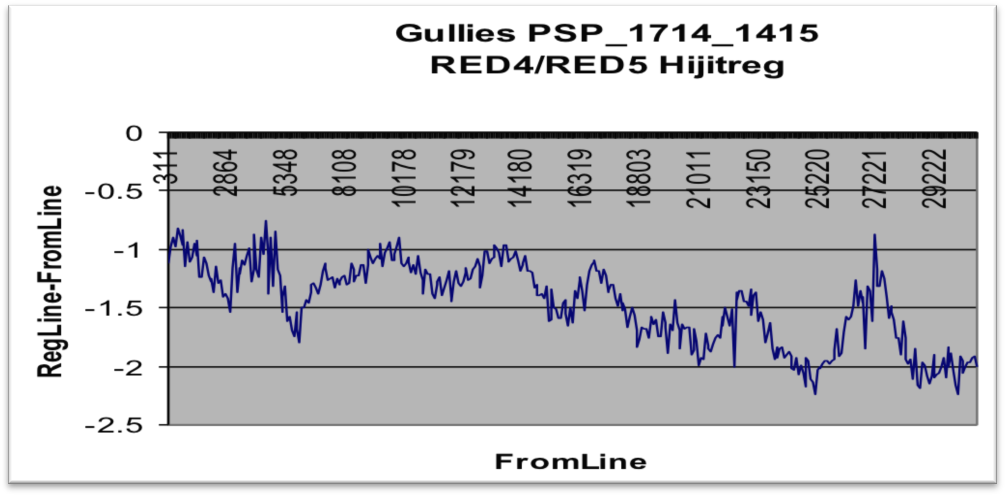 Figure 3. Example plot of acceptable jitter.
Figure 3. Example plot of acceptable jitter.
If the overall jitter is between 2 - 3 pixels, you may have problems. At 4 pixels, you will definitely have problems.
If the jitter and image quality are acceptable, create a listing of RED.balance.cub files in <ProjectName>/<imgdir> and then run hi4socet.pl (details below). hi4socet.pl performs ISIS3 processing on HiRISE RED CCDs to generate a *.raw and a *_keywords.lis file for transfer to your SOCET SET workstation. Specifically, hi4socet.pl:
- creates a 32-bit noproj'ed mosaic of the CCDs
- converts the 32-bit mosaic to 8-bit and reports the stretch pairs used for the conversion to *_STRETCH_PAIRS.lis
- converts the 8-bit image to a raw file (*.raw)
- creates a list file of the SOCET SET USGSAstroLineScanner sensor model's keywords and values (*_keywords.lis)
Tip: Please try to organize your time as running hi4socet.pl may take hours to run.
hi4socet.pl requires the image cub list as input. Commands to generate this list are:
> cd <ProjectName>/<imgdir>
> ls \*.cub > cube_list
Commands to run hi4socet.pl are:
> setisis isis3
> hi4socet.pl cube\_list
For HiRISE stereo processing in SOCET SET, we work in the Geographic Coordinate system. For input parameters to a project in geographic coordinates, you will need a planetographic latitude and positive east longitude reference point, and an estimated elevation range expected in the map area. Additionally, to control a stereo pair to MOLA, you will need the portion of the MOLA gridded data and MOLA Track data that cover the project area. These datasets must also be in the planetoographic latitude and positive East longitude system.
Based on the stereo coverage on a HiRISE (or MRO CTX) stereo pair, PERL
script hidata4socet.pl will run ISIS3 and PEDR programs to generate
the needed MOLA DEM and MOLA track files, along with a statistics files
needed for the creation of <ProjectName> in SOCET SET. Simply run
hidata4socet.pl within working directory <ProjectName> as
follows:
> cd <ProjectName>
>hidata4socet.pl <ProjectName> <imgdir1>/<noproj_img1> <imgdir2>/<noproj_img2>
Where:
- ProjectName = Name of the SOCET SET project
-
<imgdir1>/<noproj\_img1>= First noproj'ed image of a stereo pair -
<imgdir2>/<noproj\_img2>= Second noproj'ed image of a stereo pair
The output products of hidata4socetl.pl are as follows:
-
A MOLA DEM as an ISIS3 cube and an ascii ARC Grid. The MOLA DEM will be stored in
<ProjectName>/MOLA_DEM and named<ProjectName>_mola.cub and<ProjectName>_mola.asc. -
The MOLA track data as a Shapefile and a table file. The track data will be stored in
<ProjectName>/MOLA_TRACKS. Shapefile will be named<ProjectName>Z.shp. The table file will be named<ProjectName>.tab. (Other miscellaneous files will also be stored in<ProjectName>/MOLA_TRACKS, but are not directly used in the stereo processing.) -
A file listing the geographic reference point coordinate and elevation range of the stereo-overlap area. This file will be named
<ProjectName>_SS_statistics.lis, and located in<ProjectName>.