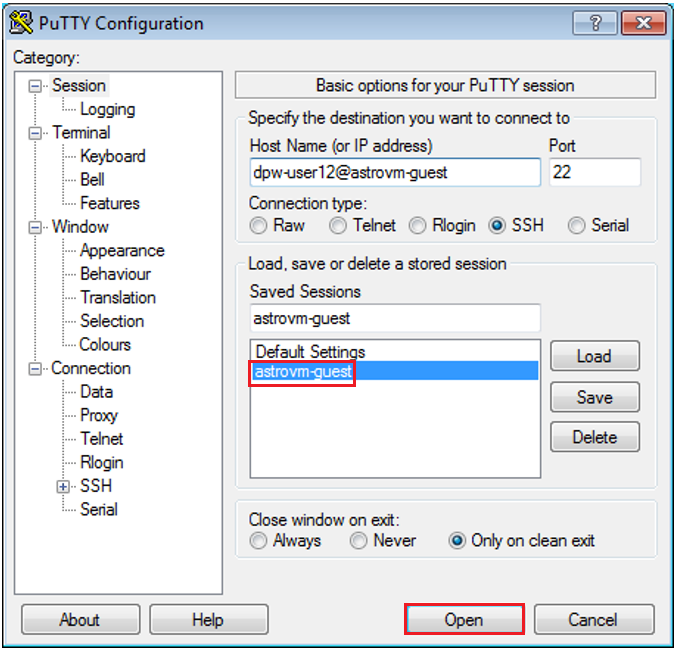-
Notifications
You must be signed in to change notification settings - Fork 12
guestfacility
#Guest Facility Log On Procedure
-
Press and hold the keys Ctrl Alt Del. A login screen will appear.
-
Enter your Username:
.\\dpw-user#Where
#is the last two digits of the igswzawg… number on each machine. See the ID label on the top of the Planar monitor associated with your workstation. -
Enter your Password: We will provide you the password. You will use the same password for Windows and UNIX login.
-
Open a PuTTY Session from the Windows Start Menu.
-
When the PuTTY Configuration window opens, select astrovm-guest under “Saved Sessions” to select it. Next, press “Open”. Enter the password when prompted. The password is the same for Windows and UNIX Guest Facility accounts.
Note that dpw-user#@astrovm-guest under “Host Name” will reflect the same two digits as at the end of the igswzawg…number on each machine.