-
Notifications
You must be signed in to change notification settings - Fork 0
Web Items
Web Items are a new item type available in VTube Studio.
A Web Item is essentially a full web browser, available as an item in VTube Studio. They can be moved, rotated and pinned like normal items but display a website that you can interact with. Under the hood, Web Items use the Chromium Embedded Framework (CEF), so they have most of the functionality that Google Chrome has.
Web Items are basically like "OBS Browser Sources" (which also uses CEF), just directly in VTube Studio.
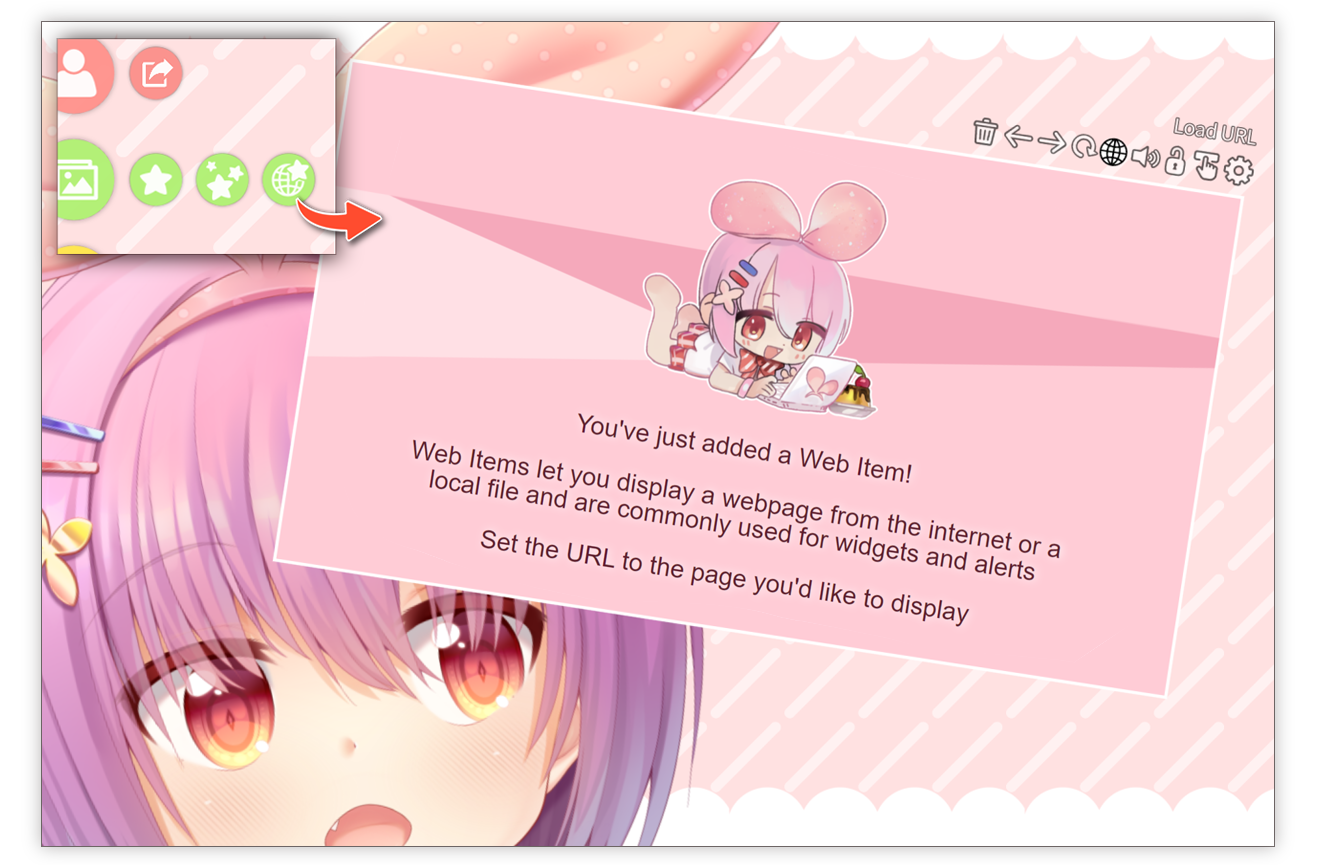
Some basic info:
- Any website that works in Google Chrome will also work in VTube Studio Web Items.
- Like OBS Browser Sources, Web Items also support transparent page backgrounds. That way, you can use chat widgets, sponsor widgets, etc. directly in VTS easily.
- Like with a regular browser, you can log into websites, store data using cookies, etc. Logins/Cookies and other data can be remembered or cleared every time you restart VTS, depending on your Web Item settings.
- Sound is also supported (can be muted), so you could load Twitch/YouTube videos directly as pinnable items in VTS.
- Web Items also works with Item Scenes, so you can use hotkeys to load Web Items with certain presets/URLs.
- Web Items are NOT synced via VNet Multiplayer. They are only displayed on your side when you are in a collab.
- You can also use hotkeys to do stuff like spawn new Web Items, delete them or mute/unmute them.
When you hover over the top right of the Web Item (see image above), a few buttons will be shown. Most should be self-explanatory. Some special buttons:
-
Settings button:Opens the full settings page. This gives you access to all Web Item settings, such as item cropping, scroll sensitivity and more. -
Lock button:Lets you lock/unlock this Web Item. You should lock Web Items when interacting with their loaded web page, otherwise you'll also scroll/drag the item around. -
Interaction button:Turns web page interaction on/off for this Web Item. When you want to drag/move/scale a Web Item, you should turn interaction off because otherwise you'll also be interacting with the website at the same time.
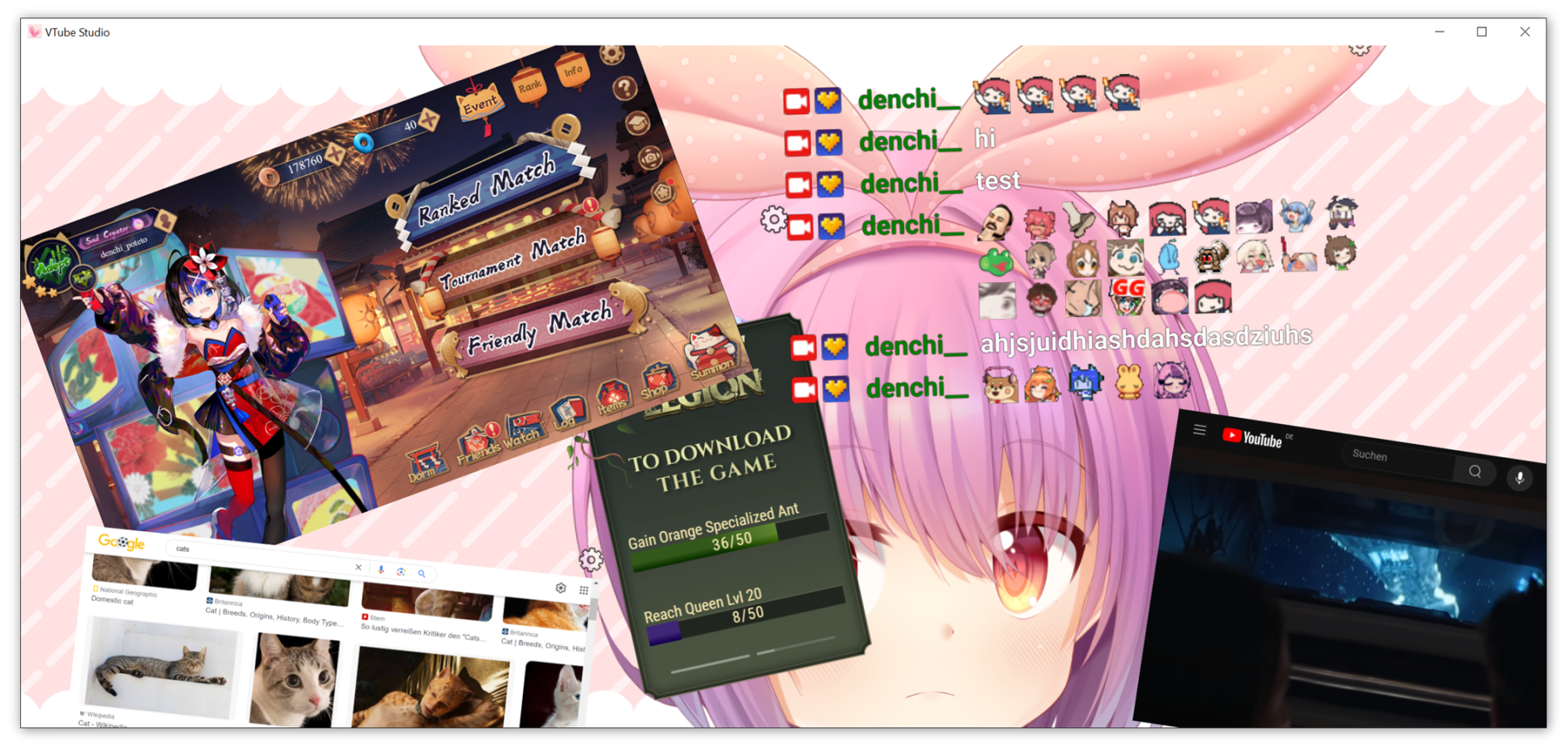
You can use hotkeys of the type Trigger Web Item Action to do various things with Web Items, such as:
- Spawn a new Web Item.
- Delete all Web Items.
- Mute/Unmute all Web Items.
- ...and more!
Also, Web Items also work with "Item Scenes". That means you can set up Web Items and them save them into an Item Scene and then use hotkeys to load/unload these Web Items.
Web Items will be saved in Item Scenes including their URL, resolution, position, mute/unmute state, etc.

Like OBS browser sources, VTube Studio Web Items support pages with transparent backgrounds. You can use this to put widgets like chat boxes or donation widgets and more directly into VTube Studio. The setting to enable/disable transparent backgrounds for a certain Web Item can be found in the full web item config.
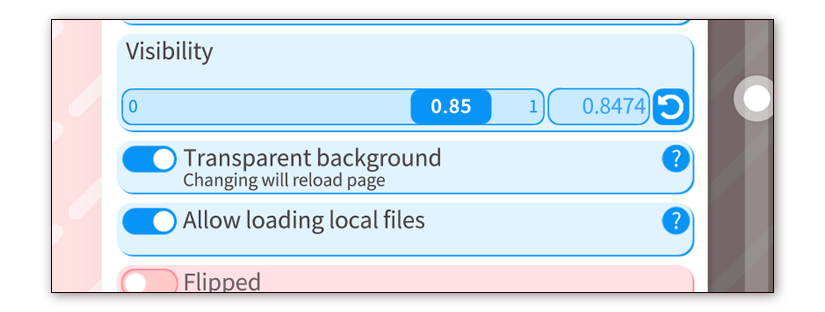
Like Google Chrome, you can use Web Items to load local files (text, images, HTML pages, ...) or even browse local folders.
By default, this is turned off, so you have to manually allow your loaded Web Item to be able to load local files. Once you have done that, you can just use a local file path as URL for the Web Item and it will load.
Examples formats:
-
C:\Downloads\my_video.mp4Will load the local video on the Web Item and play it. -
C:\Will show the contents of that folder. Be VERY careful with opening local folders. There could be personal information in there. -
file://C:Same as above, just using thefile://prefix to open local files explicitly instead of implicitly.
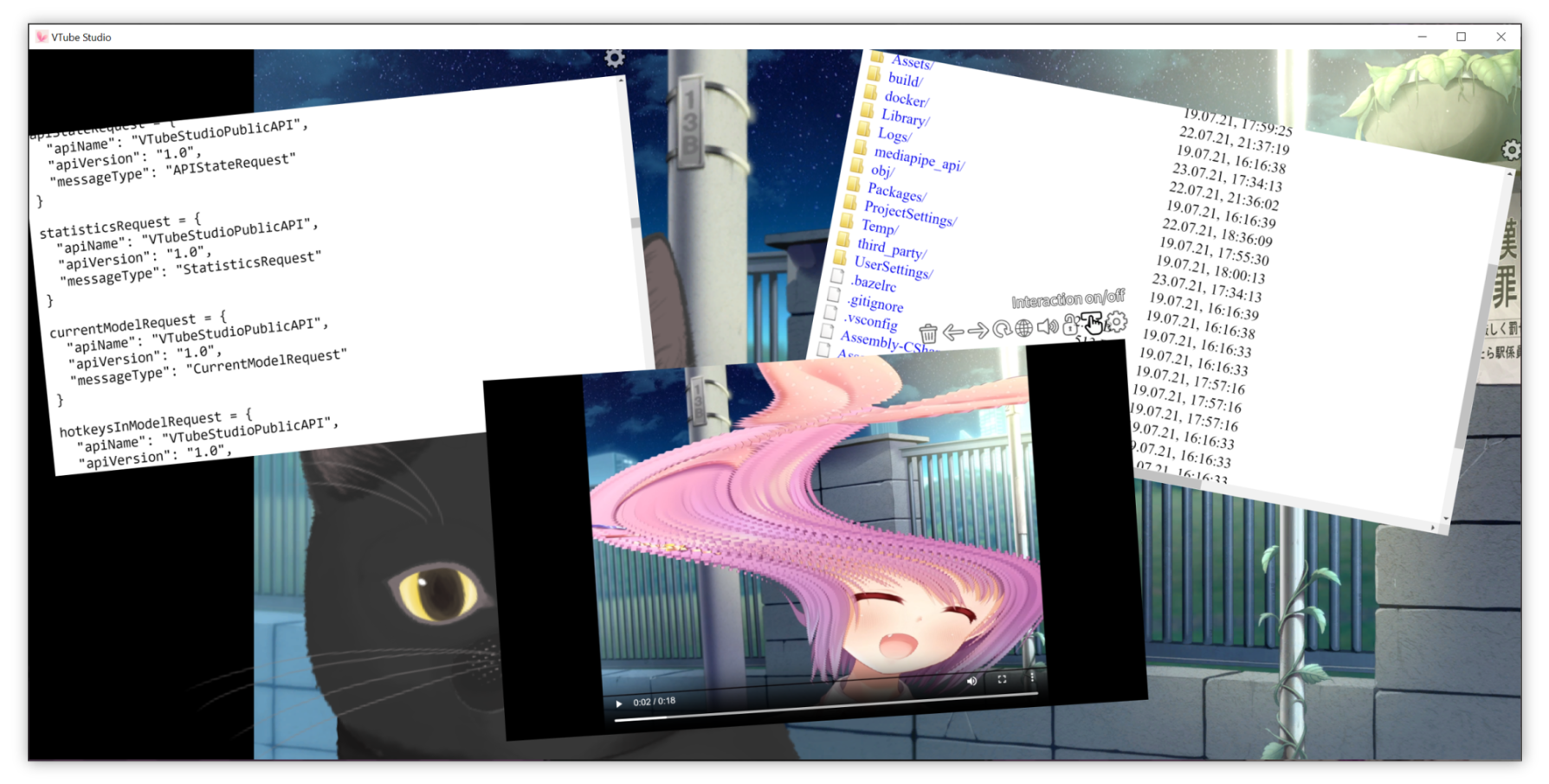
You can set defaults for some options like whether or not newly spawned Web Items should be muted or unmuted or whether or not new Web Items should be able to load local files.
These defaults can be set in the Web Item settings (scroll down a bit in the settings list).
Web Items have various limitations:
- They are not synced via VNet Multiplayer. Syncing browser contexts would be extremely unsafe. Your Web Items will only show up on your side in collab sessions.
- Performance isn't optimal when playing high-resolution video in Web Items. It's recommended to keep the resolution of the Web Items at or below 1024 pixels if you experience performance issues or when playing multiple YouTube videos at the same time.
- Due to limitations imposed by CEF, zoom levels are shared per domain. That means that all Web Items that are on the same domain will have the same zoom level.
Web Items can directly display certain files, such as videos, music files or text files. This works regardless of where those files are stored (online or locally on your PC).
Supported formats include: .mp4, .webm, .mp3, .bmp, .pdf, .txt, .html, .json
You can also directly drag files of that type into the VTube Studio window. Doing so will load the file in a VTube Studio Web Item. Local file access will be automatically turned on for Web Items that were dragged into VTube Studio. Even when loading a picture file (for example a .bmp) that way, it is still a regular Web Item that will not be shared via VNet.
Web Items use the Chromium Embedded Framework (CEF). That means opening a URL in VTube Studio Web Items is essentially as safe as opening the same URL in Google Chrome.
That means Web Items are relatively safe, but you should never visit any suspicious sites or open random links sent by your chat.
Websites opened in Web Items are always blocked from accessing your webcam or microphone. For security reasons, there is no way to allow Web Items to access your webcam/microphone.
VTube Studio plugins cannot spawn Web Items via the API. Any website shown by Web Items has to be manually opened by the user (or opened via a previously saved Item Scene).
If plugins ever get access to Web Item functionality, it will be hidden behind an additional permission.
Web Items cannot be uploaded to the Steam Workshop.
One interesting aspect of Web Items is that they themselves could be VTube Studio plugins:
- Load Web Item into the scene with URL
https://website.com/my_vts_plugin_url.html - That website uses JavaScript to connect to the VTube Studio API.
- The website is now an item in VTube Studio and connected to VTube Studio through the API at the same time.
- The website can use the VTube Studio API to move, pin, unpin, delete, etc. its own item.
- When the item is deleted, the browser process quits and the API connection is automatically disconnected.
Note: If the plugin wants to move, pin, etc. its own items, it needs to know the item instance UUID. Websites loaded in VTube Studio Web Items can receive that ID using JavaScript on page load like this: "Item UUID Listener".
In general, API access related to Web Items is very limited:
- VTS plugins cannot spawn Web Items.
- You can use the API to move, pin and delete Web Items like normal items.
- In the future, there may be more advanced functionality, such as letting plugins load URLs. If this is ever added, it will require an additional permission that has to be manually requested by the plugin and granted by the user.
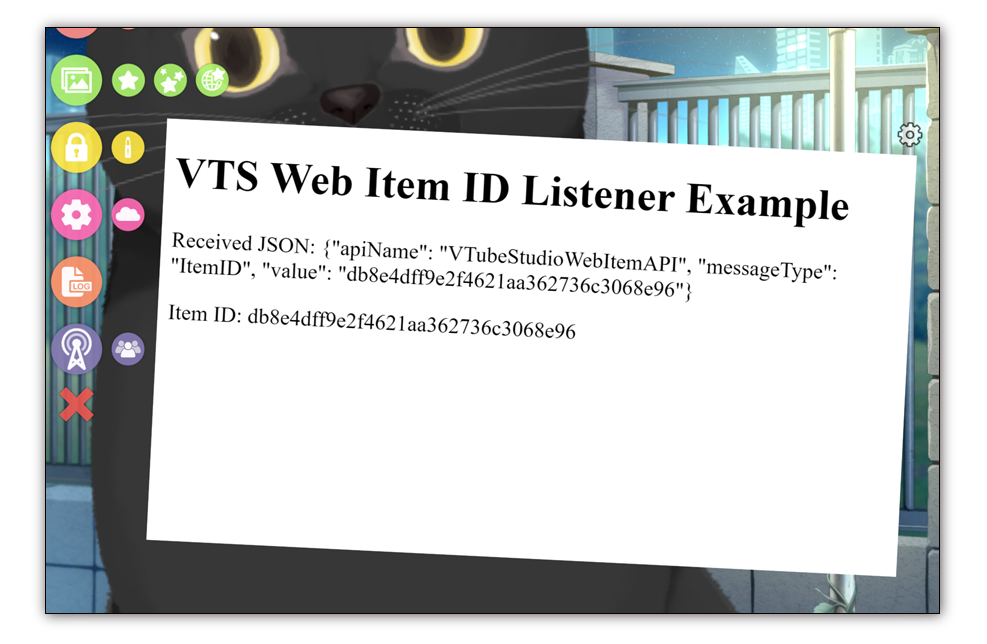
![]() 如果本使用手冊沒有回答到您的問題,請在 VTube Studio Discord
如果本使用手冊沒有回答到您的問題,請在 VTube Studio Discord ![]() 伺服器中詢問!
伺服器中詢問!
- 介紹&需求
- 已知問題
- 在哪裡可以取得模型?
- Android vs. iPhone vs. 網路攝影機
- 開始使用
- 載入您自己的模型
- 載入您自己的背景
- VTube Studio 設定
- 顯示器光源
- 視覺效果
- Spout2 背景
- VTS 模型設定
- 表情(貼圖/表情符號)
- 動畫
- 動畫、追蹤、物理等之間的互動
- 串流到 Mac/電腦
- 使用 OBS 錄製/串流
- 不使用 Steam 啟動
- 以系統管理員身分啟動
- 復原舊版本的 VTS
- NVIDIA Broadcast 人臉追蹤器
- Google Mediapipe 人臉追蹤器
- Tobii 眼動追蹤器
- 手部追蹤
- 唇音同步
- 使用單一網路攝影機或 iPhone/Android 裝置控制多個模型
- 連線問題&故障排除
- 拍攝/分享螢幕截圖
- 物品系統
- Live2D 物品
- 重新著色模型和物品
- 錄製動畫
- 多人遊戲
- VNet 安全性
- Twitch 互動
- 新增特殊圖形網格功能
- 物品場景&物品快速鍵
- 外掛程式(YouTube、Twitch 等等)
- VTube Studio 模型檔案
- 在模型間複製設定
- 傳送資料至 VSeeFace
- Steam 工作坊
- 如何解決延遲問題
- 如何解決網路攝影機問題
- Live2D Cubism Editor 溝通
- 常見問答
- 隱私權政策、授權條款和其它條款

