-
Notifications
You must be signed in to change notification settings - Fork 0
新增特殊圖形網格功能
注意: ArtMeshes are parts of your model. They're basically the layers in the base PSD for your model. Some settings can be customized per ArtMesh for your model.
You can add functionality to individual ArtMeshes in your model by first loading the model and then accessing the following menu.
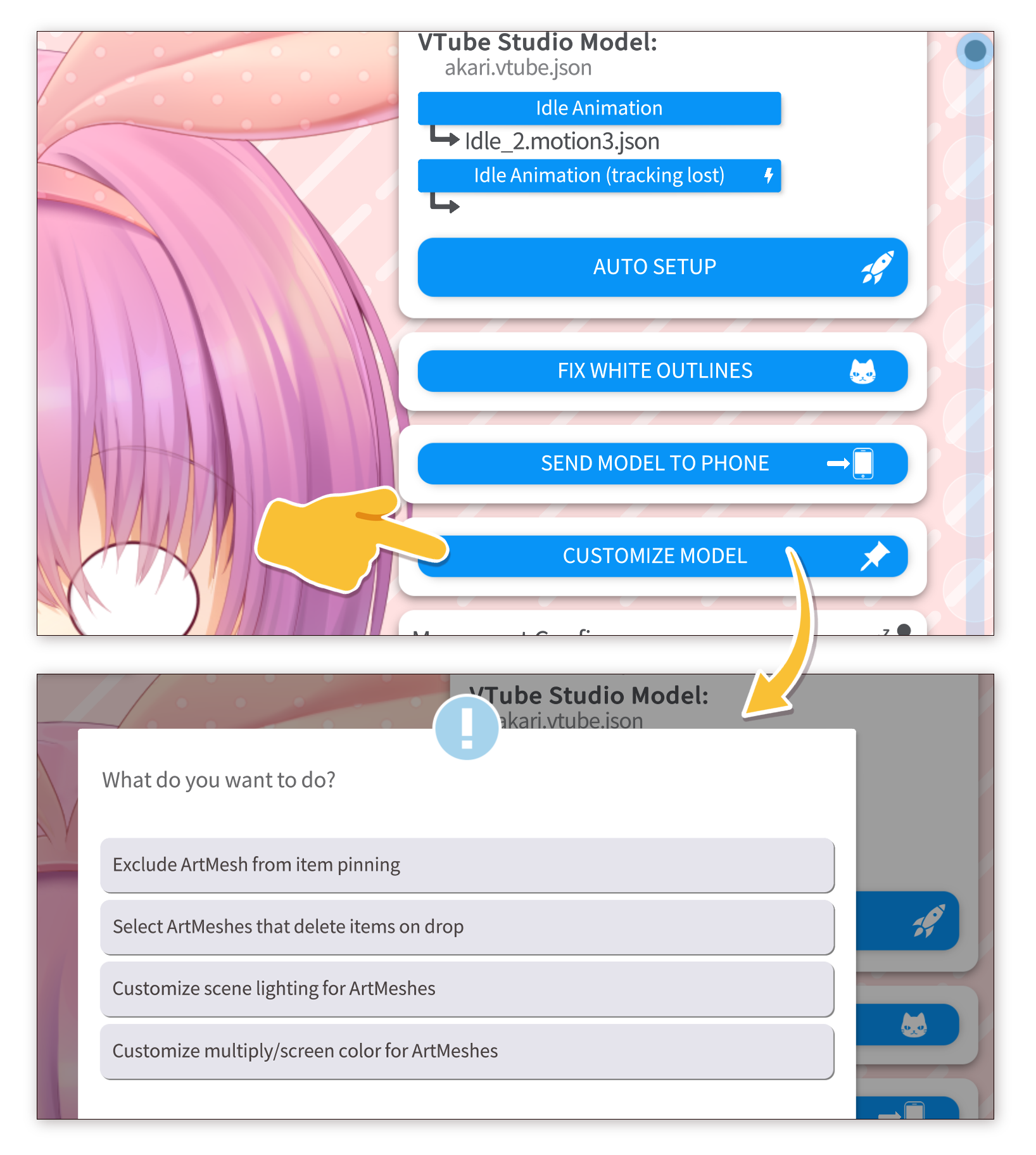
The following functionality can be customized/added per ArtMesh for Live2D models:
- Exclude items from pinning to the ArtMesh.
- Select ArtMeshes that delete items from the scene when you drop them on there.
- Customize how the 顯示燈光覆蓋系統 affects the ArtMesh.
- Customize multiply/screen color overlay for ArtMeshes.
This will be described in a bit more detail in the following sections.
You can pin items (PNGs, GIFs, etc.) to your Live2D model, see "Item System". Sometimes, you may want to exclude parts of your model from this and make sure items can't pin to them. Usually that's ArtMeshes like blushes, semi-transparent or invisible overlays and so on. You can do so by turning them off in the list.
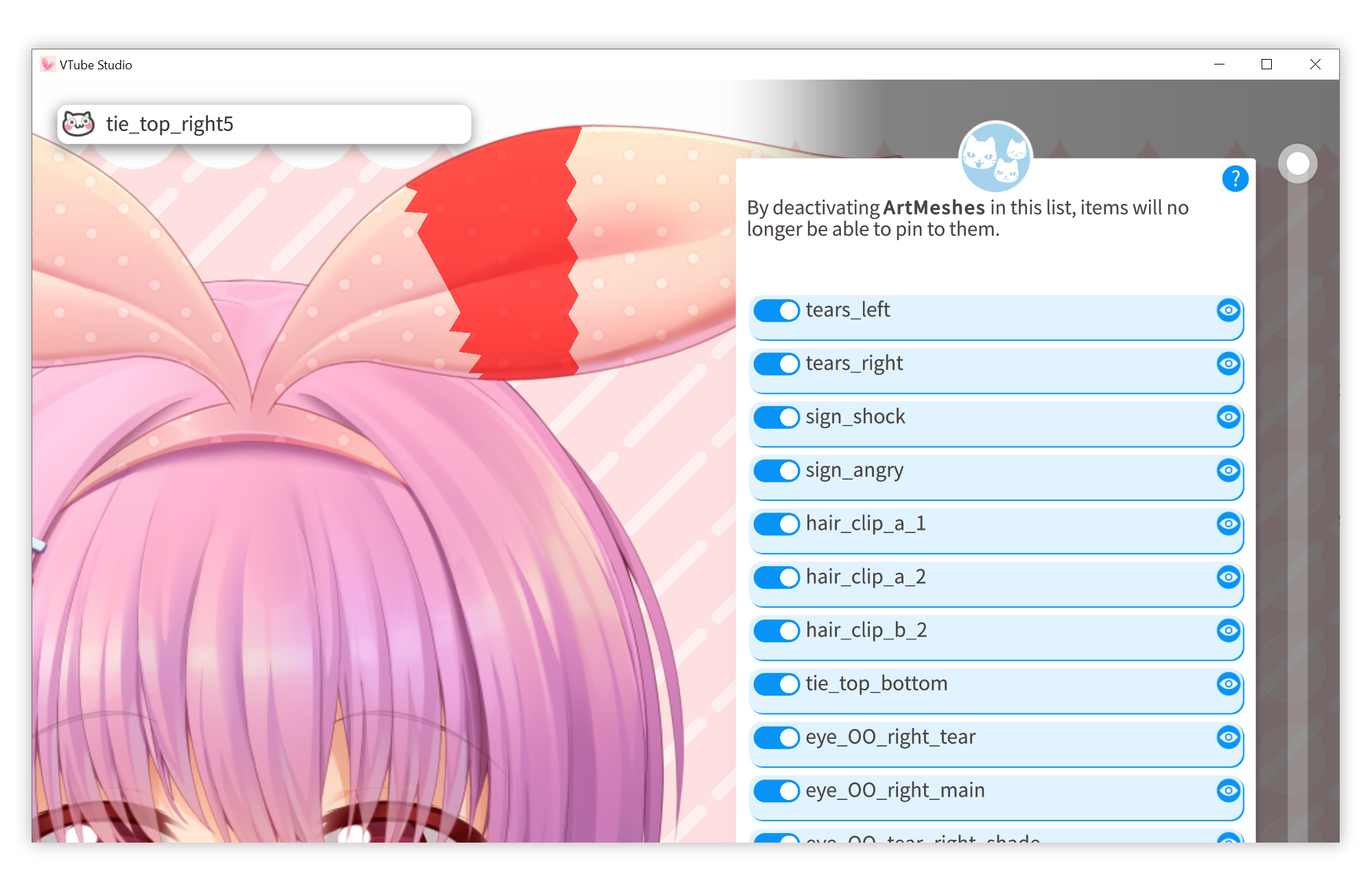
You can select ArtMeshes that delete any items that are dropped on them. You could for example use that for your mouth-related ArtMeshes to make your model "eat" items.
With the 顯示燈光覆蓋系統, you can overlay your model with the color from a game, video, etc.
You can customize how much this system affects parts of the model. Using this customization, you could for example make parts of your model (like the eyes) stand out more by making them "glow in the dark".
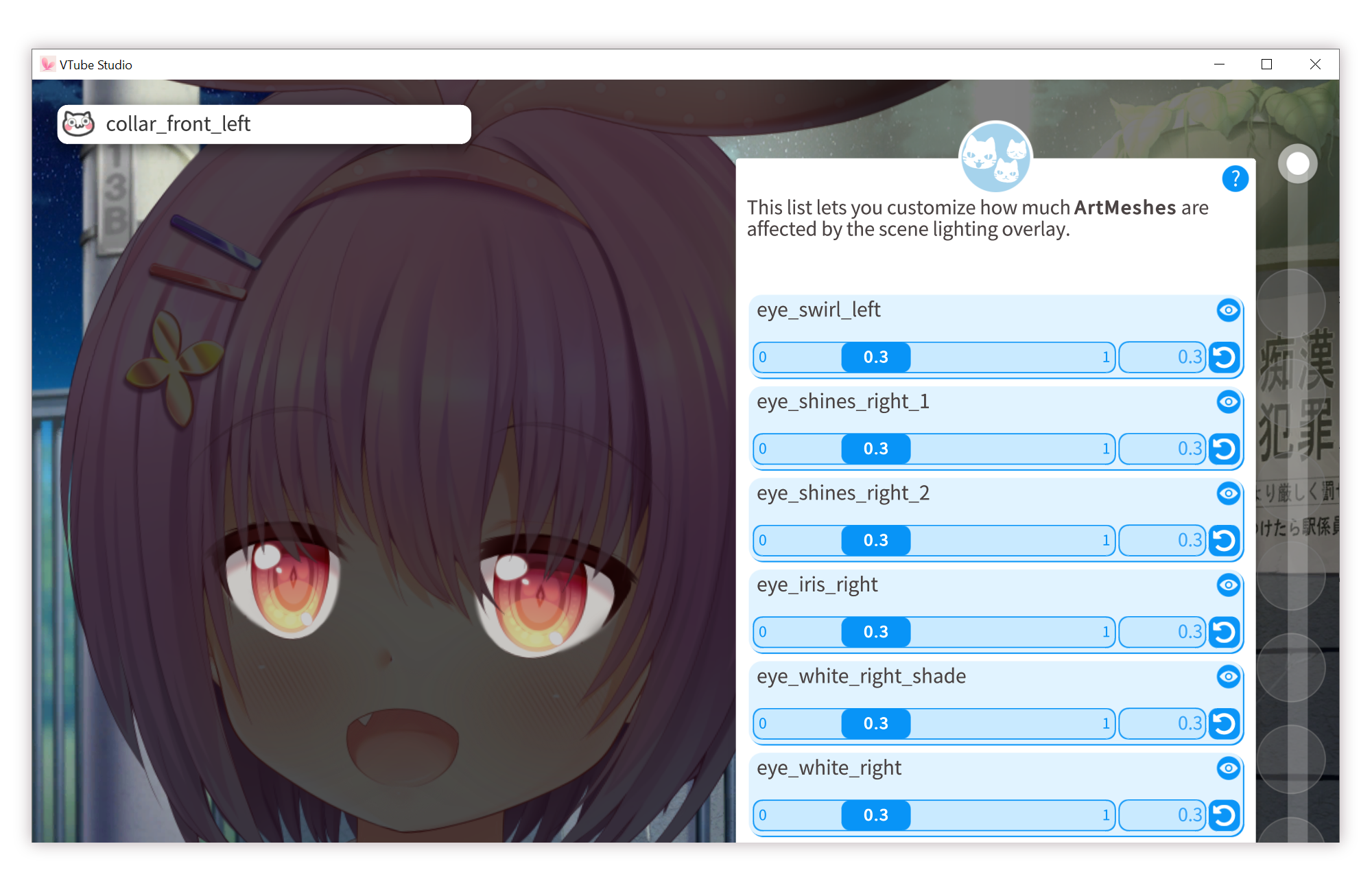
You can set a static multiply/screen color overlay for each ArtMesh and completely re-color your model that way, for example to change the hair or eye color.
Please only ever do this after getting permission to do so from your artist. For more info on how to use this and also how to load recoloring presets using hotkeys, see this page.
![]() 如果本使用手冊沒有回答到您的問題,請在 VTube Studio Discord
如果本使用手冊沒有回答到您的問題,請在 VTube Studio Discord ![]() 伺服器中詢問!
伺服器中詢問!
- 介紹&需求
- 已知問題
- 在哪裡可以取得模型?
- Android vs. iPhone vs. 網路攝影機
- 開始使用
- 載入您自己的模型
- 載入您自己的背景
- VTube Studio 設定
- 顯示器光源
- 視覺效果
- Spout2 背景
- VTS 模型設定
- 表情(貼圖/表情符號)
- 動畫
- 動畫、追蹤、物理等之間的互動
- 串流到 Mac/電腦
- 使用 OBS 錄製/串流
- 不使用 Steam 啟動
- 以系統管理員身分啟動
- 復原舊版本的 VTS
- NVIDIA Broadcast 人臉追蹤器
- Google Mediapipe 人臉追蹤器
- Tobii 眼動追蹤器
- 手部追蹤
- 唇音同步
- 使用單一網路攝影機或 iPhone/Android 裝置控制多個模型
- 連線問題&故障排除
- 拍攝/分享螢幕截圖
- 物品系統
- Live2D 物品
- 重新著色模型和物品
- 錄製動畫
- 多人遊戲
- VNet 安全性
- Twitch 互動
- 新增特殊圖形網格功能
- 物品場景&物品快速鍵
- 外掛程式(YouTube、Twitch 等等)
- VTube Studio 模型檔案
- 在模型間複製設定
- 傳送資料至 VSeeFace
- Steam 工作坊
- 如何解決延遲問題
- 如何解決網路攝影機問題
- Live2D Cubism Editor 溝通
- 常見問答
- 隱私權政策、授權條款和其它條款

