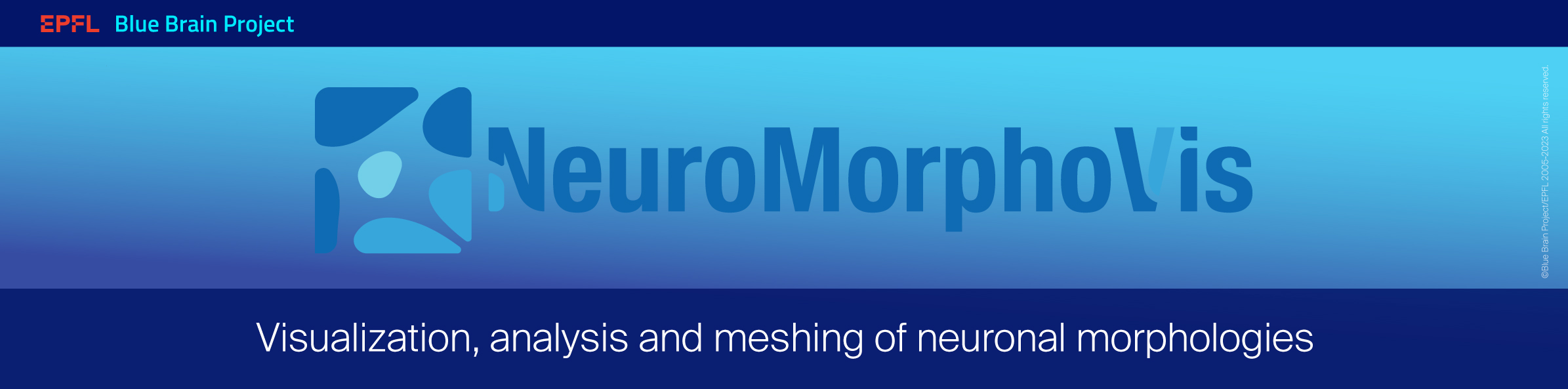-
Notifications
You must be signed in to change notification settings - Fork 26
Synaptics
This panel gives access to the Synaptics toolbox. This toolbox is used either to visualize the synapses of an individual neuron or to display, and highlight, the shared synapses between a pre- and post-synaptic pair in a digitally reconstructed circuit.
In several cases, neuroscientists are interested to visualize the distributions of the synapses on a specific neuron in a digitally reconstructed circuit. We therefore implemented a light synapses visualization utility in NeuroMorphoVis to load (i) all the synapses of an individual neuron specified by its GID in the circuit and (ii) the shared synapses between a pre- and post-synaptic neurons. The loaded synapses can then color coded based according to the selected use case that matches the requirements of the user. After the reconstruction of the synaptics scene, the user can change colors, display/hide specific branches, for example the axons of the post-synaptic cell, change the size of the synapses, and finally render the scene to high resolution transparent images that can be used for their scientific publications.
The current version of NeuroMorphoVis supports the following use cases:
- Visualizing the afferent synapses
- Visualizaing the efferent synapses
- Visualizing the afferent and efferent synapses
- Visualizing the excitatory synapses
- Visualizing the inhibitory synapses
- Visualizing the excitatory and inhibitory synapses
- Visualizing the shared synapses with a pre-synaptic neuron
- Visualizing the shared synapses with a post-synaptic neuron
- Visualizing a customized synapse list
In the following part of this page, we provide detailed description of every use case.
The panel has several visualization utilities that would make it easy for the end user to create customized renderings matching their requirements. For example, users can select to visualze the dendrites and axons with the synapses in the same rendering or hide a specific type of arbors.
Neurons are known to have large spatial extent and thin branches; axons are extremely thin and could reach sub-micron resolution. Therefore, we added a feature to allow the user to use a unifying radius for all the arbors.
This use case allows the user to visualize the afferent synapses on the dendrites of the loaded neuron as follows:
- Set the Use Case option to Afferent Synapses.
- Select a color scheme to color the synapses. The following color schemes are available:
- Unified Color, in which all the afferent synapses will be colored with the same color. This color can be set from the color parameter in the Afferent Synapses option.
- Pre-synaptic Morphological Type, in which the synapses will be color-coded based on the morphological type of the pre-synaptic neuron. It has to be noted that all the morphological types (mtypes) existing in the circuit will be retrieved upon loading the circuit given by the user in the Circuit File parameter in the Input / Outout Panel.
- Pre-synaptic Electrical Type, in which the synapses will be color-coded based on the electrical type of the pre-synaptic neuron. It has to be noted that all the electrical types (etypes) existing in the circuit will be retrieved upon loading the circuit given by the user in the Circuit File parameter in the Input / Outout Panel.
- Set the radius of the synapse in the Synapse Radius parameter. A convenient value can be between 1.5 - 4. If the spatial extent of the neuron is extremely large, the synapses might not appear in the final rendering, therefore, we recommend using a value of 5 microns to make it easy to see the distribution of the synapses in the scene, and also to make it visually appealing.
- Users can select to visualize a random subset of all the synapses for convenience. This subset is randomly selected based on the value of the Synapses Percentage parameter.
- Users can select to display the morphology of the neuron along with the synapses or to hide it, and even select the type of arbors that can be displayed. Particulary when the users are interested to visualize the afferent synapses, axons have might not be useful to include in the rendering. Therefore, we added the option to display the dendrites and axons of the neurons by checking or unchecking the Dendrites and Axons checkboxes.
- The colors of the arbors can also be updated from the corresponding color fields.
- Users can also select to display the arbors of the neuron using a unified radius or to use the actual radii from the loaded morphology by checking the Unify Branches Radii option. The unified value can be set by the Neuron Radius parameter.
- The user can then select the most convenient shader that would fit the requested rendering type. We recommend using the Flat shader.
- After adjusting all the parameters, the scene is reconstructed by clikcing on the Reconstruct Synaptics button.
- After the reconstruction, the synapse count (number of afferent synapses) will be displayed next to the color field.
This use case allows the user to visualize the efferent synapses on the axon of the loaded neuron as follows:
- Set the Use Case option to Efferent Synapses.
- Select a color scheme to color the synapses. The following color schemes are available:
- Unified Color, in which all the efferent synapses will be colored with the same color. This color can be set from the color parameter in the Afferent Synapses option.
- Post-synaptic Morphological Type, in which the synapses will be color-coded based on the morphological type of the post-synaptic neuron. It has to be noted that all the morphological types (mtypes) existing in the circuit will be retrieved upon loading the circuit given by the user in the Circuit File parameter in the Input / Outout Panel.
- Post-synaptic Electrical Type, in which the synapses will be color-coded based on the electrical type of the post-synaptic neuron. It has to be noted that all the electrical types (etypes) existing in the circuit will be retrieved upon loading the circuit given by the user in the Circuit File parameter in the Input / Outout Panel.
- Set the radius of the synapse in the Synapse Radius parameter. A convenient value can be between 1.5 - 4. If the spatial extent of the neuron is extremely large, the synapses might not appear in the final rendering, therefore, we recommend using a value of 5 microns to make it easy to see the distribution of the synapses in the scene, and also to make it visually appealing.
- Users can select to visualize a random subset of all the synapses for convenience. This subset is randomly selected based on the value of the Synapses Percentage parameter.
- Users can select to display the morphology of the neuron along with the synapses or to hide it, and even select the type of arbors that can be displayed. Efferent synapses will be displayed on the axon, so the user has the freedom to visualize the dendrites as well or not. Therefore, we added the option to display the dendrites and axons of the neurons by checking or unchecking the Dendrites and Axons checkboxes.
- The colors of the arbors can also be updated from the corresponding color fields.
- Users can also select to display the arbors of the neuron using a unified radius or to use the actual radii from the loaded morphology by checking the Unify Branches Radii option. The unified value can be set by the Neuron Radius parameter.
- The user can then select the most convenient shader that would fit the requested rendering type. We recommend using the Flat shader, particularly if the arbors are displayed using their actual radii.
- After adjusting all the parameters, the scene is reconstructed by clikcing on the Reconstruct Synaptics button.
- After the reconstruction, the synapse count (number of efferent synapses) will be displayed next to the color field.
This use case (Afferent and Efferent Synapses) combines the two previous ones. It allows the user to visualize the two sets of synapses afferent and efferent in the same rendering and setting a specific color to every set, but it only supports the Unified Color scheme.
This use case allows the user to visualize the distribution of the excitatory synapses on the loaded neuron as follows:
- Set the Use Case option to Excitatory Synapses.
- Set the radius of the synapse in the Synapse Radius parameter. A convenient value can be between 1.5 - 4. If the spatial extent of the neuron is extremely large, the synapses might not appear in the final rendering, therefore, we recommend using a value of 5 microns to make it easy to see the distribution of the synapses in the scene, and also to make it visually appealing.
- Users can select to visualize a random subset of all the synapses for convenience. This subset is randomly selected based on the value of the Synapses Percentage parameter.
- Users can select to display the morphology of the neuron along with the synapses or to hide it, and even select the type of arbors that can be displayed. Efferent synapses will be displayed on the axon, so the user has the freedom to visualize the dendrites as well or not. Therefore, we added the option to display the dendrites and axons of the neurons by checking or unchecking the Dendrites and Axons checkboxes.
- The colors of the arbors can also be updated from the corresponding color fields.
- Users can also select to display the arbors of the neuron using a unified radius or to use the actual radii from the loaded morphology by checking the Unify Branches Radii option. The unified value can be set by the Neuron Radius parameter.
- The user can then select the most convenient shader that would fit the requested rendering type. We recommend using the Flat shader, particularly if the arbors are displayed using their actual radii.
- After adjusting all the parameters, the scene is reconstructed by clikcing on the Reconstruct Synaptics button.
- After the reconstruction, the synapse count (number of efferent synapses) will be displayed next to the color field.
Note: The default color of the excitatory synapses is red.
This use case allows the user to visualize the distribution of the excitatory synapses on the loaded neuron as follows:
- Set the Use Case option to Inhibitory Synapses.
- Set the radius of the synapse in the Synapse Radius parameter. A convenient value can be between 1.5 - 4. If the spatial extent of the neuron is extremely large, the synapses might not appear in the final rendering, therefore, we recommend using a value of 5 microns to make it easy to see the distribution of the synapses in the scene, and also to make it visually appealing.
- Users can select to visualize a random subset of all the synapses for convenience. This subset is randomly selected based on the value of the Synapses Percentage parameter.
- Users can select to display the morphology of the neuron along with the synapses or to hide it, and even select the type of arbors that can be displayed. Efferent synapses will be displayed on the axon, so the user has the freedom to visualize the dendrites as well or not. Therefore, we added the option to display the dendrites and axons of the neurons by checking or unchecking the Dendrites and Axons checkboxes.
- The colors of the arbors can also be updated from the corresponding color fields.
- Users can also select to display the arbors of the neuron using a unified radius or to use the actual radii from the loaded morphology by checking the Unify Branches Radii option. The unified value can be set by the Neuron Radius parameter.
- The user can then select the most convenient shader that would fit the requested rendering type. We recommend using the Flat shader, particularly if the arbors are displayed using their actual radii.
- After adjusting all the parameters, the scene is reconstructed by clikcing on the Reconstruct Synaptics button.
- After the reconstruction, the synapse count (number of efferent synapses) will be displayed next to the color field.
Note: The default color of the excitatory synapses is blue.
This use case (Excitatory and Inhibitory Synapses) combines the two previous ones. It allows the user to visualize the two sets of synapses excitatory and inhibitory in the same rendering and setting a specific color to every set.
Set the Use Case option to Shared Synapses with a Pre-synaptic Neuron.
Set the Use Case option to Shared Synapses with a Post-synaptic Neuron.
Set the Use Case option to Customized Synapse List.
-
Starting
-
Panels
-
Other Links