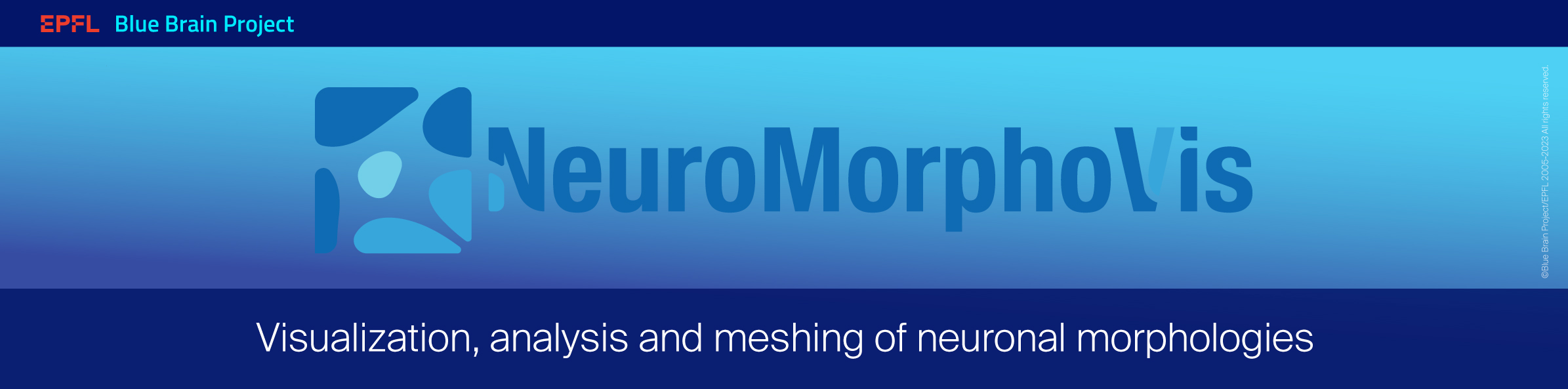-
Notifications
You must be signed in to change notification settings - Fork 28
Installation
- Prerequisites
- Installation on Linux and Mac Operating Systems
- Installation Procedure on Windows
- Sample Morphologies
- Navigation
To run the installation script, the following tools must be installed on your system:
NeuroMorphoVis can be installed on Linux and macOSX as follows:
- Download the setup.py script.
From the browser, this script can be downloaded by clicking on the link and then Save link as...

On Linux, this script can be downloaded from the terminal as follows
wget https://raw.githubusercontent.com/BlueBrain/NeuroMorphoVis/master/setup.py
On macOSX, this script can be downloaded from the terminal as follows
curl https://raw.githubusercontent.com/BlueBrain/NeuroMorphoVis/master/setup.py >setup.py .
- Change access permissions of the
setup.pyscript to be able to execute it as follows
chmod +x setup.py - Run the
setup.pyscript and provide a valid or existing directory where the artifacts will be downloaded and installed.
./setup.py --prefix=VALID_DIRECTORY --verboseUsers can select the version of Blender using the --blender-version option.
--blender-version BLENDER_VERSION
Blender version. 2.79, 2.80, 3.0 or 3.5. By default it is 3.5.- Once done, change directory to this
VALID_DIRECTORYas follows
cd VALID_DIRECTORY/blender-neuromorphovis - Run Blender from the terminal
./blender- From the Edit panel, open Preferences.

- Go to the Add-ons panel and load NeuroMorphoVis from the list by checking the box: 3D View: NeuroMorphoVis.

-
Once loaded without errors, close the Blender Pereferences window.
-
If you click N, NeuroMorphoVis panel will appear on the right side of Blender (in Blender 2.8). In Blender 2.79 or earlier, this panel will appear on the left side of Blender.

To facilitate downloading and installing NeuroMorphoVis on Windows, we have added a list of downloadable batch scripts that can automate the installation process of NeuroMorphoVis and its integration in Blender.
- Download a batch file corresponding to a specific version of Blender to a specific directory (we can call it the installation directory). For example, one of the following batch files can be selected:
- setup-windows-blender-3.0.bat
- setup-windows-blender-3.5.bat
- setup-windows-blender-4.0.bat
- setup-windows-blender-4.2.bat
-
Download the dependencies file deps.txt to the same directory.
-
Ensure that the batch files have the extension .bat to be able to execute them. If these files are stored as .txt files, you then need to convert them to .bat files.
-
Double click on the downloaded batch file and let the magic happen!
For security reasons, Windows will display a warning message "Windows Protected your PC". Ignore this message and click on Run Anyway to execute the batch script.

-
After the installation is done, load the NeuroMorphoVis add-on in the GUI of Blender.
-
From the Edit panel, open Preferences.

- Go to the Add-ons panel and load NeuroMorphoVis from the list by checking the box: 3D View: NeuroMorphoVis.

-
Once loaded without errors, close the Blender Pereferences window.
-
If you click N, NeuroMorphoVis panel will appear on the right side of Blender (in Blender 2.8). In Blender 2.79 or earlier, this panel will appear on the left side of Blender.

Windows installation has been tested on Windows 10 and 11 only.
To test the package, a set of sample morphology files (in SWC and H5 formats) are available to download from this link. Other SWC morphologies are available from NeuroMorpho.org.
Note NeuroMorphoVis is mainly used to visuailze neuronal morphologies. Although it can be used to visualize astrocytes, the results might be incomplete.
-
Starting
-
Panels
-
Other Links