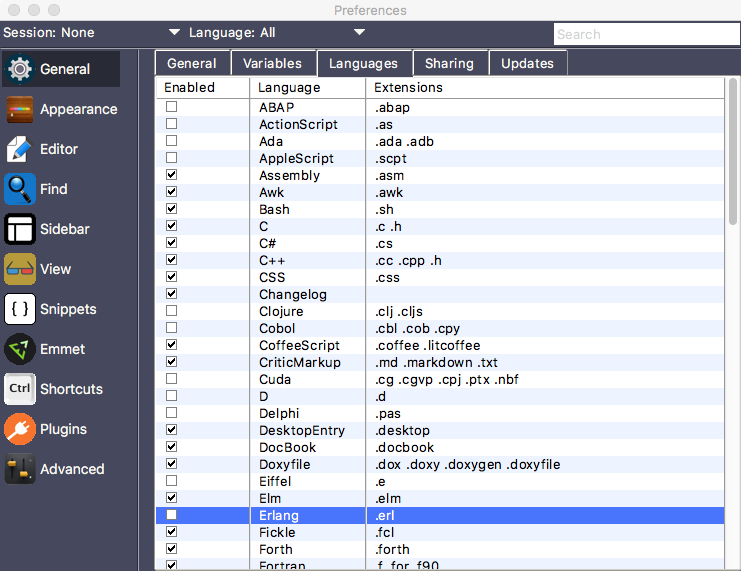-
-
Notifications
You must be signed in to change notification settings - Fork 1
Syntax Management
You know that TKE has syntax highlighting and editing support for lots of programming languages and file formats which helps make TKE useful for a wide spectrum of users. However, because any one individual probably only uses a dozen or so in their normal workflow, displaying all of those unused languages is unnecessary. Fortunately, TKE has a solution that helps eliminate the language clutter in the UI.
Go to the Preferences window (Edit / Preferences / Edit Global – User), select the General pane and then the Languages tab as shown in the image below.
The languages table displays a listing of all supported languages within the application. To hide a language from view in the View / Set Syntax submenu and the syntax menu in the lower right-hand corner of the main application window, simply deselect the checkbox next to the syntax to hide. Likewise, you can unhide a language from view by selecting the checkbox.
Though hiding a syntax helps keep language clutter from occurring in the menus, it does not disable TKE from identifying and highlighting files of hidden languages if they those files are opened.
Since we are in the language management table, we’ll also point out that this table displays the syntax extensions for each language. If a file of a particular extension is opened, TKE will use the information from this table to automatically identify which syntax highlighting to apply to the file. The default extensions come from the TKE syntax description files. If you need to add, delete or change file extensions, simply click on the table cell to edit and make the appropriate changes.