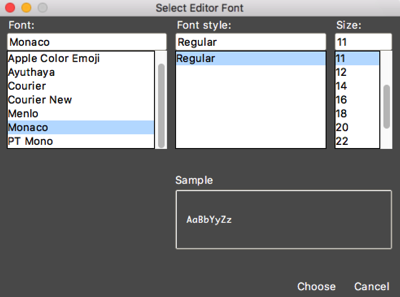-
-
Notifications
You must be signed in to change notification settings - Fork 1
Changing Fonts
Starting with version 2.6, TKE now allows the user to change the font used in the editing buffer, the command launcher entry field, and the command launcher preview display. To make these changes, launch the general user preferences using the **Edit / Preferences / Edit User - Global ** menu option and select the Appearances category in the preferences sidebar.
The middle section shows the application fonts that can be permanently set in the application preferences. You’ll notice that next to each font description is a sample of the current font used. To change a font, simply click on the Choose button next to the font. This will display a font chooser dialog window.
The editing buffer fonts will be limited to available monospace fonts installed on your system. The fonts that can be used for the other two font types can be any installed font on your system. To change a font, choose a font name, font style and/or font size and click on the Choose button which will update the associated font immediately within the application. Click on the Cancel button to leave the font alone.
Super simple to change the fonts to your liking with the newer versions of TKE so feel free to make your editing environment your own.