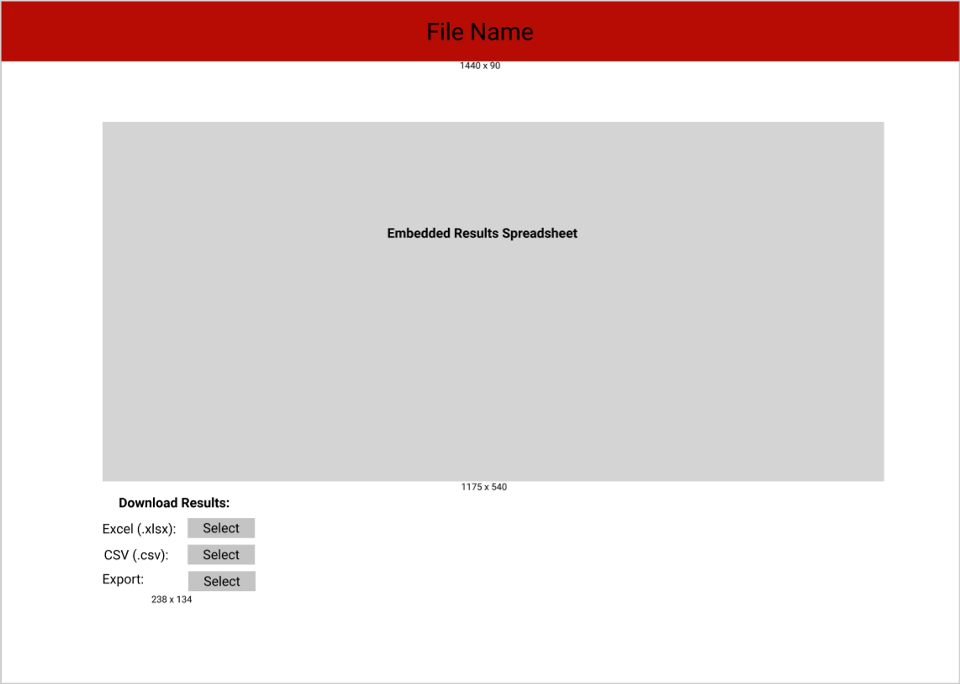-
Notifications
You must be signed in to change notification settings - Fork 0
Design
The home page will greet the user with instructions to upload specified file types of CSV, XLSX, or ICS format. From There the user will decide what type of scheduler they are using. Once they choose the scheduler type from a drop-down menu the options for that scheduler's algorithm will be rendered in the column below it. Users will have some required attributes to fill in for their desired scheduling behavior.
After the user drag and drops a file or uploads it through file explorer, they will be shown the upload progress inside the download widget. If the upload is successful and if the file format is correct the user will be given the option to continue to the download page. Otherwise an error message will appear and it will prompt you to re-upload your file.


The download page will have an embedded results spreadsheet, most likely google sheets, where the user will be able to see the newly sorted schedule. Under the spreadsheet there will be download/export options for the user to save and download the file.
For another website preview, please visit this site.