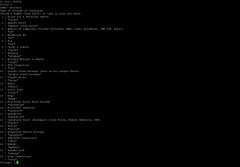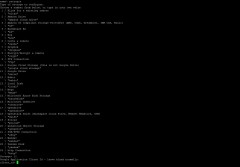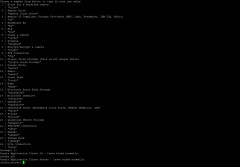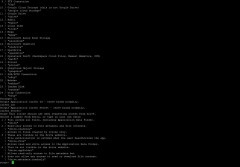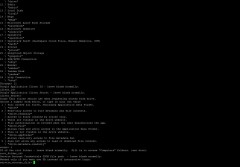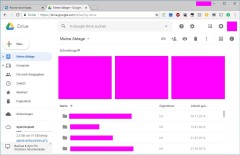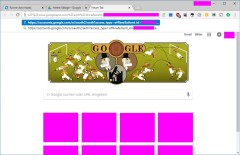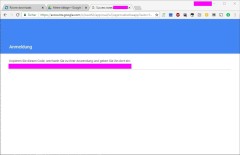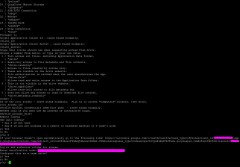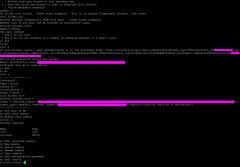-
Notifications
You must be signed in to change notification settings - Fork 17
remote GoogleDrive
This will show you how to configure a RCLONE remote to Google Drive.
The original documentation by RCLONE can be found here: https://rclone.org/drive/
- RCLONE installed on your RetroPie
- SSH access to your RetroPie (you want to be able to copy and paste to your RetroPie)
- another computer with Internet access
Start RCLONE's configuration via
rclone configCreate a New remote --> n
Name that 'remote' retropie (in lower case)
Enter either 11 or drive as your selection
Leave the client_id blank
Leave the client_secret blank
Choose the scope of access for rclone. It needs 'Full access' to actually do anything, so enter either 1 or drive
Leave the root folder ID blank. (This could be used to limit RCLONE's access to a pre-defined folder on Google Drive)
Leave the Service Account credentials JSON file path empty
Do not use auto config --> n
Copy the link from the command line
Open a browser, log into Google Drive (or any other Google product)
Open a new tab, paste the link RCLONE CONFIG gave you
Confirm your account
Authorize rclone to access your Google Drive
Copy the code from Google Drive
ATTENTION
Do not distribute this token as it gives ANYONE FULL ACCESS to your Google Drive! You can revoke that token, though. Head to https://myaccount.google.com/permissions and remove 'rclone' there.
Paste the code into the console and hit Enter
Do not configure this as a team drive --> n
You'll see a summary of the new 'remote' now. Confirm these settings --> y
You can quit RCLONE CONFIG now --> q