-
-
Notifications
You must be signed in to change notification settings - Fork 8.1k
Scripting Tutorial Source Shake
This page proposes a tutorial for Python and Lua scripting. As an educational example, we want to make a script that can "shake a source" when the user hits a hotkey. In other words, for a given source already present in OBS and displayed on the current scene, we want to continuously rotate it back and forth according to a given frequency and angular amplitude, such that the source jiggles, when the user presses a key continuously.
Depending how you came to this page, it is advisable now to take a look at the OBS scripting documentation and the scripting introduction on the Wiki if not already done.
If you cannot wait and want to see how the Source Shake effect behaves, the complete scripts are available in Python and Lua.
Let's go for a ride!
Use a text editor and create a file named source-shake.py or source-shake.lua (both Python and Lua versions of the code will be given in the next sections). For now write only the following line in the file, which works for Python and Lua:
print("Hello World!")Add the file in the Scripts dialog window, open the script log, you should see something like this:
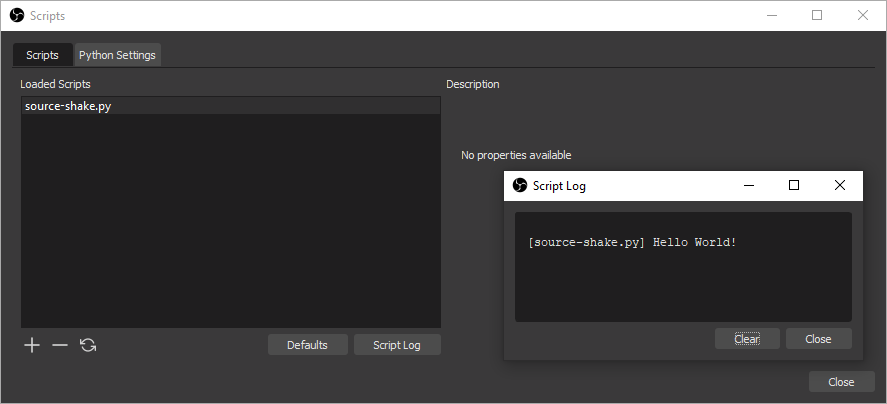
Please note that print does the job but is not the best choice for logging, consider using blog instead.
If it worked, you can remove the Hello World line from your file.
At the top of the script, insert some line(s) as following:
- In a Python script, it is mandatory to import the
obspythonmodule because the interpreter is not embedded. By convention, it is imported asobs(and we import already some additional Python modules):
import obspython as obs
import math, time- In Lua the
obsluamodule is pre-imported, as well as the available standard modules. Again by convention, because it is shorter and some code snippets are then similar in Lua and Python, a global variable calledobsusually references the module:
obs = obsluaAs a next step, create the function called script_description with no arguments, which is expected to return a character string containing the description of the script.
In Python:
# Description displayed in the Scripts dialog window
def script_description():
return """<center><h2>Source Shake!!</h2></center>
<p>Shake a source in the current scene when a hotkey is pressed. Go to <em>Settings
</em> then <em>Hotkeys</em> to select the key combination.</p><p>Check the <a href=
"https://github.com/obsproject/obs-studio/wiki/Scripting-Tutorial-Source-Shake.md">
Source Shake Scripting Tutorial</a> on the OBS Wiki for more information.</p>"""In Lua:
-- Description displayed in the Scripts dialog window
function script_description()
print("in script_description")
return [[<center><h2>Source Shake!!</h2></center>
<p>Shake a source in the current scene when a hotkey is pressed. Go to <em>Settings
</em> then <em>Hotkeys</em> to select the key combination.</p><p>Check the <a href=
"https://github.com/obsproject/obs-studio/wiki/Scripting-Tutorial-Source-Shake.md">
Source Shake Scripting Tutorial</a> on the OBS Wiki for more information.</p>]]
endAfter reloading the script, the description should now be displayed:
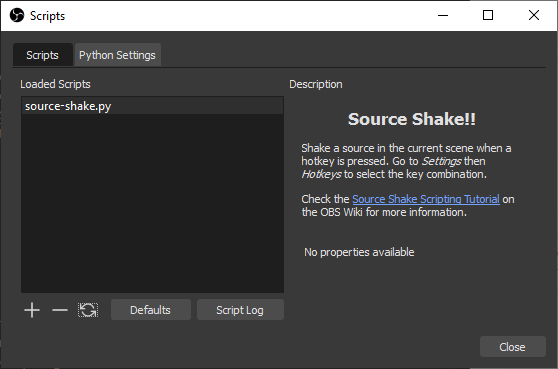
Please note that the description string is displayed by Qt, meaning that a subset of HTML can be used for formatting. A self-contained Data URI of a PNG or BMP file can be used as well to show a picture in the description.
At this point, set a source in OBS (an image, your webcam, whatever) and give it a name. For this tutorial, let's call the source "Spaceship" such that it is easily identifiable (adapt the name as convenient).
As we will rotate the source, it is better to have it centered. It is not absolutely necessary but the shake effect looks better if the source rotates around its center than around one of its corners.
To do it: select the source, right-click on it, Transform > Edit transform.., for Positional Alignment select Center, then Close (changing the alignment will change the position of the source):
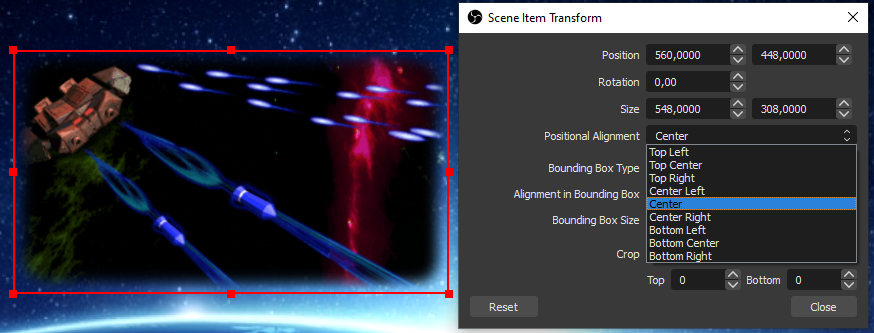
Please note that the "transform" of a source depends on its actual position in a given scene. The same source in another scene would have another transform linked to its "scene item" (more about that in the next section). One parameter is the "Rotation" that will be changed by the script.
The basis is in place (we will come back to properties and hotkey later on) and we want to find out how to rotate the source. When writing code for OBS, a very time-consuming task is to browse the huge OBS API to determine which functions or combinations of functions are required to reach OBS data.
A quick search for "rotation" in the OBS API points out one promising function among many results: obs_sceneitem_set_rot sets the rotation angle of a "scene item" (obs_sceneitem_get_rot to retrieve the current angle). So actually we cannot directly rotate the source but only its embodiment in a scene, represented by a C structure with type obs_sceneitem_t.
On the same page of the OBS API, we can find the function obs_find_source, or even better the function obs_find_source_recursive to scan groups too, which both return a pointer to an obs_sceneitem_t object from a scene and a source name.
Now how to find the current scene? Once again, a search for "scene" gives the function obs_frontend_get_current_scene among the first hits. But the function returns a source (everything seems to be a source in OBS). The function obs_scene_from_source, as well among the search results, makes the conversion.
obs_frontend_get_current_scene returns a "new reference to the currently active scene". Like for some other functions, new reference means that the data returned by the function needs to be explicitly released, here with obs_source_release. OBS will crash if the source is not released (as of OBS 26.1).
We know now how to find a scene item corresponding to a source in the current scene, how to change its rotation angle through several OBS functions, and from the documentation of the "Script Function Exports" we know that script_tick is called every frame.
Time to write a quick and dirty animation function of "Spaceship", in Python:
def script_tick(seconds):
current_scene_as_source = obs.obs_frontend_get_current_scene()
if current_scene_as_source:
current_scene = obs.obs_scene_from_source(current_scene_as_source)
scene_item = obs.obs_scene_find_source_recursive(current_scene, "Spaceship")
if scene_item:
obs.obs_sceneitem_set_rot(scene_item, 10*math.sin(12*time.time()))
obs.obs_source_release(current_scene_as_source)In Lua:
function script_tick(seconds)
local current_scene_as_source = obs.obs_frontend_get_current_scene()
if current_scene_as_source then
local current_scene = obs.obs_scene_from_source(current_scene_as_source)
local scene_item = obs.obs_scene_find_source_recursive(current_scene, "Spaceship")
if scene_item then
obs.obs_sceneitem_set_rot(scene_item, 10*math.sin(12*os.clock()))
end
obs.obs_source_release(current_scene_as_source)
end
endThe animation depends on the time in seconds, implemented in the line obs.obs_sceneitem_set_rot(scene_item, 10*math.sin(12*time.time())) in Python, where 10 is the amplitude of the oscillations (± 10 degrees) and 12 a frequency factor (for 12/2π oscillations per second).
Add the function above, reload the script, and the animation should start:
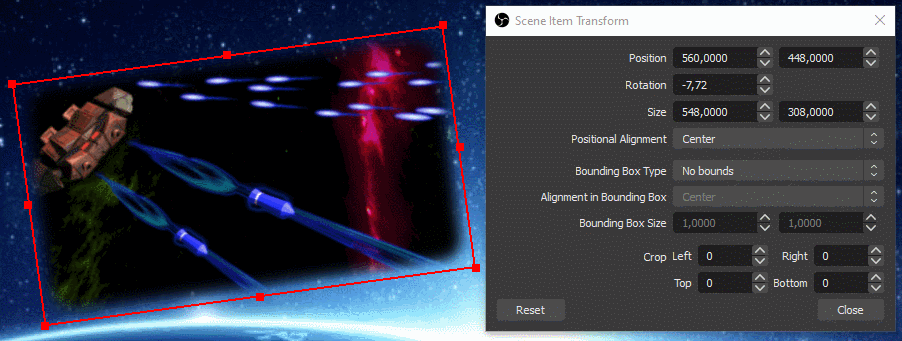
Looks good!! Check how the Edit Transform.. window shows nicely the changes of rotation angle.
The function defined in the previous section works well, is robust against some modifications of the source (moving, adding in another scene, etc) but is far from perfect:
- The scene item oscillates around the angle 0, overriding any pre-existing rotation set by the user
- There is no way to restore the source in its initial position after the animation, such that on exit OBS saves the source in a crooked position
So first of all, the initial rotation angle of the scene item needs to be stored before touching it, in order to restore everything when necessary (note that the angle will be used as well for the oscillations in the animation). A reference to the modified scene item is kept too.
We define the two new functions save_sceneitem_for_shake and restore_sceneitem_after_shake plus the related global variables, in Python:
# Global variables to restore the scene item after shake
shaken_sceneitem = None # Reference to the modified scene item
shaken_sceneitem_angle = 0 # Initial rotation angle, used as well for oscillations
# Saves the original rotation angle of the given sceneitem (assumed not None)
def save_sceneitem_for_shake(sceneitem):
global shaken_sceneitem, shaken_sceneitem_angle
shaken_sceneitem = sceneitem
shaken_sceneitem_angle = obs.obs_sceneitem_get_rot(sceneitem)
# Restores the original rotation angle on the scene item after shake
def restore_sceneitem_after_shake():
global shaken_sceneitem, shaken_sceneitem_angle
if shaken_sceneitem:
obs.obs_sceneitem_set_rot(shaken_sceneitem, shaken_sceneitem_angle)
shaken_sceneitem = NoneIn Lua:
-- Global variables to restore the scene item after shake
shaken_sceneitem = nil -- Reference to the modified scene item
shaken_sceneitem_angle = 0 -- Initial rotation angle, used as well for oscillations
-- Saves the original rotation angle of the given sceneitem (assumed not nil)
function save_sceneitem_for_shake(sceneitem)
shaken_sceneitem = sceneitem
shaken_sceneitem_angle = obs.obs_sceneitem_get_rot(sceneitem)
end
-- Restores the original rotation angle on the scene item after shake
function restore_sceneitem_after_shake()
if shaken_sceneitem then
obs.obs_sceneitem_set_rot(shaken_sceneitem, shaken_sceneitem_angle)
shaken_sceneitem = nil
end
endThen we define a function to encapsulate the search for the scene item, mainly for code clarity. This function is self-contained so it can be re-used as is (no global variable involved), in Python:
# Retrieves the scene item of the given source name in the current scene or None if not found
def get_sceneitem_from_source_name_in_current_scene(name):
result_sceneitem = None
current_scene_as_source = obs.obs_frontend_get_current_scene()
if current_scene_as_source:
current_scene = obs.obs_scene_from_source(current_scene_as_source)
result_sceneitem = obs.obs_scene_find_source_recursive(current_scene, name)
obs.obs_source_release(current_scene_as_source)
return result_sceneitemIn Lua:
-- Retrieves the scene item of the given source name in the current scene or nil if not found
function get_sceneitem_from_source_name_in_current_scene(name)
local result_sceneitem = nil
local current_scene_as_source = obs.obs_frontend_get_current_scene()
if current_scene_as_source then
local current_scene = obs.obs_scene_from_source(current_scene_as_source)
result_sceneitem = obs.obs_scene_find_source_recursive(current_scene, name)
obs.obs_source_release(current_scene_as_source)
end
return result_sceneitem
endFinally we define the main function shake_source, to be called in script_tick, that puts everything together and implements the animation. We search for the scene item at every frame in order to better follow changes triggered by the user. The logic is to animate the scene item if it can be found in the current scene, otherwise to restore any previously modified scene item. This is a rather naive approach because it assumes that restoring the initial angle is always possible whatever happened to the scene item in between (more about that in the next sections).
For simplicity in this tutorial, global variables are used directly by the functions (a more re-usable version of these functions should pass everything as arguments). Each script runs in its own context, so no interference with other scripts is expected. The global variables hold values that will be defined as editable properties in a later section: source_name, oscillation frequency and oscillation amplitude.
In Python, including the call in script_tick:
# Global variables holding the values of data settings / properties
source_name = "Spaceship" # Name of the source to shake
frequency = 2 # Frequency of oscillations in Hertz
amplitude = 10 # Angular amplitude of oscillations in degrees
# Animates the scene item corresponding to source_name in the current scene
def shake_source():
sceneitem = get_sceneitem_from_source_name_in_current_scene(source_name)
if sceneitem:
id = obs.obs_sceneitem_get_id(sceneitem)
if shaken_sceneitem and obs.obs_sceneitem_get_id(shaken_sceneitem) != id:
restore_sceneitem_after_shake()
if not shaken_sceneitem:
save_sceneitem_for_shake(sceneitem)
angle = shaken_sceneitem_angle + amplitude*math.sin(time.time()*frequency*2*math.pi)
obs.obs_sceneitem_set_rot(sceneitem, angle)
else:
restore_sceneitem_after_shake()
# Called every frame
def script_tick(seconds):
shake_source()In Lua:
-- Animates the scene item corresponding to source_name in the current scene
function shake_source()
local sceneitem = get_sceneitem_from_source_name_in_current_scene(source_name)
if sceneitem then
local id = obs.obs_sceneitem_get_id(sceneitem)
if shaken_sceneitem and obs.obs_sceneitem_get_id(shaken_sceneitem) ~= id then
restore_sceneitem_after_shake()
end
if not shaken_sceneitem then
save_sceneitem_for_shake(sceneitem)
end
local angle = shaken_sceneitem_angle + amplitude*math.sin(os.clock()*frequency*2*math.pi)
obs.obs_sceneitem_set_rot(sceneitem, angle)
else
restore_sceneitem_after_shake()
end
end
-- Called every frame
function script_tick(seconds)
shake_source()
endAdapt the code, reload the script, and you should have the same behavior as in the previous section. Please note that we can call restore_sceneitem_after_shake at any time (provided the shaken scene item is still there), the next call to shake_source would re-initialize everything transparently and advance the animation.
The function restore_sceneitem_after_shake defined in the previous section will be helpful to manage the various events occurring in OBS, by restoring the original angle at the right time. Switching between scenes or renaming the source work fine, the original angle is restored properly. But if you try to reload the script, then you will see that the orientation of the animated source is lost, and diverges almost randomly with each new script reload.
This point is easy to solve, we just restore the angle in script_unload, part of the global script functions.
In Python:
# Called at script unload
def script_unload():
restore_sceneitem_after_shake()In Lua:
-- Called at script unload
function script_unload()
restore_sceneitem_after_shake()
endOnce the function is in place, reloading the script is just transparent, no visible effect on the shake animation. At this point you may want to edit the transform of the source(s) and restore the initial rotation angle by hand. Just rename the source temporarily to be able to edit the angle if the script is still active.
Even with the restore added in script_unload, the same kind of issue remains when OBS is closed: at next OBS start the orientation of the source is almost random. This event is a bit more difficult to handle because script_unload and script_save (called only upon OBS exit) are called after the scene data is saved, hence restoring the angle in these functions is too late.
One possible solution is to force again to save the sources in script_save using obs_save_sources, in Python:
# Called before data settings are saved
def script_save(settings):
restore_sceneitem_after_shake()
obs.obs_save_sources()In Lua:
-- Called before data settings are saved
function script_save(settings)
restore_sceneitem_after_shake()
obs.obs_save_sources()
endWe are now done with saving and restoring the angle, all events should be covered, but there is still a quite nasty thing to handle: if the scene item is deleted by the user, the related C object is freed and trying to restore its angle with restore_sceneitem_after_shake may lead to an OBS crash! The issue may not be visible at all, depending on actual memory management and other allocated objects.
Fortunately, OBS provides a sophisticated set of scene signals to handle such events, one of them is item_remove. It is not well documented but the callback of this signal is called before the object is finally destroyed, as of OBS 26.1 (need to add logging in obs_sceneitem_destroy in obs-scene.c and recompile OBS to really check this behavior..).
We start by defining the callback function that will just call restore_sceneitem_after_shake. The parameter calldata is not used, in Python:
# Callback for item_remove signal
def on_shaken_sceneitem_removed(calldata):
restore_sceneitem_after_shake()In Lua:
-- Callback for item_remove signal
function on_shaken_sceneitem_removed(calldata)
restore_sceneitem_after_shake()
endWe will use a signal handler to connect the signal, and keep a reference to it as a global variable to disconnect the signal, in Python:
shaken_scene_handler = None # Signal handler of the scene kept to restoreIn Lua:
shaken_scene_handler = nil -- Signal handler of the scene kept to restoreThe function signal_handler_connect to setup a callback in save_sceneitem_for_shake (with some additional function te re-determine the scene as source to get the signal handler), keeping the reference to the signal handler. Add the connection of the signal at the end of the save_sceneitem_for_shake function, in Python:
# Handles scene item deletion
global shaken_scene_handler
scene_as_source = obs.obs_scene_get_source(obs.obs_sceneitem_get_scene(sceneitem))
shaken_scene_handler = obs.obs_source_get_signal_handler(scene_as_source)
obs.signal_handler_connect(shaken_scene_handler, "item_remove", on_shaken_sceneitem_removed)In Lua:
-- Handles scene item deletion
local scene_as_source = obs.obs_scene_get_source(obs.obs_sceneitem_get_scene(sceneitem))
shaken_scene_handler = obs.obs_source_get_signal_handler(scene_as_source)
obs.signal_handler_connect(shaken_scene_handler, "item_remove", on_shaken_sceneitem_removed)Finally add the disconnection at the end of in restore_sceneitem_after_shake, before the line that sets shaken_sceneitem to None, in Python:
obs.signal_handler_disconnect(shaken_scene_handler, "item_remove", on_shaken_sceneitem_removed)Add this line before the line that sets shaken_sceneitem to nil at the end of restore_sceneitem_after_shake, in Lua:
obs.signal_handler_disconnect(shaken_scene_handler, "item_remove", shaken_sceneitem_remove_callback)This long change is nothing spectacular but shows how to catch an OBS event and avoid potential crashes.
Time to add real functionality again after several sections about management of corner conditions.
Until now the parameters of the animation are only stored in global variables .They should be customizable by the user. OBS provides a large set of functions to manage user settings, based on two main objects:
- Data Settings hold the values, support default values and are automatically saved by OBS for scripts
- Properties build the GUI to modify data settings
The global script functions of interest are:
-
script_defaults(settings)to set default values using functions such asobs_data_set_default_string(settings, name, value), wheresettingsis the data settings object andnamethe name of the user setting parameter -
script_properties()to build and return the GUI properties object, using functions such asobs_properties_add_text(props, name, description, type), wherepropsis the properties object,namethe name of the related user setting parameter,descriptionan HTML short description of the parameter andtypethe type of text entry field (here classical single line string) -
script_update(settings)to transfer the values from the data settings parameters to the relevant variables using functions such asobs_data_get_string(settings, name)(the function is called systematically once during script loading for a first initialization of the variables)
As a kind of convention in this tutorial, the same names are used for global variables and for the related data settings parameters (there is no obligation to do so).
The property objects will take care of updating the values of the data settings if changed by the user, and the values are stored persistently without additional effort. The code is straightforward for our 3 settings/properties, in Python:
# Called to set default values of data settings
def script_defaults(settings):
obs.obs_data_set_default_string(settings, "source_name", "")
obs.obs_data_set_default_double(settings, "frequency", 2)
obs.obs_data_set_default_int(settings, "amplitude", 10)
# Called to display the properties GUI
def script_properties():
props = obs.obs_properties_create()
obs.obs_properties_add_text(props, "source_name", "Source name", obs.OBS_TEXT_DEFAULT)
obs.obs_properties_add_float_slider(props, "frequency", "Shake frequency", 0.1, 20, 0.1)
obs.obs_properties_add_int_slider(props, "amplitude", "Shake amplitude", 0, 90, 1)
return props
# Called after change of settings including once after script load
def script_update(settings):
global source_name, frequency, amplitude
restore_sceneitem_after_shake()
source_name = obs.obs_data_get_string(settings, "source_name")
frequency = obs.obs_data_get_double(settings, "frequency")
amplitude = obs.obs_data_get_int(settings, "amplitude")In Lua:
-- Called to set default values of data settings
function script_defaults(settings)
obs.obs_data_set_default_string(settings, "source_name", "")
obs.obs_data_set_default_double(settings, "frequency", 2)
obs.obs_data_set_default_int(settings, "amplitude", 10)
end
-- Called to display the properties GUI
function script_properties()
props = obs.obs_properties_create()
obs.obs_properties_add_text(props, "source_name", "Source name", obs.OBS_TEXT_DEFAULT)
obs.obs_properties_add_float_slider(props, "frequency", "Shake frequency", 0.1, 20, 0.1)
obs.obs_properties_add_int_slider(props, "amplitude", "Shake amplitude", 0, 90, 1)
return props
end
-- Called after change of settings including once after script load
function script_update(settings)
restore_sceneitem_after_shake()
source_name = obs.obs_data_get_string(settings, "source_name")
frequency = obs.obs_data_get_double(settings, "frequency")
amplitude = obs.obs_data_get_int(settings, "amplitude")
endPlease note:
-
restore_sceneitem_after_shakeis called at the beginning ofscript_updatein case the source name was changed - There is always a slight difference between GUI-related properties and data settings in the OBS API. For example, a decimal number is named
doublein data settings while the GUI element is afloat_slider(with a min, max and step to guide the user). Astringin data settings is edited with atextproperty on the GUI.
Once the code is updated, reload the script, enter the name of the source, and then properties can be modified live:
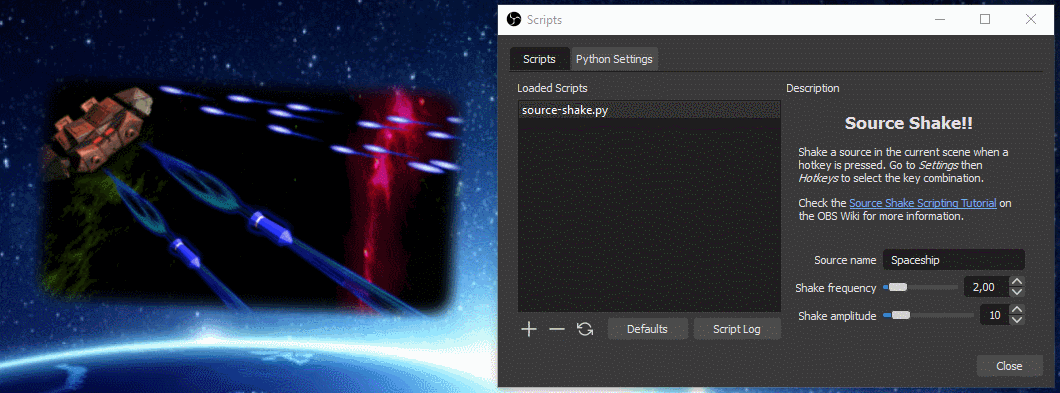
In the previous section, the obs_properties_add_text function has been introduced to let the user enter the name of the source manually. Obviously, as OBS knows all source names, any user would expect that the source can be selected in a drop-down list.
A drop-down list property is implemented through the function obs_properties_add_list that returns a list property object. Once the drop-down list property exists, it must be populated with selectable entries using obs_property_list_add_string. A selectable entry is always a pair of displayed value (name argument of obs_property_list_add_string, visible to the user) and encoded value (val, used for processing). In our case, both values are the same.
Existing sources in OBS are enumerated with the script-specific function obs_enum_sources. It returns a Python/Lua array of references to source objects. We use obs_source_get_name to retrieve the name of each source. At the end, source_list_release must be used to release allocated objects.
We start by defining a self-contained function that reads the list of sources and populates them in the given list property object. It adds as well an empty entry to manage the default value of source_name set in script_defaults, in Python:
# Fills the given list property object with the names of all sources plus an empty one
def populate_list_property_with_source_names(list_property):
sources = obs.obs_enum_sources()
obs.obs_property_list_clear(list_property)
obs.obs_property_list_add_string(list_property, "", "")
for source in sources:
name = obs.obs_source_get_name(source)
obs.obs_property_list_add_string(list_property, name, name)
obs.source_list_release(sources)In Lua:
-- Fills the given list property object with the names of all sources plus an empty one
function populate_list_property_with_source_names(list_property)
local sources = obs.obs_enum_sources()
obs.obs_property_list_clear(list_property)
obs.obs_property_list_add_string(list_property, "", "")
for _,source in pairs(sources) do
local name = obs.obs_source_get_name(source)
obs.obs_property_list_add_string(list_property, name, name)
end
obs.source_list_release(sources)
endThen we re-define the property related to source_name with a drop-down list property implemented through the function obs_properties_add_list that returns a list property object. In our case it will be non-editable (OBS_COMBO_TYPE_LIST) and used to select a string data type (OBS_COMBO_FORMAT_STRING).
In script_properties, replace the line related to source_name (commented out below) with the following lock, in Python:
# Drop-down list of sources
list_property = obs.obs_properties_add_list(props, "source_name", "Source name",
obs.OBS_COMBO_TYPE_LIST, obs.OBS_COMBO_FORMAT_STRING)
populate_list_property_with_source_names(list_property)
# obs.obs_properties_add_text(props, "source_name", "Source name", obs.OBS_TEXT_DEFAULT)In Lua:
-- Drop-down list of sources
local list_property = obs.obs_properties_add_list(props, "source_name", "Source name",
obs.OBS_COMBO_TYPE_LIST, obs.OBS_COMBO_FORMAT_STRING)
populate_list_property_with_source_names(list_property)
-- obs.obs_properties_add_text(props, "source_name", "Source name", obs.OBS_TEXT_DEFAULT)Update the code, reload the script, then the drop-down list should be visible:
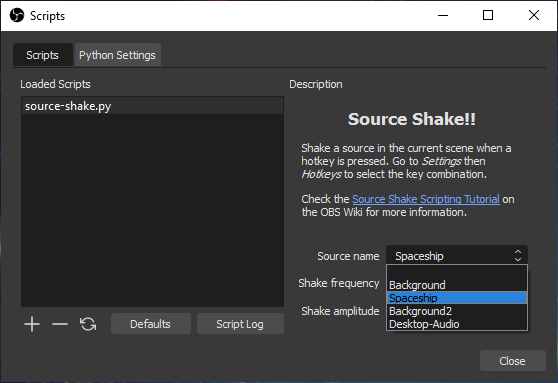
If a source is added or renamed, the list of sources needs to be refreshed. An easy way to do it is to reload the script but it may not always be wished if some resources need to be de-allocated then re-allocated (this is not strictly the case in the Source Shake script, this section shows just an alternative method).
In general, script_properties is called once at the first time the properties widget needs to be displayed (e.g. script first addition or first display of the Scripts window). After that, the properties can be modified by the user or by script, and there is no new call to script_properties. But the widget is refreshed only if one of the callbacks set on a property returns true. This mechanism works for the callbacks set using obs_property_set_modified_callback (e.g. to adapt the visibility of properties depending on other properties) and for the callbacks of buttons.
Hence another way to refresh the entries of the drop-down list is to define a button that will trigger the update of the list and return true. The new property is defined using the script-specific function obs_properties_add_button. The callback takes 2 parameters that will not be used. It is placed just under the property of the drop-down list in script_properties, in Python (list_property is a reference on the drop-down list property, see previous section):
# Button to refresh the drop-down list
obs.obs_properties_add_button(props, "button", "Refresh list of sources",
lambda props,prop: True if populate_list_property_with_source_names(list_property) else True)Admire the very compact lambda/closure construction that really insists on the return value True!
In Lua the same construction is possible and easier to understand (no need to give the callback arguments):
-- Button to refresh the drop-down list
obs.obs_properties_add_button(props, "button", "Refresh list of sources",
function() populate_list_property_with_source_names(list_property) return true end)The buttons should now show up under the drop-down list property:
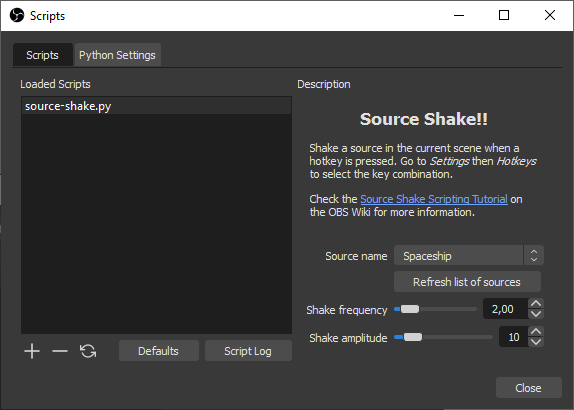
Please note that if a source is renamed or deleted, the old value of source_name is kept. The widget of the drop-down list will default to the first entry, which is empty, such that it looks like no source is selected and actually no source is animated because the old name cannot be found in the list of sources, so everything seems normal. There are some cases where this small inconsistency could be visible, e.g. if the user delete a source, then add another source with the same name, this other source will get animated although the selection list would probably show no selected source. This could be solved by re-checking in shake_source if source_name is in the list returned by enum_sources, then set source_name to an empty string if not. But as the case is highly improbable, let's consider that as a feature!
Strangely, there is no known method in OBS to trigger a refresh except the properties management functions used by the refresh button. This is probably the only workaround so far.
Since the beginning of the tutorial, the description mentions the Hotkey, time to implement it.
A hotkey is registered in OBS through obs_hotkey_register_frontend using some identifiers and a callback. Registering the hotkey does not set the key combination, which is set by the user in the settings of OBS. But as the selected key combination is not really part of the settings of the script, OBS will not store it in the user's configuration file automatically. This settings storage is actually the complex part of adding a hotkey to a script, especially because arrays are involved.
Let's start at the beginning. Up to now the shake effect is active all the time, so we need a global activity flag and need to change script_tick to either animate the source with shake_source or restore the original angle with restore_sceneitem_after_shake, in Python:
# Global animation activity flag
is_active = False
# Called every frame
def script_tick(seconds):
if is_active:
shake_source()
else:
restore_sceneitem_after_shake()In Lua:
-- Global animation activity flag
is_active = false
-- Called every frame
function script_tick(seconds)
if is_active then
shake_source()
else
restore_sceneitem_after_shake()
end
endThe callback of a hotkey has a boolean argument pressed set to true if the key combination is pressed, false if it was released. The callback is typically called once for the key press, once for the release. The is_active flag will just take the value of pressed, in Python:
# Callback for the hotkey
def on_shake_hotkey(pressed):
global is_active
is_active = pressedIn Lua:
-- Callback for the hotkey
function on_shake_hotkey(pressed)
is_active = pressed
endNow let's look at the difficult stuff. A key combination is represented by an array containing the main key plus optional modifiers such as "shift" or "control". Such an array is stored within a data settings object, is created or read if already existing using obs_data_get_array (released by obs_data_array_release), and is stored with obs_data_set_array.
Two (so far undocumented) functions are provided to load/save the hotkey:
-
obs_hotkey_save(id)returns the key combination array set in OBS for a given hotkeyid -
obs_hotkey_load(id, data)loads into OBS the key combination arraydatafor the given hotkeyid
The hotkey ID is returned by obs_hotkey_register_frontend. It must be kept as a global variable to make the link between loaded and saved data. The hotkey is typically registered in script_load, where the key combination is read from the data settings and loaded into OBS, in Python:
# Identifier of the hotkey set by OBS
hotkey_id = obs.OBS_INVALID_HOTKEY_ID
# Called at script load
def script_load(settings):
global hotkey_id
hotkey_id = obs.obs_hotkey_register_frontend(script_path(), "Source Shake", on_shake_hotkey)
hotkey_save_array = obs.obs_data_get_array(settings, "shake_hotkey")
obs.obs_hotkey_load(hotkey_id, hotkey_save_array)
obs.obs_data_array_release(hotkey_save_array)In Lua:
-- Identifier of the hotkey set by OBS
hotkey_id = obs.OBS_INVALID_HOTKEY_ID
-- Called at script load
function script_load(settings)
hotkey_id = obs.obs_hotkey_register_frontend(script_path(), "Source Shake", on_shake_hotkey)
local hotkey_save_array = obs.obs_data_get_array(settings, "shake_hotkey")
obs.obs_hotkey_load(hotkey_id, hotkey_save_array)
obs.obs_data_array_release(hotkey_save_array)
endPlease note that script_path is used as name in obs_hotkey_register_frontend. The advantage is that each copy of the same script (renamed or in a different directory) can have its own hotkey.
Saving the hotkey settings is similar to the load part, add the following block at the end of the script_save function, in Python:
# Hotkey save
hotkey_save_array = obs.obs_hotkey_save(hotkey_id)
obs.obs_data_set_array(settings, "shake_hotkey", hotkey_save_array)
obs.obs_data_array_release(hotkey_save_array)In Lua:
-- Hotkey save
local hotkey_save_array = obs.obs_hotkey_save(hotkey_id)
obs.obs_data_set_array(settings, "shake_hotkey", hotkey_save_array)
obs.obs_data_array_release(hotkey_save_array)Adapt the code, reload the script. The source should stop moving and the table in Settings > Hotkeys should show the new hotkey:
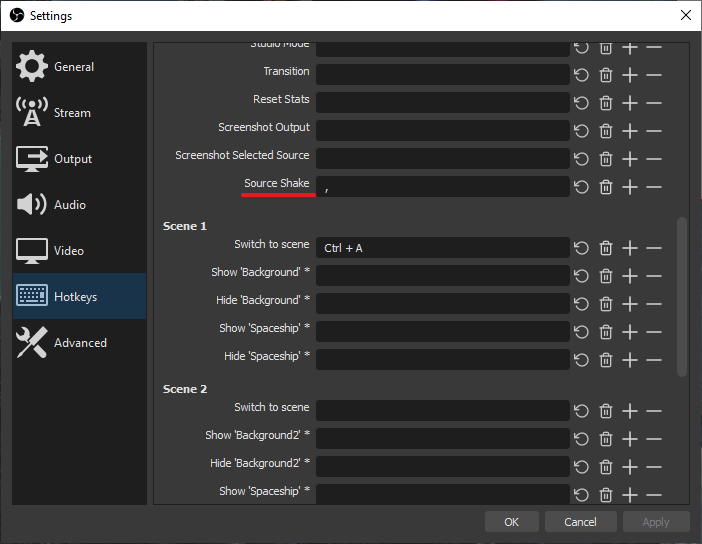
Define a key combination (here a simple comma) and play with the hotkey!
This tutorial starts from an immediate quick-and-dirty solution to a nicely integrated, robust and customizable video effect. Several aspects of the OBS API are put into practice to show the main concepts and the overall logic of the API. But it only scratches the surface, there are still tons of functions in OBS.
Have fun with scripting!