-
Notifications
You must be signed in to change notification settings - Fork 5
Workflows
Workflows open nearly endless possibilities when using Lazy Admin. From small things to really huge jobs, workflows enable you to chain commands and pass results from one command to another.
When you launch chosen command, you will see there is number/number next to command's name. First number is current step and the latter number is total number of steps. If there is more than one total steps, you have launched workflow command.
Image 01: Stop-Process workflow, which consist of two steps.
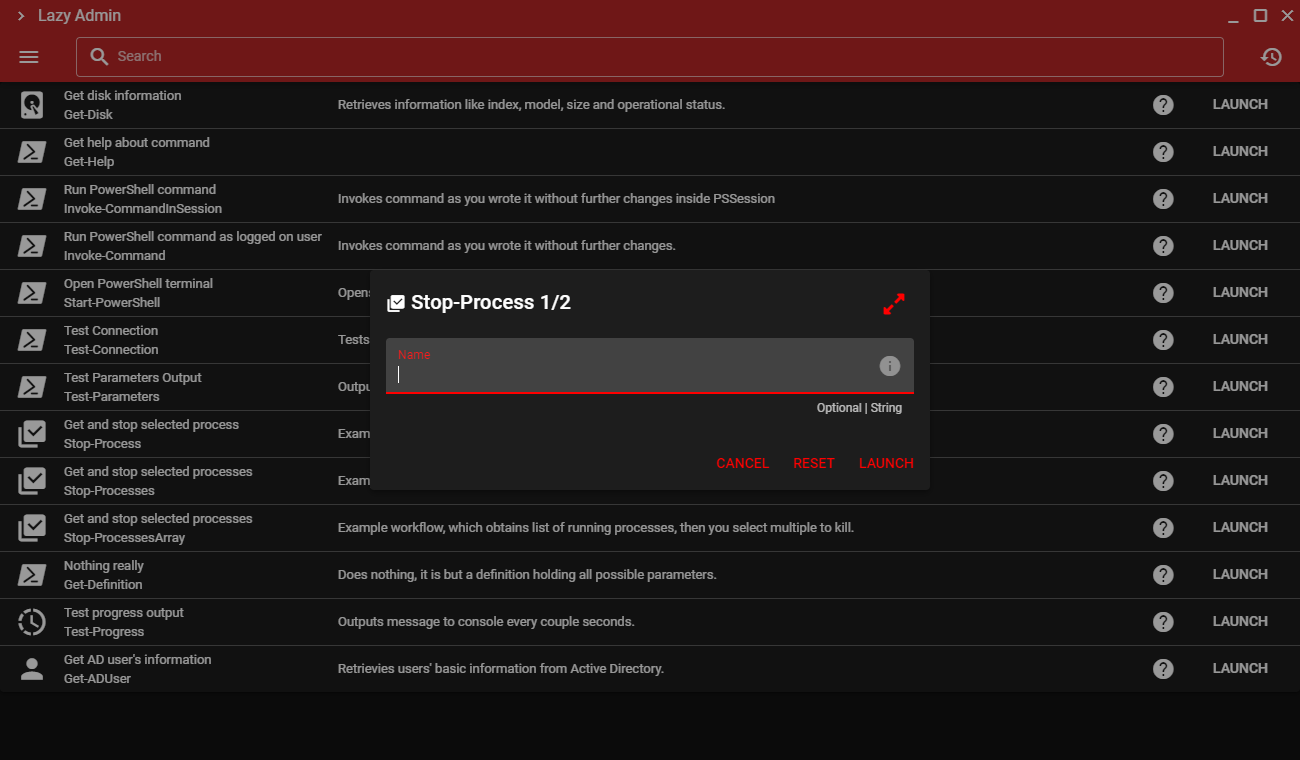
When you obtain results from current workflow's step, you will be presented with Results dialog, which in addition to standard buttons has a large arrow button, which allows you to progress to next step.
Additionally, if your previous results were returned in table format and next command accepts parameters from previous results, you will be able to choose either one or multiple results, depending on command's definition.
Image 02: Stop-Process' results from the first step, allowing user to choose result to pass to the next step.
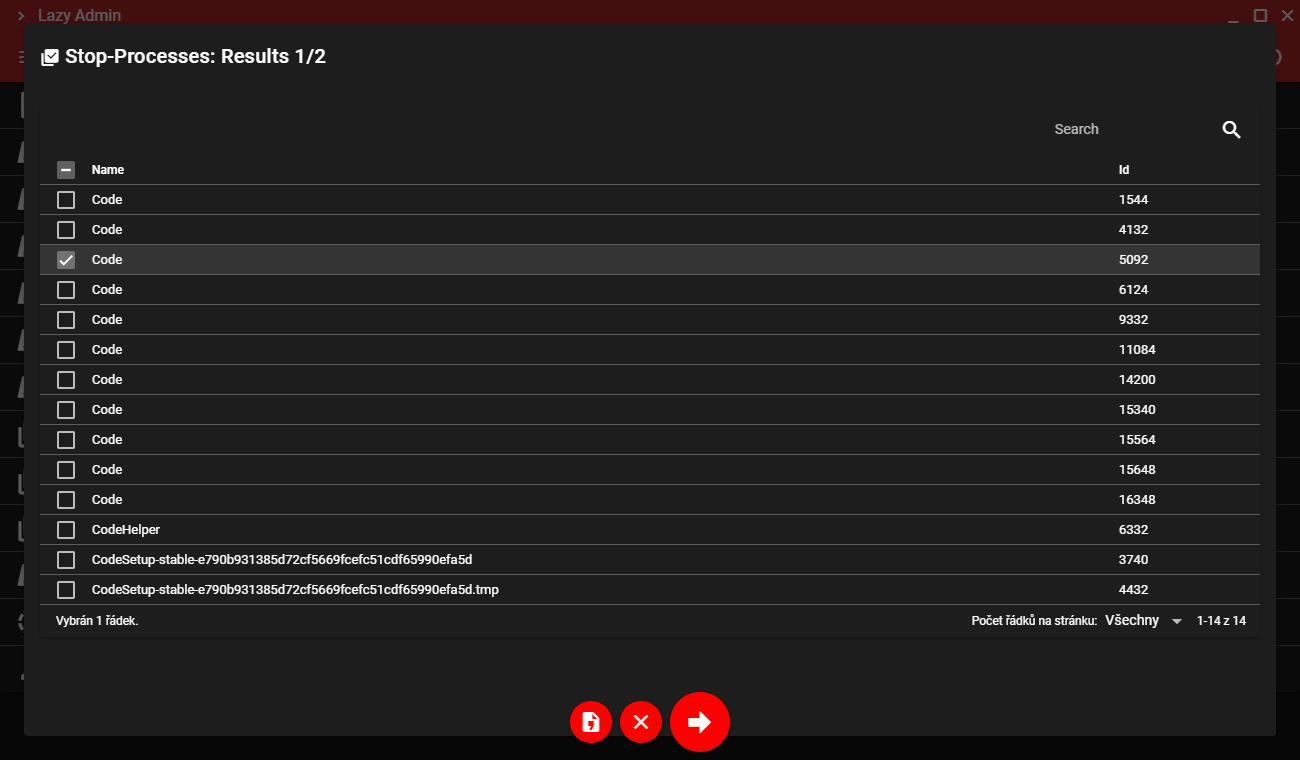
When you pass results of the previous step to the next step, they will be converted to read-only parameters, which may be displayed under Parameters from previous step expandable button.
Image 03: Stop-Process' passed parameter from the first step.
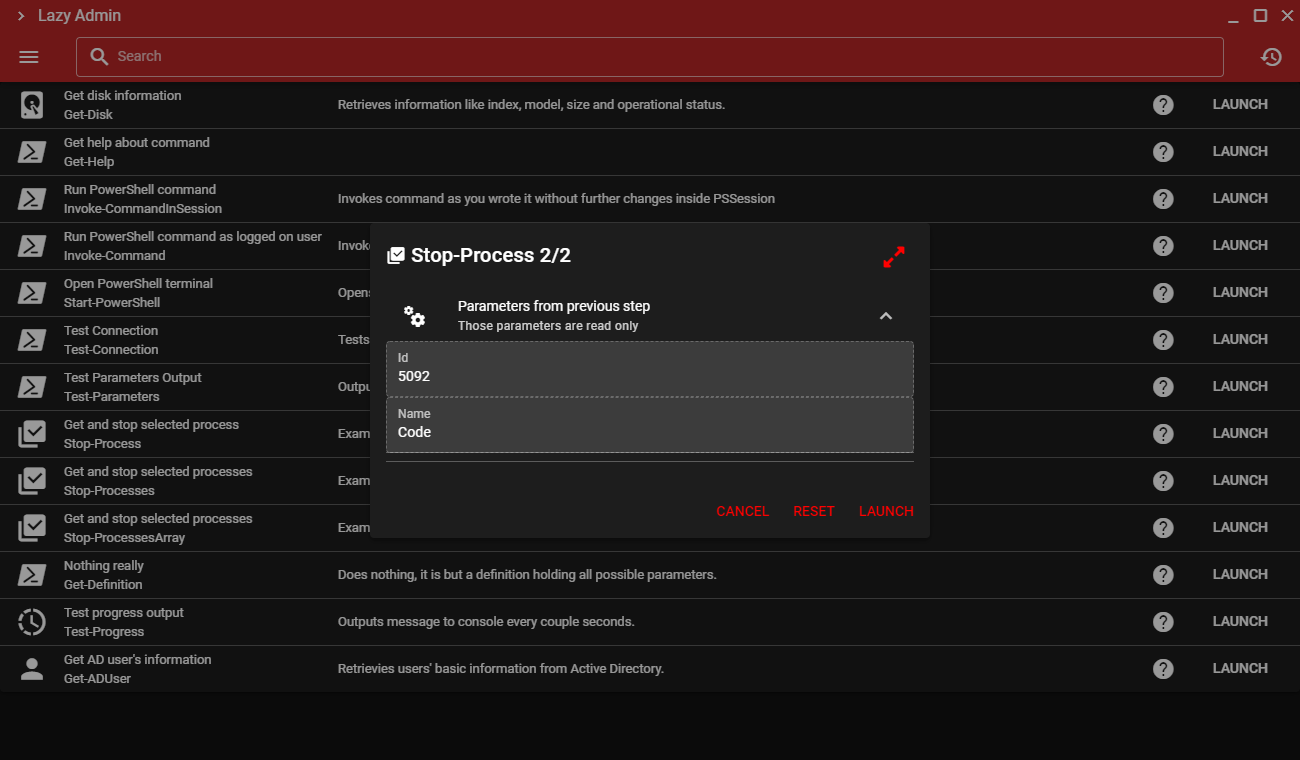
There are three possible scenarios for passing results from previous step.
- Single parameter set is passed by either single row choice from table result or by raw text result. This will display simple Parameters dialog with no pagination.
- Single parameter set is passed by merging multiple row choices to single strings. This will display simple Parameters dialog with no pagination.
- Multiple parameter sets are passed by multiple row choices. This creates Parameters dialog with pagination, allowing you to switch between results and possibly add additional parameters to each result.
Image 04: Stop-ProcessesArray' passed parameters as single string from the first step.
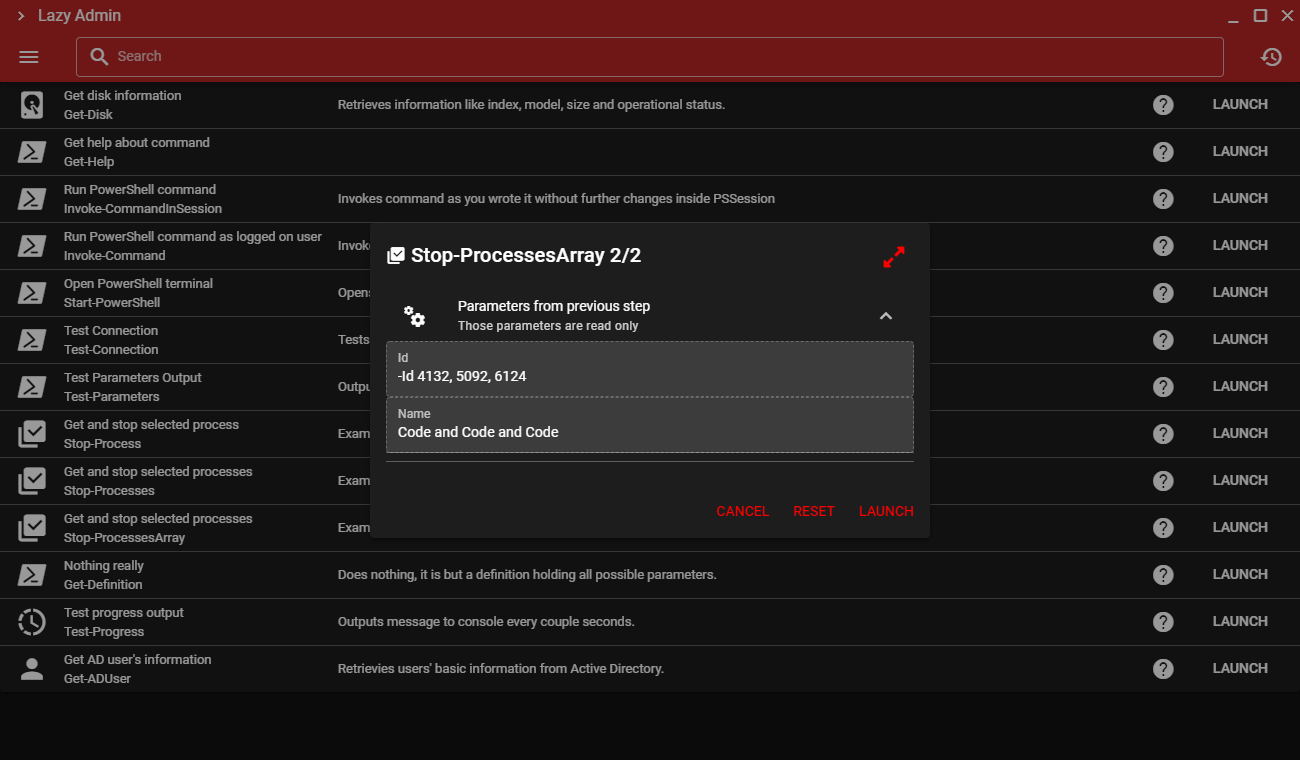
Image 05: Stop-Processes' passed parameters with pagination from the first step.
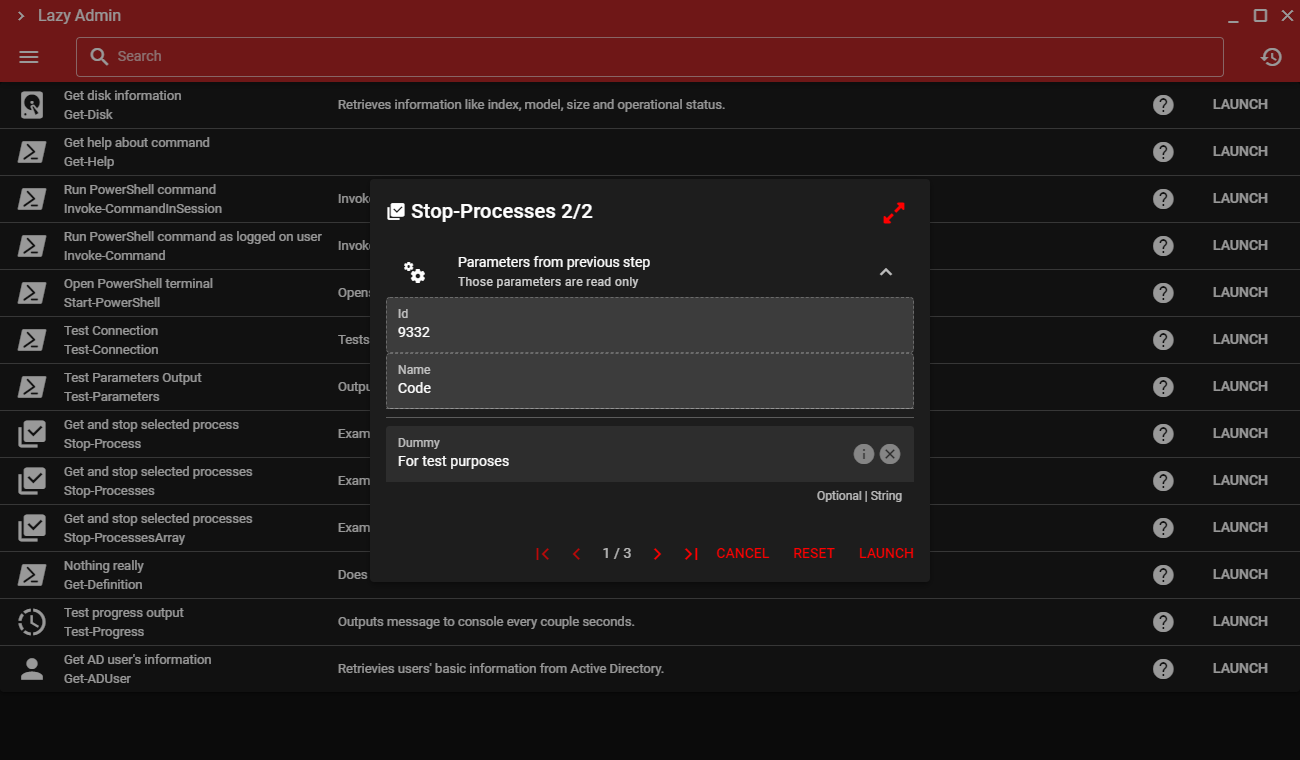
When invoking workflow commands from previous runs, you should be able to skip any number of previous steps, allowing you to skip for example steps one and two and start executing command from step three.
Note: If previous commands created variables or other temporary state changes, which are neccesary for the next step, it won't work and you may get unexpected results. Workflow commands should try to rely only on passsed results, which are saved to history.
Image 06: History page, which allows you to repeat any command from any step, without running previous steps again.
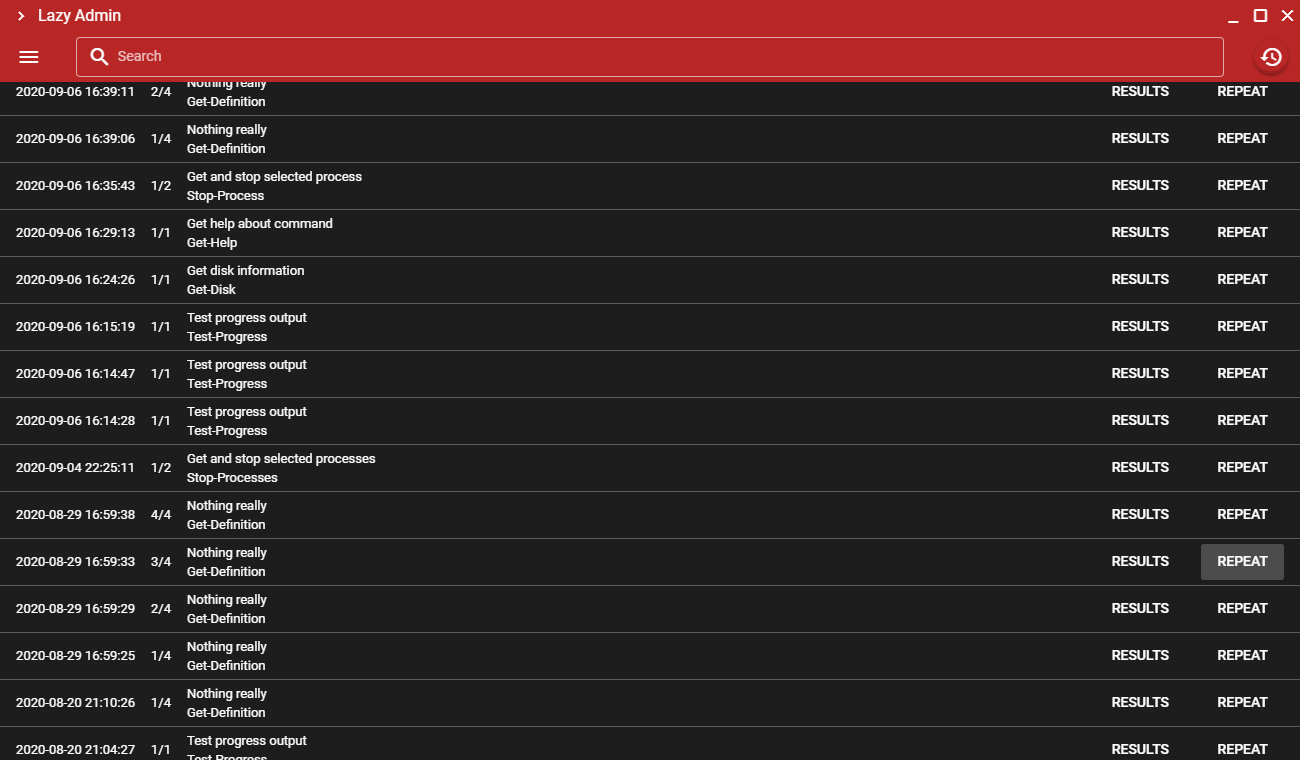
Congratulations, you are now basically done with User's guide. The only remaining pages are simple guides how to install Credential Manager and PowerShell Core, which are accessible from within the app. You can check How to Install CredentialManager Module to learn how to install this recommended module or How to Install PowerShell Core to learn how to install PowerShell core.
- How to Use
- Login Page
- Scripts Page
- Settings Page
- About Page
- Workflows
- How to Install CredentialManager Module
- How to Install PowerShell Core
- Setting up Development Environment
- Contributing to Project
- Components
- Login Page Breakdown
- Scripts Page Breakdown
- Settings Page Breakdown
- About Page Breakdown
- Command Execution
- Get SavedCredentials
- Scripts definitions update workflow