-
Notifications
You must be signed in to change notification settings - Fork 5
Chat App
In this lesson we will be creating a chat app that sends and receives messages in real time. We will be using Firebase as our database, and also incorporate voice recognition.
We will need a database to store all the messages. Firebase is a database that will allow us to store, and receive messages in real-time. Here are the Firebase code blocks that we will be using.
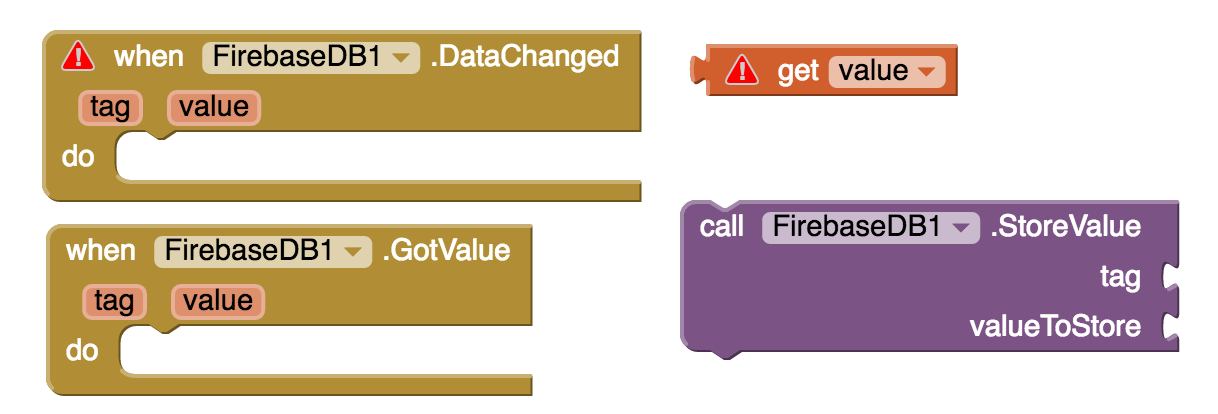
We will be using the SystemTime block from the Clock component. This will allow us to get a somewhat unique and in order key for our key-value Firebase database.
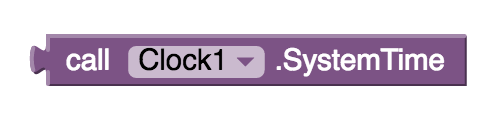
We will need a text box, two buttons, a ListView, a Firebase component, a Clock component, and a SpeechRecognizer component.
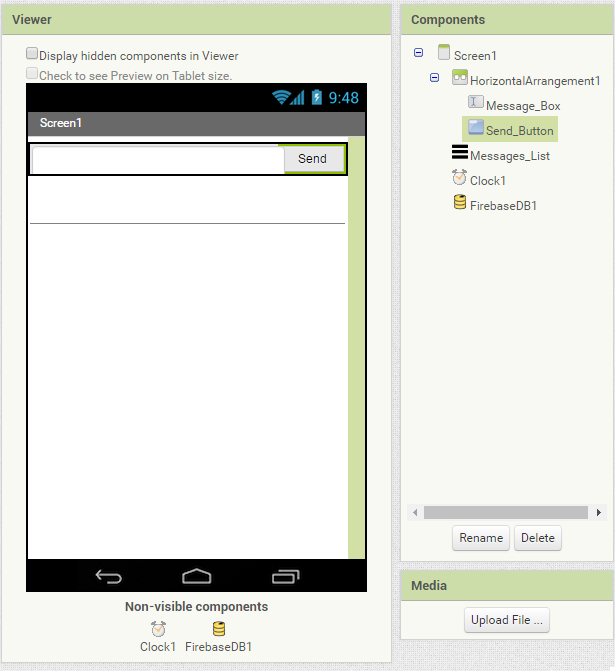
In the Designer view, under Firebase Properties, use these values for FirebaseURL and ProjectBucket.
FirebaseURL:
https://cpp-ignite.firebaseio.com/
ProjectBucket:
Chat_App
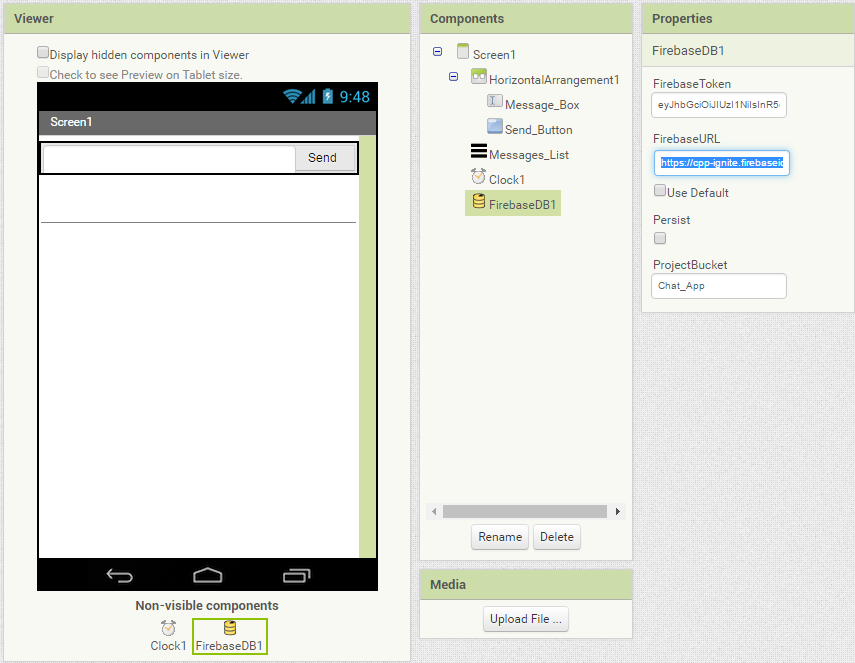
- Create an event handler for the SendButton (SendButton .Click)
- Use the Firebase StoreValue block to store the Text from the MessageBox as the value. For the tag, use the SystemTime from the clock component.
- After the Firebase StoreValue, reset the MessageBox to " " so the user can enter the next message. The " " block can be found under Text.
- Initialize a list to store the messages to an empty list.
- Inside a Firebase DataChanged block, add the message Value to the list variable you initialized in step 1(hover your mouse over 'value' to find the 'get value' block). Note: be sure to add the new messages to the start of the list, not the end (hint: use index 1)
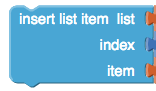
- Set the MessageList to the message variable. This will ensure that the UI actually updates with the new messages.
You should be able to send and receive messages.
- See if you can figure this out yourself. The code is very similar to the SendButton. Be sure to use SpeechRecognizer Call GetText, and SpeechRecognizer AfterGettingText blocks.
- Make your app play a sound every time you send or receive a message.
- Make you app speak the new incoming messages.
- Instead of just showing the message, show the system time, then the message in the format TIME: MESSAGE