-
Notifications
You must be signed in to change notification settings - Fork 3
4. Using the camera
When the Raspi is booted up, double click on the run.sh script. Future software versions will start on boot-up
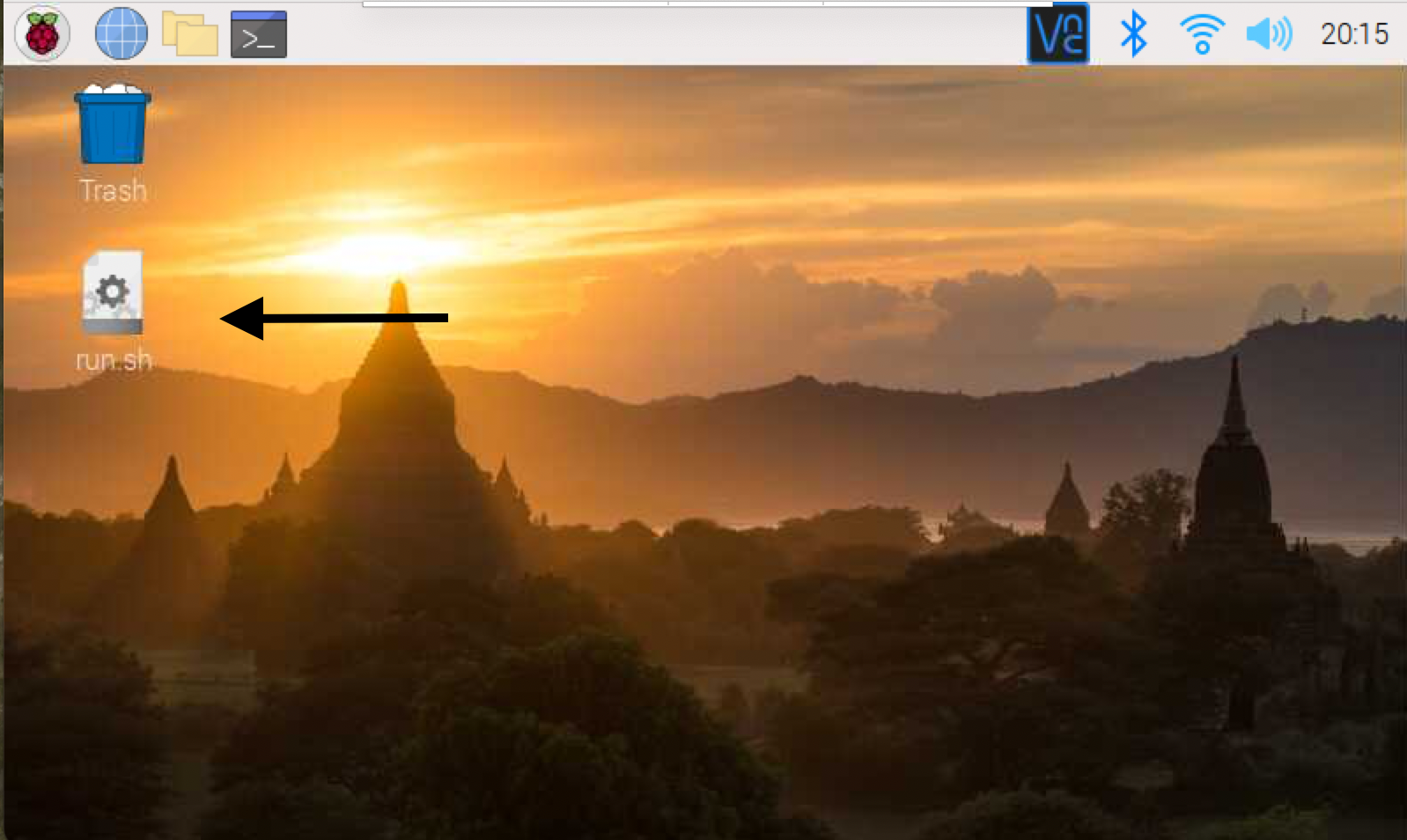
Once the GUI is booted up you will see the following screen, it is important to note the Load, New, and Exit buttons in the top left corner
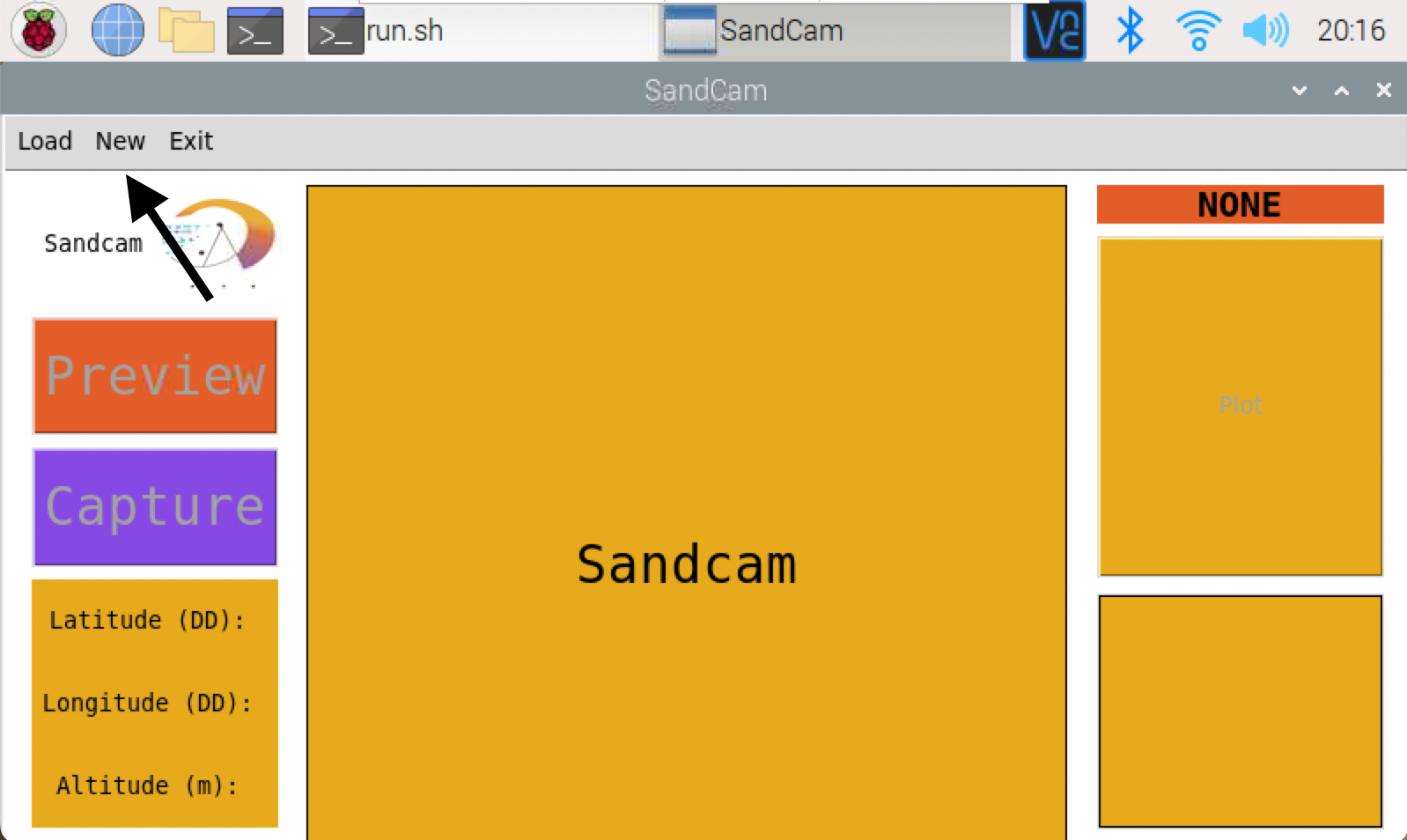
To create a New Session and enable the preview and shutter button click New
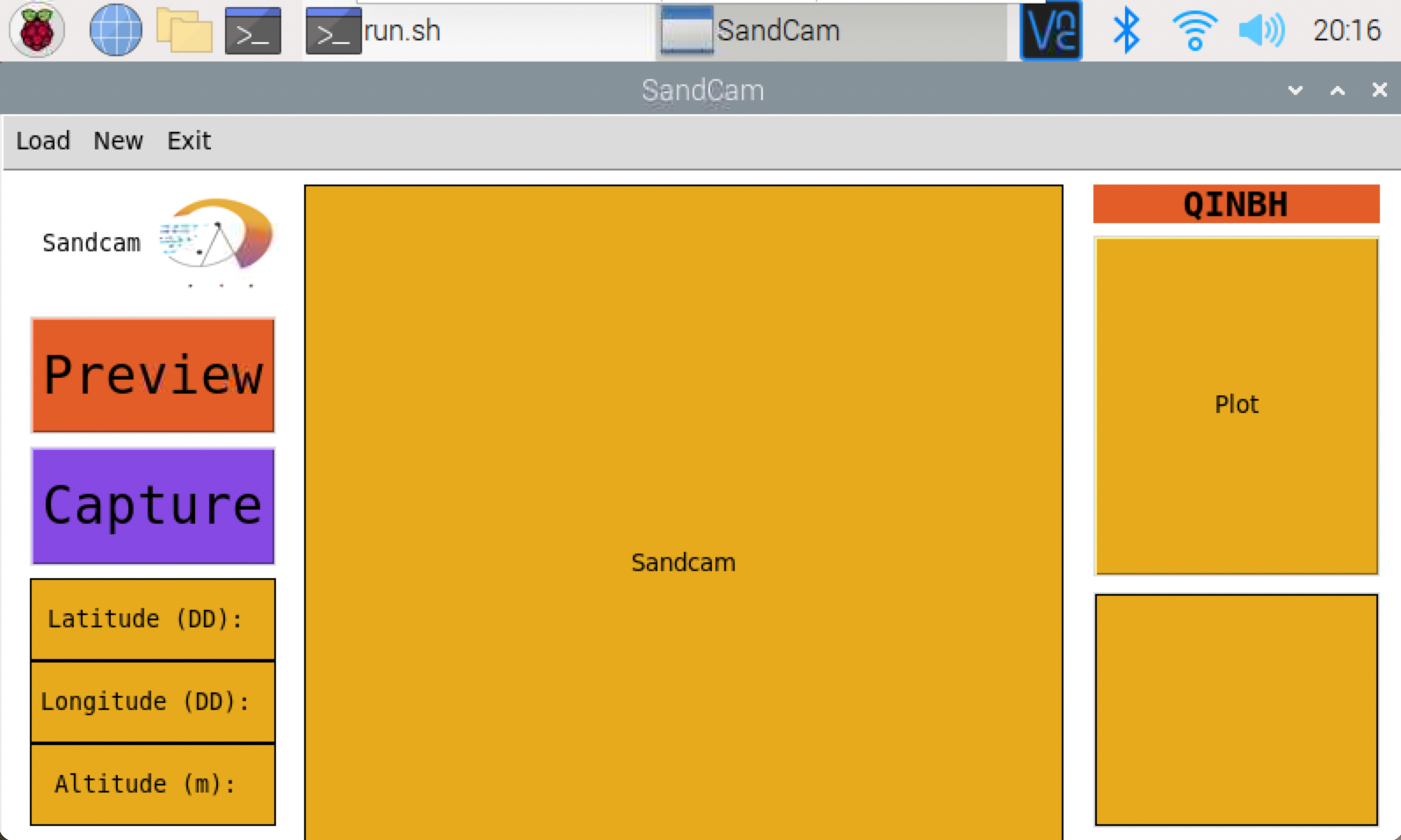
Pay attention of the five letter hash in the top right corner, this is your session identifier
The GUI has two buttons on the upper-left: Preview and Capture
Preview will show a live few-second preview of the camera, make sure there are no large shells, sticks, or debris. This is also helpful to make sure that the lens cap is off (!!). Check for focus and appropriate lighting.
Capture will take and save an image, and run through the grain size code. It should take a few seconds. You will see:
- An image of sediment will appear in the middle of the GUI.
- GPS info (Lat/Long/elevation) will appear in the lower left
- Grain size info will appear on the right side of the GUI (you can click the plot to toggle between the pdf & cdf).
All Photos and a text file will be stored in the session folder (recall those 5 random letters). The text file will have every photo with the time taken, corresponding GPS coordinates, altitude, and grain size percentiles
NOTE: -9999 under lat, lon, and alt means the GPS can not get a lock on coordinates. For best GPS results use external GPS.
To Load a previous session click the Load button, a pop up window will appear. Next select your desired session (the 5 letter hash) and click Load Session. NOTE: please do not load a session that is empty (one with no pictures taken) - please just starts a new session.
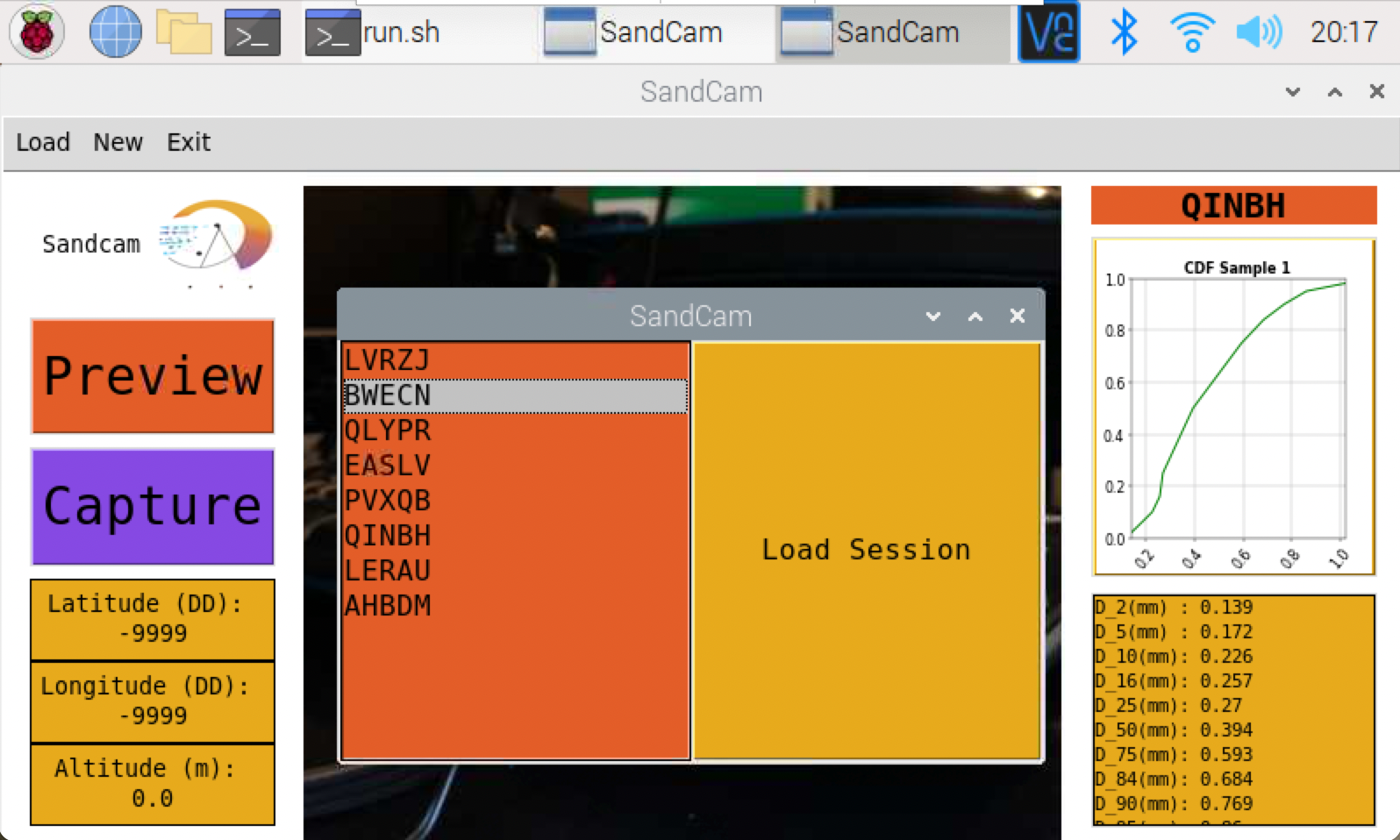
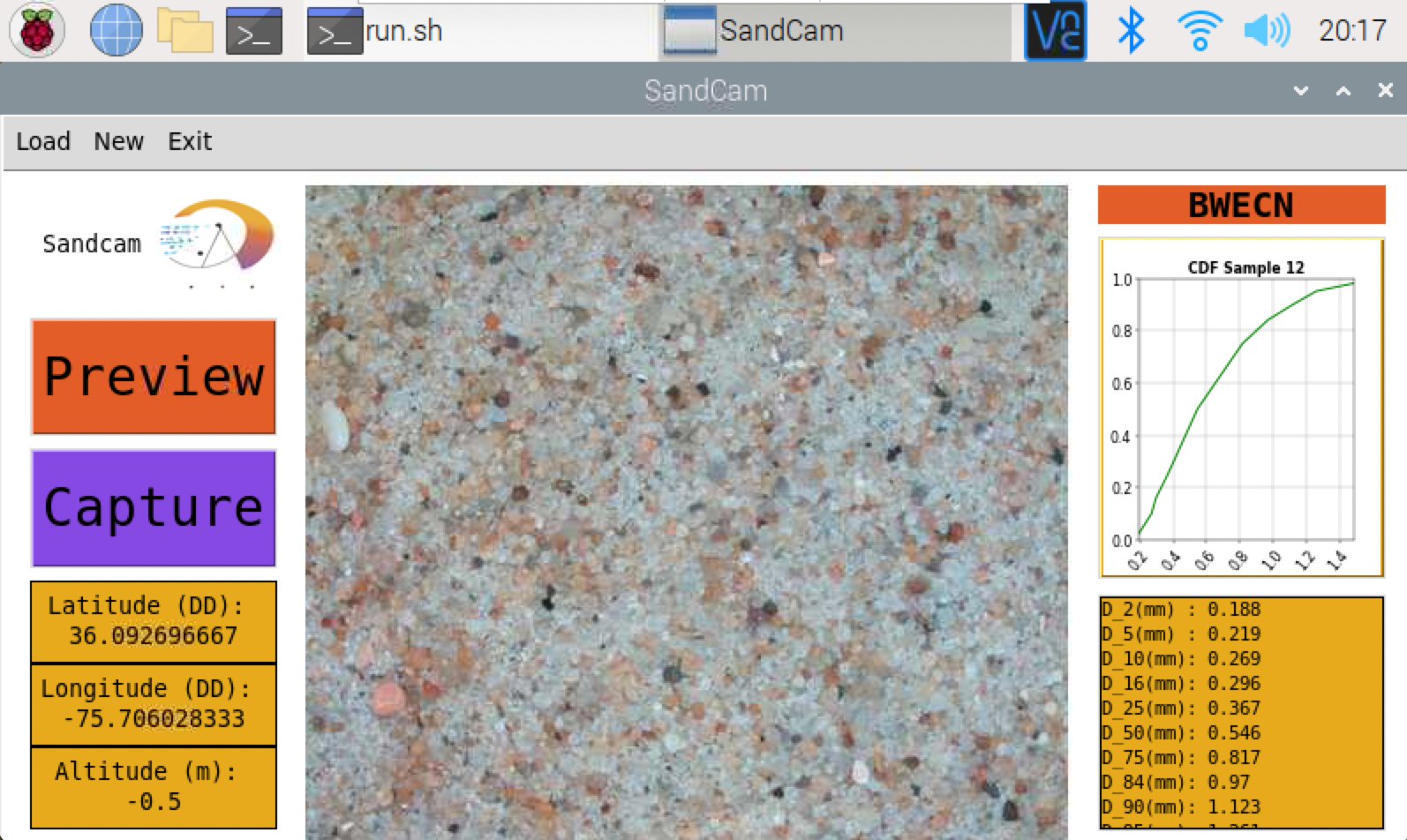
The previous GPS coordinates will load, last picture taken, as well as the cumulative distribution levels and the cumulative distribution function
To change the cumulative distribution figure to a probability distribution figure simply click the plot.
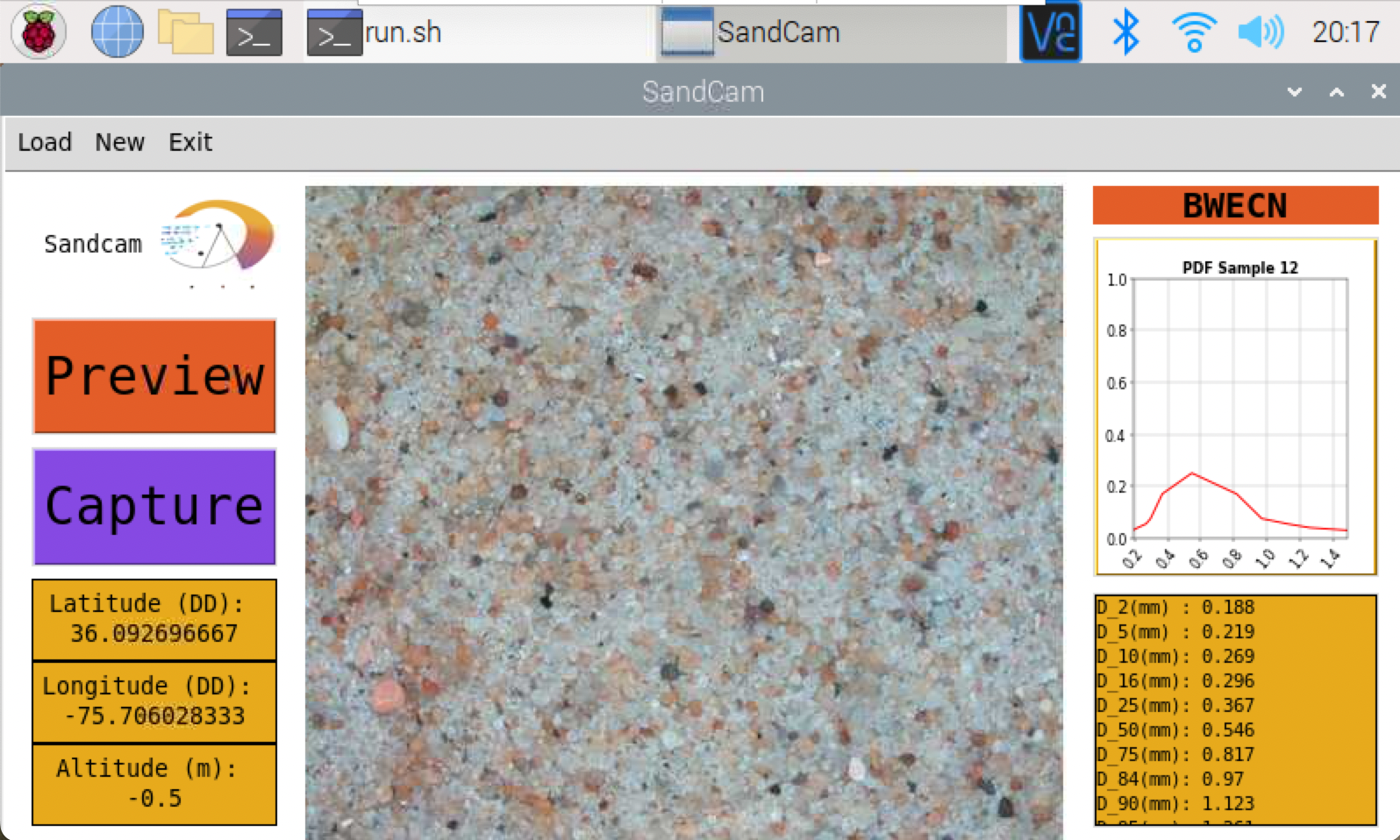
The photos are full size (2048px x 2048px) as well as a folder of center-crops ( 1024px x 1024px). These crops are used in the model, an minimize the edge distortion from the wide angle lens.
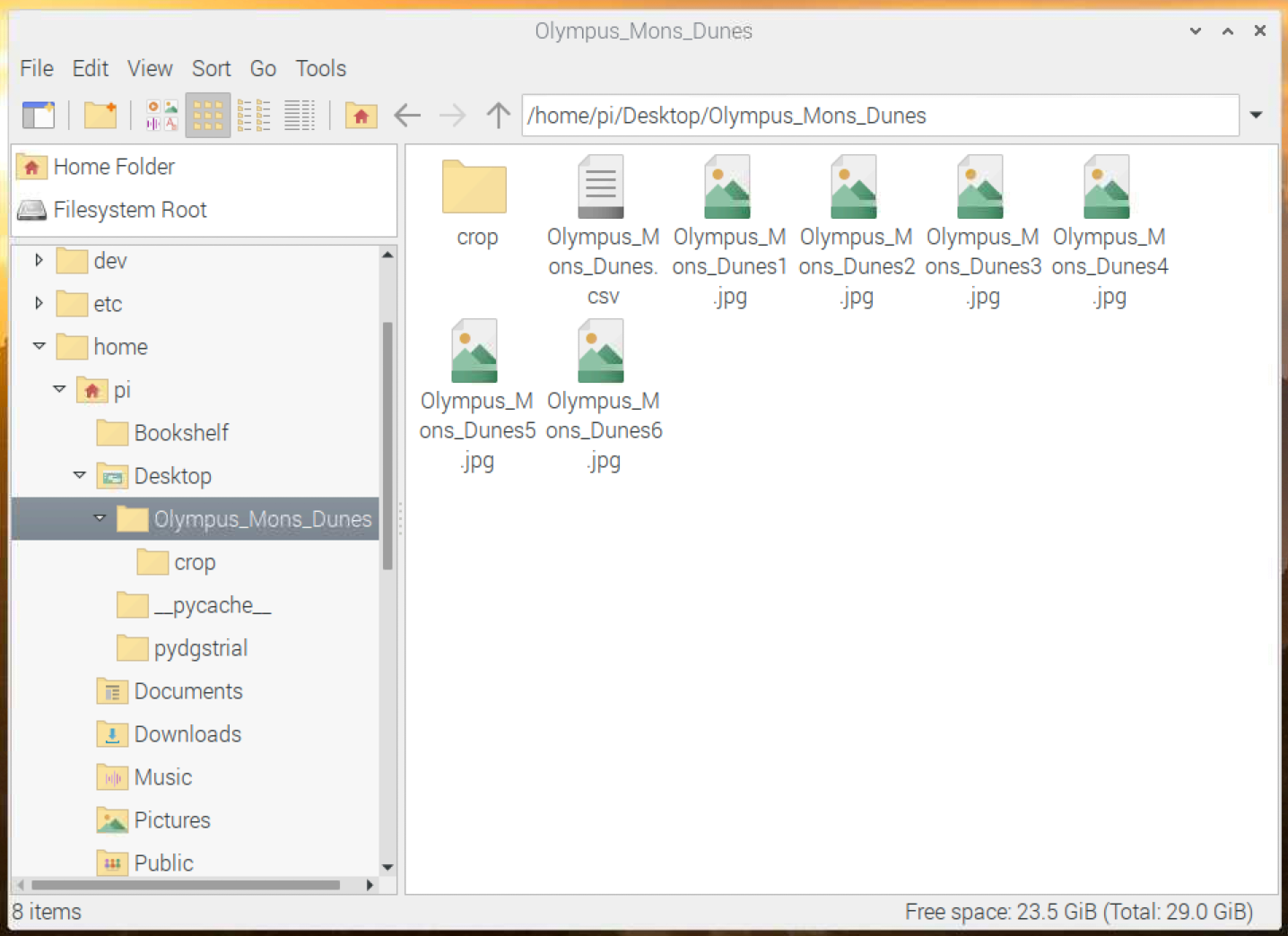
cropped photos

Example text file
