-
Notifications
You must be signed in to change notification settings - Fork 3
Schema Management
CAP's Schemas are persistent references to any number of properties within an RDF Schema assessable over http. Once a schema is registered with CAP it can be added to Repository View and will then be editable as metadata in in the Repository View Context. CAP will only display properties that are members of registered schemas.
Schema management is handled within the "Schema Management" tab of the administrative section of CAP's user interface.

It consist of a tabular display of all Schemas registered with your instance of CAP. This tabular display includes the "New" button for registering new schemas with your instance of CAP. For each registered schema you will see: the name, followed parenthetically by the abbreviation assigned to that schema; the namespace, which must resolve to an actual RDF Schema; the number of properties present in the particular schema; and finally a series of actions which may be performed on a per schema basis--namely to edit or delete the schema in question.
In order to register a new schema with CAP, you must open the "Create Schema Modal," by clicking the "New" button found at the top of the Schema Management table. Once the model is open you will be presented with the following modal:

Here you will be able to give the new schema and name, an abbreviation to be used throughout the UI, and a namespace, which is a URI which will resolve to a valid RDF schema. In addition to these fields you will see a "Get Properties" button, which can be used to select which properties from your target RDF you wish to include within the schema you are currently creation. Finally there is a create button to finalize the creation of the new schema. The create button will be disabled initially.
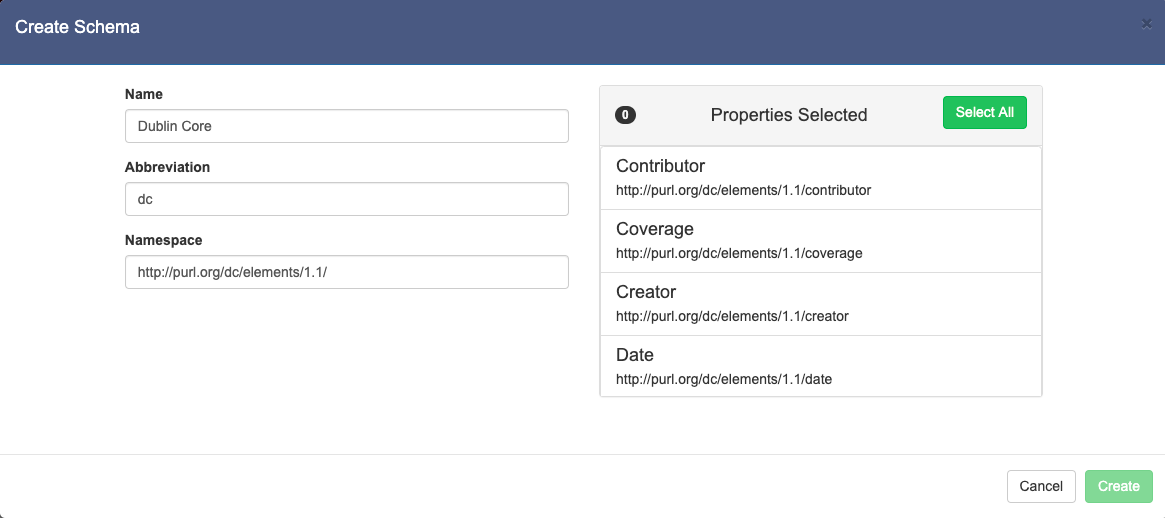
After all fields are filled in, you must get properties and select at least one property before Schema Creation can be finalized. This is done by clicking the "Get Properties" button. Once the properties are retrieved you will be presented with the multi select list of properties depicted above.
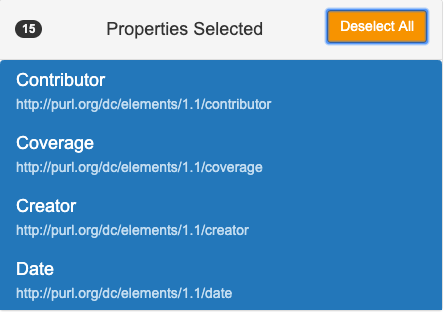
If you would like to select all of the properties within the RDF at your target namespace, you can simply click the "Select All" button. However, it is possible to select a subset of properties within the namespace. Once you have filled in all of the fields and selected at least on property, you may finalize creation by clicking the "Create" button at the bottom of the modal.
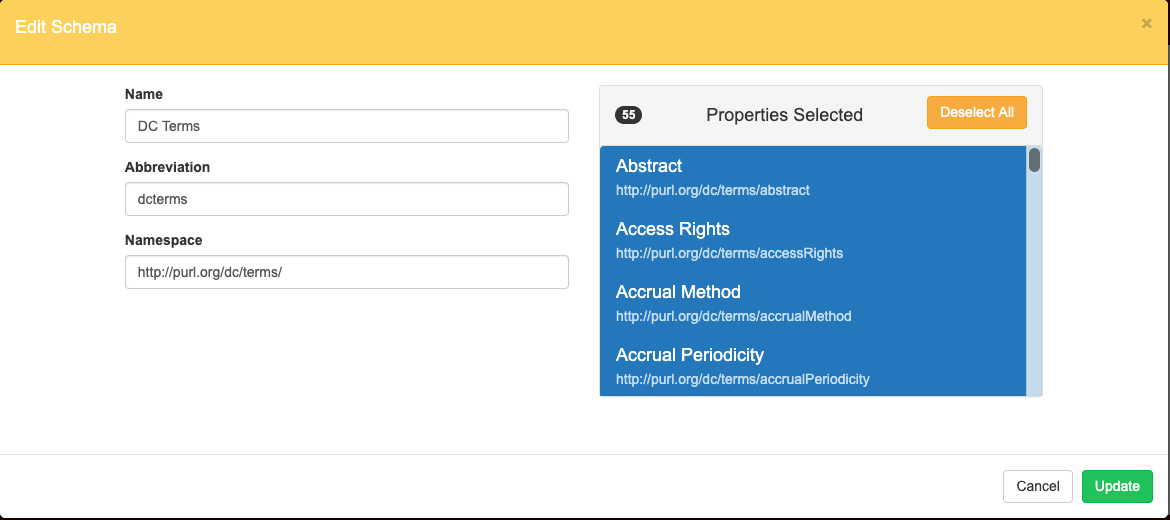
In order to edit a Schema that has already been registered with CAP you must select the pencil icon from the action column of the Schema Management Table. This will open the Schema Editing Modal. The modal will behave in the same manor as the Schema Creation Modal, but will be pre-populated with the data from the Schema you have selected.
If you would like to remove a schema from CAP you may do so by clicking the trash can icon from the action column of the Schema Management Table. Once this is clicked you will be presented with the following confirmation modal:

By clicking delete you will deregister this schema from CAP.
- The same namespace may be added to CAP multiple times, with different properties selected. This could allow for curators to have editing capabilities over specific subsets of an RDF Schema's properties.