-
Notifications
You must be signed in to change notification settings - Fork 144
Migration Guide manual
Note: Migration approach to v5.0(lastest) is not yet finalized. This guide helps in migrating the older versions of FAQ+ (version < 4.0.0) to version = 4.0.0.
FAQ v4.0 uses two bots - one for end user and the other for SME team.
Register an Azure AD applications in your tenant's directory: the Expert bot app.
-
Log in to the Azure Portal for your subscription and go to the "App registrations" blade here.
-
Click on "New registration", and create an Azure AD application.
- Name: The name of your Expert's app - if your default bot name for older deployment is FAQ Plus, name the expert bot as "FAQ Plus Expert".
- Supported account types: Select "Accounts in any organizational directory".
- Leave the "Redirect URL" field blank.

-
Click on the "Register" button.
-
When the app is registered, you'll be taken to the app's "Overview" page. Copy the Application (client) ID and Directory (tenant) ID; we will need it later. Verify that the "Supported account types" is set to Multiple organizations.

- On the side rail in the Manage section, navigate to the "Certificates & secrets" section. In the Client secrets section, click on "+ New client secret". Add a description of the secret and select an expiry time. Click "Add".
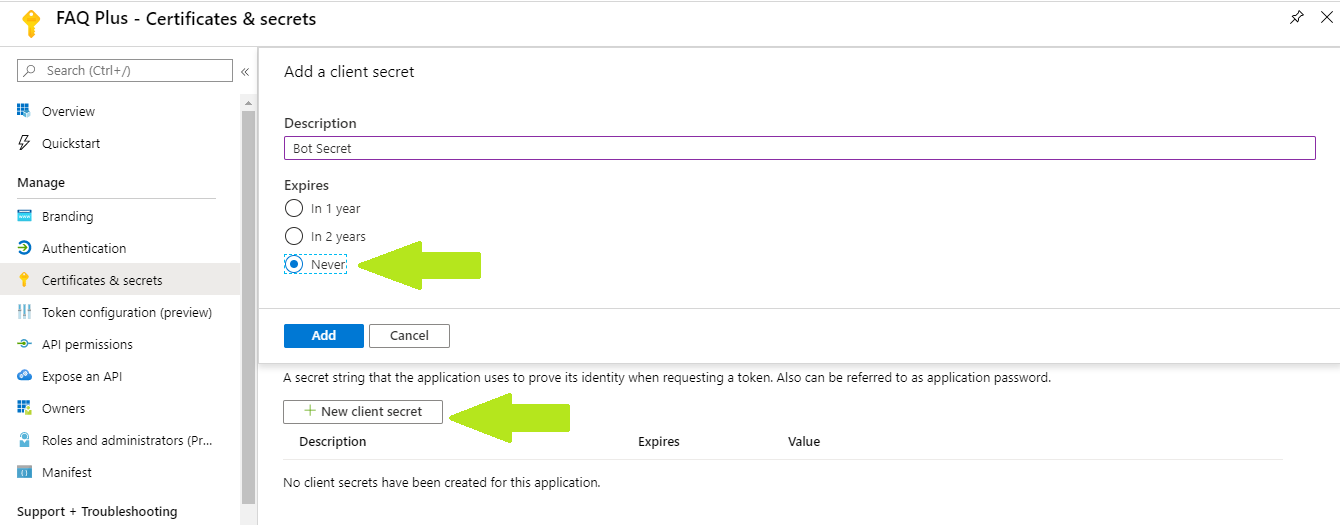
-
Once the client secret is created, copy its Value; we will need it later.
-
At this point you have two values.
- Application (client) ID for the expert bot.
- Client secret for the expert bot.
-
Log in to the Azure portal for your subscription, search for "Azure Bot", and create one here.
-
Fill the following fields -
- Bot handle: Name for Azure bot.
- Subscription: Your existing Azure subscription.
- Resource group: Existing resource group where other resources are deployed.
- Pricing tier: Select the appropriate pricing tier.
- Microsoft App ID: Choose "Use existing app registration". Enter the app id and password of above expert app.

-
Add Teams channel to the bot.

-
Add messaging endpoint for the bot, e.g.
https://<<appDomain>>/api/messages/expert
The existing Azure bot in the already deloyed resource group would act as the end user bot.
- Update the messaging endpoint of the user bot. Append
userto the end, e.g. e.g.https://<<appDomain>>/api/messages/user
Go to Azure App Service for FAQ+ app. Click on "Configuration" and update the following:
- Rename "MicrosoftAppId" to "UserAppId".
- Rename "MicrosoftAppPassword" to "UserAppPassword".
- Click "New application setting" and add "ExpertAppId" as expert app id from step 1.
- Click "New application setting" and add "ExpertAppPassword" as expert app secret from step 1.

Follow Continuous Deployment for updating the app service code.
Create three Teams app packages: one for end-users to install personally, one to be installed to the experts' team, and one the supports legacy code.
-
Open the
Manifest\EndUser\manifest_enduser.jsonfile in a text editor. -
Change the placeholder fields in the manifest to values appropriate for your organization.
-
developer.name(What's this?) -
developer.websiteUrl -
developer.privacyUrl -
developer.termsOfUseUrl
-
Replace all the occurrences of
<<userBotId>>placeholder to your Azure AD end user application's ID from above. This is the same GUID that you entered in the template under "User Bot Client ID". -
In the "validDomains" section, replace all the occurrences of
<<appDomain>>with your Bot App Service's domain. This will be[BaseResourceName].azurewebsites.net. For example, if you chose "contosofaqplus" as the base name, change the placeholder tocontosofaqplus.azurewebsites.net. -
Save and Rename
manifest_enduser.jsonfile to a file namedmanifest.json. -
Create a ZIP package with the all the files in
Manifest\EndUserfolder -manifest.json,color.pngandoutline.png, along with localization files -ar.json,de.json,en.json,es.json,fr.json,he.json,ja.json,ko.json,pt-BR.json,ru.json,zh-CN.json,zh-TW.json. The two image files are the icons for your app in Teams.
- Name this package
faqplus-enduser.zip, so you know that this is the app for end-users. - Make sure that the 15 files are the top level of the ZIP package, with no nested folders.
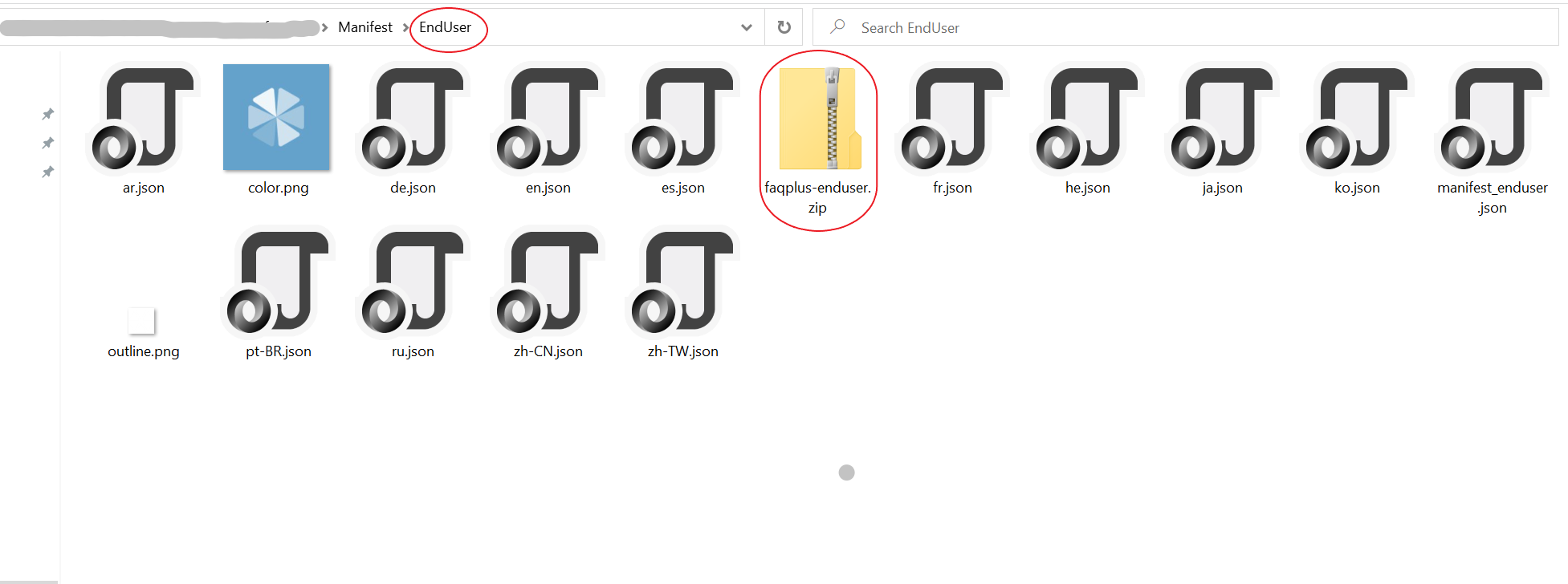
-
Rename the
manifest.jsonfile tomanifest_enduser.jsonfor reusing the file. -
Open the
Manifest\SME\manifest_sme.jsonfile in a text editor. -
Repeat the steps from 2 to 4 to replace all the placeholders in the file. The placeholder
<<expertBotId>>should be replaced by your Azure AD expert application's ID from above. -
Save and Rename
manifest_sme.jsonfile to a file namedmanifest.json. -
Create a ZIP package with the all the files in
Manifest\SMEfolder (except manifest_legacy) -manifest.json,color.pngandoutline.png, along with localization files -ar.json,de.json,en.json,es.json,fr.json,he.json,ja.json,ko.json,pt-BR.json,ru.json,zh-CN.json,zh-TW.json. The two image files are the icons for your app in Teams.
- Name this package
faqplus-sme.zip, so you know that this is the app for sme. - Make sure that the 15 files are the top level of the ZIP package, with no nested folders.
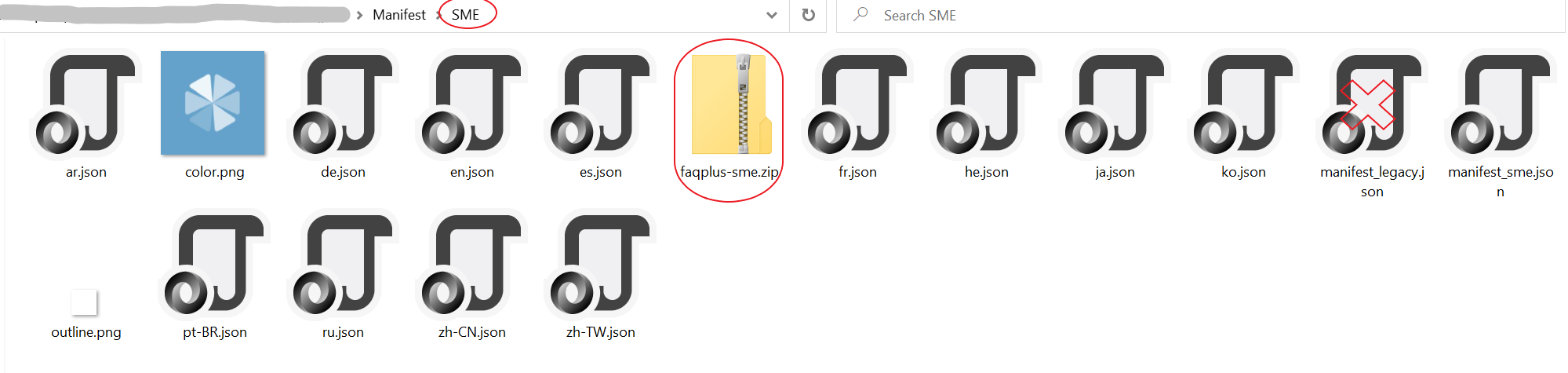
-
Rename the
manifest.jsonfile tomanifest_sme.jsonfor reusing the file. -
To support legacy code, open
Manifest\SME\manifest_legacy.jsonin text editor. -
Repeat the steps from 2 to 4 to replace all the placeholders in the file. The placeholder
<<userBotId>>should be replaced by your Azure AD end user application's ID from above. -
Create a ZIP package with the all the files in
Manifest\SMEfolder (except manifest_sme) -manifest.json,color.pngandoutline.png, along with localization files -ar.json,de.json,en.json,es.json,fr.json,he.json,ja.json,ko.json,pt-BR.json,ru.json,zh-CN.json,zh-TW.json. The two image files are the icons for your app in Teams.
- Name this package
faqplus-legacy.zip, so you know that this is the app for sme. - Make sure that the 15 files are the top level of the ZIP package, with no nested folders.

- Rename the
manifest.jsonfile tomanifest_legacy.jsonfor reusing the file.
Note: Please re-install all the three packages to make the new and legacy code working. The legacy app and sme app packages are to be installed in Expert's team. The end user app package is to be installed for 1:1 chat with end user. The legacy app handles the requests for the existing ticket cards in Expert's team whereas the new sme app handles all the fresh requests in Expert's team.