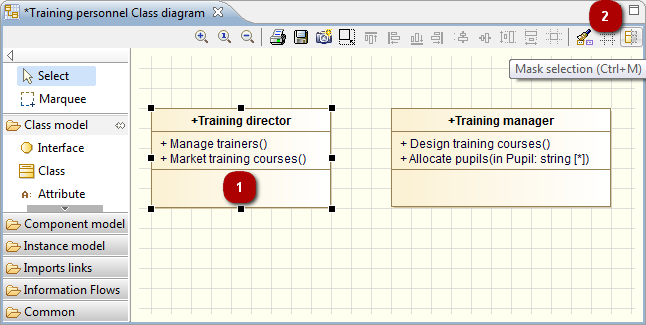-
Notifications
You must be signed in to change notification settings - Fork 132
Modeler _modeler_diagrams_showing_masking_elements
Diagrams can quickly become cluttered and consequently difficult to work with, if all model elements, their contents and associated links are visible. For this reason, Modelio lets you decide whether to show or mask diagram components and referenced elements.
Elements can be shown by:
-
dragging and dropping them from the “Model” view into a diagram
-
using the “Unmask” command in the context menu
-
defining an automatic unmask policy in the “Symbol” view
Elements can be masked by:
-
using the “Ctrl+M” shortcut in the diagram edition view
-
using the “Mask” command in the context menu
-
defining an automatic mask policy in the “Symbol” view
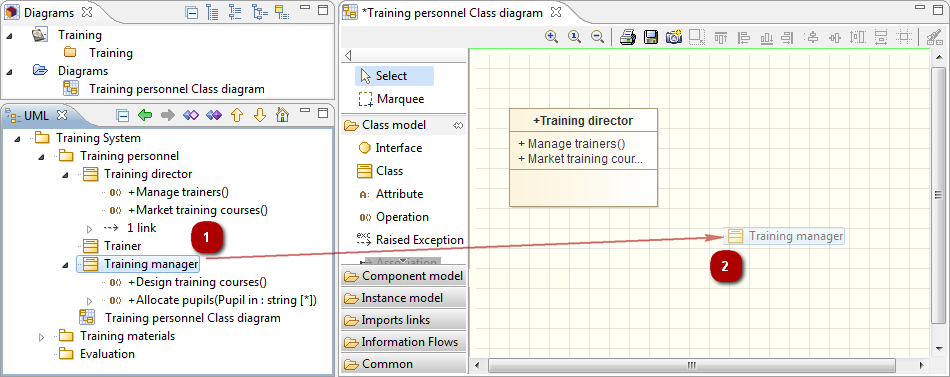
Showing one class using the drag and drop
-
Left-click on the element in the “Model” view.
-
Drag the element into the diagram and release the mouse button.
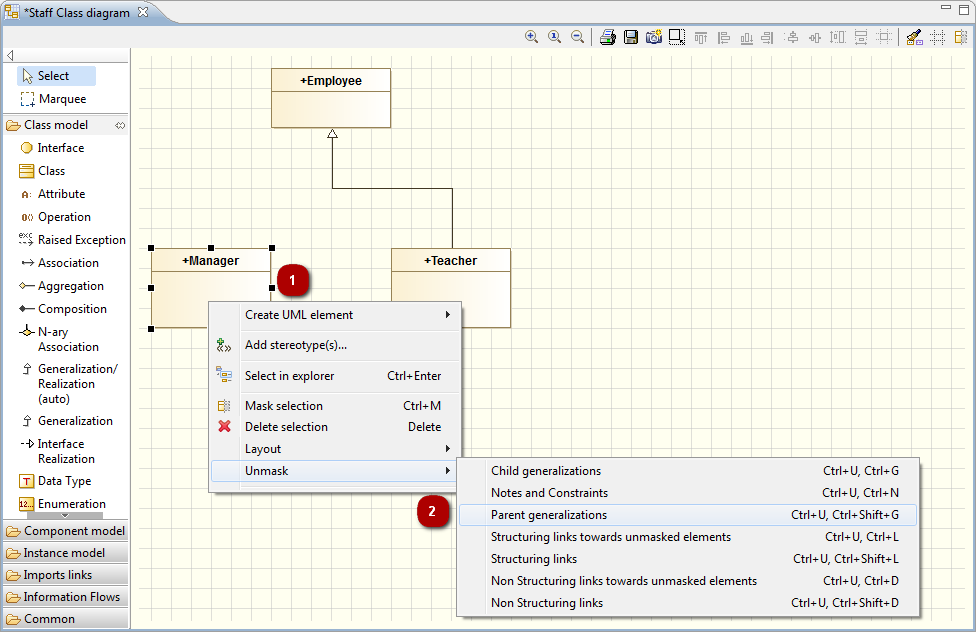
Showing a generalization between two classes
-
Right-click on the element in the diagram edition view.
-
In the Unmask menu, click on the chosen command.
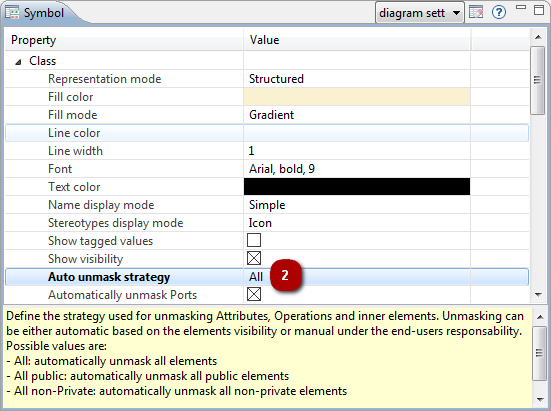
-
Right-click on the element in the diagram edition view.
-
In the “Symbol” view, edit the desired value field on the concerned element.
The “Symbol” view on an element allows you to define an automatic unmask policy for its internal elements, according to their visibility:
-
All: Show all elements
-
All public: Show only public elements
-
All non-private: Mask private elements
-
Manual: Show or mask elements individually
In Modelio diagrams, you can define a representation option for each and every diagram element in the Symbol view.
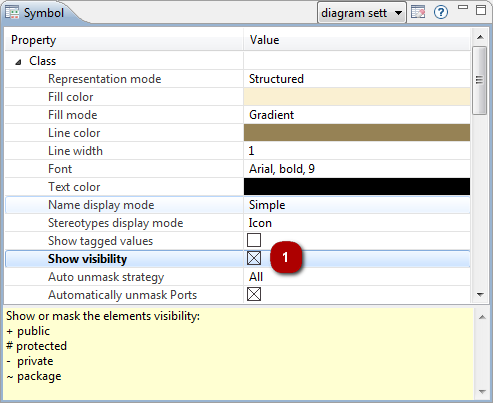
Choosing to display the visibility on a class
-
Edit the desired value field on the concerned element.