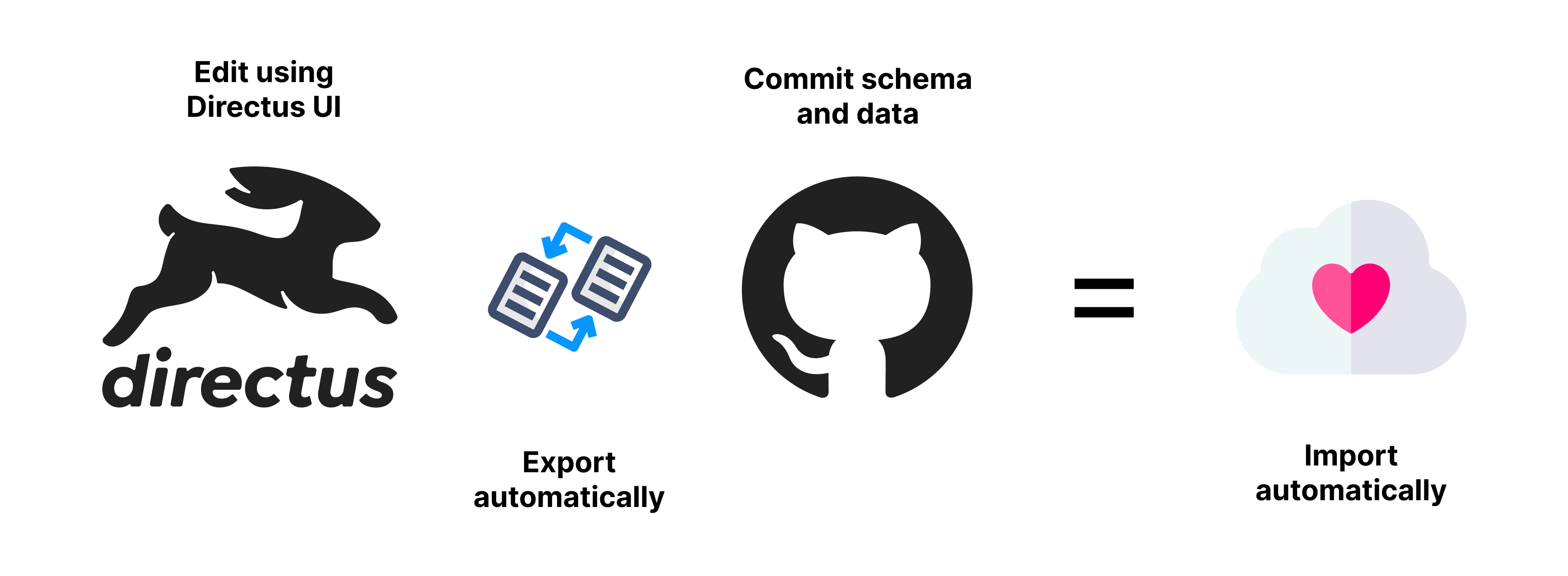The better way to sync your Directus schema, configuration and selected data between environments.
Sync chosen data such as
- Permissions
- Flows
- Dashboards
- Your own data
- Test data for CI/CD flows
Automatically export and import both the schema and data when you make changes via Directus or in the json data files
Upon installing configure what data you wish to export from the DB and be able to commit to your repository. Then on the other environments you can import the schema and data automatically.
Auto Import the schema and data when Directus starts up. This is useful for production environments. Using a locking mechanism, only one instance of Directus will import the schema and data.
IMPORTANT Always be careful with what you export and commit to your repository.
Depending on how you already are using Directus you can either install this plugin using a custom Docker image, or npm.
If you don't already have a Dockerfile, you can use the following instructions to get started.
Create a folder called schema-sync on root. This will soon contain the config and data files for what you want to import and export.
Update your Dockerfile to include the following:
RUN pnpm install directus-extension-schema-sync
# This is for when building for production
COPY ./schema-sync ./schema-syncIn your docker-compose file we need to add the schema-sync so that we can commit it to git, and so you can edit/change the config files and have it in sync with the docker container
// docker-compose.yaml
volumes:
- ./schema-sync:/directus/schema-sync(re)Build and run your container.
Once it is running, run the following command (from host) to install the extension's columns in the database and add the config folder.
Replace the `my-directus` with the name of your service running directus if it is different
// docker exec -it <container> <command>
docker-compose exec -it my-directus npx directus schema-sync install --forceWe are using force since we do want to replace the `schema-sync` folder already added as a volumn
npm install directus-extension-schema-sync- Then run
directus schema-sync installto install the extension's columns in the database and add the config folder - Edit the
config.jsin the schema directory and add your collections you want to sync - Finally run
directus schema-sync exportto export the schema and data from the Directus API
In production it is advised to set SCHEMA_SYNC to IMPORT and in local development to BOTH.
View changelog for more information. CHANGELOG.md
Order matters when importing and exporting. For example if you have a collection (A) with a relation to another collection (B), then ensure in the config that collection (B) comes first. This is so when we import, we first import B, then A. Deletions happen afterward in the reverse order.
You can create additional config files with the other config files, and set the name on the SCHEMA_SYNC_CONFIG env variable. For example to include a test data set used during testing in CI/CD. Additional config files need to export syncCustomCollections object like in the config.js file.
View the comments in the config.js file for more information.
Exporting user passwords does not work out of the box due to Directus masking the exported password. In order to export the hashed value you can add the following to your config for directus_users
onExport: async (item, itemsSrv) => {
if (item.password && item.password === '**********') {
const user = await itemsSrv.knex.select('password').from('directus_users').where('id', item.id).first();
if (user) {
item.password = user.password;
}
}
return item;
},
// And then to import the password
onImport: async (item, itemsSrv) => {
if (item.password && item.password.startsWith('$argon')) {
await itemsSrv.knex('directus_users').update('password', item.password).where('id', item.id);
item.password = '**********';
}
return item;
},| Variable | Description | Default |
|---|---|---|
SCHEMA_SYNC |
Set to automatically do IMPORT, EXPORT or BOTH | null |
SCHEMA_SYNC_CONFIG |
(optional) An additional config file to use in addition, eg. test_config.js |
null |
Besides auto importing and exporting, you can also run the commands manually.
npx directus schema-sync [command]
| Command | Description |
|---|---|
export |
Export the schema and data from the Directus API |
import |
Import the schema and data to the Directus API (options: merge) |
hash |
Recalculate the hash for all the data files (already happens after export) |
install |
Install the extension's columns in the database and add the config folder (options: force) |
export-schema |
Export only the schema |
import-schema |
Import only the schema |
Contributions are welcome. Please open an issue or pull request.