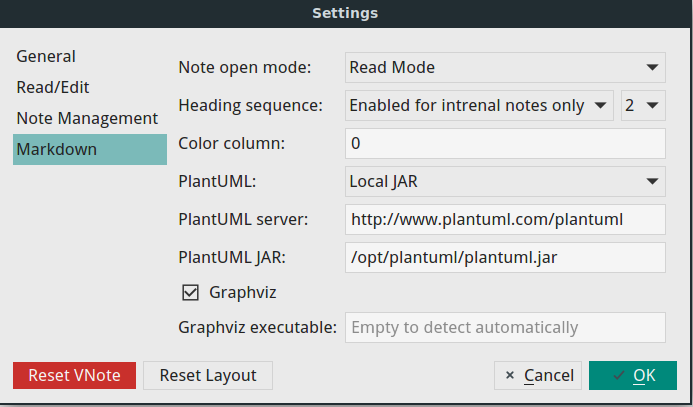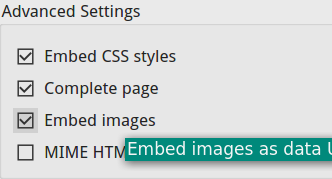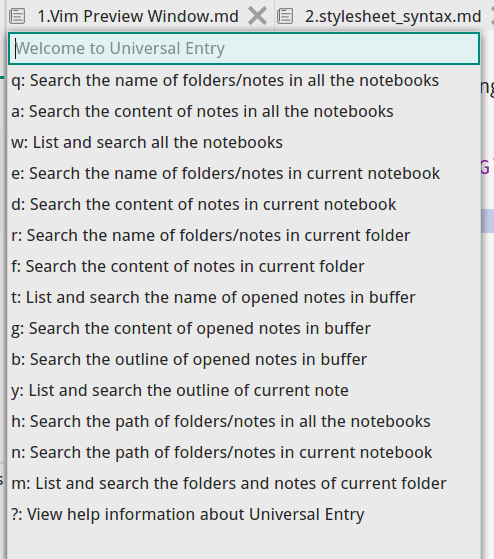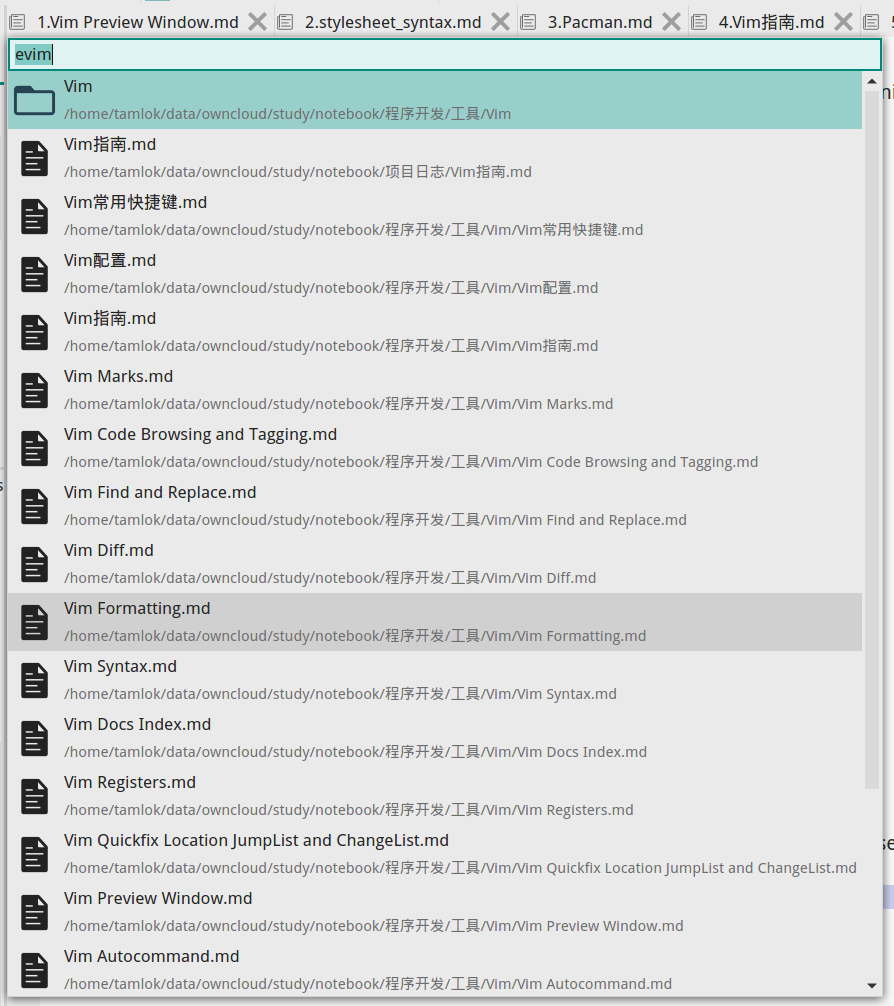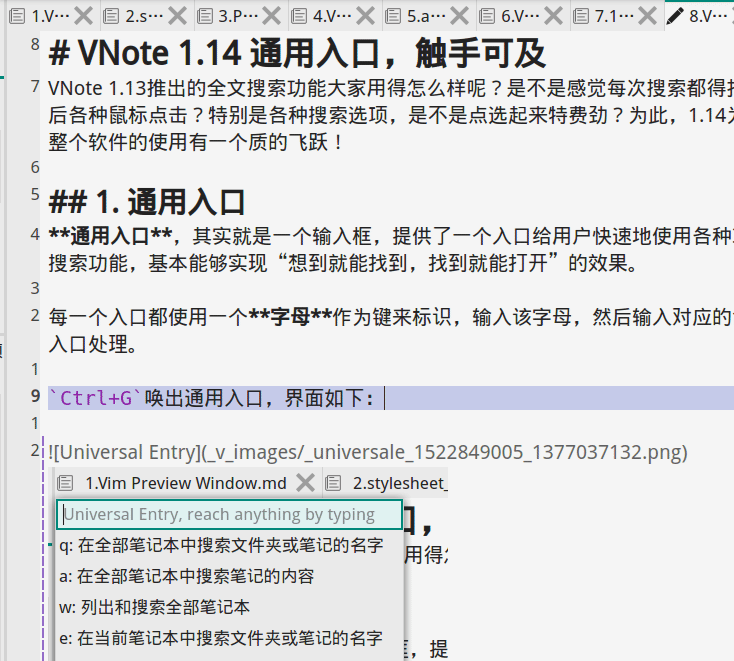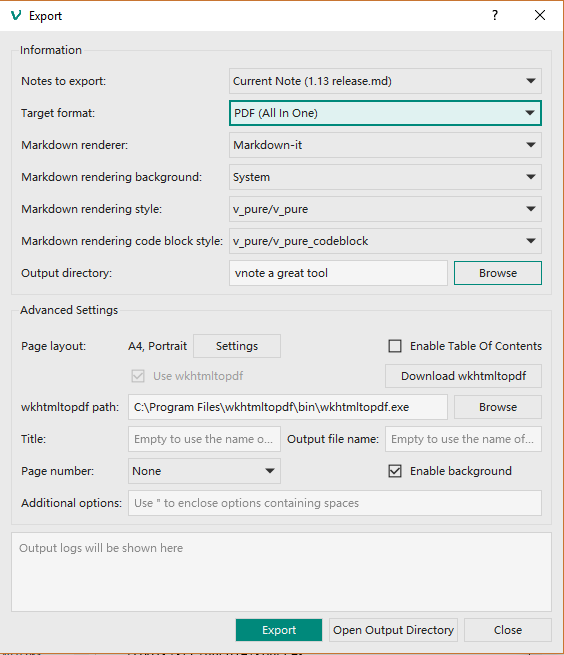Releases: vnotex/vnote
History & Explorer
ATTENTION: you may need to drag the handle of the edit area or reset the layout after upgrading to 1.17.
1. History
VNote supports browsing the history of notes and folders.
We could also pin some important notes there.
We could access History in Universal Entry by key j.
2. Explorer
Though we always emphasize that VNote is a note-taking application instead of a Markdown editor, VNote now supports browsing external files by Explorer.
3. View Order of Notes
We now support specifying different orders to view notes.
4. Others
- Support specifying relative path for a notebook;
- Fix input method issue on macOS for Universal Entry;
- Support customized zoom delta of editor;
- Better support for hiDPI;
- Support stay-on-top;
Stable
PlantUML, Graphviz, and MathJax
1. Support PlantUML and Graphviz
Now you could enjoy PlantUML and Graphviz in VNote! You could use online PlantUML server or local JAR. Pay attention to the privacy issue if you choose online service.
Please reference to the Markdown guide help for details.
2. In-Place Preview for MathJax and Diagrams
Besides images, VNote now supports in-place preview for MathJax, PlantUML, Graphviz, and Flowchart.js.
3. Live-Preview for Diagrams
To help drawing a large diagrams, VNote provides a side-by-side live-preview panel. Press Ctrl+E I to trigger it.
4. Embedding Images in Exported HTML
VNote could embed images in exprted HTML as data URI, which enables you to share your notes in just a few HTML files without image folders.
5. Others
- Restore cursor position when recovering pages at startup;
- UniversalEntry
- Ctrl+I to expand/collapse current item;
- Ctrl+L to go to current item's parent item;
- Markdown-it: aware of YAML format metadata in notes;
- Show hovered link in status line in read mode;
Don't forget to advertise VNote to your friends! :)
Welcome to Universal Entry
1. Universal Entry
Universal Entry is an entry to nearly everything by just typing. Each built-in entry has a unique character as the Entry Key. Type the entry key, then type the command, the command will be passed to that entry.
To call out the Universal Entry, just press Ctrl+G.
Press ? to view the help information about Universal Entry. For example, we press e to search the name of folders and notes in current notebook.
2. Others
- Single click a note in note list to open it in a new tab by default;
- Translate
Ctrlin default shortcuts toMetaon macOS. From now on, you could just pressControlon macOS as on Windows and Linux; - Do not copy files when import them if they locate in current folder;
A screen cast of Universal Entry:
Powered by Search
1. Full-Text Search
VNote now comes with built-in full-text search! You could call out the search dock by Ctrl+E C or Ctrl+Alt+F.
VNote provides many advanced search functions, such as && and || logical operations, fuzzy search, and regular expression. The search could target different objects, such as name and content, note and folder, and so on.
2. Enhanced Export
Now you could export several notes into one PDF via wkhtmltopdf. You need to download wkhtmltopdf yourself (the version built with patched Qt is preferred).
Besides wkhtmltopdf, VNote now enables Custom export, which means you could use whatever tool you like to export (or process) your notes. An example about how to export notes via Pandoc will be available soon in VNote's documentation.
3. Others
- Support Word Count information in both read and edit mode;

- Replace v_white theme with v_native, which behaves more like native applications;
- Support SavePage action in read mode;
- Support back reference in replace text via
\1,\2, and so on; - Support sorting in Cart;
- Support sorting notes and folders via name or modification date;
- Support both
flowandflowchartas the language of flowchart.js diagram; - Add PasteAsBlockQuote menu action to paste text as block quote from clipboard;
- Add options for Markdown-it to support subscript and superscript;
- Better support for 4K display;
Happy Year of the Dog
- Combine
EditNoteandSaveExitNoteasEditReadNote(Ctrl+T); - Support exporting notes as Markdown, HTML, and PDF;
- Support simple search in directory tree, file list, and outline;
- Support copying selected text as HTML in edit mode;
- Support copying text to Evernote, OneNote, Word, WeChat Public Account editor and so on;
- Support auto-save;
- Support fullscreen mode and hiding menu bar;
- Support
Ctrl+H/W/Uto delete text in most line edits; - Support zooming in/out in edit mode;
- Support MathJax in fenced code block with language
mathjaxspecified; - More shortcuts;
- Add Cart to collect notes for further processing;
- Output built-in themes on start of VNote;
Escto exit edit mode when Vim mode is disabled;- Support Vim command line for search in read mode;
- Support printing;
- Single click in file list to open file in current tab, double clicks to open in a new tab;
Small Fix
- Refine copy function in read mode. Better support for copying and pasting into OneNote or WeChat editor;
- Do not highlight code blocks without language specified by default;
- Refine themes and styles;
- Support foreground for selected/searched word in MDHL style;
- Support shortcuts for external programs;
- Support resetting VNote;
- Cover more scenarios for Chinese translations;
YanZhi
- Support themes;
- Three built-in mordern themes;
- One dark mode theme;
- Vim mode
- Support block cursor in Normal/Visual mode;
=to auto-indent selected lines as the first line;
- Support custom external editors to open notes;
- Enable
Ctrl+C/Ctrl+Vin Vim mode to copy/paste; - Support Flash Page to record ideas quickly;
- Support previewing inline images;
Templates, Magic Words, and Snippets
- Migrate to Qt 5.9.1;
- Support Compact mode in main window;
- Update icons;
- Support custom startup pages;
- Remove obsolete title marker when inserting new one;
- Support Magic Words;
- Vim mode
- Share registers among all tabs;
- Support
Ctrl+Oin Insert mode;
- Add "Code Block", "Insert Link", and "Insert Image" tool bar buttons;
- Support
Ctrl+Shift+Tto recover last closed tabs; - Support view read-only files in edit mode;
- Refactor editor for speed;
- Support templates when creating notes;
- Support snippets;
- Support file change check;
- Support backup file (save changes automatically);
Attachments
- Support attachments of notes.
- Add recycle bin to notebook to hold deleted files.
- Refine Vim mode:
- Support J and gJ to join line;
- Support S, {, and };
- w to save note;
- Fix Y and D actions in Visual mode.
- Support AppImage package for Linux.
- More responsive and efficient syntax highlight and image preview.
- More pleasant line distance.
- More natural interaction of folder and note management.
- Support inserting note name as title.
- Support custom default mode to open a note.
- Support auto heading sequence.
- Support color column in fenced code block in edit mode.
- Support line number in code block in both read and edit mode.
- Support created time and modified time of notes, folders, and notebooks.
- Support custom Markdown-it options, such as auto line break.
- Confirm when cleaning up unused images.
- Support custom Mathjax location.
- Support custom style for code block highlights in read mode.
- Double click on a tab to close it.