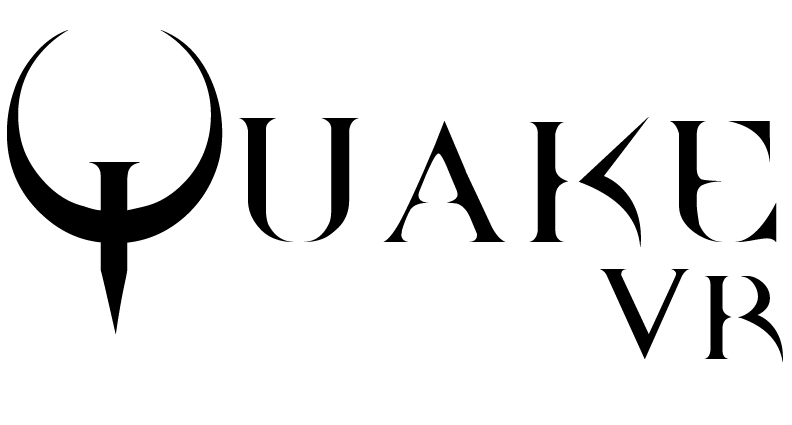
The timeless classic from 1996, reimagined for virtual reality.
(Visit the official landing page for videos and more information.)
- Smooth locomotion
- Teleportation
- Fully room-scale (including jumping)
- Hand tracking (including full finger tracking)
- Weapon models with hands and ironsights
- VR interactions (melee, headbutts, pick up items, press buttons)
- Rebalanced for VR (hitboxes, difficulty, projectile speed)
- Steam VR Input API support (can rebind inputs in Steam VR settings)
- Many customization options (e.g. melee damage/range, hand/body item pickup, and more)
- Brand new particle system (smoke, blood, lightning effects, and more)
- Haptic feedback (weapons, melee, damage, interactions with items)
- Full Scourge of Armagon support (weapons, enemies, maps)
- Full Dissolution of Eternity support (weapons, enemies, maps)
- Two-handed weapon aiming (with virtual stock support)
- Weapon weight simulation
- Grappling hook (from Dissolution of Eternity)
- Positional damage (headshots, leg shots)
- Dual-wielding
- Weapon holster system (hip and shoulders, fully customizable)
- Weapon throwing & force grabbing
- Multiplayer support (also with bots)
- Weapon reload system
- Sandbox map
- This is a free open-source project done for fun and to contribute to the VR community. Donations are appreciated, but making money is not a goal for
Quake VR. - The project is still in an early stage. Expect bugs and lack of polish. It was fully tested only with a Valve Index headset and controllers.
- Tweaking the settings in-game is highly recommended before playing. The default settings might not be ideal for your hardware and body proportions.
- The game heavily relies on modified QuakeC files. Therefore, mods or expansion packs are not compatible out of the box, but should be easy to port.
- Feel free to open issues or contact me at [email protected] for any issue, feature request, or question about the code.
- Join us on the official Discord for discussion, feedback, and beta testing. (Direct invite link.)
-
Install "Visual C++ x64 Redistributable" package.
-
Install 7zip
-
Install "Quake". The Steam version works well.
-
Grab the latest binary from the releases page.
-
Extract the Quake VR archive into a new, empty folder (e.g.
C:/Games/id/Quake/quakevr). -
Navigate to the
id1folder in your installation of Quake (e.g.C:/Program Files/Steam/steamapps/common/Quake/id1) and copy bothPAK0.PAKandPAK1.PAKto Quake VR'sid1folder (e.g.C:/Games/id/Quake/quakevr/id1). -
Run the
quakevr.exeexecutable in the root folder to launch the game! -
(optional) To enable music, copy the
musicfolder from the 'remaster' (e.g.C:/Program Files/Steam/steamapps/common/Quake/rerelease/id1/music) to Quake VR'sid1folder as well.
Quake VR supports both of the official mission packs. They can be installed alongside the regular Quake files, enabling you to switch between them without having to restart Quake VR.
NOTE: With the release of the Quake 'remaster', both mission packs are included with the base game and no longer need to be purchased seperately.
-
Navigate to the
hipnoticfolder in your installation of Quake (e.g.C:/Program Files/Steam/steamapps/common/Quake/hipnotic) -
Make a copy of
PAK0.PAK, and rename it toPAK2.PAK. -
Copy the newly created
PAK2.PAKinto your Quake VR'sid1folder (e.g.C:/Games/id/Quake/quakevr/id1).
-
Navigate to the
roguefolder in your installation of Quake (e.g.C:/Program Files/Steam/steamapps/common/Quake/rogue) -
Make a copy of
PAK0.PAK, and rename it toPAK3.PAK. -
Copy the newly created
PAK3.PAKinto your Quake VR'sid1folder (e.g.C:/Games/id/Quake/quakevr/id1).
The contents of your id1 folder should now contain:
- Official Quake files:
PAK0.PAKandPAK1.PAK; - Scourge of Armagon mission pack files:
PAK2.PAK; - Dissolution of Eternity mission pack files:
PAK3.PAK; - Quake VR files:
PAK10.PAK,PAK11.PAK,PAK12.PAK.
(The load order of .PAK files is based on their naming. You can rename the mission pack files to anything else, as long as it is before the Quake VR specific .PAK files. This allows you to also add extra .PAK files, such as high-resolution models or other compatible additions.)
When a mission pack is installed, it overwrites Quake 1's start.bsp with its own starting map. In order to play Quake 1 maps, use the "Change Map" functionality under "Quake VR Settings".
The HD Textures and Soundtrack (alternative link) addon is highly recommended to improve immersion.
Quake VR comes with Frikbot X++, which adds AI opponents for deathmatch. As the vanilla multiplayer map pool is quite limited, the following map pack and Frikbot waypoint collection are strongly advised if you are interested in playing against bots:
For supported custom maps, please see CUSTOM_MAPS.md.
The Quake VR engine supports transparent water and colored lighting, however original Quake maps need to be patched in order for it to work properly. It is therefore highly recommended that you patch your Quake maps.
You can find the patch files here. Merely copy all the .vis and .lit files from the maps directory of the downloaded archive into your maps directory in your Quake VR installation's id1 folder (e.g. C:/Games/id/Quake/quakevr/id1/maps) (this might break lighting on the level select maps start.bsp but shouldn't interfere with the actual levels. If you want, you can delete start.lit and start.vis from the maps folder to prevent this).
Once your maps are patched, go through the options in the "Transparency Options" menu under "Quake VR Settings" to enable/tweak transparency levels.
The first thing you should do after starting Quake VR is opening the "Controller Bindings" interface on SteamVR and ensure that in-game actions are mapped to the motion controllers. There are two action sets to bind: one for in-game actions, and one for menu control. See an example video here.
After setting up your bindings, please go through all the options in "Quake VR Settings", and tweak the game to your liking. Do not forget to:
- Calibrate your height;
- Tweak the position of the "VR torso" and of the holsters ("hotspots");
- Go through the "Immersion Settings".
There is no "best" way of playing Quake VR. Simply use the settings that you enjoy the most!
To play against bots, select "Multiplayer & Bots" from the main menu, then "New Game" and follow the on-screen instructions. When in-game, spawn new bots from the "Bot Control" menu under "Multiplayer & Bots".
Coordinate with other players on the official Quake VR Discord. The host of the game will start a server by going to "Multiplayer & Bots" from the main menu, then "New Game". The host will then share their public IPV4 address with other players, which will connect from the "Join a Game" menu. The virtual keyboard can be used to insert the IP address.
Note that the host needs to properly forward their ports and ensure that their public IP is accessible from the Internet.
At the moment there is no server browser and no dedicated server support. Also, only Windows servers are supported. Dedicated Linux servers and an easier way to play together will be the next goals for Quake VR.
-
The game seems to work fine, but there is no audio!
-
Ensure that the correct audio output device is set (HMD) and that the volume is turned up.
-
Open the Desktop view from your Steam VR dashboard, and make sure that the Quake VR window is in focus. You can bring it in focus by clicking on it.
-
Check that the in-game audio settings are correct.
-
-
How do I obtain the grappling hook?
-
The grappling hook is available in the sandbox map, accessible through the "single player" menu.
-
The grappling hook is also available through cheats: it is a very fun toy but it would completely break the progression of most levels. To obtain it, go to the "Debug Utilities" sub-menu under the "Quake VR Dev Tools" menu - there will be an option to enable it there. You can then spawn it by using the "Impulse 14 (Spawn All)" command, or cycle to it if you have weapon cycling enabled.
-
-
My issue is not listed here!
- Join the official Quake VR Discord and ask for help in the
#troubleshootingchannel.
- Join the official Quake VR Discord and ask for help in the
-
Built on top of QuakeSpasm and existing forks
-
Hand models with finger tracking support created by CrazyHairGuy
- Many thanks!
-
Weapon ironsights modeled by me
- Using the Authentic Model Improvements project as a base
-
Many thanks to the following beta testers, who provided a lot of great feedback: carn1x, GeekyGami, Sly VR.
-
Many thanks to Spoike for helping me out with QuakeC and Quake engine internals.
(Please forgive me if I am forgetting someone. I will update this list as needed.)
- https://ko-fi.com/vittorioromeo
- https://paypal.me/romeovittorio
- https://github.com/sponsors/vittorioromeo
- https://patreon.com/vittorioromeo
(Thanks everyone for playing Quake VR! If you have created content related to the mod, please let me know and I'll add it to this list.)
-
VHS Productions's gameplay video with commentary and webcam.
-
Sly VR's gameplay videos: part 1, part 2, part 3, part 4, and part 5. With commentary.
-
UploadVR article and gameplay video.
-
My own let's play series with developer commentary and webcam. Nightmare difficulty!
-
Elia1995's gameplay video with webcam.
-
Stoni's gameplay video with webcam and commentary. And another one covering update v0.0.5!
-
Custom Gamer's video showcasing his awesome custom map in VR!
-
Gamertag VR's livestream video with webcam and commentary.
-
Tom's gameplay video.
-
GmanLives's classic FPS in VR video, which also includes Quake VR.
-
DoomSly82's "Remember To Reload" Gameplay Video, which covers update v0.0.6.