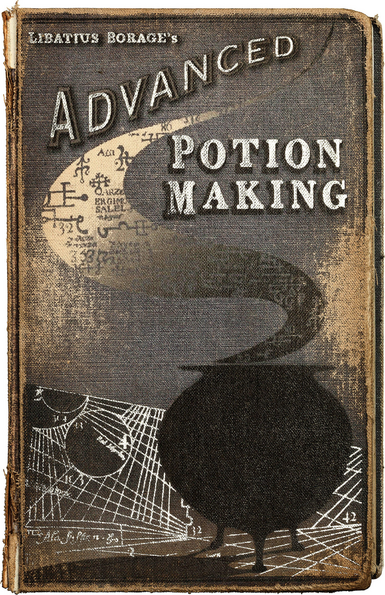This Book is the Property of the Half-Blood Half-Coder Prince.
Inspired by Harry Potter's World, In which Severus Snape makes importants anotattions for improvements over a study book. I decided to develop my own implementation for the Operating System Course Assignment.
I will assume you already have a GitHub account, a team with at least Two and a Half Men Programmers.
- Virtual Box: download the latest version.
- Ubuntu Server v5.0.1: download the corresponding server version provided by UTNSO.
Lubuntu v5.0.1 Recommended EnviromentUbuntu or Mint: download latest 64-bit LTS version.EclipseVsCode: download the latest version.- Install the following extensions
- Git Lense: git expansion.
- C/C++: Language support, featuring IntelliSense and Debugging.
- Doxygen Documentation Generator: for documentation.
- C-Mantic: Source actions, including refactoring and code generation.
- Editor Config: standarize your team formatting options.
- Better Comments: more human-friendly comments
- Install the following extensions
I highly recommend running your Ubuntu or Mint native. The server must be run on VBox or any other virtualization product.
Once on your environment OS, you must install the following dependencies:
With CTRL + ALT + T you can open a Terminal.
Paste the following commands:
sudo apt-get update
sudo apt-get upgrade -y
sudo apt-get install git build-essential valgrind bison flex
sudo snap install code --classic
This will install you the necessary tools to build your project, indluding git, make and valgrind.
Now clear your terminal
clear
And Clone the starter repository and install the dependencies (commons and readline). Paste the following commands:
mkdir -p Dev
cd Dev
git clone https://github.com/tomasanchez/so-starter.git
cd so-starter
sudo make install
With this you are all set.
cd Dev/so-starter
code .
This should open VsCode in the so-start directory.
Run
make test
If you obtain
RESULTS: X tests (X ok, 0 failed, 0 skipped) ran in Y ms
Tests completed.
Then everything is working correctly.
I highly recommend configuring format on paste, on save and on type, to maintain a formatted file.
There too many directories! However, it is easy to understand.
.github: Workflows actions for Continuous Integration..vscode: Launching options and otherCodeconfigurations.build: Executables files will be placed here.config: Configuration directory container, all.cfgfiles should be placed in here.lib: Shared library module, for sharing functionalities among modules.shared: All Shared objects (*.ofiles) are stored here.client: a module implementation example of the TP0 client.server: a module implementation example of the TP0 server.
GitHub Actions jobs can be automatically triggered, where they run, and how they can interact with the code in your repository. This starter has a job for testing the project. Each module will execute defined test.
This workflow will allow you to use Continuous Integration in your project, when push or pull request on main branch.
If all test passed, you will see a ✔️ in the top. Otherwise, a ❌ will be displayed. So when pull request are created, your team can easily approve/reject the pull request, checking not only merge conflicts but test passed.
The Makefile in the root directory is used to build a project with different modules.
The following commands are available
- make install
- make test
- make YOUR_MODULE_NAME
You should modifythe following rules, and add new ones as explained below:
This starter includes two modules, server and client. Which is a solution for UTN FRBA OS-Course TP0.
This snippet displays the modules directories names.
# Modules directories - with their own makefile
SERVER_DIR=server
CLIENT_DIR=clientThen below:
.PHONY: server client clean install test install-commons
# Directories list
DIRS = $(SERVER_DIR) $(CLIENT_DIR)
client:
cd $(CLIENT_DIR) && $(MAKE_COMPILE)
server:
cd $(SERVER_DIR) && $(MAKE_COMPILE)When creating your own module you MUST declare it in this Makefile.
suppose, you add a Memory module, in a directory /memory, then your Makefile should look like this
# Modules directories - with their own makefile
SERVER_DIR=server
CLIENT_DIR=client
MEMORY_DIR=memory.PHONY: server client memory clean install test install-commons
# Directories list
DIRS = $(SERVER_DIR) $(CLIENT_DIR)
client:
cd $(CLIENT_DIR) && $(MAKE_COMPILE)
memory:
cd $(MEMORY_DIR) && $(MAKE_COMPILE)
server:
cd $(SERVER_DIR) && $(MAKE_COMPILE)The keyword MEMORY_DIR has been added with the value of your directory name memory.
.PHONY has been modified, adding memory after client.
memory rule has been added, just paste any of the client or server rules and change the $(DIRECTORY)
NOTE: About copying & pasting Makefile, make sure to set up a .editorconfig in your root folder with the following configuration
# top-most EditorConfig file
root = true
[*]
indent_style = tab
indent_size = 4
end_of_line = lf
charset = utf-8
trim_trailing_whitespace = true
insert_final_newline = trueThe important is to set indent_style to tab otherwise makefile could result in the following error:
makefile:13: *** missing separator. Stop.It is recommend to
cp Makefile DESTINATION_PATHWhere DESTINATION_PATH is the path where the Makefile will be copied.
You can easily create your module copying an example module, and modifying the root Makefile as shown above.
cp -r client memoryOR copy the server...
cp -r server memoryThen when inside the memory directory, run:
make runThis will compile the module creating a memory.out executable in /build, and execute it. To test your module you should run:
make testThis will run the test defined in /memory/test, creating a memory_out.out executable.
NOTE: the naming of the directory determines the name of the .out file.
Eg. /example module will create a /build/example.out. and a /build/example_test.out files.
For debugging using VsCode, a launch.json should be defined inside .vscode directory.
This template contains already a launch.json file, I recommend coyping the configurations and modifying for corresponding executables.
{
"name": "Example",
"type": "cppdbg",
"request": "launch",
"program": "${workspaceFolder}/build/example.out",
"args": [],
"stopAtEntry": false,
"cwd": "${workspaceFolder}",
"environment": [],
"externalConsole": false,
"MIMode": "gdb",
"setupCommands": [
{
"description": "Enable pretty-printing for gdb",
"text": "-enable-pretty-printing",
"ignoreFailures": true
}
]
},By only modifying "name": "Your_Module_Name and "program":"${workspaceFolder}/build/YOUR_MODULE_NAME.out", for debugging test you should add another configuration, changing also "name" with Your_Moodule_Name TEST and "program" with YOUR_MODULE_NAME_test.out value.
Eg. of a A full launch.json with the memory module.
{
"version": "0.2.0",
"configurations": [
{
"name": "Memory",
"type": "cppdbg",
"request": "launch",
"program": "${workspaceFolder}/build/memory.out",
"args": [],
"stopAtEntry": false,
"cwd": "${workspaceFolder}",
"environment": [],
"externalConsole": false,
"MIMode": "gdb",
"setupCommands": [
{
"description": "Enable pretty-printing for gdb",
"text": "-enable-pretty-printing",
"ignoreFailures": true
}
]
},
{
"name": "Memory",
"type": "cppdbg",
"request": "launch",
"program": "${workspaceFolder}/build/memory_test.out",
"args": [],
"stopAtEntry": false,
"cwd": "${workspaceFolder}",
"environment": [],
"externalConsole": false,
"MIMode": "gdb",
"setupCommands": [
{
"description": "Enable pretty-printing for gdb",
"text": "-enable-pretty-printing",
"ignoreFailures": true
}
]
}
]
}standard-version is an utility for versioning and CHANGELOG.md.
Install yarn.
sudo apt update
sudo apt install yarn
If you already don’t have Node.js installed on your system , the command above will install it. Those who are using nvm can skip the Node.js installation with:
sudo apt install --no-install-recommends yarn
Verfy it with
yarn --version
You will see a package.json file containing the following:
{
"name": "so-starter",
"version": "1.1.0",
"description": "A description",
"repository": "https://github.com/tomasanchez/so-starter.git",
"author": "Tomas <[email protected]>",
}You should modify the "name" to your project name. "version" should be "0.0.1", "repository" to your project repository. And "author" to your contact information.
This allows you the following scripts.
NOTE: You should remove the CHANGELOG file before running the first-release script.
yarn release:first-release Will be your first release and will create a new git tag with the name v.0.0.1.
yarn release:patch: Will bump your version to X.Y.+1 - use patch when fixing bugs.
yarn release:minor: Will bump your version to X.+1.Z - use minor when adding new features.
yarn release:major: Will bump your version to +1.Y.Z - use major when releasing breaking changes to previous versions.
To make use of this you will have to...
- Install
gnupg2:
sudo apt install gnupg2
- Configure git to use
gnupg2
git config --global gpg.program gpg2
- Generate a
gpgkey
gpg --gen-key
Recommended: read this article about semantic versions, conventional commits, and using standard-version.
Conventional commit types table with emojis.
Whenever you make changes, follow the convetional-commits.
| Commit Type | Title | Description | Emoji |
|---|---|---|---|
feat |
Features | A new feature | ✨ |
fix |
Bug Fixes | A bug Fix | 🐛 |
docs |
Documentation | Documentation only changes | 📚 |
style |
Styles | Changes that do not affect the meaning of the code (white-space, formatting, missing semi-colons, etc) | 💎 |
refactor |
Code Refactoring | A code change that neither fixes a bug nor adds a feature | 📦 |
perf |
Performance Improvements | A code change that improves performance | 🚀 |
test |
Tests | Adding missing tests or correcting existing tests | 🚨 |
build |
Builds | Changes that affect the build system or external dependencies (example scopes: gulp, broccoli, npm) | 🛠 |
ci |
Continuous Integrations | Changes to our CI configuration files and scripts (example scopes: Travis, Circle, BrowserStack, SauceLabs) | ⚙️ |
chore |
Chores | Other changes that don't modify src or test files | ♻️ |
revert |
Reverts | Reverts a previous commit | 🗑 |
So when you run
yarn release there will be an automatically-generated changelog with your commit references.
There is also yarn release:minor, yarn release:patch and yarn realease:major. To follow the semantic versioning.
Don't you taste your guiso when you're cooking?
Why do we test?
- Validate correct behavior
- Find bugs
A good test finds bugs
This starter-pack includes a unit-test framework written in C/C++: CTEST.
Inside each project directory you will find the subdirectories of src and test.
The test directory contains a core subdirectory with a test.c file. You should avoid modifying the core directory at all. However, only for verbose and aesthetics you can change the <MODULE_NAME> for corresponding naming.
int main(int argc, const char *argv[])
{
printf("\033[0;35m");
puts("# <MODULE_NAME> :: Tests");
printf("\033[0m");
return ctest_main(argc, argv);
}Then you should define different test cases, in separate files. RECOMMENDED: use directories/file naming for the functionality tested.
In client we want to verify if the configuration file is being loaded. We provided a config_init function whith given a path, it opens a .cfg file, if it does, returns SUCCESS which is a #define SUCCESS 1 or ERROR which is a #define ERROR -1.
Eg. from client/test/common/config.c.
CTEST(config, when_configInit_does_init)
{
// Are configurations UP?
ASSERT_EQUAL(SUCCESS, config_init(CFG_FILE));
config_close();
};NOTE: the CTEST is provided by ctest.h, the first argument, in this case config is the suite of tests, while the second argument when_configInit_does_init is the test name. This will result in the following output (in case it does not fail) when running make test.
TEST Y/X config:when_configInit_does_init [OK]
Otherwise if it does fail:
TEST Y/X config:when_configInit_does_init [FAILED]
ERR: config.c:Z expected 1, got -1
Remember that SUCESS expands to 1 meanwhile ERROR expands to -1.
Instead of commenting out a test (and subsequently never remembering to turn it back on, ctest allows skipping of tests. Skipped tests are still shown when running tests, but not run. To skip a test add _SKIP:
CTEST_SKIP(..) or CTEST2_SKIP(..)If you have coursed Systems Design Course you might have experience with JUnit testing for Java.
A test case with setpup abd teardown may resemble JUnit 5 anotattions @BeforeEach and @AfterEach respectively.
You can see an implementation examble in the client tests as described below.
CTEST_DATA(client_send)
{
conexion_t conexion;
};We defined a CTEST_DATA for the suite client_send. This means that every CTEST(client_send, testname) will have access to data->conexion.
// @BeforeEach
CTEST_SETUP(client_send)
{
data->conexion = conexion_cliente_create(HOSTNAME, PORT);
}Before each client_send test, the SETUP behavior will be executed. In this example it is used to instantiate a conexion.
// @AfterEach
CTEST_TEARDOWN(client_send)
{
if (&data->conexion)
conexion_destroy(&data->conexion);
}In c for each malloc, a corresponding free MUST be executed. After each client_send the TEARDOWN instructions will be executed.
With this, in our test cases we don't need to worry about creating and deleting objects, for this tests we use CTEST2 instead of CTEST.
CTEST2(client_send, when_clientSendNULL_then_isError)
{
int result = on_client_send((void *)&data->conexion, NULL);
ASSERT_EQUAL(ERROR, result);
}For further information read the documentation on the public repository.
All material is provided under an MIT License unless otherwise specified.
MIT License: https://mit-license.org/ or see the LICENSE file.
This project has been facilitated with 💙 by Tomás Sánchez & Roberto Savinelli.