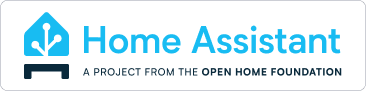Home Assistant uses Bundler, Homebrew and Cocoapods to manage build dependencies. You'll need Xcode 15.3 (or later) which you can download from the App Store. You can get the app running using the following commands:
git clone https://github.com/home-assistant/iOS.git
cd iOS
# you must do one of the following, but you do not need to do all of them:
## install cocoapods via homebrew, use that
brew install cocoapods
$(brew --prefix)/opt/ruby/bin/gem install cocoapods-acknowledgements
pod install --repo-update
## install ruby via homebrew, use that
brew install [email protected]
$(brew --prefix)/opt/[email protected]/bin/bundle install
$(brew --prefix)/opt/[email protected]/bin/bundle exec pod install --repo-update
## install ruby via rbenv, use that
brew install rbenv ruby-build
rbenv install
bundle install
bundle exec pod install --repo-updateOnce this completes, you can launch HomeAssistant.xcworkspace and run the App-Debug scheme onto your simulator or iOS device.
To just test the frontend, you can use a simulator version built by our GitHub actions.
- Install Xcode from the App Store making sure it's at least the version noted above. You do not need to install or run anything else.
- Launch the simulator at
/Applications/Xcode.app/Contents/Developer/Applications/Simulator.appor in Xcode under the Xcode menu > Open Developer Tool. - Open a simulator under File > Open Simulator. You can install older versions of iOS in Xcode's Components preferences.
- Download a simulator build from the the GitHub action under "Artifacts."
- Drag the result
.appon drop it on top of the simulator. - Locate the app on the home screen and click it to launch.
The simulator behaves different than you might expect:
| Action | Effect |
|---|---|
| Click | Tap |
| Click & drag | Scroll |
| Hold ⌥ | Add a second touch point |
| Hold ⇧⌥ | Move both touch points |
| ⌘←, ⌘→ | Rotate |
| ⌘S | Take screenshot |
| ⌘R | Record video |
| ⌘K | Toggle software keyboard |
You can now debug the WebView in this simulator build using Safari's Web Inspector:
- Make sure "Show Develop menu in menu bar" is enabled in Safari's Advanced preferences.
- Under the Develop menu, expand the "Simulator" menu for the simulator you've opened.
- Choose the WebView you want to inspect. A new window will open.
Although the app is set up to use Automatic provisioning for Debug builds, you'll need to customize a few of the options. This is because the app makes heavy use of entitlements that require code signing, even for simulator builds.
Edit the file Configuration/HomeAssistant.overrides.xcconfig (which will not exist by default and is ignored by git) and add the following:
DEVELOPMENT_TEAM = YourTeamID
BUNDLE_ID_PREFIX = some.bundle.prefixXcode should generate provisioning profiles in your Team ID and our configuration will disable features your team doesn't have like Critical Alerts. You can find your Team ID on Apple's developer portal; it looks something like ABCDEFG123.
Linters run as part of Pull Request checks. Additionally, some linting requirements can be autocorrected.
# checks for linting problems, doesn't fix
bundle exec fastlane lint
# checks for linting problems and fixes them
bundle exec fastlane autocorrectIn the Xcode project, the autocorrectable linters will not modify your source code but will provide warnings. This project uses several linters:
- SwiftFormat
- SwiftLint (for things SwiftFormat doesn't automate)
- Rubocop (largely for Fastlane)
- YamlLint (largely for GitHub Actions)
We use Github Actions alongside Fastlane to perform continuous integration both by unit testing and deploying to App Store Connect. Mac Developer ID builds are available as an artifact on every build of master.
Fastlane scripts read from the environment or .env file for configuration like team IDs. See .env.sample for available values.
Although all the deployment is done through Github Actions, you can do it manually through Fastlane:
# creates the builds and uploads to the app store
# each save their artifacts to build/
bundle exec fastlane mac build
bundle exec fastlane ios buildSee CONTRIBUTING.md
Apache-2.0
The format and some content of this README.md comes from the SwipeIt project.