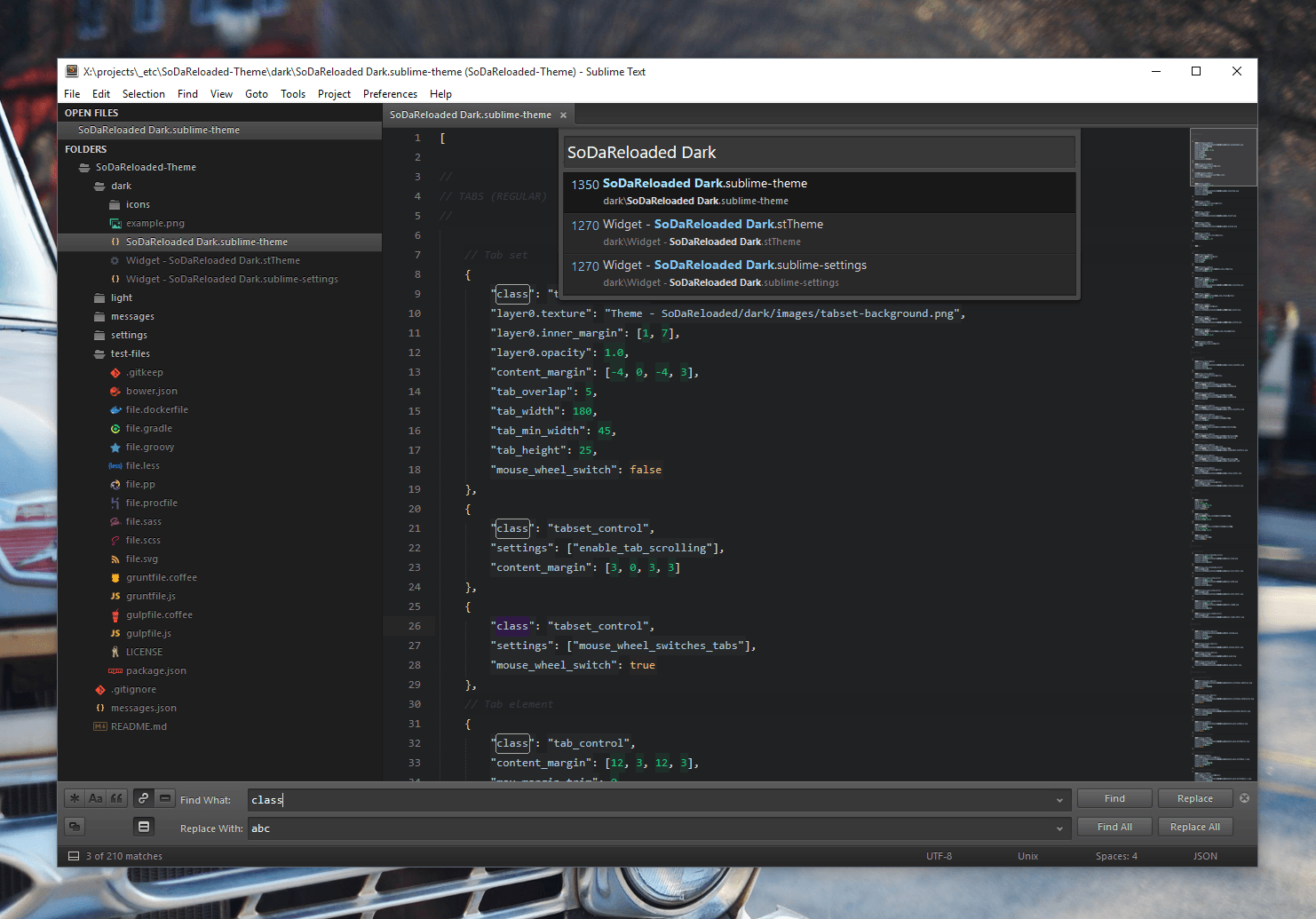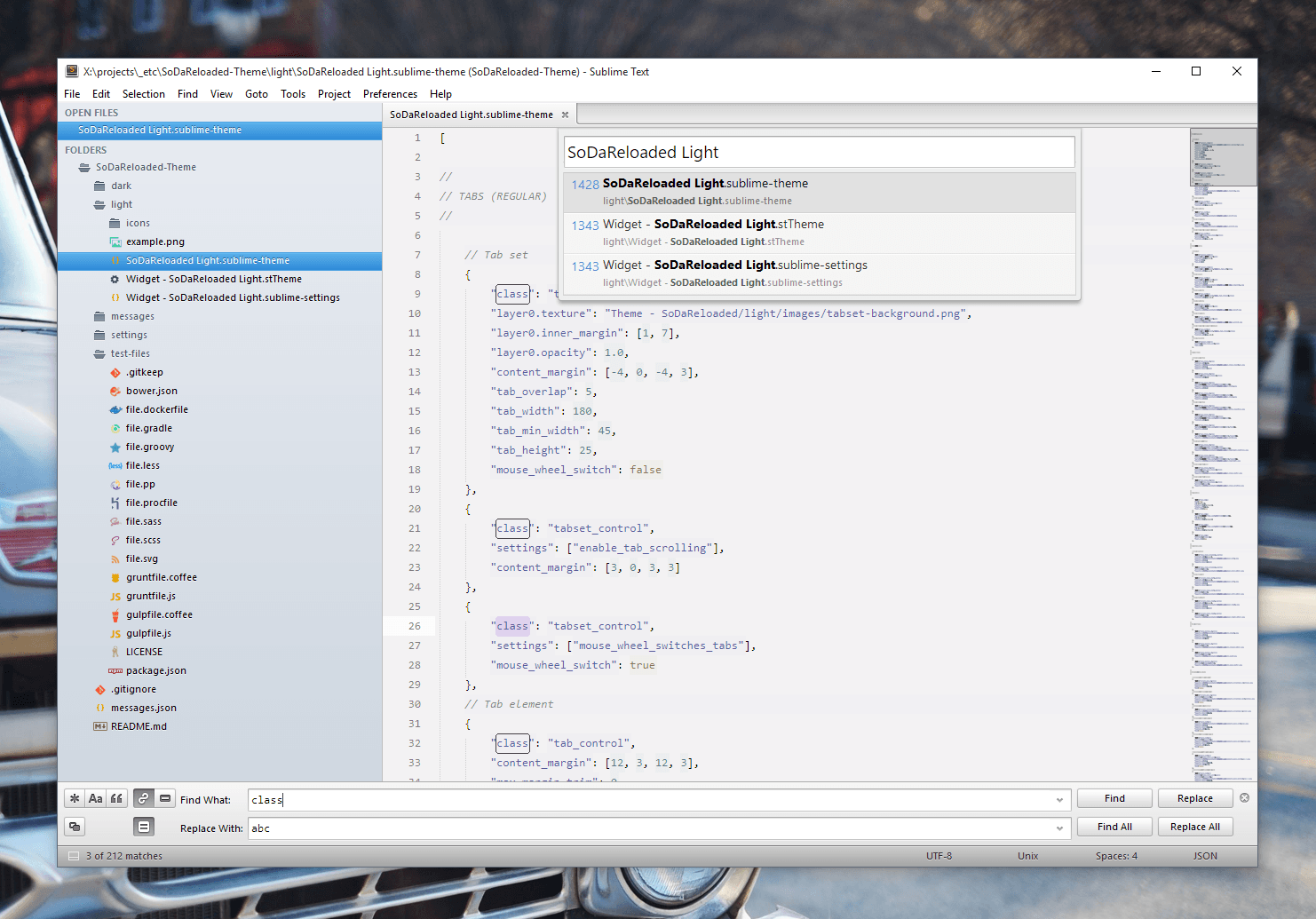Dark and light custom UI themes for Sublime Text 3 optimized for better readability. The theme supports the new Sublime Text 3 icons for file types out of the box!
Project site: https://github.com/Miw0/sodareloaded-theme
SoDaReloaded Theme is designed to work with Sublime Text 3.
If you are using Will Bond's excellent Sublime Package Control, you can easily install SoDaReloaded Theme via the Package Control: Install Package menu item. The Soda Theme package is listed as Theme - SoDaReloaded in the packages list.
Alternatively, if you are a git user, you can install the theme and keep up to date by cloning the repo directly into your Packages directory in the Sublime Text application settings area.
You can locate your Sublime Text Packages directory by using the menu item Preferences -> Browse Packages....
While inside the Packages directory, clone the theme repository using the command below:
git clone https://github.com/Miw0/sodareloaded-theme/ "Theme - SoDaReloaded"
- Download the files using the GitHub .zip download option
- Unzip the files and rename the folder to
Theme - SoDaReloaded - Find your
Packagesdirectory using the menu itemPreferences -> Browse Packages... - Copy the folder into your Sublime Text
Packagesdirectory
To configure Sublime Text to use the theme, follow the instructions below.
- Open your User Settings Preferences file
Sublime Text -> Preferences -> Settings - User - Add (or update) your theme entry:
Example Sublime Text User Settings for the dark variant
{
"theme": "SoDaReloaded Dark.sublime-theme"
}
Example Sublime Text User Settings for the light variant
{
"theme": "SoDaReloaded Light.sublime-theme"
}
No problem. Just add this line into your Settings - User file.
"soda_classic_tabs": true
The color scheme used in the light variant is Katzenmilch and in the dark variant it is Boneyfied. Both can be found in the package Bubububububad and Boneyfied Color Schemes
SoDaReloaded Theme is licensed under the Creative Commons Attribution-ShareAlike 3.0 License. You are free to share and remix the theme, however please abide by the license terms when doing so.
The following details apply to the Creative Commons license "author specified" components:
Based on Soda Theme by Ian Hill (http://buymeasoda.com/)