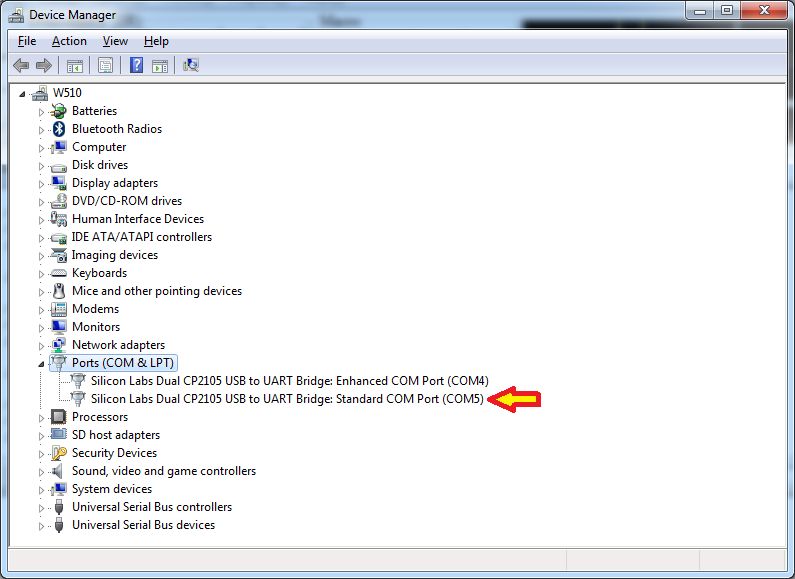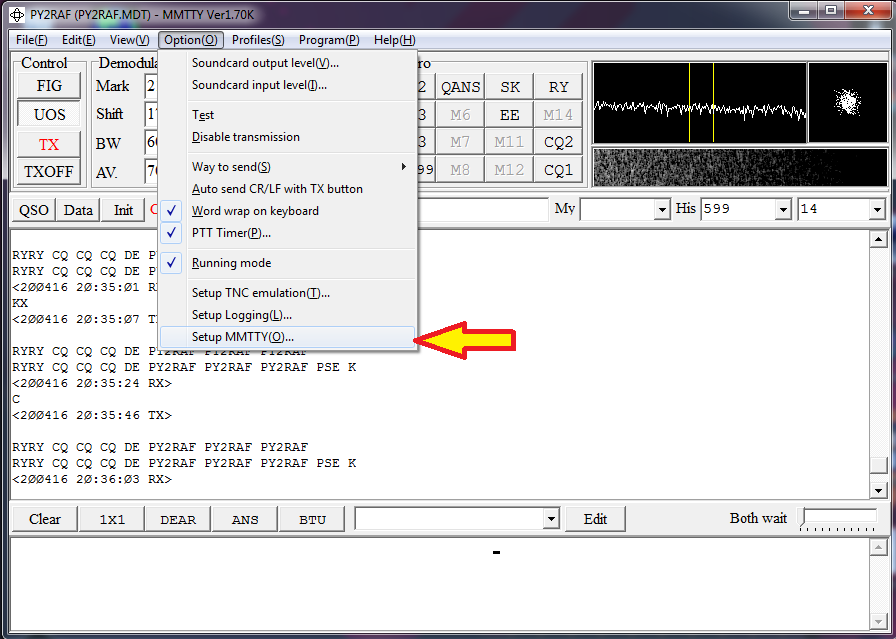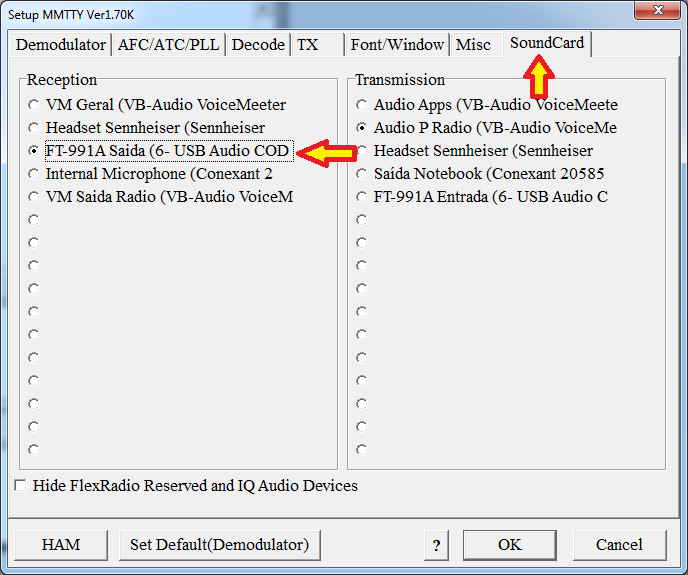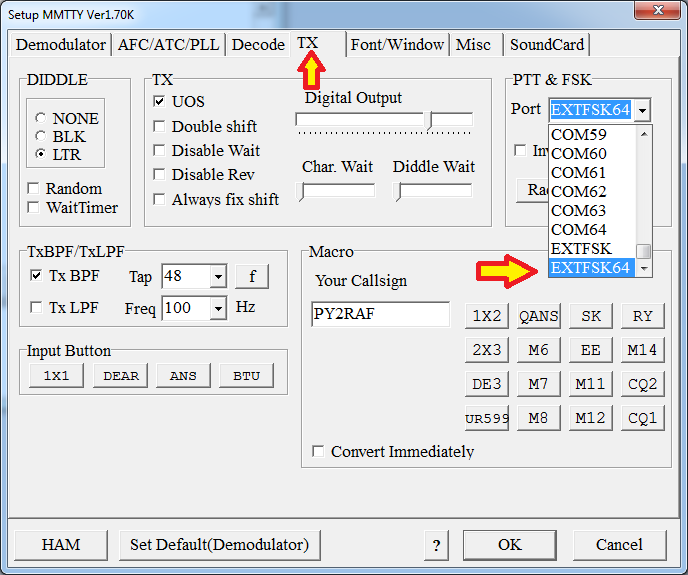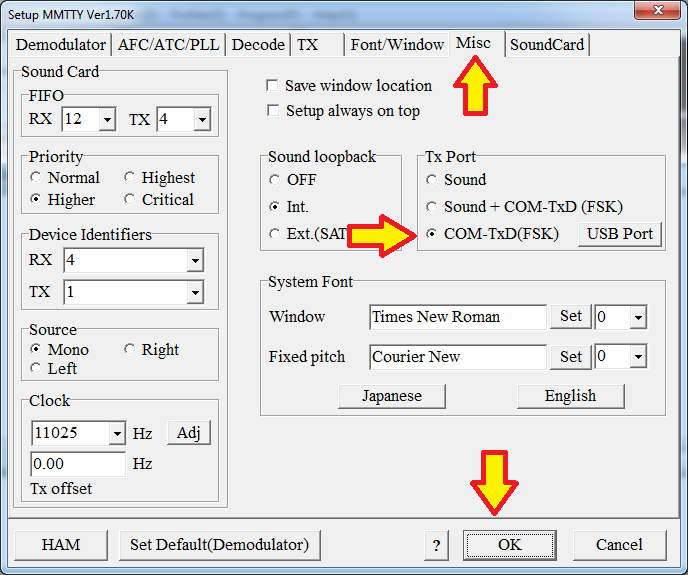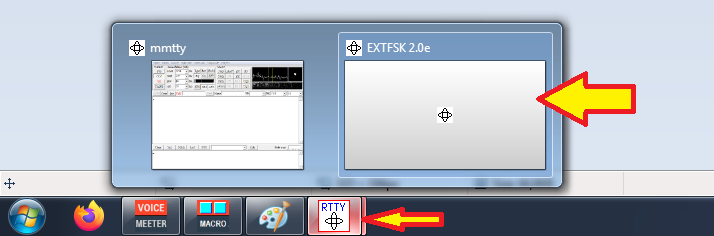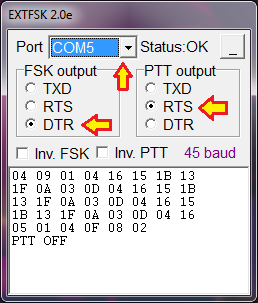-
Notifications
You must be signed in to change notification settings - Fork 16
Configuring FT 991A for native FSK RTTY mode
This is a step by step setup guide to setup the native RTTY encode mode of the 991/A, using RTTY-LSB mode instead of the Data-LSB, which we commonly use in other modes.
Note: In RTTY mode, it is usual to have it done in LSB mode, irrespective of the band - as in FT8 the USB mode is chosen, irrespective of the band.
In this example we will be setting up the FT-991A in FSK mode, using the USB port and MMTTY as the RTTY software.
In FT-991/A, the RTTY-LSB mode provides a convenient way to encode RTTY - it outputs a constant carrier (like in CW) and have the carrier shifted to encode the RTTY in the presence of a serial port signal. We usually provide the radio the encoded/modulated/ready signal to be transmitted via the sound card - but this also requires proper audio level driving, ALC, distortion control and other hassles. In RTTY native mode, you don't have to worry about it - all you need is the serial port signal (or the SHIFT pin on the rear port) to 'tickle' the carrier - so the radio can actually 'modulate' the RTTY signal. For correctness, shift the signal; this is why it it is named FSK mode.
I choose to use the RTTY native (FSK) mode due mainly to not having to take care of the audio control/loudness feed to keep ALC in reins - this is all taken care by the radio itself.
AA5AU gives an great explanation describing AFSK and FSK advantages and pitfalls. An tl;dr by me describing AFSK and FSK is:
- AFSK - You feed the audio generated on the computer to your radio, modulated and ready to be transmitted (like done in FT8);
- FSK - You "tickle" the Shift/Serial pin and then the radio will modulate it.
FSK advantages, by AA5AU verbatim: I prefer FSK because it’s straight on/off keying into the FSK input of my radio. I don’t have to worry about the audio level or whether I forgot to turn the speech processor off. I can then use the FSK mode on my radio along with the narrow 250 and 500 hz filters. When I switch from SSB to RTTY, I only have to change the mode on my radio.
In the end, the resulting transmitted signal will be (almost) just the same. I went the FSK route to give some use to the Standard COM Port, leaving the Enhanced port free for other uses, use the native RTTY-LSB mode - and I do agree with AA5AU's opinions too.
So without further ado:
- First thing, identify what's your Standard COM port (not the Enhanced!!!!!). Open the Windows' Device Manager. In the below example, it is
COM5. Write it down.
-
Download and install MMTTY (link)
-
After installing, open MMTTY. Go to menu Option, select Setup MMTTY
- Go to the SoundCard tab. In Reception, choose the interface that contains USB Audio CODEC. No need to choose an Transmission audio card. Do not click OK yet.
- Go to the TX tab. In the PTT & FSK Port clause, scroll all way down to the bottom and select EXTFSK64. Do not click OK yet.
- Now, move to the Misc tab. In TX Port, select COM-TxD(FSK). Now, click OK.
- Next step; configure the
EXTFSK. Click the RTTY icon in the task bar, select the below EXTFSK program.
- In Port, select the COM port that you found in Step #1. In FSK Output, select
DTR. In PTT Output, selectRTS. Click the trace next to the OK status to minimize.
-
Now, to the radio. Go to the Configuration Clause 060 - PC Keying - Choose
RTS -
Scroll down to the configuration 096 - RTTY SHIFT PORT - choose
DTR -
Hit the MODE button on the radio, select
RTTY-LSB -
You are all set!!
Tune to the proper RTTY frequency in the band, hit the MMTTY's CQ2 button and enjoy!
Hope that helps; 73 de PY2RAF.