-
Notifications
You must be signed in to change notification settings - Fork 1
Slack Integration
To start dispatching alerts to your Slack channels, you need to provide Fleet Manager with one or more webhooks on the form
https://hooks.slack.com/services/<????>/<????>/<?????????????>
which is what a webhook URL to post a message to a Slack channel looks like.
To be able to provide webhook URLs like that, you need to go through these steps:
- Create Slack app
- Enable webhooks
- Create webhook URL(s)
Let's walk through the steps 🙂
Go here 👉 https://api.slack.com/apps?new_app=1 and create an app in the workspace you want to post messages to.
A good name for the app could be "Fleet Manager" 🙂
Go to the "Incoming Webhooks" item under "Features" and ensure the "Activate Incoming Webhooks" toggle is turned ON.
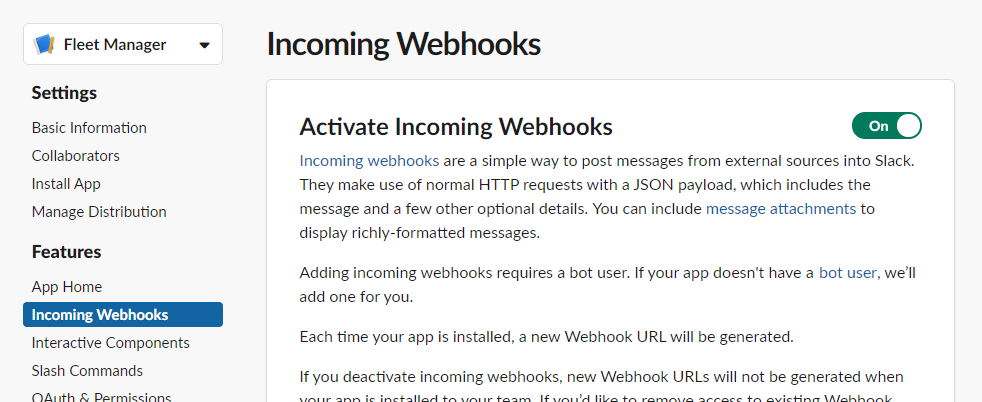
Click the "Add New Webhook To Workspace" button towards the bottom of the screen and then select which channel to target with Fleet Manager's alert messages:
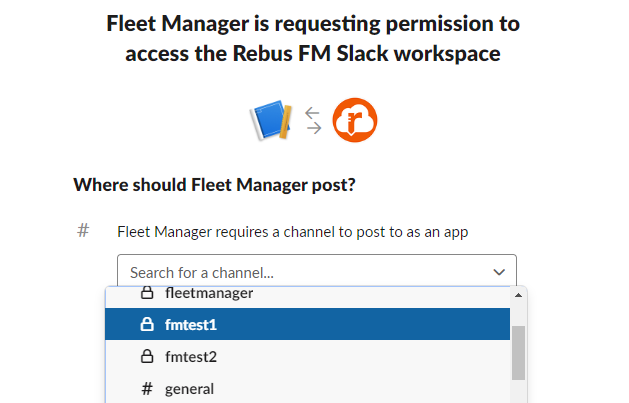
When you've done that, you should get a webhook URL that looks somewhat like this:

Click the "Copy" button and paste the text into the appropriate text box in Fleet Manager:
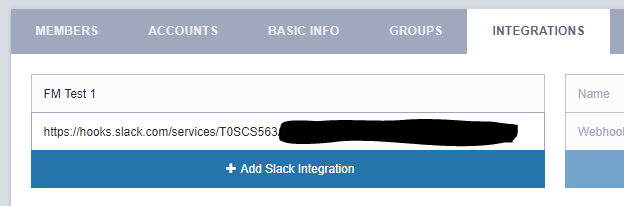
and then click "Add Slack Integration".
Now this particular Slack integration will appear as a notification option when you create an alert.
In case you think something is missing on the documentation wiki, please feel free to raise an issue and let us know: Click here to raise an issue
Overview
Areas
- Connecting Rebus Instances
- Configuring the Fleet Manager Plugin
- Failed Messages
- Delayed Messages
- Message Auditing
- Alerts
- Notification Groups
- Integrations
- Data
- Authentication
- External API
Self-hosted (on-premise/Docker)