-
Notifications
You must be signed in to change notification settings - Fork 5
Metasploit Development Environment
The Metasploit Framework is a pretty complex hunk of software, at least according to Ohloh. So, getting started with development can be daunting even for veteran exploit developers. This page attempts to demystify the process of setting up your Metasploit development environment to submitting a "pull request" to get your exploit into the standard distribution.
This documentation assumes you're on some recent version of Ubuntu Linux. If not, then you're going to be on your own on how to get all your dependencies lined up. If you've successfully set up a development environment on something non-Ubuntu, and you'd like to share, let us know and we'll link to your tutorial from here.
Throughout this documentation, we'll be using the example user of "Fakey McFakepants," who has the e-mail address of "[email protected]" and a login username of "fakey."
The bare minimum for working on Metasploit effectively is:
$ sudo apt-get -y install \
build-essential zlib1g zlib1g-dev \
libxml2 libxml2-dev libxslt-dev locate \
libreadline6-dev libcurl4-openssl-dev git-core \
libssl-dev libyaml-dev openssl autoconf libtool \
ncurses-dev bison curl wget postgresql \
postgresql-contrib libpq-dev \
libapr1 libaprutil1 libsvn1Note that this does not include an appropriate text editor or IDE, nor does it include the Ruby interpreter. We'll get to that in a second.
TODO: Document an alternative installation strategy of just compiling Ruby from source. RVM is getting cumbersome.
Most (all?) standard distributions of Ruby are lacking in one regard or another. Lucky for all of us, Wayne Seguin's RVM has become quite excellent at providing several proven Ruby interpreters. Visit https://rvm.io/ to read up on it or just trust that it'll all work out with a simple:
$ curl -L get.rvm.io | bash -s stableNote the lack of sudo; you will nearly always want to install this as a regular user, and not as root. Lately, though, this incantation isn't always reliable. This is nearly identical, but more typing:
$ curl -o rvm.sh -L get.rvm.io && cat rvm.sh | bash -s stableAlso, if you're sketchy about piping a web site directly to bash, you can perform each step individually, without the &&:
$ curl -o rvm.sh -L get.rvm.io
$ less rvm.sh
$ cat rvm.sh | bash -s stableNext, run the RVM scripts by either opening a new terminal window, or just run:
$ source ~/.rvm/scripts/rvmOnce this is done, you need to install Ruby 1.8.7 to bootstrap up to Ruby 1.9.3. This will likely complain about missing patches to Ruby 1.8.7, but you won't be using that version, so no matter.
$ rvm install 1.8.7
$ rvm install 1.9.3-p125
$ rvm use 1.9.3-p125
$ rvm alias create default 1.9.3-p125If you haven't already, you will need to tick the Run command as login shell on the default profile of gnome-terminal, or else you will get the error message that RVM is not a function.
Assuming all goes as planned, you should end up with something like this in your shell:
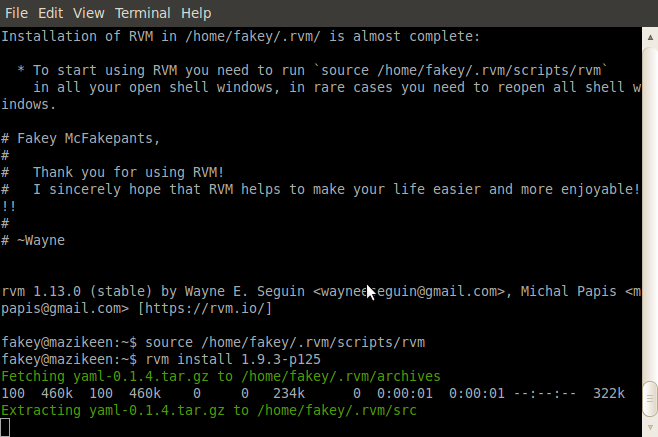 TODO: update this screenshot with the new convolutions we need
TODO: update this screenshot with the new convolutions we need
Once that's finished, it would behoove you to set your default ruby and gemset, as described in this gist by @claudijd . What I use is:
$ rvm use --default 1.9.3-p125Once that's done, you can set up your preferred editor. Far be it from us to tell you what editor you use -- people get really attached to these things for some reason. After we put together some docs for sensible defaults for a couple of the more popular editors out there, we'll list them here.
The entire Metasploit code base is hosted here on GitHub. If you have an old Redmine account over at dev.metasploit.com, that's not going to do much for you since the switch-over -- you're going to need a GitHub account. That process is pretty simple.
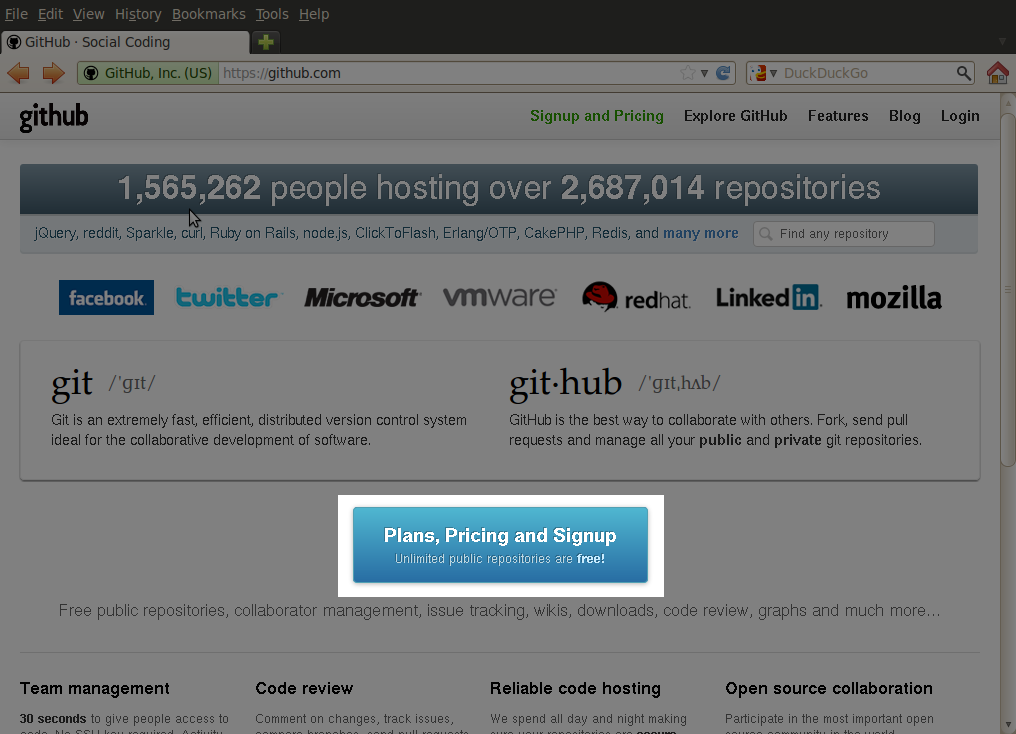


None of this is exactly rocket science.
After that's done, you need to set up an SSH key to associate with your new GitHub identity (this step is not optional, so good on GitHub for forcing this minimal level of security).
We recommend you set up a new SSH key pair to associate with GitHub, rather than reuse that same old key you have in 50 other authorized_keys files around the world. Why not just start fresh? It's easy and fun:
# mkdir ~/.ssh # If you don't already have one
$ ssh-keygen -t rsa -C "[email protected]"Just follow the prompts, pick a name for your key pair (I use "id_rsa.github"), set a password, and you should end up with something like:

Next, go to https://github.com/settings/ssh (which can be navigated to via Account Settings > SSH Keys), and click "Add SSH key":

You'll be presented with a screen to copy-paste your public SSH key (not the private one!). The easiest thing to do is to cat your newly created key, select, and copy-paste it:


After that's done, you'll have a key associated, and you'll get e-mail about it. Eyeball the fingerprint and make sure it matches up.
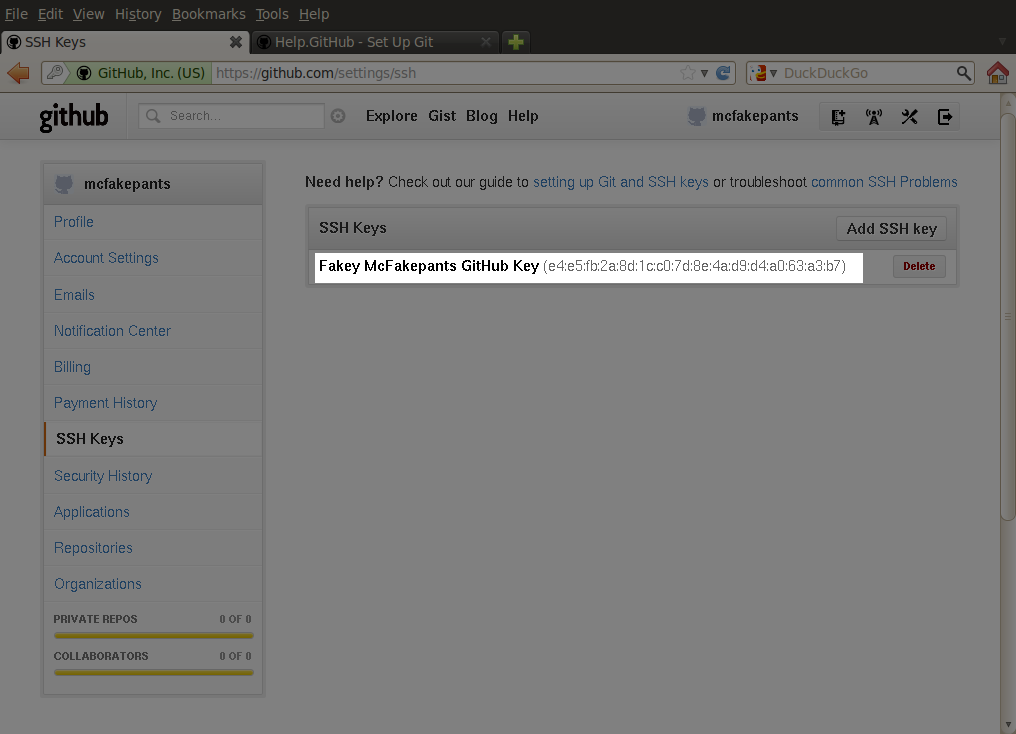
The real moment of truth is when you test your SSH key. If you named it something funny like I did, don't forget the -i flag, use -T to avoid allocating a terminal (you won't get one anyway). Also note that you are going to literally use "[email protected]" as the username (not your name or anything like that).
$ ssh -i ~/.ssh/id_rsa.github -T [email protected]Your console should look like this:

I hate having to remember usernames for anything anymore, so I've gotten in the habit of creating Host entries for lots of things in my ~/.ssh/config file. You should try it, it's fun, and it can shorten most of your ssh logins to two words.
For the rest of these instructions, I'm going to assume you have something like this in your config file:
Host github
Hostname github.com
User git
PreferredAuthentications publickey
IdentityFile ~/.ssh/id_rsa.github
To check that it works, just ssh -T github, and your result should look like this:

Finally, you're ready to set up your local git config file, if you haven't already:
git config --global user.name "Fakey McFakepants"
git config --global user.email "[email protected]"Cat your ~/.gitconfig to ensure you have that set (and remember, your e-mail address needs to match the address you set back when you ssh-keygen'ed):

The rest of this document will walk through the usual use case of working with Git and GitHub to get a local source checkout, commit something new, and get it submitted to be part of the Metasploit Framework distribution.
The example here will commit the file 2.txt to test/git/ , but imagine that we're committing some new module like ms_12_020_code_exec.rb to modules/exploits/windows/rdp/.
Now that you have a GitHub account, it's time to fork the Metasploit Framework. First, go to https://github.com/rapid7/metasploit-framework, and click the Fork button:

Hang out for a few seconds, and behold the animated "Hardcore Forking Action":

After that's done, switch back over to your terminal, make a sub-directory for your git clones, and use your previously defined .ssh/config alias to clone up a copy of Metasploit:
$ mkdir git
$ cd git
$ git clone github:mcfakepants/metasploit-framework.gitYou should end up with a complete copy of Metasploit in the metasploit-framework sub-directory:

Now might be a good time to decorate your prompt. I've hacked this gist together for my ~/.bash_aliases. It's a little ugly, but it works.
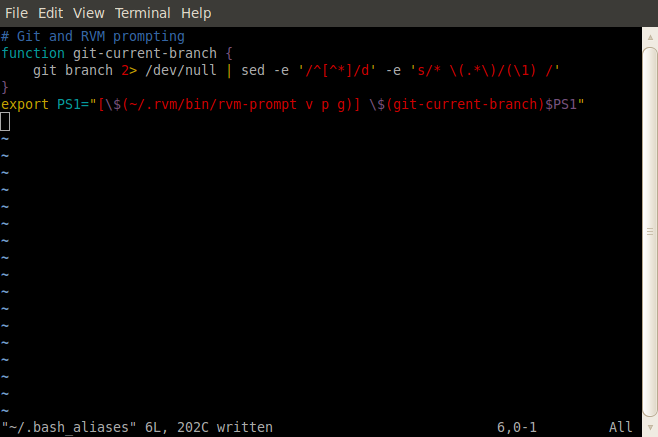
This lets me know on the command line prompt the version of Ruby, the gemset, and the Git branch I happen to be in. The end result looks like this:

Now that you have a source checkout of Metasploit, and you have all your prerequisite components from apt and rvm, you should be able to run it straight from your git clone with ./msfconsole -L:

Note that if you need resources that only root has access to, you'll want to run rvmsudo ./msfconsole -L instead.
One of the main reasons to use Git and GitHub is this whole idea of branching in order to keep all the code changes straight. In other source control management systems, branching quickly becomes a nightmare, but in Git, branching happens all the time.
You start off with your first branch, "master," which you pretty much never work in. That branch's job is to keep in sync with everyone else. In the case of Metasploit, "everyone else" is rapid7/metasploit-framework/branches/master. Let's see how you can keep up with the upstream changes via regular rebasing from upstream's master branch to your master branch.
This is pretty straightforward. From your local branch on the command line, you can:
$ git remote add upstream git://github.com/rapid7/metasploit-framework.git
$ git fetch upstream
$ git checkout upstream/masterThis lets you peek in on upstream, after giving a warning about being in the "detatched HEAD" state (don't worry about that now). From here you can do things like read the change log:
$ git log --pretty=oneline --name-only -3It should all look like this in your command window:

It's pretty handy to have this checkout be persistent so you can reference it later. So, type this:
$ git checkout -b upstream-masterAnd this will create a new local branch called "upstream-master." Now, switch back to your master branch and fetch anything new from there:
$ git checkout master
$ git fetchAnd finally, rebase against your local checkout of the upstream master branch:
$ git rebase upstream-masterRebasing is the easiest way to make sure that your master branch is identical to the upstream master branch. If you have any local changes, those are "rewound," all the remote changes get laid down, and then your changes get reapplied. It should all look like this:

Of course, you might occasionally run into rebase conflicts, but let's just assume you won't for now. :) Resolving merge conflicts is a little beyond the scope of this document, but the Git Community Book should be able to help. In the meantime, we're working up another wiki page to deal specifically with the details of merging, rebasing, and conflict resolution.
Note that you can skip the checkout to a local branch and simply always
git rebase upstream/masteras well, but you then lose the chance to review the changes in a local branch first -- this can make unwinding merge problems a little harder.
A note on terminology: In Git, we often refer to "origin" and "master," which can be confusing. "Origin" is a remote repository which contains all of your branches. "Master" is a branch of the source code -- usually the first branch, and the branch you don't tend to commit directly to.
"Origin" isn't Rapid7's repository -- we usually refer to that repo as "Upstream." In other words, "upstream" is just another way of referring to the "rapid7" remote.
Got it? "Origin" is your repo up at GitHub, "upstream" is Rapid7's GitHub repo, and "master" is the primary branch of their respective repos.
All right, moving on.
Any time you rebase from upstream (like just now), you're likely to bring in new changes because we're committing stuff all the time. This means that when you rebase, your local branch will be ahead of your remote branch. To get your remote fork up to speed:
$ git push origin masterIt should all look something like this:
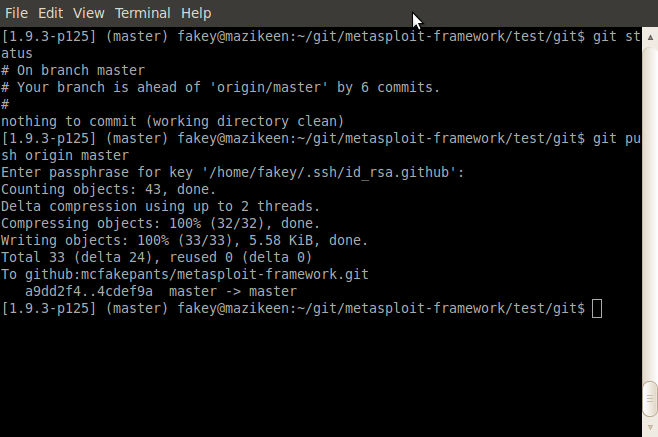
Switch back to your browser, refresh, and you should see the new changes reflected in your repo immediately (those GitHub guys are super fast):

Finally, let's get to pull requests. That's why you're reading all this, after all. Thanks to @corelanc0d3r for initially writing this all down from a contributor's perspective.
First, create a new branch from your master branch:
git checkout master
git checkout -b module-ms12-020Write the module, putting it in the proper sub-directory. Once it's all done and tested, add the module to your repo and push it up to origin:
git add <path to new module>
git commit -m "added MS012-020 RCE for Win2008 R2"
git push origin module-ms12-020Please make sure your commit messages conform to this guide: http://tbaggery.com/2008/04/19/a-note-about-git-commit-messages.html. TL;DR - First line should be 50 characters or less, then a blank line, then more explanatory text if necessary, with lines no longer than 72 characters.
That command set should look something like this:

In your browser, go to your newly created branch, and click Pull Request.

This will automatically reference upstream's master as the branch to land your pull request, and give you an opportunity to talk about how great your module is, what it does, how to test it, etc.
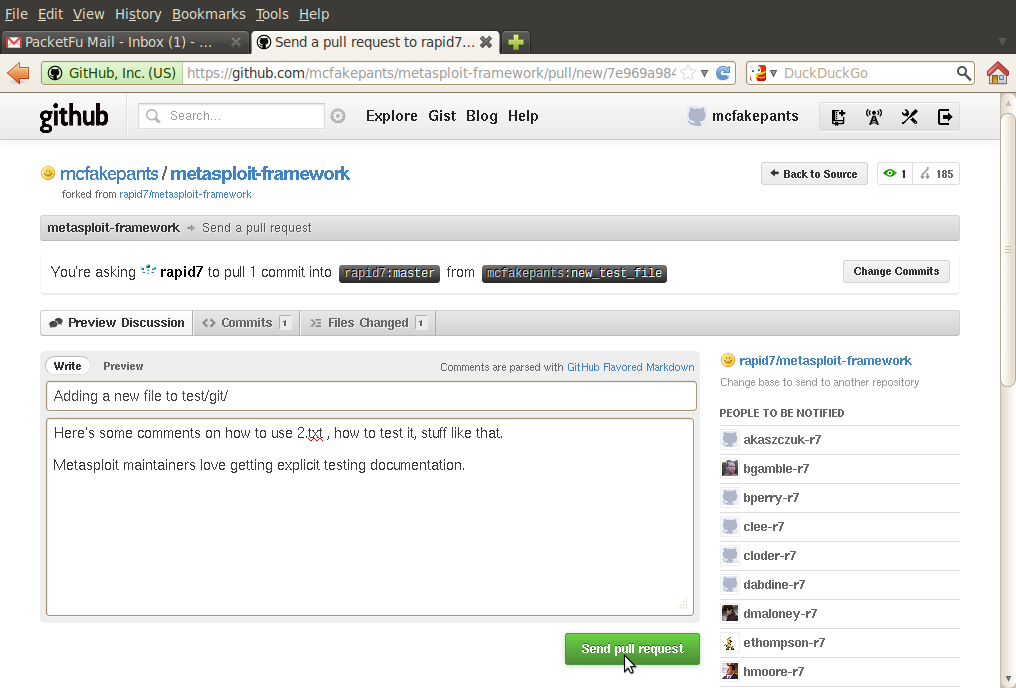
Once you click Send Pull Request, you'll be on upstream's pull queue (in this case, mcfakepants has created pull request #356, which is one of 17 open pull requests).
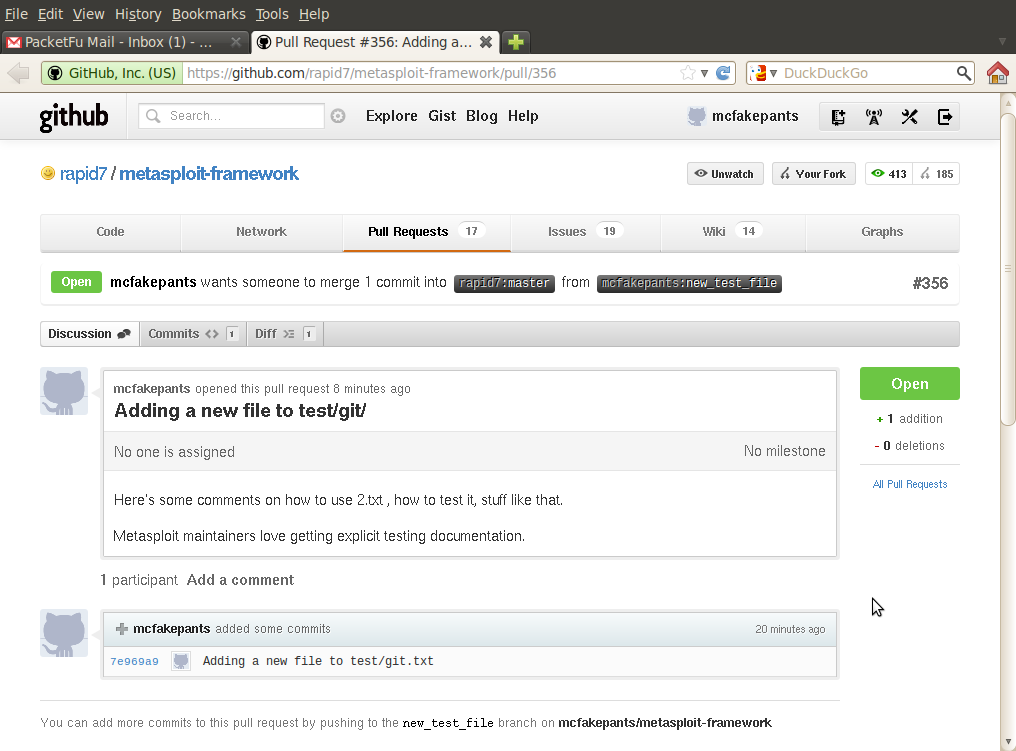
Depending on the position of the stars, someone from the Metasploit core development team will review your pull request, and land it, like so:

Now, keep in mind that actually landing a pull request is a little more involved than just taking your commit and applying it directly to the tree. Usually, there are a few changes to be made, sometimes there's some back and forth on the pull request to see if some technique works better, etc. To have the best chance of actually getting your work merged, you would be wise to consult the Acceptance Guidelines.
The upshot is, what's committed to Metasploit is rarely exactly what you initially sent, so once the change is committed, you'll want to rebase your checkout against master to pick up all the changes. If you've been developing in a branch (as you should), you shouldn't hit any conflicts with that.
Now that everything's committed and you're rebased, if you'd like to clean out your development branches, you can just do the following:
$ git branch -D module-ms12-020
$ git push origin :module-ms12-020Note that Git branches are cheap (nearly free, in terms of disk space), so this shouldn't happen too terribly often.
First off, thanks to @corelanc0d3r for articulating much of this. If you have suggestions for this wiki, please let @todb-r7 know.
This document should be enough to get your Metasploit development career started, but it doesn't address huge areas of Git source control management. For that, you'll want to look at the Git Community Book, the many answered questions on StackOverflow, and the git cheat sheet.
- Apt-Get Install
- Getting Ruby
- Your Editor
- Using GitHub
- SSH for GitHub
- Using Git
- Forking Metasploit
- Setting your Prompt
- Keeping in Sync
- Pull Requests
- Home Welcome to Metasploit!
- Using Metasploit A collection of useful links for penetration testers.
- [Setting Up](Metasploit Development Environment) From
apt-get installtogit push - Using Git All about Git and GitHub.
- Acceptance Guidelines What should your modules look like?
- Contributing to Metasploit Be a part of our open source community.