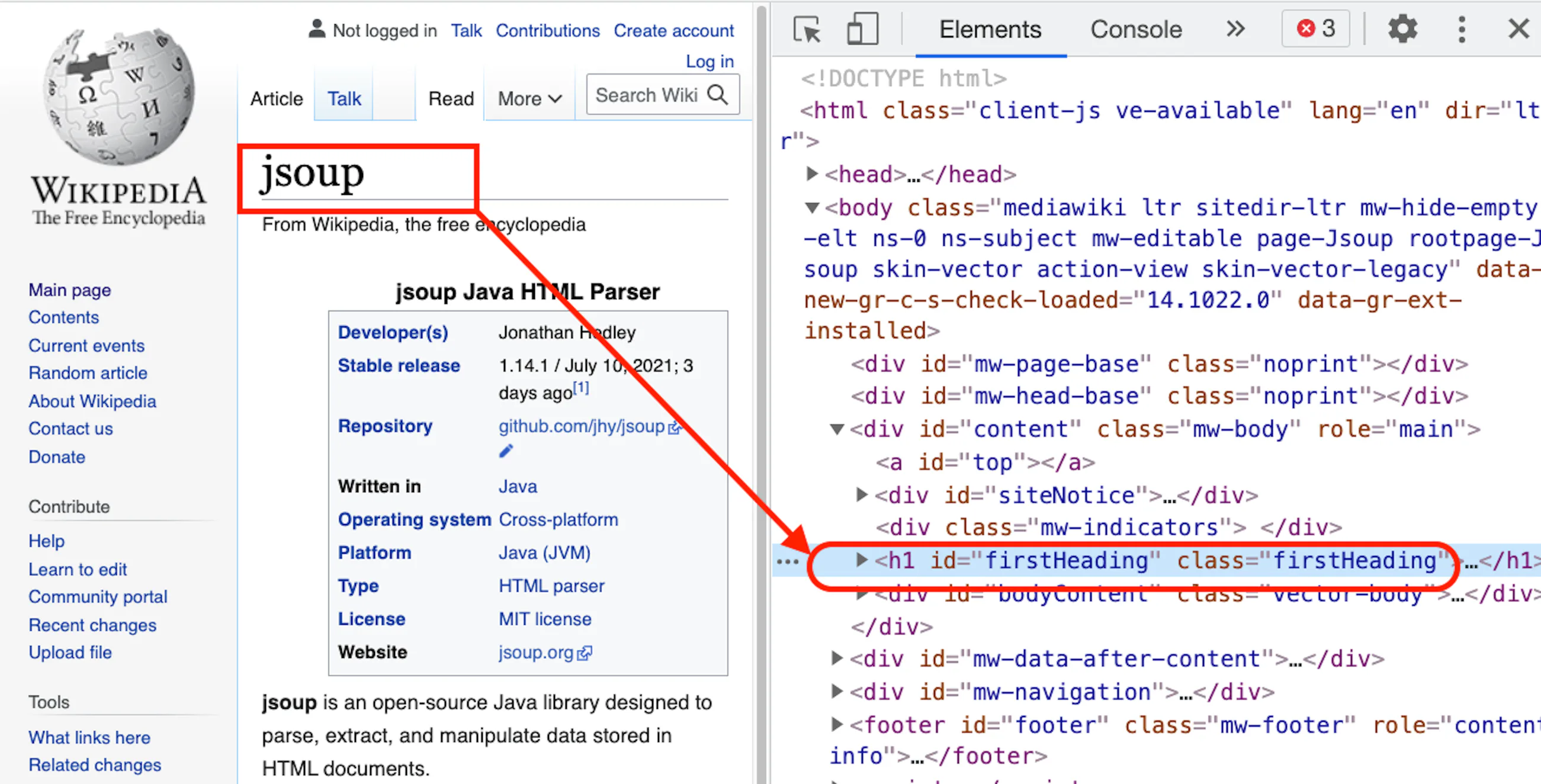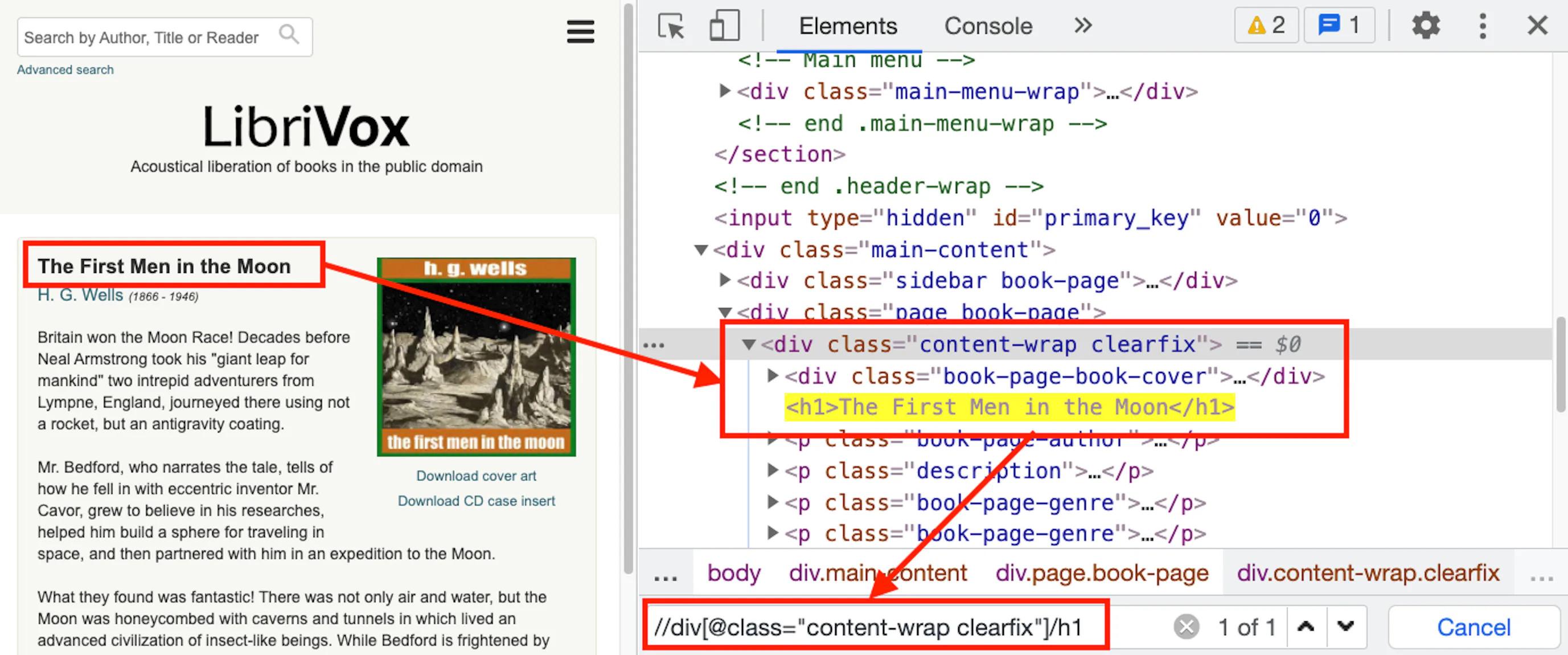The first step of web scraping with Java is to get the Java libraries. Maven can help here. Use any Java IDE, and create a Maven project. If you do not want to use Maven, head over to this page to find alternate downloads.
In the pom.xml (Project Object Model) file, add a new section for dependencies and add a dependency for JSoup. The pom.xml file would look something like this:
<dependencies>
<dependency>
<groupId>org.jsoup</groupId>
<artifactId>jsoup</artifactId>
<version>1.14.1</version>
</dependency>
</dependencies>With this, we are ready to create a Java scraper.
The second step of web scraping with Java is to get the HTML from the target URL and parse it into a Java object. Let’s begin with the imports:
import org.jsoup.Connection;
import org.jsoup.Jsoup;
import org.jsoup.nodes.Document;
import org.jsoup.nodes.Element;
import org.jsoup.select.Elements;Note that it is not a good practice to import everything with a wildcard – import org.jsoup.*. Always import exactly what you need. The above imports are what we are going to use in this Java web scraping tutorial.
JSoup provides the connect function. This function takes the URL and returns a Document. Here is how you can get the page’s HTML:
Document doc = Jsoup.connect("https://en.wikipedia.org/wiki/Jsoup").get();You will often see this line in places, but it has a disadvantage. This shortcut does not have any error handling. A better approach would be to create a function. This function takes a URL as the parameter. First, it creates a connection and stores it in a variable. After that, the get() method of the connection object is called to retrieve the HTML document. This document is returned as an instance of the Document class. The get() method can throw an IOException, which needs to be handled.
public static Document getDocument(String url) {
Connection conn = Jsoup.connect(url);
Document document = null;
try {
document = conn.get();
} catch (IOException e) {
e.printStackTrace();
// handle error
}
return document;
}In some instances, you would need to pass a custom user agent. This can be done by sending the user agent string to the userAgent() function before calling the get() function.
Connection conn = Jsoup.connect(url);
conn.userAgent("custom user agent");
document = conn.get();This action should resolve all the common problems.
The most crucial step of any Java web scraper building process is to query the HTML Document object for the desired data. This is the point where you will be spending most of your time while writing the web scraper in Java.
JSoup supports many ways to extract the desired elements. There are many methods, such as getElementByID, getElementsByTag, etc., that make it easier to query the DOM.
Here is an example of navigating to the JSoup page on Wikipedia. Right-click the heading and select Inspect, thus opening the developer tool with the heading selected.
In this case, either getElementByID or getElementsByClass can be used. One important point to note here is that getElementById (note the singular Element) returns one Element object, whereas getElementsByClass (note plural Elements) returns an Array list of Element objects.
Conveniently, this library has a class Elements that extends ArrayList<Element>. This makes code cleaner and provides more functionality.
In the code example below, the first() method can be used to get the first element from the ArrayList. After getting the reference of the element, the text() method can be called to get the text.
Element firstHeading = document.getElementsByClass("firstHeading").first();
System.out.println(firstHeading.text());These functions are good; however, they are specific to JSoup. For most cases, the select function can be a better choice. The only case when select functions will not work is when you need to traverse up the document. In these cases, you may want to use parent(), children(), and child(). For a complete list of all the available methods, visit this page.
The following code demonstrates how to use the selectFirst() method, which returns the first match.
Element firstHeading= document.selectFirst(".firstHeading"); In this example, selectFirst() method was used. If multiple elements need to be selected, you can use the select() method. This will take the CSS selector as a parameter and return an instance of Elements, which is an extension of the type ArrayList<Element>.
The first step of web scraping with Java is to get the Java libraries. Maven can help here. Create a new maven project or use the one created in the previous section. If you do not want to use Maven, head over to this page to find alternate downloads.
In the pom.xml file, add a new section for dependencies and add a dependency for HtmlUnit. The pom.xml file would look something like this:
<dependency>
<groupId>net.sourceforge.htmlunit</groupId>
<artifactId>htmlunit</artifactId>
<version>2.51.0</version>
</dependency>The second step of web scraping with Java is to retrieve the HTML from the target URL as a Java object. Let’s begin with the imports:
import com.gargoylesoftware.htmlunit.WebClient;
import com.gargoylesoftware.htmlunit.html.DomNode;
import com.gargoylesoftware.htmlunit.html.DomNodeList;
import com.gargoylesoftware.htmlunit.html.HtmlElement;
import com.gargoylesoftware.htmlunit.html.HtmlPage;As discussed in the previous section, it is not a good practice to do a wildcard import such as import com.gargoylesoftware.htmlunit.html.*. Import only what you need. The above imports are what we are going to use in this Java web scraping tutorial.
In this example, we will scrape this Librivox page.
HtmlUnit uses WebClient class to get the page. The first step would be to create an instance of this class. In this example, there is no need for CSS rendering, and there is no use of JavaScript as well. We can set the options to disable these two.
WebClient webClient = new WebClient();
webClient.getOptions().setCssEnabled(false);
webClient.getOptions().setJavaScriptEnabled(false);
HtmlPage page = webClient.getPage("https://librivox.org/the-first-men-in-the-moon-by-hg-wells");Note that getPage() functions can throw IOException. You would need to surround it in try-catch.
Here is one example implementation of a function that returns an instance of HtmlPage:
public static HtmlPage getDocument(String url) {
HtmlPage page = null;
try (final WebClient webClient = new WebClient()) {
webClient.getOptions().setCssEnabled(false);
webClient.getOptions().setJavaScriptEnabled(false);
page = webClient.getPage(url);
} catch (IOException e) {
e.printStackTrace();
}
return page;
} Now we can proceed with the next step.
There are three categories of methods that can be used with HTMLPage. The first is DOM methods such as getElementById(), getElementByName(), etc. that return one element. These also have their counterparts like getElementsById() that return all the matches. These methods return a DomElement object or a List of DomElement objects.
HtmlPage page = webClient.getPage("https://en.wikipedia.org/wiki/Jsoup");
DomElement firstHeading = page.getElementById("firstHeading");
System.out.print(firstHeading.asNormalizedText()); // prints JsoupThe second category of a selector uses XPath. In this Java web scraping tutorial, we will go through creating a web scraper using Java.
Navigate to this page, right-click the book title and click inspect. If you are already comfortable with XPath, you should be able to see that the XPath to select the book title would be //div[@class="content-wrap clearfix"]/h1.
There are two methods that can work with XPath — getByXPath() and getFirstByXPath(). They return HtmlElement instead of DomElement. Note that special characters like quotation marks will need to be escaped using a backslash:
HtmlElement book = page.getFirstByXPath("//div[@class=\"content-wrap clearfix\"]/h1");
System.out.print(book.asNormalizedText());Lastly, the third category of methods uses CSS selectors. These methods are querySelector() and querySelectorAll(). They return DomNode and DomNodeList<DomNode> respectively.
To make this Java web scraper tutorial more realistic, let’s print all the chapter names, reader names, and duration from the page. The first step is to determine the selector that can select all rows. Next, we will use the querySelectorAll() method to select all the rows. Finally, we will run a loop on all the rows and call querySelector() to extract the content of each cell.
String selector = ".chapter-download tbody tr";
DomNodeList<DomNode> rows = page.querySelectorAll(selector);
for (DomNode row : rows) {
String chapter = row.querySelector("td:nth-child(2) a").asNormalizedText();
String reader = row.querySelector("td:nth-child(3) a").asNormalizedText();
String duration = row.querySelector("td:nth-child(4)").asNormalizedText();
System.out.println(chapter + "\t " + reader + "\t " + duration);
}