-
Notifications
You must be signed in to change notification settings - Fork 10
Home
Use AlarmThing to connect your DSC alarm system to SmartThings!
- DSC Alarm System
- IT-100 interface
- Arduino MEGA
- Arduino RS232 shield
- Arduino SmartThings shield
Connect the IT-100 interface to the communication and power lines of the DSC alarm panel (AUX+/AUX- for power and GRN/YEL for data).

The output of the IT-100 interface is RS232 at 12V levels therefore it can't be directly connected to the Arduino board (it will only accept 5V levels), therefore an RS232 shield is used to convert to the right levels.

The official SmartThings Arduino library will only support a software serial port, as a result the library had to be modified in order to utilize a hardware serial port. By default the RS232 shield will use pins 1, 2 and the SmartThings shield will use pins 3, 4. All four of those lines had to be re-routed to the dedicated serial ports of the Arduino Mega. I did this by bending the pins, and running wires to the appropriate ports. The Rx and Tx pins of the RS232 shield are bent, and wires are run to connect Rx to port 19 (Rx1) of the MEGA, and Tx to port 18 (Tx1). Similarly, the Rx and Tx pins of the SmartThings shield are bent and wires are run to pins 17 (Rx2) and 16 (Tx2), respectively.
IMPORTANT Note that a straight through serial cable does not work, you need a null modem cable. This frustrated me for about a week, so hopefully I can save someone some time by adding this note!

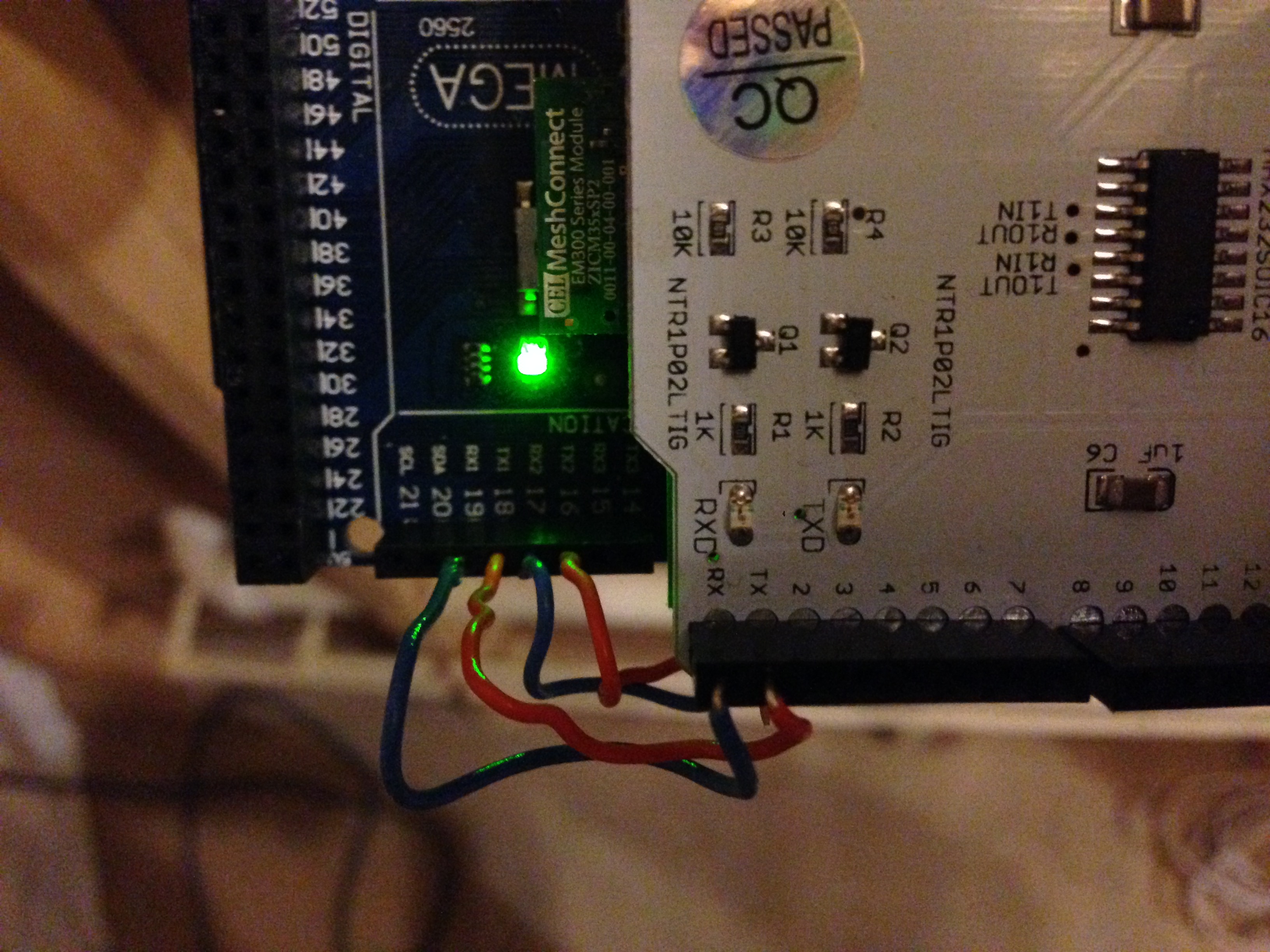
Install the Arduino software from Arduino directory, being sure to insert your alarm code where noted in the code.
On the software side, there are several new SmartThings device types, and a SmartApp. The main device type (AlarmThing.groovy) defines the connection to the SmartThings shield. Then, there are virtual device types defined for motion, glass break, and contact sensors. The SmartApp creates these virtual devices for all of the alarm zones, so that each shows up as its own device in SmartThings. Install and publish all of these through the SmartThings IDE. See the documentation from SmartThings or the community site for assistance.
Once the software is installed pair the SmartThings shield with your hub. In the SmartThings app, from the Dashboard, tap the "+", then "Connect New Device". Press the "SWITCH" button on the SmartThings shield to put it in pairing mode, and it should show up. Give it a name in the app. Back in the SmartThings IDE, find the device under "My Devices" and click its name. Click the "Edit" button. Under "Type", select "AlarmThing" from the dropdown (self-published device types are near the bottom of the list). The alarm will now show up in your "Things" section on the SmartThings app.
Next, install the SmartApp by again tapping the "+". This time, swipe over to "My Apps" and select "AlarmThing Manager". Select your alarm and hub, then you can fill in the name and types of each of your zones. When you finish installing the app, it will generate virtual devices for all of those which you filled in. These virtual devices can now be used just like a real device.
- Timer library from Simon Monk
- SmartThings shield library from SmartThings (modified for ArduinoMega)
- Original code forked from Vassilis Varveropoulos

