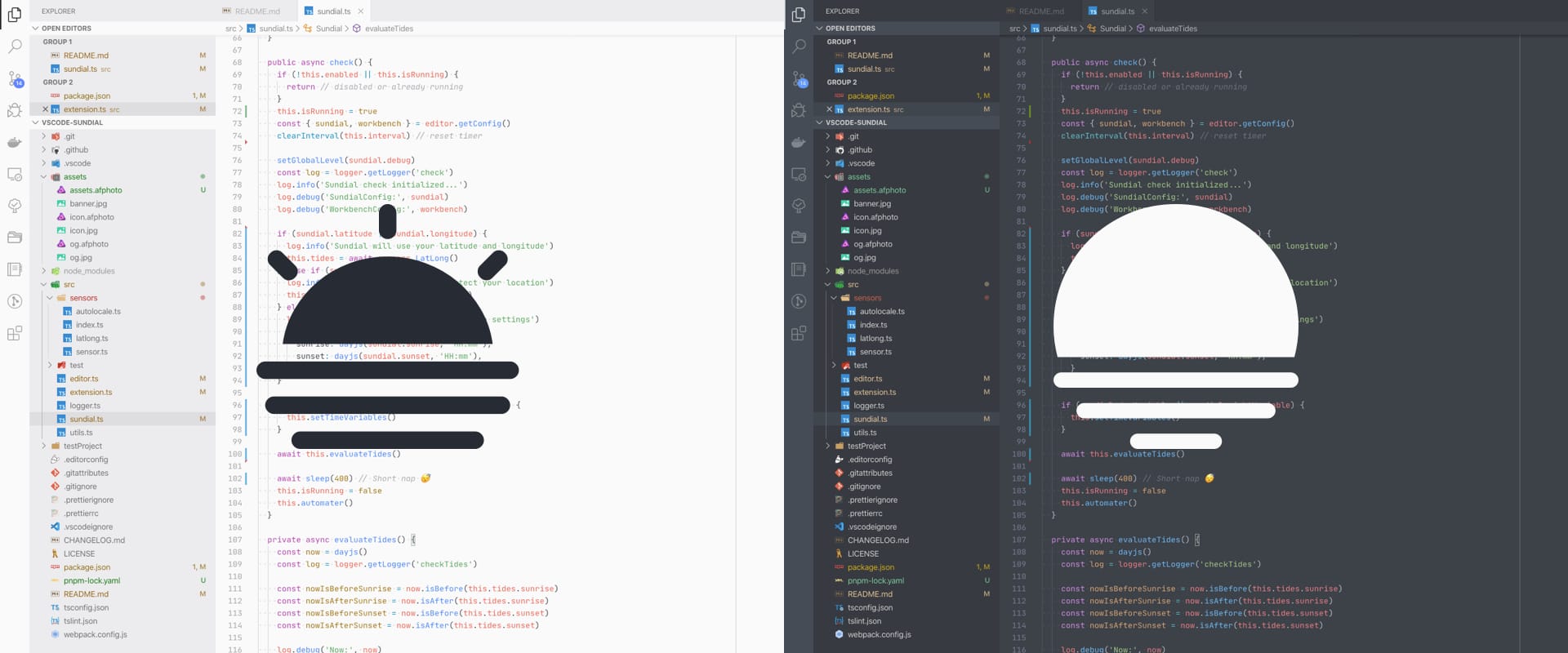Change your VS Code theme/settings based on your sunset, sunrise, system appearance or other preferences!
Sundial changes your theme and VS Code settings (if needed) based on your day and night cycle or other options, you choose. It is inspired by the OSX Mojave dynamic backgrounds and Night Owl for Mac. It should reduce eye pain when working in the night or on the day. Humans should not strain their eyes too much, it's not recommended to have a light theme in the night and vice versa.
Whenever you have ideas for this project, things you would like to add or you found a bug, feel free to create an issue or start contributing! 😇
The minimum supported VS Code version is 1.74.3
You can simply install any VS Code extension via the VS Code Marketplace. Just click the banner below:
⚠️ IMPORTANT: Since VS Code 1.42.0 automatically changing the theme based on OS appearance is build in, if you want to use this plugin anyway you must disable this options with"window.autoDetectColorScheme": false
Sundial contributes the following keybindings:
| Platform | Keybinding | Description |
|---|---|---|
| Windows | ctrl+alt+t | Toggles between your day/night theme. |
| Mac | ctrl+cmd+t | Toggles between your day/night theme. |
Note: Whenever you use one of these keybindings, Sundial will be disabled.
Sundial contributes the following commands:
| Command | Description |
|---|---|
| Sundial: Switch to night theme 🌑 | Switches to your night theme. |
| Sundial: Switch to day theme 🌕 | Switches to your day theme. |
| Sundial: Toggle Day/Night Theme | Toggles between your day/night theme. |
| Sundial: Enable extension | Continues automation and enables extension. |
| Sundial: Disable extension | Disables extension. |
| Sundial: Pause until next circle | Pause until next day/night circle. |
Note: Whenever you use one of the first three commands, Sundial will disable its automatic checks.
Sundial contributes the following settings:
| Setting | Default | Description |
|---|---|---|
workbench.preferredLightColorTheme |
Default Light+ | Name of the theme of choice for your day work. |
workbench.preferredDarkColorTheme |
Default Dark+ | Name of the theme of choice for your night work. |
sundial.sunrise |
07:00 | Set a time when your day starts in 24 hours format. |
sundial.sunset |
19:00 | Set a time when your night starts in 24 hours format. |
sundial.dayVariable |
0 | Set a variable to change the theme X minutes before or after sunrise. |
sundial.nightVariable |
0 | Set a variable to change the theme X minutes before or after sunset. |
sundial.daySettings |
{} | An object of VSCode settings applied on the day. |
sundial.nightSettings |
{} | An object of VSCode settings applied on the night. |
sundial.statusBarItemPriority |
100 | Set the status bar icon position (higher mean more left). |
sundial.interval |
5 | Set a interval in which sundial should check the time in minutes. |
⚠️ Don't forget to set"window.autoDetectColorScheme": false
If you set the interval to zero (0) sundial will not periodically check the time but still when VS Code triggers some editor events.
Any changes to sundial or VS Code settings will re-enable Sundial.
On both
daySettingsandnightSettingsthey will override your Workbench VSCode settings. Please make sure both have the same properties otherwise they will not change since Sundial is not remembering the settings you have set before!
Sundial will fetch your geolocation from ip-api.
| Setting | Default | Description |
|---|---|---|
sundial.autoLocale |
false | Updates your location based on your geolocation. |
You can get your geolocation from ip-api or any other map service.
| Setting | Default | Description |
|---|---|---|
sundial.latitude |
⊘ | e.g. "50.110924" |
sundial.longitude |
⊘ | e.g. "8.682127" |
Since VS Code version 1.42.0 it is now build in so you don't need this extension for this options.
{
"window.autoDetectColorScheme": true
}Read more about the implementation here:
You can change your VS Code settings depending on your circle, this comes pretty handy if you have issues ready a font size of 12 in the night.
{
"sundial.daySettings": {
"editor.fontSize": 12
},
"sundial.nightSettings": {
"editor.fontSize": 14
}
}Sundial will check your settings in the following order and if one setting is present the next coming will be ignored.
sundial.latitudeandsundial.longitudesundial.autoLocalesundial.sunriseandsundial.sunset
Sundial will show a status bar icon that will toggle the current theme on click. This will also disable all sundial automated checks.
{
"window.autoDetectColorScheme": false, // required!
"workbench.preferredLightColorTheme": "Default Light+",
"workbench.preferredDarkColorTheme": "Default Dark+",
"sundial.interval": 20,
"sundial.autoLocale": true
}{
"window.autoDetectColorScheme": false, // required!
"workbench.preferredLightColorTheme": "Default Light+",
"workbench.preferredDarkColorTheme": "Default Dark+",
"sundial.sunrise": "05:12"
}{
"window.autoDetectColorScheme": false, // required!
"workbench.preferredLightColorTheme": "Default Light+",
"workbench.preferredDarkColorTheme": "Default Dark+",
"sundial.dayVariable": 43,
"sundial.latitude": "50.110924",
"sundial.longitude": "8.682127",
"sundial.daySettings": {
"editor.fontSize": 13
},
"sundial.nightSettings": {
"editor.fontSize": 15
}
}I am working with esbuild to bundle Sundial to the smallest possible size to increase the load time in VS Code for you.
The minimum supported VS Code version is 1.74.3
- Install packages via npm:
npm run install(pnpm does not work due to this VSCE Issue) - Run debugger =>
Launch Extension- View the Extension Host and adjust settings to test or
- Change a file and save it, let it compile
- Commit your changes with a detailed explanation
- Create a pull request
Package size: 279.8kb
We use release-it to create a new release. This will automatically create a tag, release
and new changelog for us.
pnpm release-it --help
Sundial is deployed on VS Code Marketplace and Open VSX.
- VS Code Marketplace:
vsce publish
- Open VSX:
vsce packagenpx ovsx publish *.vsix -p TOKEN
We update our version with release-it, so we must use some additional flags for vsce.
The version must be without pre-release identifier, because VS Code Marketplace does not
allow those.
pnpm vsce publish --pre-release --no-git-tag-version --no-update-package-json <pre_release_version>
Sundial follows the config-conventional spec.