-
Notifications
You must be signed in to change notification settings - Fork 1
Backups
Conforma server has built-in simple backup functionality -- it will save an (optionally) AES-encrypted snapshot .zip file to a backups folder, which can be synced to a cloud service, such as Dropbox.
Internally (within the Docker container), backups are always saved to the root /backups folder. However, using docker-compose configuration, this folder can be mapped to any folder on the host system, which can be synced to a cloud storage service.
The location of the backups folder (on the host system) and the encryption password must be provided as environment variables when launching the server, as per the Demo Server guide:
export BACKUPS_FOLDER='~/Dropbox/Conforma_backups' # For example
export BACKUPS_PASSWORD='<super-secret-encryption-key>' # Store this safely elsewhereIf BACKUPS_FOLDER is not provided, it will default to a folder called "backups" in the Docker volumes default location: /var/lib/docker/volumes/.
If BACKUPS_PASSWORD it not provided, backup .zip files will be unencrypted.
The preferences.json file (saved with each snapshot) contains three (optional) prefs that affect backup behaviour:
{
"server": {
...,
"backupFilePrefix": "conforma_backup",
"backupSchedule": {"hour": 1},
"maxBackupDurationDays: 10
},
...
}
-
backupFilePrefix-- backup files will be created with the filename:<backupFilePrefix>_<timestamp>.zip. E.g.conforma_backup_2022-10-29_01-00-00.zip. The default (if not provided) isconforma_backup -
backupSchedule-- specifies the backup schedule as node-schedule Recurrence Rule. By default (and as shown here), this will be at 1:15 A.M daily (UTC). -
maxBackupDurationDays-- specifies how long to keep backup files for. When a backup runs, any backups older than this are deleted. (Default: 10)
To prevent wasting disk space in the backups location, we have a file archiving system to identify and organise files that have not changed since the last backup.
When backups run, only new archives that have been added since the last backup are backed up. The backup folder stores progressive archives in an "_archives" subfolder. These are encrypted and zipped as per the main backup snapshot. The main backup snapshot is then saved with no archives included, only files that haven't yet been archived. Meta-data about the stored archives and the latest backup snapshot can be inspected in the backup.json file in the main backups location.
The backup folder can be synced to any cloud storage service, but here are instructions for setting up Dropbox on our Linux servers:
Instructions adapted from https://www.dropbox.com/install-linux
- Download:
cd ~ && wget -O - "https://www.dropbox.com/download?plat=lnx.x86_64" | tar xzf - - Launch the Dropbox daemon:
~/.dropbox-dist/dropboxd
When running Dropbox on your server for the first time, you’ll be asked to copy and paste a link in a working browser to create a new account or add your server to an existing account. Once you do, your Dropbox folder will be created in your home directory.
A python script is available which allows interaction with the Dropbox daemon via the command line.
Save this file somewhere handy on the server (e.g. in the Home folder), then alias it in your Bash path:
- Open the bash config file for editing:
nano ~/.bashrc - Append the script alias:
# Control Dropbox using python script
alias dropbox='python3 ~/dropbox.py' # dropbox.py in home folder - Save and close the file
- Activate aliases:
source ~/.bashrc
After this, you should be able to run commands with the alias dropbox. E.g.
dropbox # List available commands
dropbox status # Show status of daemon
dropbox start # Start dropbox
dropbox stop # Stop dropbox
# etc.
If you're syncing with an existing Dropbox account, it is recommended that you exclude folders other than the Conforma backups folder to avoid taking up unnecessary space on the host system. Use the command dropbox help exclude for further instructions on this.
There's no simple way to just unlink the current Dropbox account and link a different one -- you basically have to uninstall the Dropbox daemon and re-install it:
dropbox stop
dropbox status # Should report "not running"
rm -rf ~/.dropbox-dist
rm -rf /var/lib/dropbox
rm -rf ~/.dropbox*Then repeat the installation procedure above.
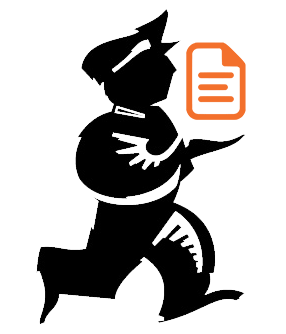
Powered by mSupply