-
Notifications
You must be signed in to change notification settings - Fork 58
Using The Second Chance Email
Send an e-mail to customers with a failed or unfinished payment to give them a second chance on finishing the payment through the PaymentLink and revive their order. You can either send these payment reminders manually or activate the e-mail fully automated.


Enable Second Chance Email
This will add a "send second chance email" button to the orders in the back-end. This email is only sent after triggering this manually.
Second Chance Email Template
Email template is chosen based on theme fallback when "Default" option is selected. You can edit this e-mail using the Email Template Manager in Magento and assign your personalized Template.
Automatically Send Second Chance Emails
This will schedule the "second chance email" fully automatically based on the delay configured below. The sent and queued emails can be found in the Sales > Mollie Payment Reminders tab. Only orders with the status "pending" without a valid transaction on the same email address of the client will be added to the queue.
Second Chance Email Delay
Configure the delay in hours when the "second chance email" should be sent.
With this feature, you make it possible to send an e-mail to customers with a failed or unfinished payment to give them a second chance on finishing the payment through the PaymentLink and revive their order.
If you enable the 'send second chance email' option, a button will appear on your orders in the back-end. This email is only sent after triggering this manually.

Email template is chosen based on theme fallback when "Default" option is selected.
You can edit this e-mail using the Email Template Manager in Magento and assign your personalized Template.
You can find the Email Template manager in Marketing > Email Templates To load the Mollie Second Chance Email; Go to the Email Templates page and click Add New Template.
Select Mollie Second Chance.
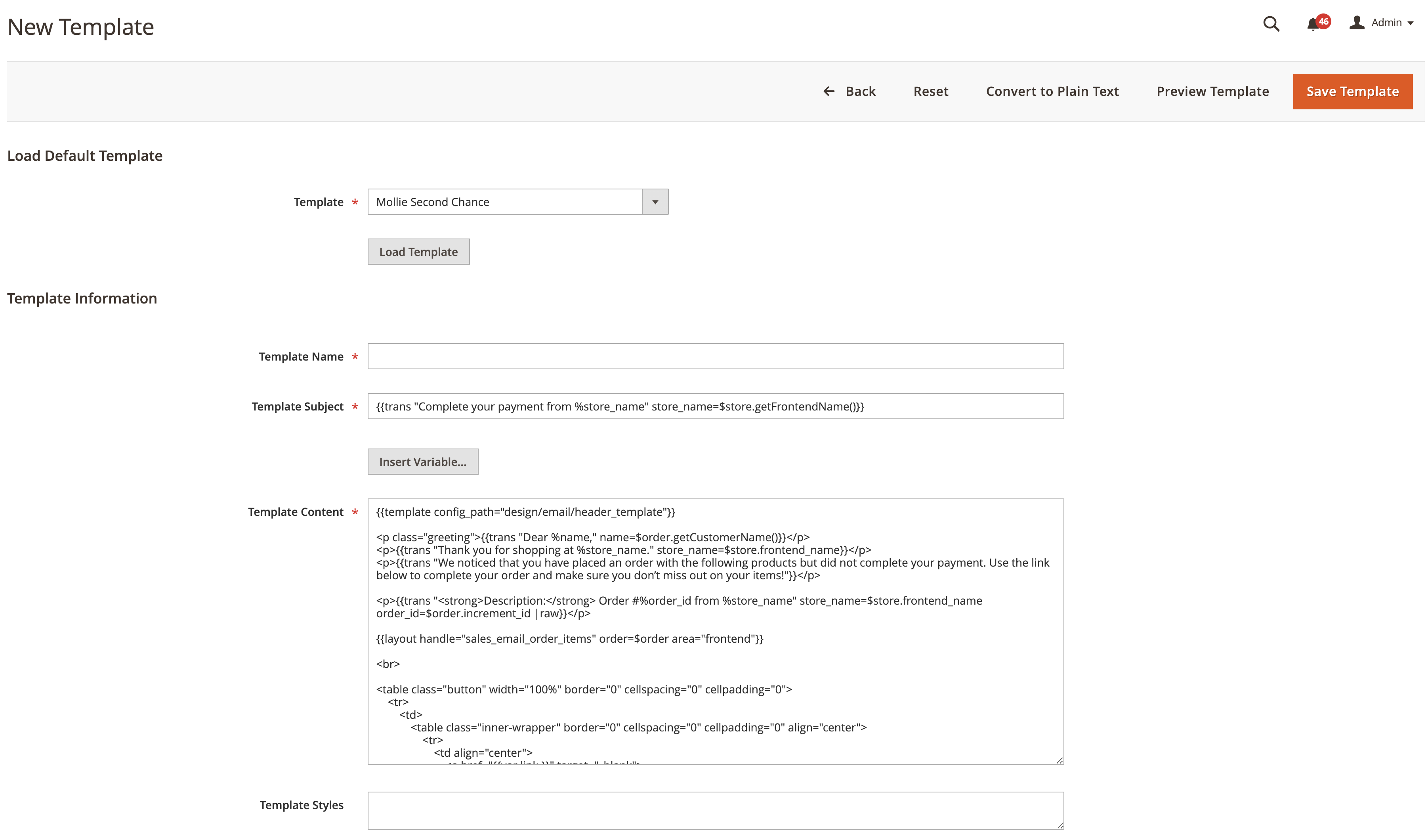
From here you can edit the email template however it fits your needs and the tone of voice of your shop.
After saving the template you can assign the edited template to the desired store-view.
The Mollie Payments extension is developed by Magmodules.
- Install Mollie using Composer
- Update Mollie using Composer
- Install Mollie using the Magento® Marketplace
- Installing a pull request on your store
