-
Notifications
You must be signed in to change notification settings - Fork 173
Model Compose
Model compose allows you to compose a new model from multiple existing models. All existing models used to compose a new model remain unaffected by composing. When analyzing with a composed model, the composed model will choose the most appropriate model to analyze the incoming document.
You need to process two types of form documents. One type is invoices; the other type is expense reports. Given that you've trained two individual models for each of the document types. You name them "Invoice" and "Expense". Now, when you have thousands of documents of both types to process, how can you classify which document should go with which model? Then, Model Composing can help you. You could compose these two models into one model, called "Composed", and run the following process:
Analyze incoming documents and process them based on the different types:
Loop through incoming documents
For each document, call Analyze() on the "Composed" model
Get analysis result, and retrieve the docType field of the analysis result
If the docType Field contains “Invoice”, then do Invoice-related processing
If the docType Field contains “Expense" , do expense-related processing
End of loop
-
Go to the Model Compose page
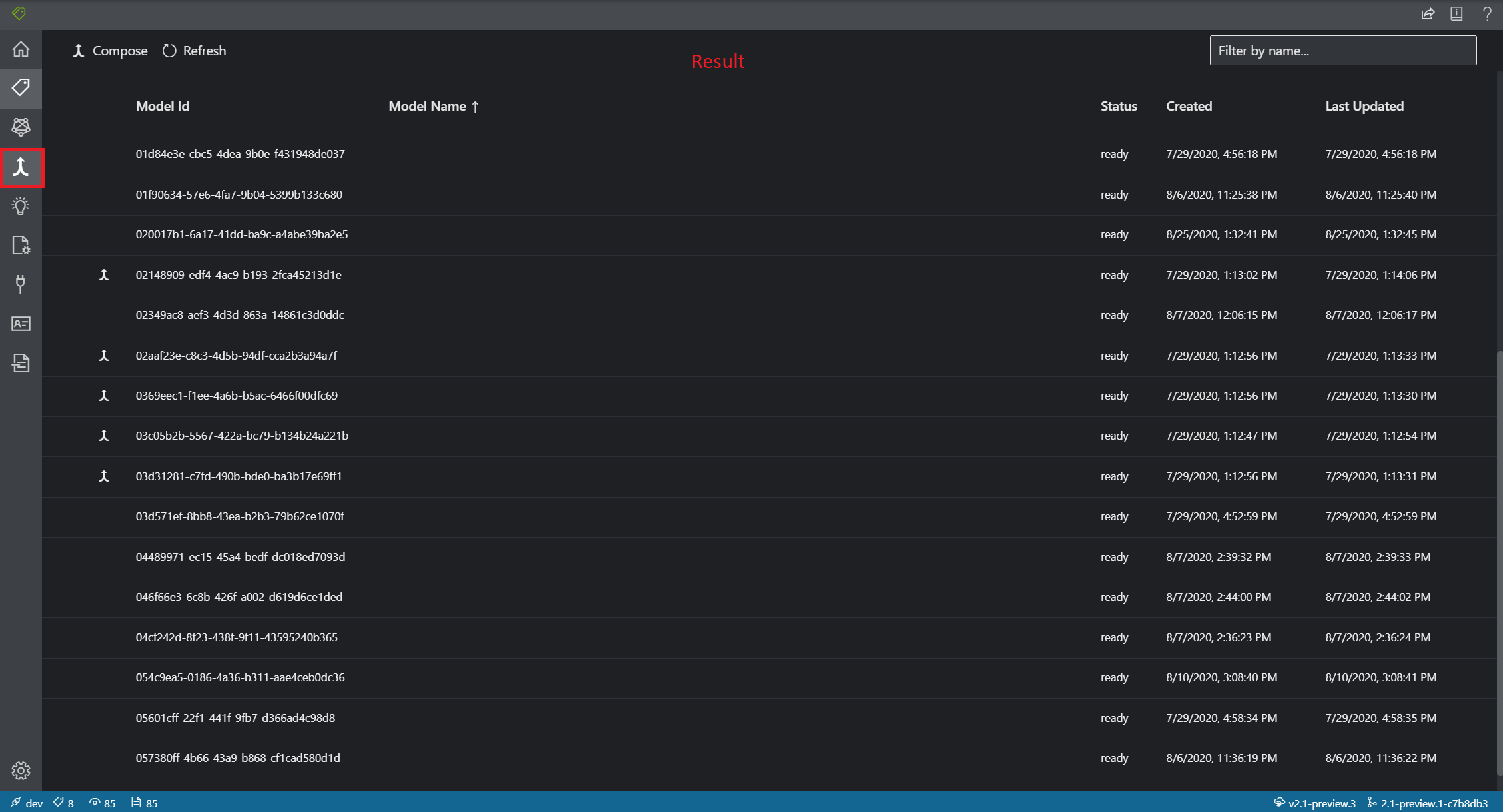
-
Optionally load more pages of models by clicking the Load next page button at the bottom of the list of models
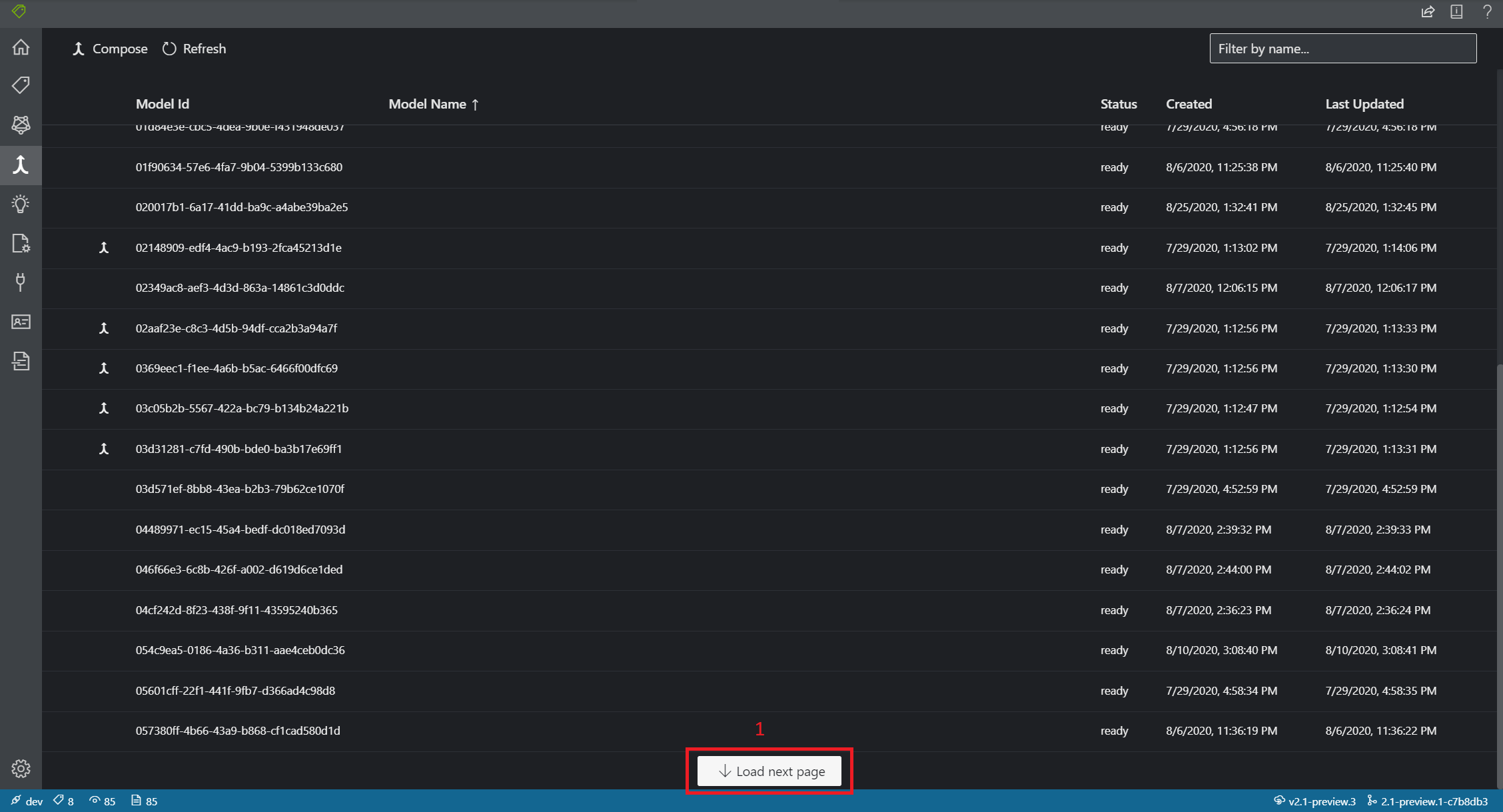
-
Select multiple models you want to compose into a new model
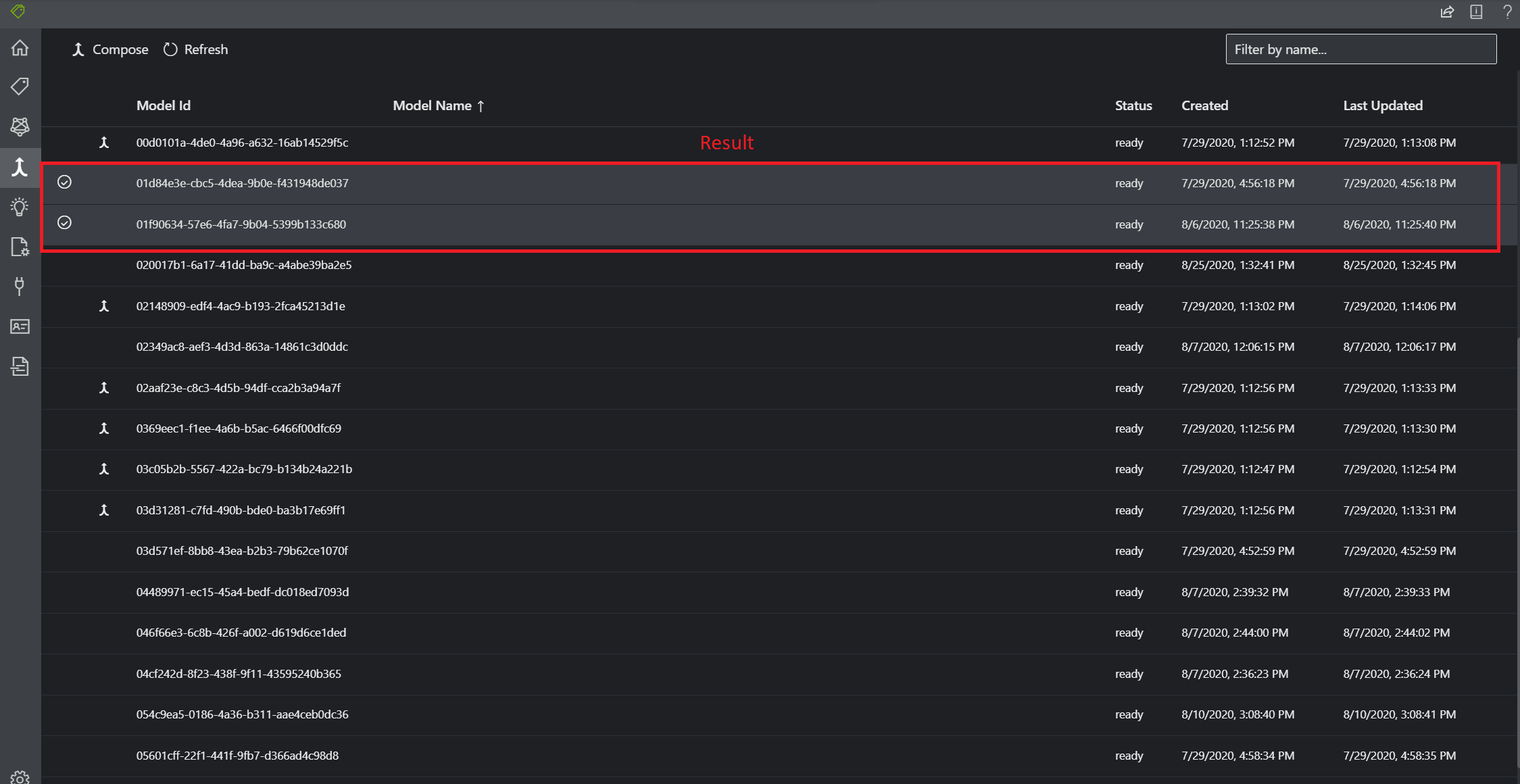
-
Click the compose button at the top-left of the page
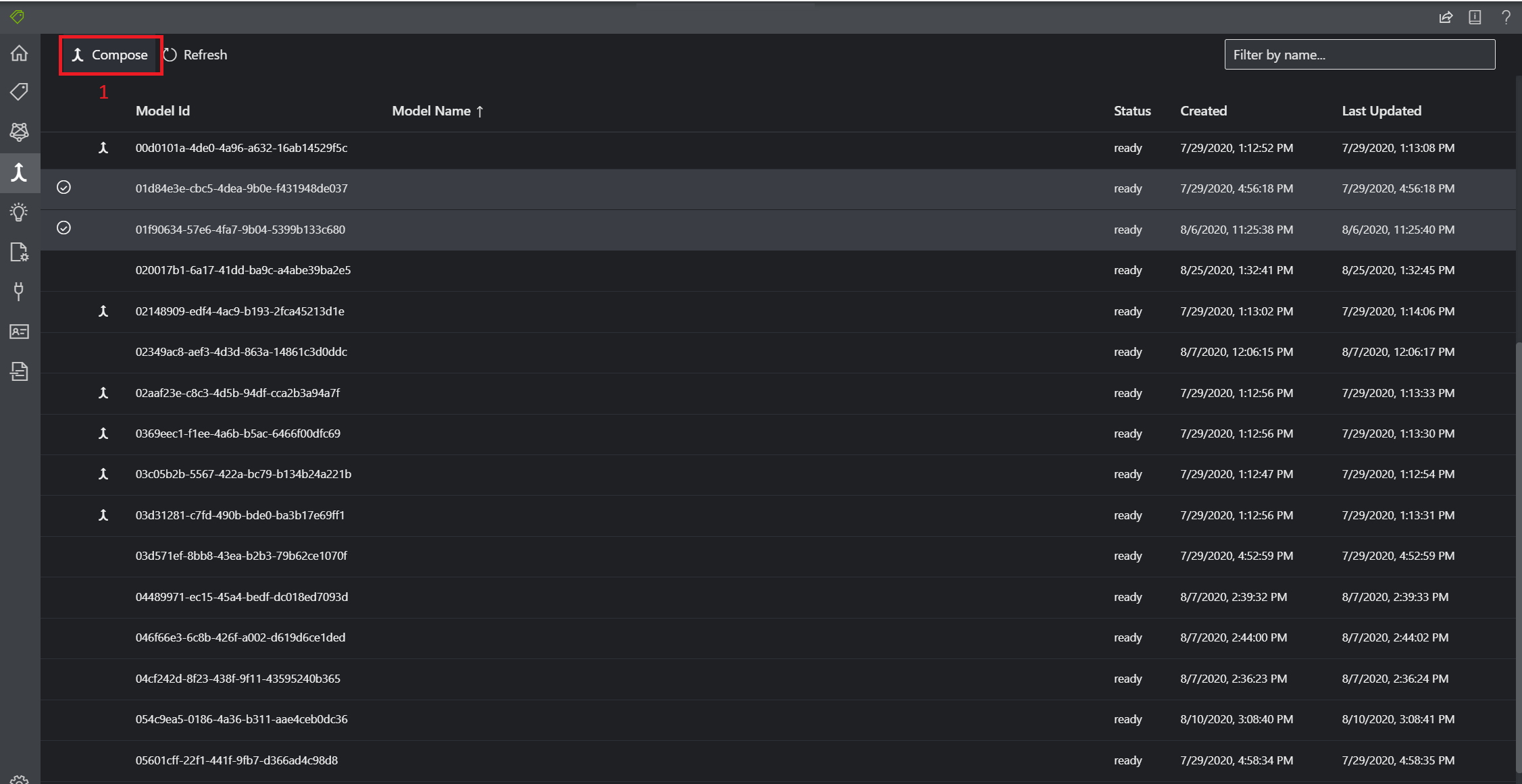
-
Review the model composition and optionally give the new composed model a name
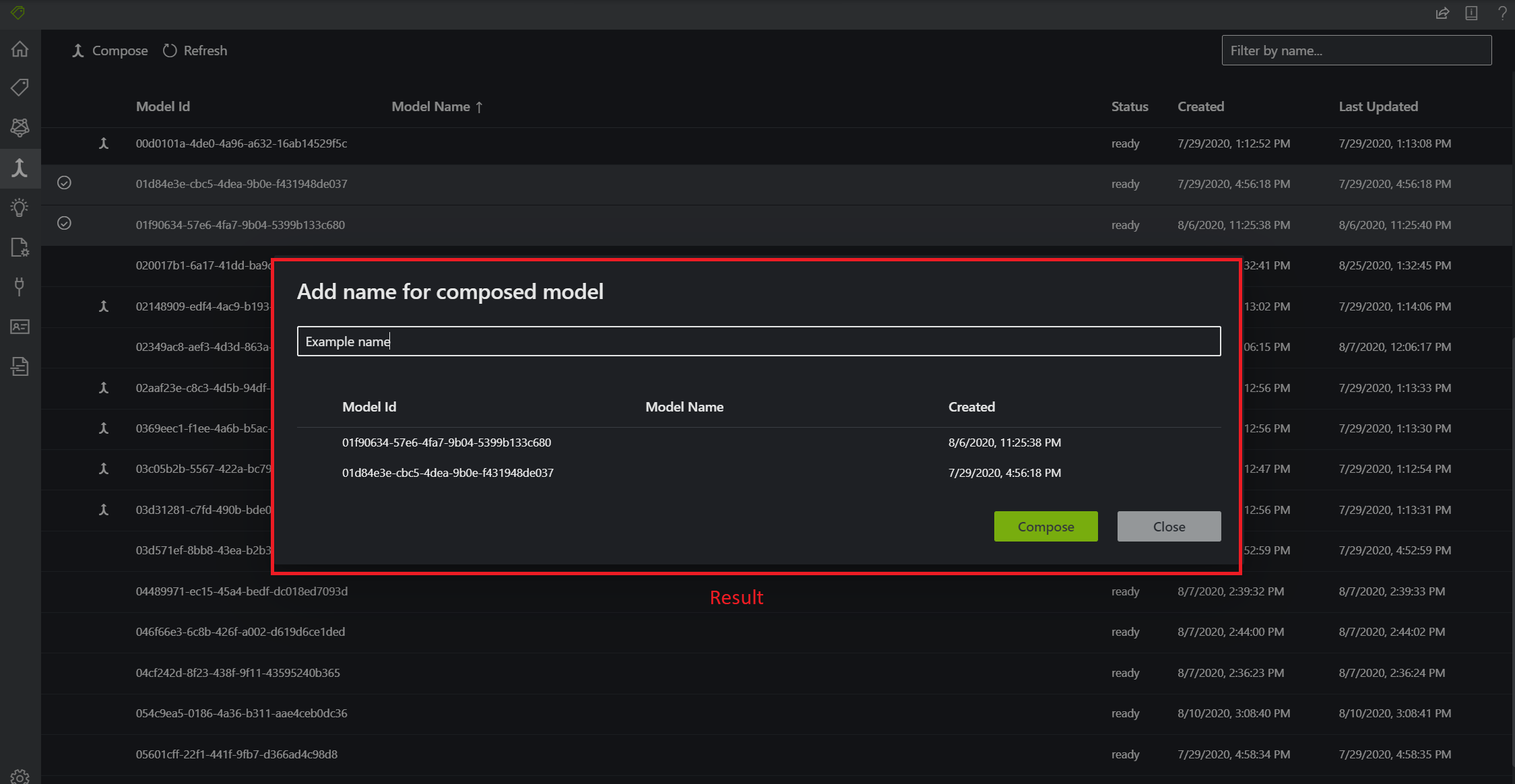
-
Click the compose button on the review view
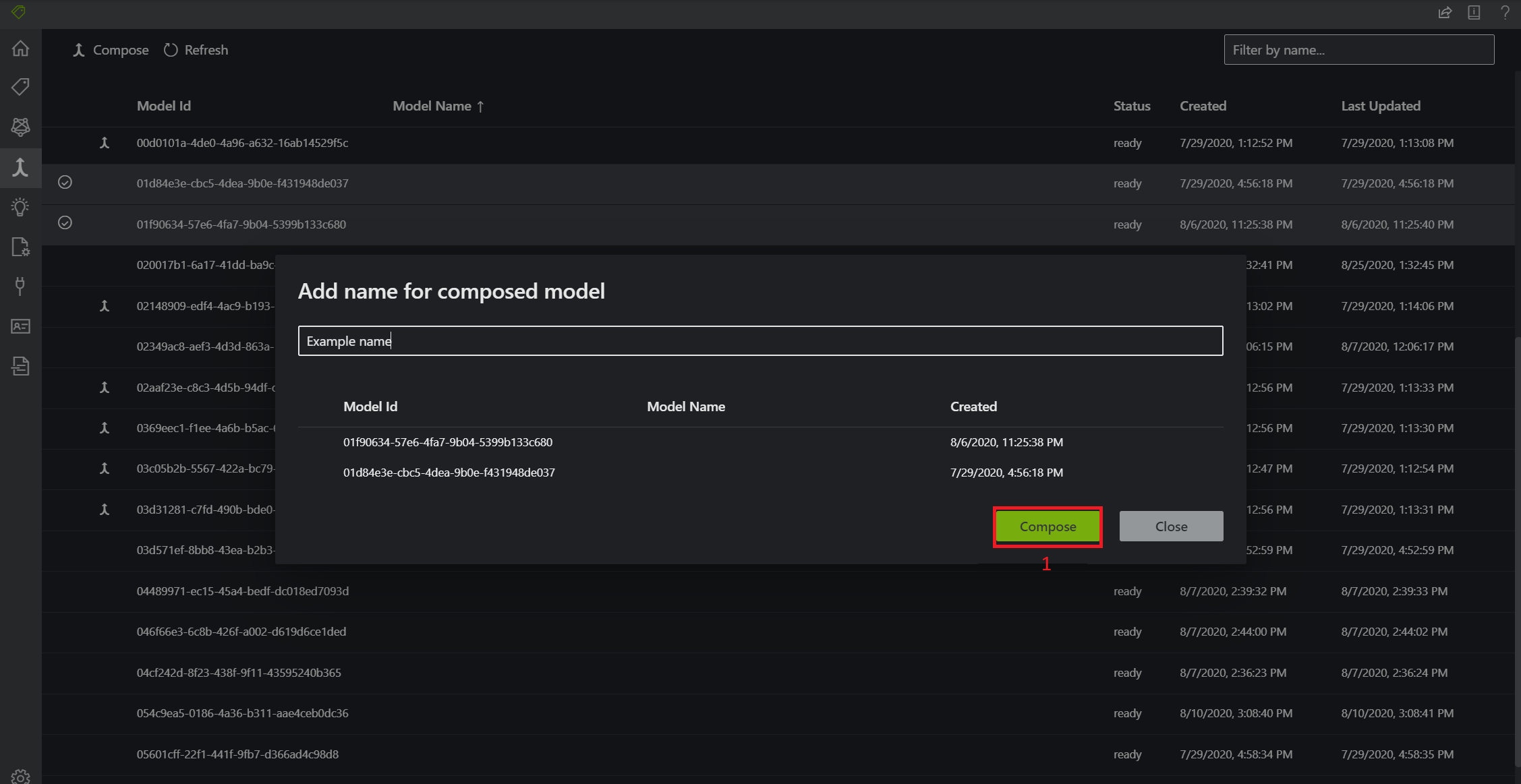
-
The list of models are initially sorted by their IDs. Loading additional pages of models always appends the next page of models by ID. You can sort and search the currently loaded models by clicking the list headers (e.g. Model name) and using the search bar, but only the currently loaded models are sorted and searched.
-
All composed models have a compose icon to the left of their ID in the list of models, so you can distinguish composed models from your other models
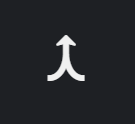
-
You can view the models that make up a composed model's composition by double clicking a composed model from the list of models
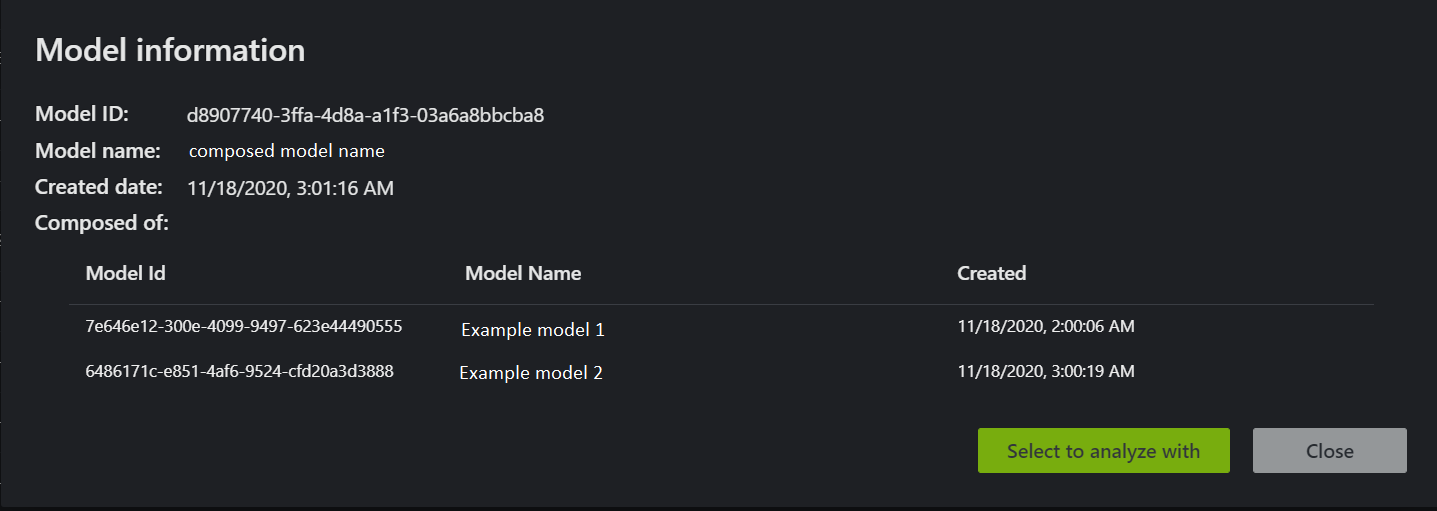
-
You can identify which model was used in analysis, out of the models that make up a composed model, by viewing the model ID in the analysis results