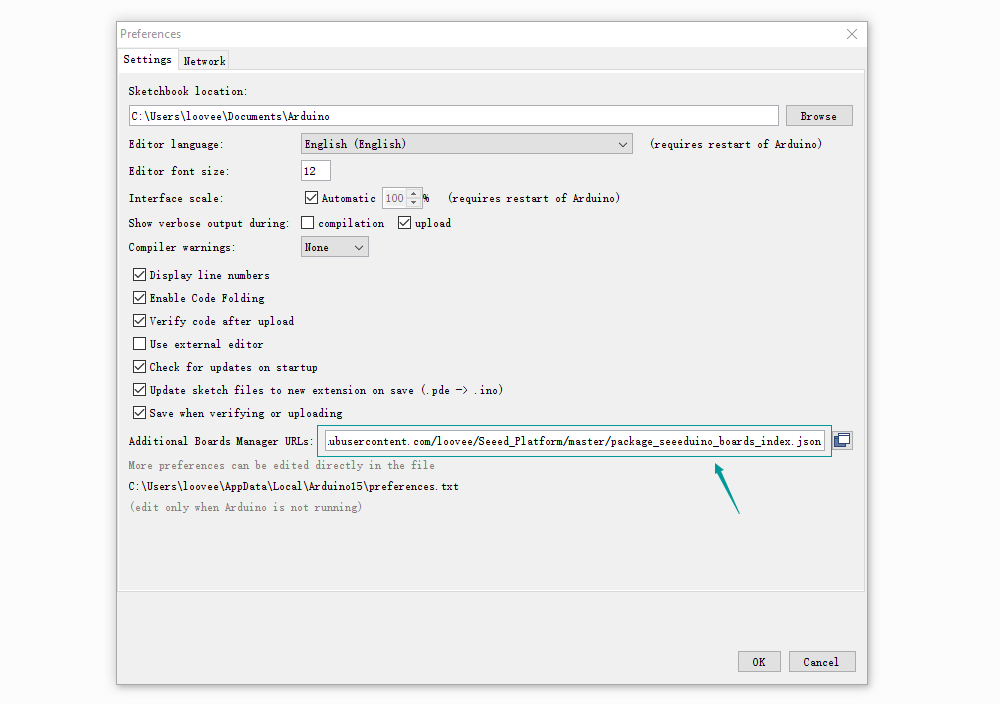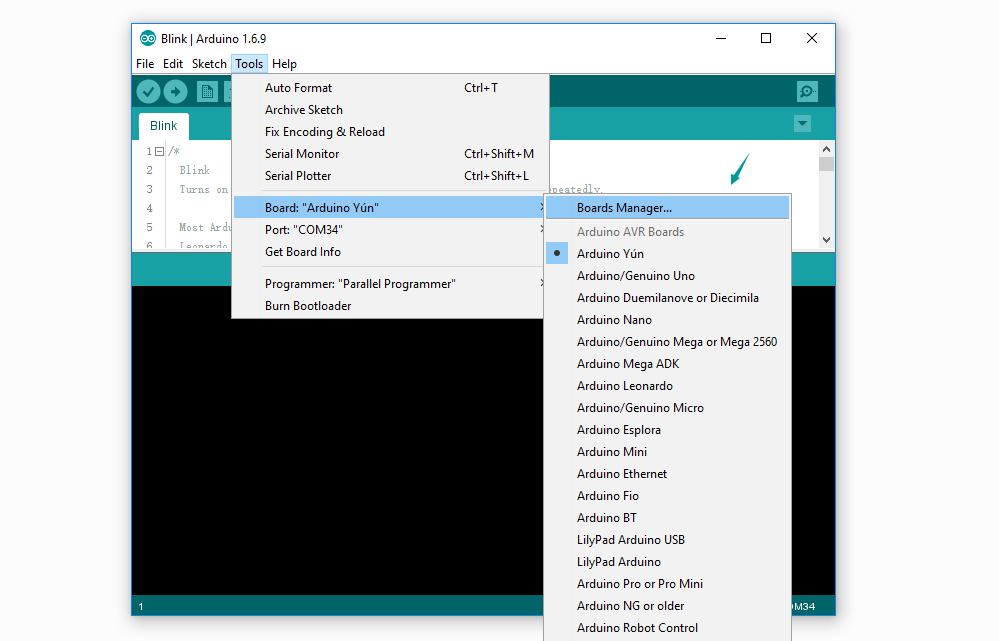Seeed had designed so many boards that work with Arduino IDE, include,
- Seeeduino V3/4
- Seeeduino Stalker V2/3/3.1
- Seeeduino Lite
- Seeeduino Lotus
- Seeeduino Mega
- Seeeduino LoRaWAN/GPS
- Seeeduino GPRS
- Seeeduino Ethernet
- LinkIt ONE
- RePhone Series
Thanks to the new features of Arduino IDE, it's easy to add those board to your Arduino IDE now.
There're few step to be followed.
You need Python https://www.python.org/
and
pySerial https://pythonhosted.org/pyserial/pyserial.html
Add your user to dailout group.
sudo adduser $USER dialout
Install udev rule under /etc/udev/rules.d/ called 71-rephone.rules. The magic job is here setting ID_MM_DEVICE_IGNORE environment value to inform ModemManager to skip device.
ATTRS{idVendor}=="0e8d" ATTRS{idProduct}=="0003", ENV{ID_MM_DEVICE_IGNORE}="1"
ATTRS{idVendor}=="0e8d" ATTRS{idProduct}=="0023", ENV{ID_MM_DEVICE_IGNORE}="1"
You need a Arduino IDE that version 1.8.3, please download one if there's no Arduino IDE in your computer.
Open your Arudino IDE, click on File > Preferences, and copy below url to Additional Boards Manager URLs
https://raw.githubusercontent.com/mandl/Seeed_Platform/master/package_seeeduino_boards_index.json
Click on Toos > Board > Board Manager.
Click Install button appear, click on it to finish the step, this process takes about 5 minutes to half an hour, which depend on the speed of your network.
cd ./.arduino15/packages/Seeeduino/tools/linkit_tools/1.1.21
./firmwareUploader.py
Switch off Rephone and connect to USB.
Select the Rephone Firmware Updater
Select Burn Bootloader Switch off Rephone and connect to USB.
Wait for Update done
After Step 3 was successful, a board named Rephone core 2G MT2502 will show up at the boards list.
Click on Tools > Board, Rephone core 2G MT2502 is available now.
Select the port /dev/ttyACM0 und upload your sketch.
Open the serial monitor.