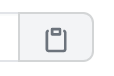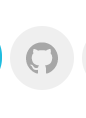- Copy a repository to your local machine with
git clone - List remotes with
git remote - Duplicate other organizations' repositories into your own via GitHub with the "Fork" button
Git repositories let us create logged histories of the versions of the files we "track." Just think, right now, around the world people are using Git to track their projects: Star Trek Fan Fiction, resumes, Ruby Code, JavaScript code, PhD theses, etc.
Git not only lets you track files in a local repo on your machine, you can "share" your repo on the internet so that others can use your code. In this lesson we'll discuss how to get others' repositories.
In a later lesson we'll cover how to push our locally-created repositories onto the internet so that others can see our projects.
We use git clone to copy someone else's repo from the internet to our local machine.
We are not getting their repo from their local machine (that would be very creepy).
Instead, they must have already "mirrored" their local repository onto the internet. In Git-speak we'd say they would have had to have created a remote repository: a copy of their local repository, but on the internet. We'll be cloning that remote repository.
Let's get the code for the popular ReactJS framework.
-
Navigate to the https://github.com/facebook/react repository.
-
Click the green "Code" button on the right.
-
Make sure you select
Use SSHas your URL type. -
Click the "Copy to clipboard" button (highlighted below). This will copy the URL for us to use when we clone.
-
In the terminal, run the
git clonecommand. It takes the URL we just copied as an argument, like so:
$ git clone your-copied-github-urlThis will create a local copy of the GitHub repository on our own machine.
If you use the ls command, you'll see Git created a directory called
react. Use cd to enter that directory.
$ cd reactType git remote to see the names of each remote repository (or, "remote") available.
Since you cloned your repository, you should see a remote name called origin. The remote
name origin is the default name Git gives to the remote you cloned from:
$ git remote
originLet's prove that the origin name has some relationship to the address GitHub gave us.
$ git remote show origin
* remote origin
Fetch URL: [email protected]:facebook/react.gitThe "remote address" [email protected]:facebook/react.git assigned to the
"remote name" - origin - is the same thing you copied from the
GitHub web interface. This confirms that the remote repository you
cloned automatically set up a remote name called origin.
Forking a GitHub repository is just a way to create a personal, online duplicate of it. When you fork a repository, GitHub creates a duplicate of that repository under your control.
If my GitHub username were octocat and I "forked" facebook/react, GitHub would
copy the remote repository facebook/react and create it under my name as
octocat/react. It's making a copy of one remote repository to a new remote
repository.
It's like saying "Hey, can I have the Louvre's version of The Mona Lisa?" The
Louvre would say, "No." If you were to create a perfect online duplicate by forking
it from louvre/mona_lisa to your-name/mona_lisa, and then were to clone
from that remote repository, then the Louvre can keep their copy and you can
update your copy as you choose.
Let's try a fork and clone workflow.
Click the GitHub icon at the top of this page:
This will bring you to the "learn-co-students" version of this lesson. Click the
'Fork' button in the upper right corner of the page. You will be prompted to
choose where the repository should be forked to, so go ahead and choose your
account. GitHub will take a few moments to create the fork, then navigate to
your copy of the repository. If all has gone well, you will see your username at
the top of the page, followed by a / and the name of the repository, along
with a link just below to the original repository. (More on forking in the GitHub docs.)
The important take away is to not misuse the words "fork" and "clone" when speaking
with other Git users. To get a local copy: clone; to make an online copy of
a repository to your personal organization so that you have the ability to
update its master (or main) branch, fork.
Often, the original authors will include license information regarding how you can use their repository, so make sure to check before you publish, sell or distribute any material you've forked, cloned and modified.
GitHub gives developers many ways to collaborate. Using GitHub's "Fork" button and git clone together allows you to make copies of others' code.