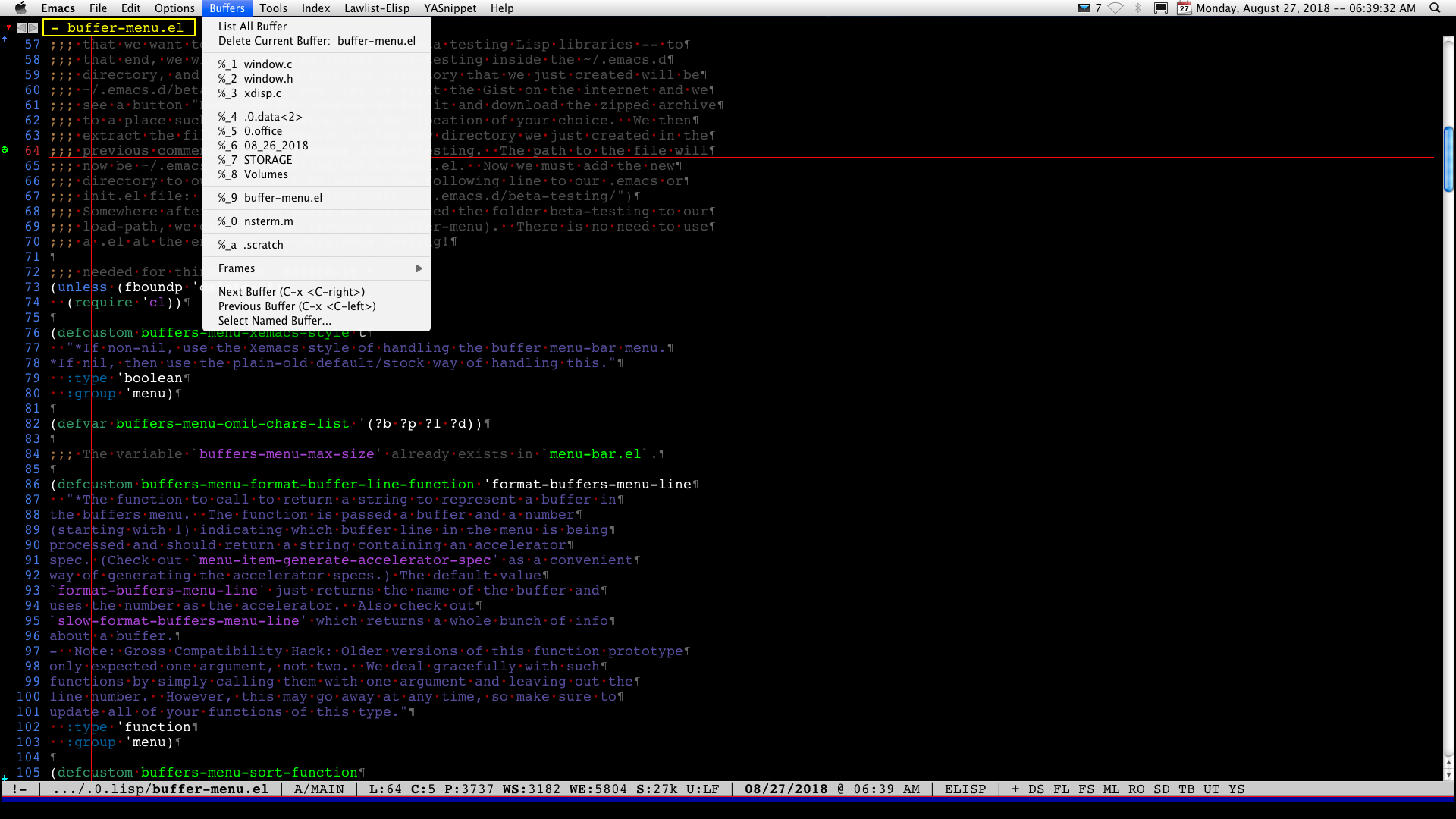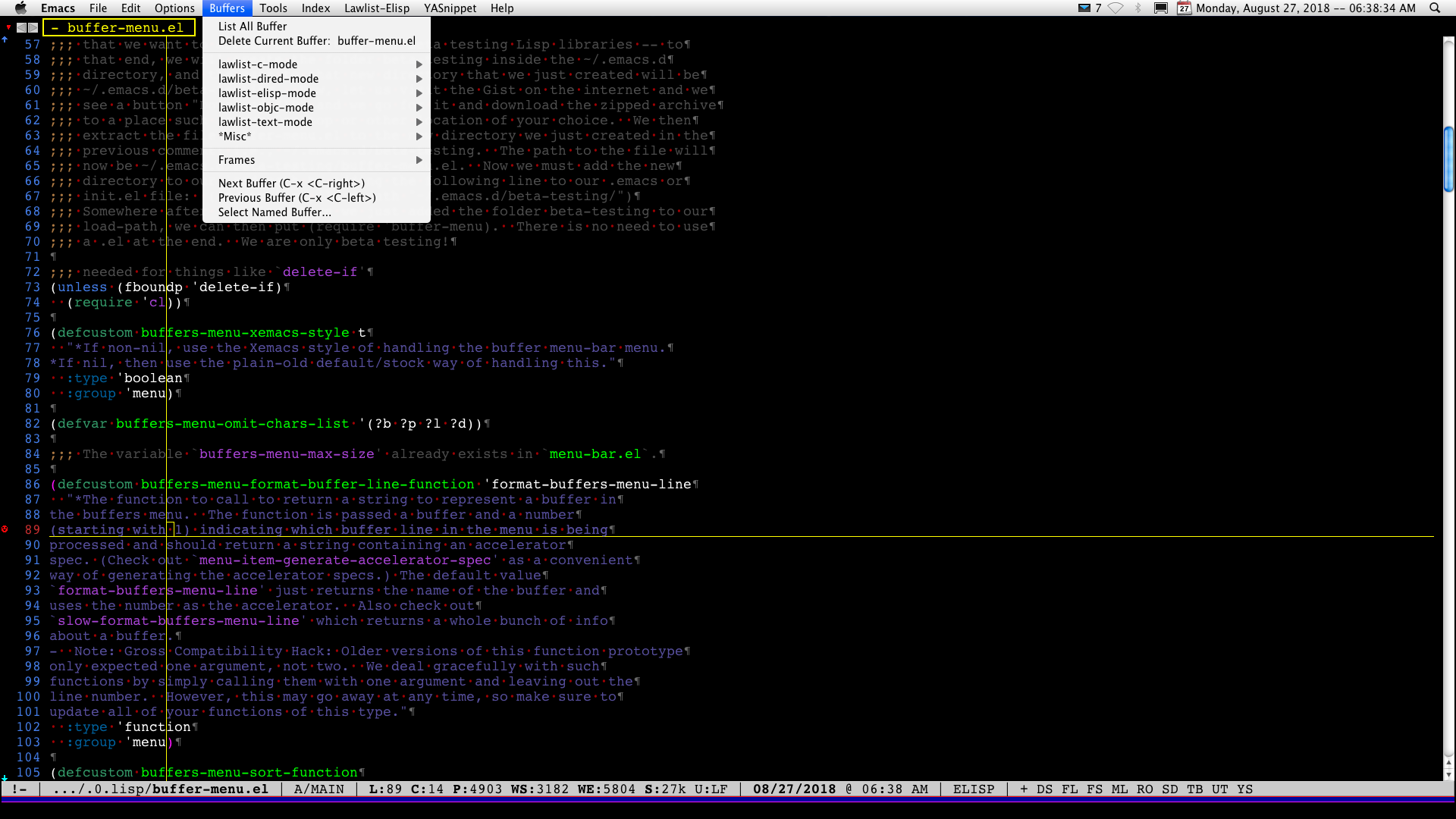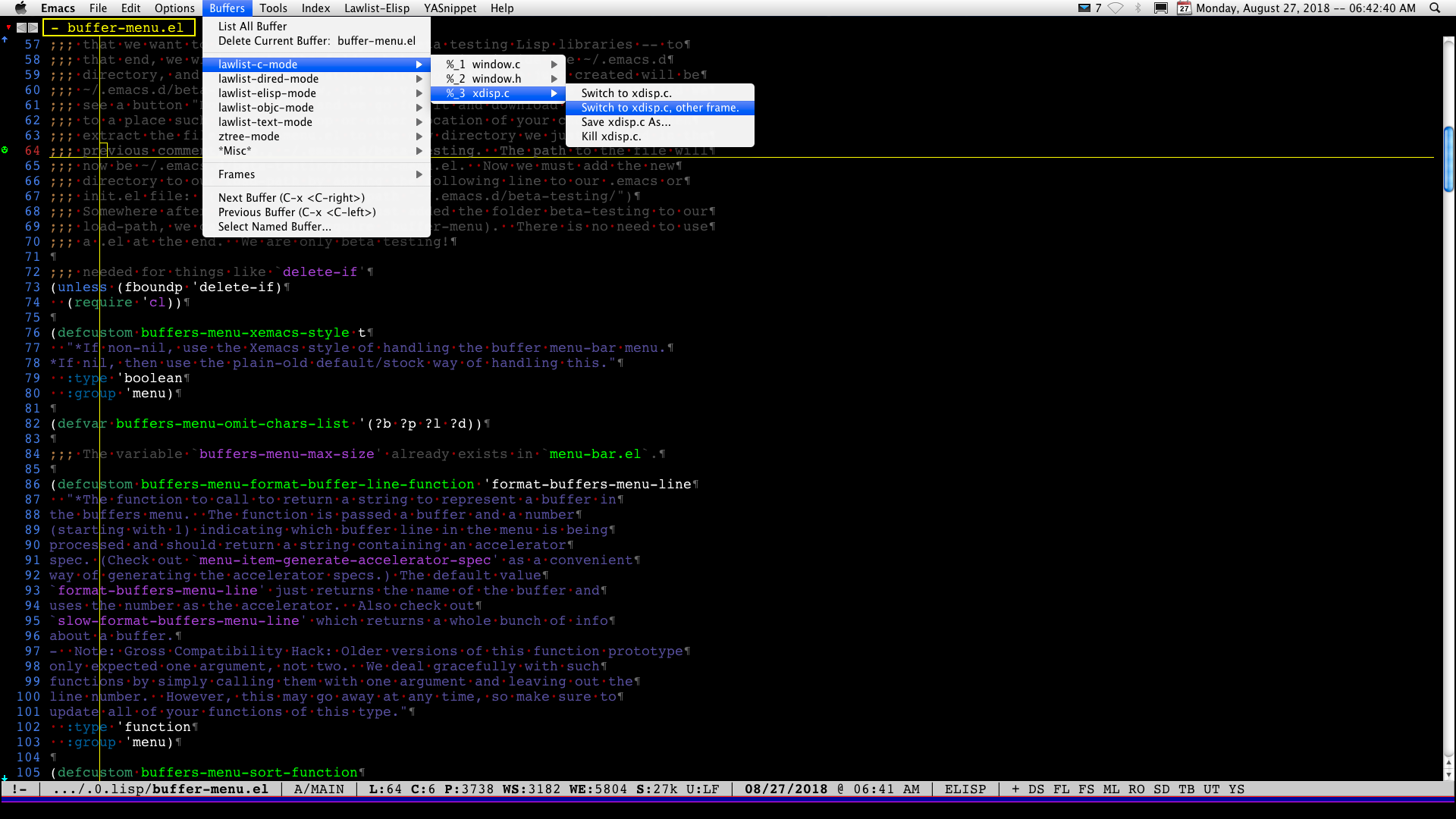A port of the Xemacs buffers menu-bar feature that works with Emacs 26.
DESCRIPTION:
The default setting of this library is a grouping of buffers by major-mode,
which appear in a drop-down menu from the menu-bar. The function
menu-bar-update-buffers-2 can also be used to generate the same menu in a
custom setup (assembly required), e.g., a mouse pop-up menu. The variable
buffers-menu-max-size is defined in menu-bar.el, and this library uses it
also in the same manner. As in the stock version, the symbol % indicates the
buffer is read-only. Unlike the stock version, each buffer is numbered in
the menu to help the user see how many buffers of that menu/submenu exist
(within the buffer max limits, supra).
-
The variable setting of: (setq buffers-menu-submenus-for-groups-p t) places the buffers of each major-mode into a submenu of buffers.
-
The variable setting of: (setq complex-buffers-menu-p t) gives each buffer its own submenu of options: save buffer (if modified), save buffer as, kill buffer, switch to buffer, switch to buffer other frame. The user may set
buffers-menu-switch-to-buffer-functionto something other thanswitch-to-bufferif so desired.
F.A.Q. (Frequently Asked Questions):
Q: How is this different from what C-mouse-1 (aka mouse-buffer-menu) pops up?
A: As to the built-in function mouse-buffer-menu, and a default setting of 4 for the variable mouse-buffer-menu-mode-mult, there is no obvious grouping of buffers by major-mode. Setting a value of 1 or 2 for the variable mouse-buffer-menu-mode-mult causes buffers to be grouped by major-mode and the buffers are available in submenus of the major-modes.
Xemacs buffers-menu plugs-in to the menu-bar mechanism at the top of the screen. The default settings have no submenus, but nevertheless group buffers by major-mode and alphabetically within that major-mode. Major-modes are not identified as such, but the buffers within each major-mode grouping are separated from other major-mode groups with a divider line. When buffers-menu-submenus-for-groups-p is set to t, this is very similar to the built-in mouse-buffer-menu (when setting mouse-buffer-menu-mode-mult to a value of 1 or 0), except that the latter displays the path to file-visiting buffers. When setting complex-buffers-menu-p to t, each buffer gets its own submenu of options: switch-to-buffer, switch-to-buffer-other-frame, save-buffer (if modified), write-file of the current buffer which is referred to as Save As, and kill-buffer. There is presently no comparable submenu options when using the built-in mouse-buffer-menu.
SETUP INSTRUCTIONS:
Let us assume that Emacs has created a folder called .emacs.d inside your HOME directory and we will refer to it as ~/.emacs.d. Now, let us suppose that we want to create a directory for beta testing Lisp libraries -- to that end, we will create the folder beta-testing inside the ~/.emacs.d directory, and the path to that new directory that we just created will be ~/.emacs.d/beta-testing. We then place the file buffer-menu.el in the new directory we just created; i.e., ~/.emacs.d/beta-testing. The path to the file will now be ~/.emacs.d/beta-testing/buffer-menu.el. We must now add the new directory to our load-path by adding the following line to our .emacs or init.el file: (add-to-list 'load-path "~/.emacs.d/beta-testing/"). Somewhere after the line where we just added the folder beta-testing to our load-path, we can then put (require 'buffer-menu). There is no need to use a .el at the end.
SCREENSHOTS: