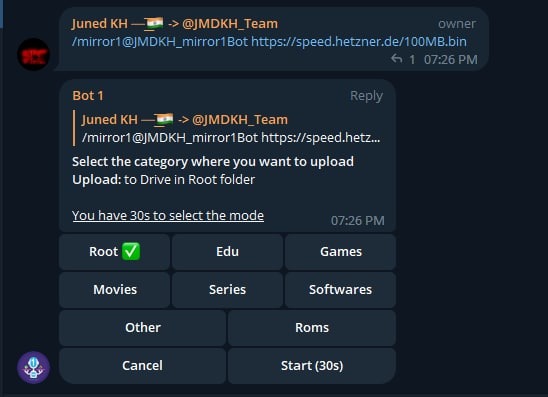This is a Telegram Bot written in Python for mirroring files on the Internet to your Google Drive or Telegram.
- Select files from Torrent before and while downloading
- Seed torrents to specific ratio and time
- Netrc support
- Direct link authentication for specific link while using the bot (it will work even if only username or password)
- Improve aria.sh
- Fix all download listener functions and status
- Edit Global Options while bot running from bot settings
- Qbittorrent support
- Select files from Torrent before and while downloading
- Seed torrents to specific ratio and time
- Edit Global Options while bot running from bot settings
- Leech support
- Splitting
- Thumbnail for each user
- Set upload as document or as media for each user
- 4GB file upload with premium account also available in DM feature
- Upload all files to specific superGroup/channel.
- Leech Split size and equal split size settings for each user
- Ability to upload documents and videos parts in media group. Setting for each user
- Storage threshold limit
- Leech limit
- Clone limit
- Mega limits
- Torrent limits
- Direct download limits
- YTDLP limits
- Google drive limits
- User task limits
- Force subscribe module
- Chat restrictions
- Message filters
- Bot DM support
- Stop duplicate tasks
- Enable/Disable drive links
- Enable/Disable leech function
- Mirror/Clone log chat
- Switch from youtube-dl to yt-dlp and fix all conflicts
- Yt-dlp quality buttons
- Ability to use specific yt-dlp option for each task
- Custom default video quality for each user
- Fix download progress
- Stop duplicates for all tasks except yt-dlp tasks
- Download from Google Drive
- Counting Google Drive files/folders
- Search in multiple Drive folder/TeamDrive
- Recursive Search (only with
rootor TeamDrive ID, folder ids will be listed with non-recursive method). Based on Sreeraj searchX-bot. - Use Token.pickle if file not found with Service Account, for all Gdrive functions
- Random Service Account for each task
- Clone Status
- Extract Status
- Archive Status
- Seed Status
- Status Pages for unlimited tasks
- Ability to cancel upload/clone/archive/extract/split
- Cancel all buttons for choosing specific tasks status to cancel
- Fix flooding issues
- Fix overall upload and download speed
- Mongo Database support
- Store bot settings
- Store user settings including thumbnails in database
- Store private files
- Store RSS last recorded data
- Store incomplete task notifier to get incomplete task messages after restart
- Torrent search support
- Search on torrents with Torrent Search API
- Search on torrents with variable plugins using qBittorrent search engine
- Zip instead of tar
- Using 7-zip tool to extract all supported types
- Extract rar, zip and 7z within folder or splits with or without password
- Zip file/folder with or without password
- Rss feed. Based on this repository rss-chan
- Filter added and all functions have been improved
- Docker image support for linux
amd64, arm64/v8, arm/v7, s390x - Edit variables and overwrite the private files while bot running
- Update bot at startup and with restart command using
UPSTREAM_REPO - Improve Telegraph. Based on Sreeraj loaderX-bot.
- Mirror/Leech/Watch/Clone/Count/Del by reply
- Mirror/Leech/Clone multi links/files with one command
- Custom name for all links except torrents. For files you should add extension except yt-dlp links
- Extensions Filter for the files to be uploaded/cloned
- View Link button. Extra button to open index link in broswer instead of direct download for file
- Queueing System
- Almost all repository functions have been improved and many other details can't mention all of them
- Many bugs have been fixed
- Mirror direct download links, Torrent, Mega.nz and Telegram files to Google Drive
- Copy files from someone's Drive to your Drive
- Download/Upload progress, Speeds and ETAs
- Mirror all youtube-dl supported links
- Docker support
- Uploading to Team Drive
- Index Link support
- Service Account support
- Delete files from Drive
- Multiple Trackers support
- Shell and Executor
- Add sudo users
- Extract password protected files
- Extract these filetypes
ZIP, RAR, TAR, 7z, ISO, WIM, CAB, GZIP, BZIP2, APM, ARJ, CHM, CPIO, CramFS, DEB, DMG, FAT, HFS, LZH, LZMA, LZMA2, MBR, MSI, MSLZ, NSIS, NTFS, RPM, SquashFS, UDF, VHD, XAR, Z, TAR.XZ
- Direct links Supported:
mediafire, letsupload.io, hxfile.co, anonfiles.com, bayfiles.com, antfiles, fembed.com, fembed.net, femax20.com, layarkacaxxi.icu, fcdn.stream, sbplay.org, naniplay.com, naniplay.nanime.in, naniplay.nanime.biz, sbembed.com, streamtape.com, streamsb.net, feurl.com, upload.ee, pixeldrain.com, racaty.net, 1fichier.com, 1drv.ms (Only works for file not folder or business account), uptobox.com and solidfiles.com, mdisk.me (using ytdl command), terabox.com (you need to add cookies txt with name) terabox.txt
- Category wise drive uploads - Click Here for more info.
- Tutorial Video from A to Z:
- Thanks to Wiszky
- Clone this repo:
git clone https://github.com/Dawn-India/Z-Mirror Z_Mirror/ && cd Z_Mirror
- For Debian based distros
sudo apt install python3 python3-pip
Install Docker by following the official Docker docs
- For Arch and it's derivatives:
sudo pacman -S docker python
- Install dependencies for running setup scripts:
pip3 install -r requirements-cli.txt
cp config_sample.env config.env
- Remove the first line saying:
_____REMOVE_THIS_LINE_____=True
Fill up rest of the fields. Meaning of each field is discussed below. NOTE: All values must be filled between quotes, even if it's Int, Bool or List.
1. Required Fields
BOT_TOKEN: The Telegram Bot Token that you got from @BotFather.StrOWNER_ID: The Telegram User ID (not username) of the Owner of the bot.IntTELEGRAM_API: This is to authenticate your Telegram account for downloading Telegram files. You can get this from https://my.telegram.org.IntTELEGRAM_HASH: This is to authenticate your Telegram account for downloading Telegram files. You can get this from https://my.telegram.org.Str
2. Optional Fields
GDRIVE_ID: This is the Folder/TeamDrive ID of the Google Drive Folder orrootto which you want to upload all the mirrors. Required forGoogle Driveupload.StrIS_TEAM_DRIVE: SetTrueif uploading to TeamDrive. Default isFalse.BoolDOWNLOAD_DIR: The path to the local folder where the downloads should be downloaded to.StrDOWNLOAD_STATUS_UPDATE_INTERVAL: Time in seconds after which the progress/status message will be updated. Recommended10seconds at least.IntAUTO_DELETE_MESSAGE_DURATION: Interval of time (in seconds), after which the bot deletes it's message and command message which is expected to be viewed instantly. NOTE: Set to-1to disable auto message deletion.IntDATABASE_URL: Your Mongo Database URL (Connection string). Follow this Generate Database to generate database. Data will be saved in Database: auth and sudo users, users settings including thumbnails for each user, rss data and incomplete tasks. NOTE: You can always edit all settings that saved in database from the official site -> (Browse collections).StrAUTHORIZED_CHATS: Fill user_id and chat_id of groups/users you want to authorize. Separate them by space.IntSUDO_USERS: Fill user_id of users whom you want to give sudo permission. Separate them by space.IntIGNORE_PENDING_REQUESTS: Ignore pending requests after restart. Default isFalse.BoolUSE_SERVICE_ACCOUNTS: Whether to use Service Accounts or not. For this to work see Using Service Accounts section below. Default isFalse.BoolINDEX_URL: Refer to https://gitlab.com/ParveenBhadooOfficial/Google-Drive-Index.StrSTATUS_LIMIT: Limit the no. of tasks shown in status message with buttons. NOTE: Recommended limit is4tasks.IntSTOP_DUPLICATE: Bot will check file in Drive, if it is present in Drive, downloading or cloning will be stopped. (NOTE: File will be checked using filename not file hash, so this feature is not perfect yet). Default isFalse.BoolCMD_SUFFIX: commands index number. This number will added at the end all commands.Str|IntTORRENT_TIMEOUT: Timeout of dead torrents downloading with qBittorrent and Aria2c in seconds.IntEXTENSION_FILTER: File extensions that won't upload/clone. Separate them by space.StrINCOMPLETE_TASK_NOTIFIER: Get incomplete task messages after restart. Require database and superGroup. Default isFalse.BoolUPTOBOX_TOKEN: Uptobox token to mirror uptobox links. Get it from Uptobox Premium Account.strYT_DLP_QUALITY: Default yt-dlp quality. Check all possible formats HERE.str
UPSTREAM_REPO: Your github repository link, if your repo is private addhttps://username:{githubtoken}@github.com/{username}/{reponame}format. Get token from Github settings. So you can update your bot from filled repository on each restart.Str.- NOTE: Any change in docker or requirements you need to deploy/build again with updated repo to take effect. DON'T delete .gitignore file. For more information read THIS.
UPSTREAM_BRANCH: Upstream branch for update. Default ismaster.Str
LEECH_SPLIT_SIZE: Size of split in bytes. Default is2GB. Default is4GBif your account is premium.IntAS_DOCUMENT: Default type of Telegram file upload. Default isFalsemean as media.BoolEQUAL_SPLITS: Split files larger than LEECH_SPLIT_SIZE into equal parts size (Not working with zip cmd). Default isFalse.BoolMEDIA_GROUP: View Uploaded parts of videos or documents in media group. Default isFalse.BoolLEECH_FILENAME_PREFIX: Add custom word to leeched file name.StrDUMP_CHAT: Chat ID. Upload files to specific chat.str. NOTE: Only available for superGroup/channel. Add-100before channel/superGroup id. In short don't add bot id or your id!USER_SESSION_STRING: To download/upload from your telegram account. If you own premium account. To generate session string use this commandpython3 generate_string_session.pyafter mounting repo folder for sure.Str. NOTE: You can't use bot with private message. Use it with superGroup.
BASE_URL: Valid BASE URL where the bot is deployed to use qbittorrent web selection. Format of URL should behttp://myip, wheremyipis the IP/Domain(public) of your bot or if you have chosen port other than80so write it in this formathttp://myip:port(httpand nothttps).StrSERVER_PORT: Only For VPS, which is the BASE_URL_OF_BOT Port. Default is80.IntWEB_PINCODE: If empty orFalsemeans no more pincode required while torrent files web selection.Bool- Qbittorrent NOTE: If your facing ram exceeded issue then set limit for
MaxConnecs, decreaseAsyncIOThreadsCountin qbittorrent config and set limit ofDiskWriteCacheSizeto32.
- Qbittorrent NOTE: If your facing ram exceeded issue then set limit for
RSS_DELAY: Time in seconds for rss refresh interval. Recommended900second at least. Default is900in sec.IntRSS_COMMAND: Choose command for the desired action.StrRSS_CHAT_ID: Chat ID where rss links will be sent. If using channel then add channel id. Add-100before channel id.IntRSS_USER_SESSION_STRING: To send rss links from your telegram account. Instead of adding bot to channel then linking the channel to group to get rss link since bot will not read command from itself or other bot. To generate session string use this commandpython3 generate_string_session.pyafter mounting repo folder for sure.Str. NOTE: Don't use same session string asUSER_SESSION_STRING.- RSS NOTE:
DATABASE_URLandRSS_CHAT_IDis required, otherwise all rss commands will not work. You must use bot in group. You can add the bot to a channel and link this channel to group so messages sent by bot to channel will be forwarded to group without usingRSS_USER_STRING_SESSION.
- RSS NOTE:
MEGA_API_KEY: Mega.nz API key to mirror mega.nz links. Get it from Mega SDK Page.IntMEGA_EMAIL_ID: E-Mail ID used to sign up on mega.nz for using premium account.StrMEGA_PASSWORD: Password for mega.nz account.Str
QUEUE_ALL: Number of parallel tasks of downloads from (mega, telegram, yt-dlp, gdrive) + all uploads. For example if 20 task added andQUEUE_ALLis8, then the summation of uploading and downloading tasks are 8 and the rest in queue.Int. NOTE: if you want to fillQUEUE_DOWNLOADorQUEUE_UPLOAD, thenQUEUE_ALLvalue must be greater than or equal to the greatest one and less than or equal to summation ofQUEUE_UPLOADandQUEUE_DOWNLOAD.QUEUE_DOWNLOAD: Number of parallel downloading tasks from mega, telegram, yt-dlp and gdrive.IntQUEUE_UPLOAD: Number of all parallel uploading tasks.Int
VIEW_LINK: View Link button to open file Index Link in browser instead of direct download link, you can figure out if it's compatible with your Index code or not, open any video from you Index and check if its URL ends with?a=view. Compatible with BhadooIndex Code. Default isFalse.Bool
SEARCH_API_LINK: Search api app link. Get your api from deploying this repository.Str- Supported Sites:
is dynamic and depend on
http://example.com/api/v1/sitesthis endpoint
- Supported Sites:
SEARCH_LIMIT: Search limit for search api, limit for each site and not overall result limit. Default is zero (Default api limit for each site).IntSEARCH_PLUGINS: List of qBittorrent search plugins (github raw links). I have added some plugins, you can remove/add plugins as you want. Main Source: qBittorrent Search Plugins (Official/Unofficial).List
STORAGE_THRESHOLD: To leave specific storage free and any download will lead to leave free storage less than this value will be cancelled. Don't add unit, the default unit isGB.LEECH_LIMIT: To limit the Torrent/Direct/ytdlp leech size. Don't add unit, the default unit isGB.MAX_PLAYLIST: To limit number of files for ytdlp playlist in leech mode.IntCLONE_LIMIT: To limit the size of Google Drive folder/file which you can clone. Don't add unit, the default unit isGB.MEGA_LIMIT: To limit the size of Mega download. Don't add unit, the default unit isGB.TORRENT_LIMIT: To limit the size of torrent download. Don't add unit, the default unit isGB.DIRECT_LIMIT: To limit the size of direct link download. Don't add unit, the default unit isGB.YTDLP_LIMIT: To limit the size of ytdlp download. Don't add unit, the default unit isGB.GDRIVE_LIMIT: To limit the size of Google Drive folder/file link for leech, Zip, Unzip. Don't add unit, the default unit isGB.
FSUB_IDS: Fill chat_id of groups/channel you want to force subscribe. Separate them by space.Int- it will apply only for member
- Note: Bot should be added in the filled chat_id as admin.
USER_MAX_TASKS: Maximum number of tasks for each group members at a time.IntENABLE_CHAT_RESTRICT: To enable restriction when download started.Bool- it will restrict the user for 1 minute.
ENABLE_MESSAGE_FILTER: If enabled then bot will not download files with captions or forwarded.BoolSTOP_DUPLICATE_TASKS: To enable stop duplicate task across multiple bots.Bool- Note: All bot must have added same database link.
DISABLE_DRIVE_LINK: To disable google drive link button in case you need it.Bool
SET_COMMANDS: To set bot commands automatically on every startup. Default isFalse.Bool- Note: You can set commands manually according to your needs few commands are available here
DISABLE_LEECH: It will disable leech functionality. Default isFalse.BoolENABLE_DM: If enabled then bot will send Mirrored/Leeched files in user's DM. Default isFalse.BoolDELETE_LINKS: It will delete links on download start. Default isFalse.BoolLOG_CHAT: Fill chat_id of the group/channel. It will send mirror/clone links in the log chat.Int- Note: Bot should be added in the log chat as admin.
NOTES
- Old authentication changed, now we can't use bot or replit to generate token.pickle. You need OS with a local browser. For example
Termux. - Windows users should install python3 and pip. You can find how to install and use them from google or from this telegraph from Wiszky tutorial.
- You can ONLY open the generated link from
generate_drive_token.pyin local browser.
- Visit the Google Cloud Console
- Go to the OAuth Consent tab, fill it, and save.
- Go to the Credentials tab and click Create Credentials -> OAuth Client ID
- Choose Desktop and Create.
- Publish your OAuth consent screen App to prevent token.pickle from expire
- Use the download button to download your credentials.
- Move that file to the root of mirrorbot, and rename it to credentials.json
- Visit Google API page
- Search for Google Drive Api and enable it
- Finally, run the script to generate token.pickle file for Google Drive:
pip3 install google-api-python-client google-auth-httplib2 google-auth-oauthlib
python3 generate_drive_token.py
Make sure you still mount the app folder and installed the docker from official documentation.
- There are two methods to build and run the docker:
- Using official docker commands.
- Using docker-compose. (Recommended)
- Start Docker daemon (SKIP if already running):
sudo dockerd
- Build Docker image:
sudo docker build . -t z
- Run the image:
sudo docker run -p 80:80 z
- To stop the running image:
sudo docker ps
sudo docker stop id
NOTE: If you want to use port other than 80, change it in docker-compose.yml also.
sudo apt install docker-compose
- Build and run Docker image or to view current running image:
sudo docker-compose up
- After editing files with nano for example (nano start.sh):
sudo docker-compose up --build
- To stop the running image:
sudo docker-compose stop
- To run the image:
sudo docker-compose start
- Tutorial video from Tortoolkit repo for docker-compose and checking ports
IMPORTANT NOTES:
- You must set
SERVER_PORTvariable to any port you want to use. Default is80. - You should stop the running image before deleting the container and you should delete the container before the image.
- To delete the container (this will not affect on the image):
sudo docker container prune
- To delete the images:
sudo docker image prune -a
- Check the number of processing units of your machine with
nproccmd and times it by 4, then editAsyncIOThreadsCountin qBittorrent.conf.
UPSTREAM_REPOvariable can be used for edit/add any file in repository.- You can add private/public repository link to grab/overwrite all files from it.
- You can skip adding the privates files like token.pickle or accounts folder before deploying, simply fill
UPSTREAM_REPOprivate one in case you want to grab all files including private files. - If you added private files while deploying and you have added private
UPSTREAM_REPOand your private files in this private repository, so your private files will be overwritten from this repository. Also if you are using database for private files, then all files from database will override the private files that added before deploying or from privateUPSTREAM_REPO. - If you filled
UPSTREAM_REPOwith the official repository link, then be carefull incase any change in requirements.txt your bot will not start after restart. In this case you need to deploy again with updated code to install the new requirements or simply by changing theUPSTREAM_REPOto you fork link with that old updates. - In case you you filled
UPSTREAM_REPOwith your fork link be carefull also if you fetched the commits from the official repository. - The changes in your
UPSTREAM_REPOwill take affect only after restart.
- Add
d:ratio:timeperfix along with leech or mirror cmd. - Using
dperfix alone will lead to use global options for aria2c or qbittorrent.
- Global options:
MaxRatioandGlobalMaxSeedingMinutesin qbittorrent.conf,-1means no limit, but you can cancel manually.- NOTE: Don't change
MaxRatioAction.
- NOTE: Don't change
- Global options:
--seed-ratio(0 means no limit) and--seed-time(0 means no seed) in aria.sh.
For Service Account to work, you must set
USE_SERVICE_ACCOUNTS= "True" in config file or environment variables. NOTE: Using Service Accounts is only recommended while uploading to a Team Drive.
1. Generate Service Accounts. What is Service Account?
Let us create only the Service Accounts that we need.
Warning: Abuse of this feature is not the aim of this project and we do NOT recommend that you make a lot of projects, just one project and 100 SAs allow you plenty of use, its also possible that over abuse might get your projects banned by Google.
NOTE: If you have created SAs in past from this script, you can also just re download the keys by running:
python3 gen_sa_accounts.py --download-keys $PROJECTID
NOTE: 1 Service Account can upload/copy around 750 GB a day, 1 project can make 100 Service Accounts so you can upload 75 TB a day.
NOTE: All people can copy
2TB/DAYfrom each file creator (uploader account), so if you got erroruserRateLimitExceededthat doesn't your limit exceeded but but file creator limit have been exceeded which is2TB/DAY.
Choose one of these methods
- List your projects ids
python3 gen_sa_accounts.py --list-projects
- Enable services automatically by this command
python3 gen_sa_accounts.py --enable-services $PROJECTID
- Create Sevice Accounts to current project
python3 gen_sa_accounts.py --create-sas $PROJECTID
- Download Sevice Accounts as accounts folder
python3 gen_sa_accounts.py --download-keys $PROJECTID
python3 gen_sa_accounts.py --quick-setup 1 --new-only
A folder named accounts will be created which will contain keys for the Service Accounts.
Choose one of these methods
- Mount accounts folder
cd accounts
- Grab emails form all accounts to emails.txt file that would be created in accounts folder
For Windows using PowerShell
$emails = Get-ChildItem .\**.json |Get-Content -Raw |ConvertFrom-Json |Select -ExpandProperty client_email >>emails.txt
For Linux
grep -oPh '"client_email": "\K[^"]+' *.json > emails.txt
- Unmount acounts folder
cd ..
Then add emails from emails.txt to Google Group, after that add this Google Group to your Shared Drive and promote it to manager and delete email.txt file from accounts folder
- Run:
python3 add_to_team_drive.py -d SharedTeamDriveSrcID
- Go to
https://mongodb.com/and sign-up. - Create Shared Cluster.
- Press on
DatabaseunderDeploymentHeader, your created cluster will be there. - Press on connect, choose
Allow Acces From Anywhereand press onAdd IP Addresswithout editing the ip, then create user. - After creating user press on
Choose a connection, then press onConnect your application. ChooseDriverpython andversion3.6 or later. - Copy your
connection stringand replace<password>with the password of your user, then press close.
To use list from multi TD/folder. Run driveid.py in your terminal and follow it. It will generate list_drives.txt file or u can simply create list_drives.txt file in working directory and fill it, check below format:
DriveName folderID/tdID or `root` IndexLink(if available)
DriveName folderID/tdID or `root` IndexLink(if available)
Example:
TD1 root https://example.dev
TD2 0AO1JDB1t3i6jUk9PVA https://example.dev
To use upload in categorywise TD/folder. Run driveid.py in your terminal and follow it. It will generate drive_folder file than rename it to categories.txt or u can simply create
categories.txt file in working directory and fill it, check below format:
categoryName folderID/tdID IndexLink(if available)
categoryName folderID/tdID IndexLink(if available)
Example:
Root 0AO1JDB1t3i5jUk9PVA https://example.dev/0:
Movies 1H4w824ZhOt4rs14mPajDja0dAdFp1glI https://example.dev/0:/movies
Series 1H4w434ZhOt4rs14XPakDja0dAdFp1glI https://example.dev/0:/series
Now when you use /mirror or /clone cmd, you will see category options. Using that u can upload files categorywise in TD/Folder.
To use multiple shorteners to maintain CPM! it will use random shorteners to generate short links.
you can simply create shorteners.txt file in working directory and fill it, check below format:
shortener_Domain shortener_Api
Example:
urlshortx.com 91fc872f9882144c27eecdc22d16f7369766f297
ouo.io LYT0zBn1
- Supported URL Shorteners:
exe.io, gplinks.in, shrinkme.io, urlshortx.com, shortzon.com, bit.ly, shorte.st, linkvertise.com , ouo.io, adfoc.us, cutt.ly
- Four buttons are already added, Drive Link, Index Link and View Link, You can add up to four extra buttons if you don't know what are the below entries.
You can simply create
buttons.txtfile in working directory and fill it, check below format:
button_name button_url
Example:
Owner https://t.me/z_mirror
Updates https://t.me/z_mirror
- Note: If you want to add space in button name use
_for add space
For using your premium accounts in yt-dlp or for protected Index Links, create .netrc file according to following format:
Note: Create .netrc and not netrc, this file will be hidden, so view hidden files to edit it after creation.
Format:
machine host login username password my_password
Example:
machine instagram login anas.tayyar password mypassword
Instagram Note: You must login even if you want to download public posts and after first try you must confirm that this was you logged in from different ip(you can confirm from phone app).
Youtube Note: For youtube authentication use cookies.txt file.
Using Aria2c you can also use built in feature from bot with or without username. Here example for index link without username.
machine example.workers.dev password index_password
Where host is the name of extractor (eg. instagram, Twitch). Multiple accounts of different hosts can be added each separated by a new line.
If you feel like showing your appreciation for this project then you can buy him a cup of coffee. Anas Tayyer