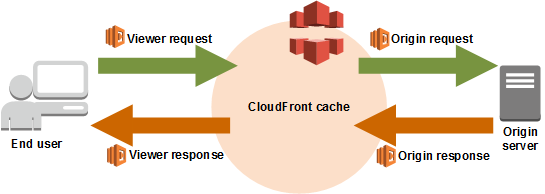This project creates a template for a static website hosted on AWS S3 and secured with Google account authorisation This solution utilizes AWS Cloudfront + AWS Lambda@Edge solution. Please find details of the technology here
We also use Serverless framework to manage deployments to AWS.
PLEASE NOTE THAT ONLY index.html IS CONSIDERED AS SENSITIVE CONTENT AND PROTECTED WITH LAMBDA@EDGE VALIDATION
Only Google users from email domain defined in main.js are allowed to browse a site secured with current solution. Feel free to adjust to your needs
Following are the objects created in AWS in our approach:
- S3 bucket to host static content
- Cloudfront distribution with required configuration
- Lambda which validates authorization using Google account
- Lambda version and association of that version with Cloudfront distribution created (basically, that is notorious Lambda@Edge)
- Roles and Permissions required for Lambda and Lambda@Edge
Assuming that AWS account is already created
Since we use Google authorization mechanism
- Google Cloud Platform project must be created in order to manage credentials
- OAuth 2.0 client ID should be created in GCP project -> APIs & SErvices -> Credentials
- Open
serverless.ymland replace<static-site-bucket-name>with the name of the bucket you would like to create and use as static website - Open
main.jsand replaceGOOGLE_CLIENT_IDstring with Client ID of oauth client configured for your GCP project - Run
npm installassuming that you havenpminstalled on your machine - Run
sls deployassuming that you haveserverlessinstalled on your machine Usually it takes 15-20 minutes for AWS Cloudfront to copy files to edge locations
- Open
html_templates/main.htmland replaceclientIdvalue with oauth client id - Prepare your static site files with
index.htmlas an entry point - Load
main.html,index.htmland all other required files into AWS S3 bucket defined inserverless.ymlFurther,serverless-finchplugin could be used to automate copying site contents to S3
Navigate to AWS Cloudfront origin create after sls deploy completion.
Then edit the origin object and set following parameters:
- Restrict Bucket Access -> Yes
- Origin Access Identity -> Use an Existing Identity
- Your Idetities -> Choose an existing one. If not exists, choose Create a new one in Origin Access Identity parameter
- Grant Read Permissions on Bucket -> Yes, Update Bucket Policy After the permissions are set, verify that you can access your site via Cloudfront and can't via S3 static site link
If you want to attach a custom domain name to your Cloudfront distribution, you need to:
- Create a CNAME for your domain name in AWS Route53 or in another domain names provider of your choice
- Navigate to a Cloudfront distribution and add a CNAME created to a
Alternate Domain Names (CNAMEs)list