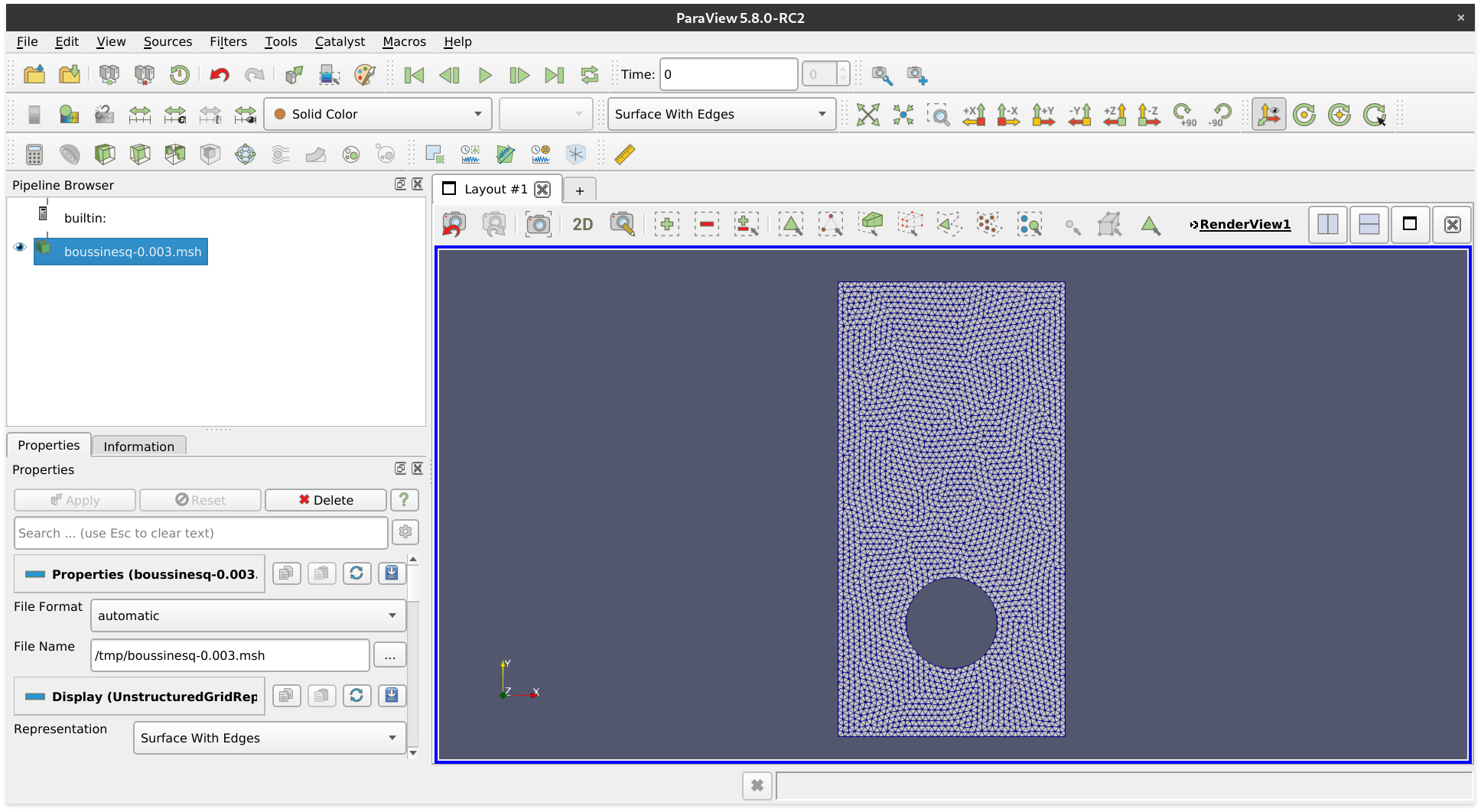I/O for mesh files.
There are various mesh formats available for representing unstructured meshes. meshio can read and write all of the following and smoothly converts between them:
Abaqus, ANSYS msh, AVS-UCD, CGNS, DOLFIN XML, Exodus, FLAC3D, H5M, Kratos/MDPA, Medit, MED/Salome, Nastran (bulk data), Neuroglancer precomputed format, Gmsh (format versions 2.2, 4.0, and 4.1), OBJ, OFF, PERMAS, PLY, STL, Tecplot .dat, TetGen .node/.ele, SVG (2D only, output only), SU2, UGRID, VTK, VTU, WKT (TIN), XDMF.
Install with
pip install meshio[all]
([all] pulls in all optional dependencies. By default, meshio only uses numpy.)
You can then use the command-line tools
meshio-convert input.msh output.vtk # convert between two formats
meshio-info input.xdmf # show some info about the mesh
meshio-compress input.vtu # compress the mesh file
meshio-decompress input.vtu # decompress the mesh file
meshio-binary input.msh # convert to binary format
meshio-ascii input.msh # convert to ASCII formatwith any of the supported formats.
In Python, simply do
import meshio
mesh = meshio.read(
filename, # string, os.PathLike, or a buffer/open file
file_format="stl", # optional if filename is a path; inferred from extension
)
# mesh.points, mesh.cells, mesh.cells_dict, ...
# mesh.vtk.read() is also possibleto read a mesh. To write, do
points = numpy.array(
[
[0.0, 0.0, 0.0],
[0.0, 1.0, 0.0],
[0.0, 0.0, 1.0],
]
)
cells = [("triangle", numpy.array([[0, 1, 2]]))]
meshio.write_points_cells(
"foo.vtk",
points,
cells,
# Optionally provide extra data on points, cells, etc.
# point_data=point_data,
# cell_data=cell_data,
# field_data=field_data
)or explicitly create a mesh object for writing
mesh = meshio.Mesh(points, cells)
meshio.write(
"foo.vtk", # str, os.PathLike, or buffer/ open file
mesh,
# file_format="vtk", # optional if first argument is a path; inferred from extension
)
# mesh.vtk.write() is also possibleFor both input and output, you can optionally specify the exact file_format
(in case you would like to enforce ASCII over binary VTK, for example).
Reading and writing can also be handled directly by the Mesh object:
m = meshio.Mesh.read(filename, "vtk") # same arguments as meshio.read
m.write("foo.vtk") # same arguments as meshio.write, besides `mesh`The XDMF format supports time series with a shared mesh. You can write times series data using meshio with
with meshio.xdmf.TimeSeriesWriter(filename) as writer:
writer.write_points_cells(points, cells)
for t in [0.0, 0.1, 0.21]:
writer.write_data(t, point_data={"phi": data})and read it with
with meshio.xdmf.TimeSeriesReader(filename) as reader:
points, cells = reader.read_points_cells()
for k in range(reader.num_steps):
t, point_data, cell_data = reader.read_data(k)If you have downloaded a binary version of ParaView, you may proceed as follows.
- Make sure that ParaView uses a Python version that supports meshio. (That is at least Python 3.)
- Install meshio
- Open ParaView
- Find the file
paraview-meshio-plugin.pyof your meshio installation (on Linux:~/.local/share/paraview/plugins/) and load it under Tools / Manage Plugins / Load New - Optional: Activate Auto Load
You can now open all meshio-supported files in ParaView.
The comparisons here are for a triangular mesh with about 900k points and 1.8M triangles. The red lines mark the size of the mesh in memory.
meshio is available from the Python Package Index, so simply do
pip install meshio
to install.
Additional dependencies (netcdf4, h5py) are required for some of the output formats
and can be pulled in by
pip install meshio[all]
You can also install meshio from anaconda:
conda install -c conda-forge meshio
To run the meshio unit tests, check out this repository and type
pytest
meshio is published under the MIT license.