-
Notifications
You must be signed in to change notification settings - Fork 91
DEX Trading Account Management
In this guide, we will discuss how you can manage your DEX Trading Account.
Let's get started!
This guide requires that you've followed the steps in the Initial Setup Guide or you've already setup Bison Wallet. If not, please do before proceeding.
Before you can start buying and selling on Decred DEX, you'll need a DEX trading account.
-
Go to the
MarketsPage. -
Find the
Create Accountbutton and click it.
-
The DEX host will show all offered markets, and a choice of assets with which you can lock in a bond to enable trading. Select the asset you wish to use.

NOTE: A dedicate wiki page describing time-locked fidelity bonds will be created, but in short, fidelity bonds are funds redeemable only by you, but in the future. Having a potential trader lock some amount of funds before placing orders is an anti-spam mechanism to combat disruptive behavior like backing out on swaps.
-
If you already created the selected asset wallet, you'll skip this step. Choose the type of wallet to use. In this screenshot, we choose a native BTC wallet and click "Create!". The wallet will begin to synchronize with the asset's network.
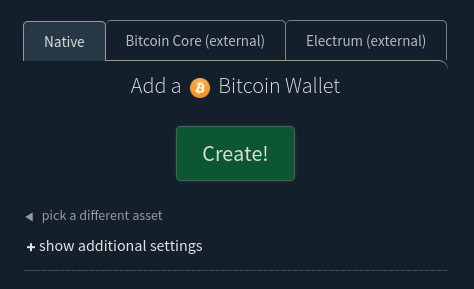
-
The next form will show you synchronization progress, and give you the deposit address for your wallet and the minimum amount you should deposit to be able to create your first bond in the next step, which is required to place orders. After sending to your address, the transaction must confirm (i.e. be mined in a block) before the form will update your balance. This form will be skipped if the wallet is already funded and synchronized.

IMPORTANT: This is your own wallet, and you can send as much as you like to it since only the amount required for the bond will be spent in the next step. The remaining amount, minus a small reserve for future bond transactions, will be in your available balance. For example, you can send yourself 5 BTC and only the required amount (0.0014 BTC in the case pictured above) will be spent to create the bond in the next step, with an equivalent amount plus fees in reserves. The remainder goes to your available balance, which can then be traded, sent, or simply held in the wallet.
You may disable future bonds at any time by changing the "Target Tier" to 0 in the "Update Bond Options" form accessible from DEX host settings form accessible from the Settings view. This will return any reserves to the available balance. Any active bonds will automatically be refunded when their lock time expires (currently 2 months after creation).
NOTE: The native Litecoin and Bitcoin Cash wallets connect to full nodes on the blockchain network that have "compact block filters" enabled. It may take time for the wallet to crawl the network until it finds such nodes. Be patient; otherwise you can bootstrap the process using a known seed node such as the Litecoin nodes on this list.
-
Once the wallet is synchronized and has at least enough to create your time-locked fidelity bond, the form will update, and you should click the button to create and broadcast your bond transaction.

After proceeding, the available balance will be the amount you deposited in the previous step minus this bond amount and transaction fees.
-
You will then be taken to the Markets page, where you must wait for confirmations on your bond transaction:

While waiting, you may create additional wallets either directly from the displayed market or on the Wallets page accessible from the navigation bar at the top.
After the transaction is confirmed, the application will submit the bond for validation and you will be ready to trade:
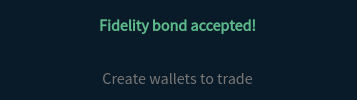
It is recommended to export bond information whenever they are created since they are not automatically restored from just the application seed, Exporting your DEX Trading Account section will show you how to. If you restore from seed in the future: create the same wallets, add the same DEX host, and then import the bonds from this backup.
That's it! Use the Buy/Sell form on the Markets page to begin placing orders. Go to the Wallets page to obtain addresses for your wallets so that you can send yourself funds to trade.
If you want to use your DEX trading account bond(s) on another device, you'll need to export it. Here's how you can do it:
-
Go to the
SettingsPage. -
Click on the DEX account in the
Registered Dexeslist. In this example, it will bedex.decred.org:7232 ⚙️
-
On the DEX account settings view, click
Export Account. -
Select the directory where you want to save the
.jsonfile. Make sure to keep your exported account file safe.
If you have an existing DEX account that you want to use with a new setup, here's how you can do it:
-
Go to the
SettingsPage. -
Click on
Import Account.
-
Choose the exported DEX account
.jsonfile by clicking onload from file.
-
Click
Authorize Import.
Easy as that!
If you want to temporarily disable your DEX trading account, follow these steps:
- Visit the DEX account settings as in Exporting your DEX Trading Account(Step 1 and 2).
- On the selected DEX account settings view, click on the
Disable Account. - Confirm the action with your app password.
If successful, the DEX trading account will not be listed until it is added again.
Note: Keep in mind that you can't disable your account if you have active orders or unspent bonds.
To add a new DEX server:
-
Go to the
Settingspage. -
Click on
Add a DEX.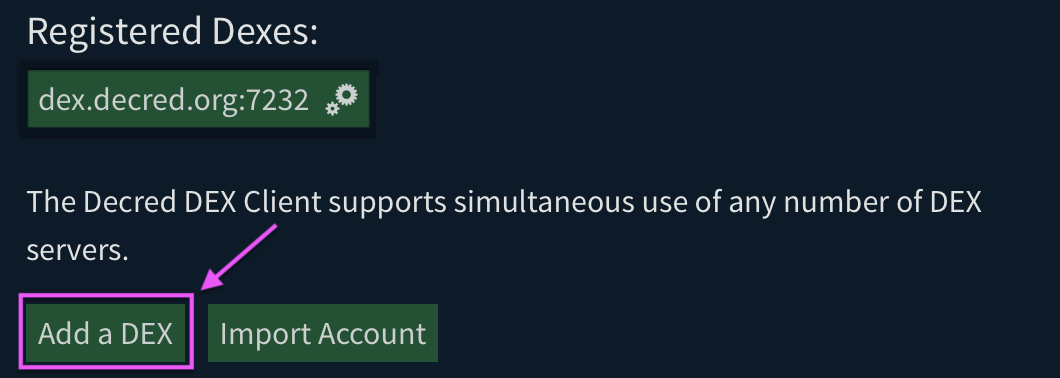
-
Enter the address a known DEX server that you would like to use. and select the DEX server TLS file after clicking on
add a file.
NOTE: If you just want to view the markets without being able to trade, check the "No account" box. You will have an opportunity to create an identity later, but if you are ready to trade follow the remaining steps.
If you had an account with the newly added DEX server, it'll be automatically discovered and enabled but you you'll need to create fidelity bonds to trade with your account.
To manage your DEX trading account tier, here's what you need to do:
- Visit the DEX account settings as in Exporting your DEX Trading Account(Step 1 and 2).
- On the DEX account settings view, click
Update Bond Options. - Choose the asset for your fidelity bonds and set your
Target Tier. - Click
Submitto update your bond options.
Note: Make sure you have enough funds to cover your Target Tier.
That's it! You've learned how to manage your DEX Trading Account.
While this guide covers the basics, there are more advanced topics like updating DEX hosts and TLS certificates. But for now, you're ready to dive into the exciting world of DEX trading!
- Fidelity Bonds: These are locked funds redeemable by you in the future. They help prevent disruptive behavior in trades like backing out on swaps.
- Target Tier: This is the target account tier you wish to maintain. Set to zero if you wish to disable tier maintenance (i.e do not post new bonds).