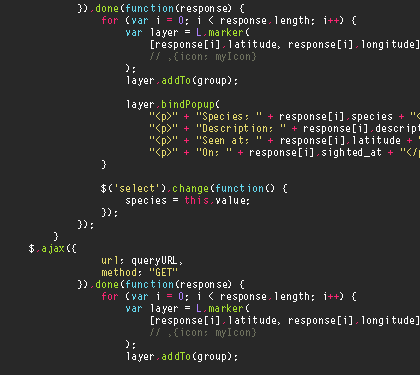Welcome to the frontier of digital design, where the Serial Data Processing Module project stands as a testament to the power of VHDL and FPGA technology. This repository is your gateway to exploring a meticulously crafted design, simulation, and implementation process using the Xilinx Artix-7 FPGA.
- src/: Home to the VHDL source files that form the backbone of our project.
- doc/: Detailed documentation reports, simulation files, and test benches that narrate the project's journey.
- project/: The Vivado project file (.xpr) that orchestrates our design environment.
Dive deep into the essence of our project with comprehensive documentation. From design specifications to implementation details, everything you need to grasp the project's scope and depth is here.
-
Clone the Repository:
git clone [repository URL]. Replace[repository URL]with the actual URL of this GitHub repository.
-
Open the Project in Vivado:
- Launch Vivado and select
Open Project. Navigate to the cloned repository folder and open the.xprfile located in theproject/directory.
- Launch Vivado and select
-
Run Simulation:
- In Vivado, find the Simulation panel. Right-click on your testbench file and select
Run Simulation>Run Behavioral Simulation.
- In Vivado, find the Simulation panel. Right-click on your testbench file and select
-
Synthesize Design:
- Move to the Flow Navigator and click on
Synthesize. After synthesis completes, review the synthesis report for any warnings or errors.
- Move to the Flow Navigator and click on
-
Implement Design:
- Next, click on
Implement Designin the Flow Navigator. Once implementation is complete, review the implementation report.
- Next, click on
-
Generate Bitstream:
- Finally, select
Generate Bitstream. After the bitstream is generated, you can program your FPGA board with the newly created bitstream file.
- Finally, select
-
Programming the FPGA:
- Connect your FPGA board to your computer. In Vivado, go to
Open Hardware Manager>Open target>Auto Connect. Right-click on the device and selectProgram deviceto browse and select your bitstream file.
- Connect your FPGA board to your computer. In Vivado, go to
This guide assumes a basic familiarity with Vivado and FPGA development. For detailed instructions on specific steps or troubleshooting, refer to the official Xilinx documentation or the Vivado help guides.
This project thrives on collaboration and innovation. Whether you're here to offer feedback, contribute code, or share insights, your input is invaluable.
Let's connect and push the boundaries of what's possible together.
- Email: [email protected]
- LinkedIn: Connect with me
Join me on this venture into the heart of digital system design. Here, creativity meets logic, and innovation is born.
Embark on this VHDL odyssey with us – where your imagination sets the limits.