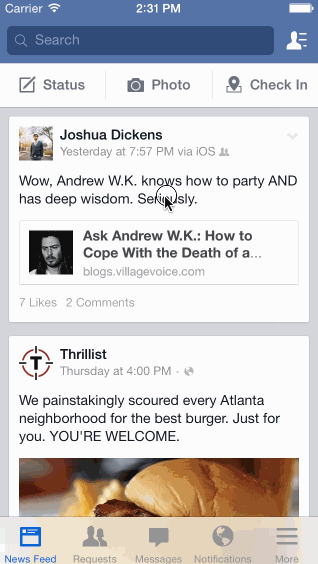-
Notifications
You must be signed in to change notification settings - Fork 472
Using UIRefreshControl
Pull to refresh has been a standard UI convention in iOS since early days of Twitter. It's easy to include the default pull to refresh control into any scroll view, including UIScrollView, UITableView, or UICollectionView.
It's useful to create the UIRefreshControl as an instance variable at the top of the class because you need to access it to stop the loading behavior.
var refreshControl: UIRefreshControl!
...We will call this method every time the refresh control is triggered.
func onRefresh() {
}In the viewDidLoad() method, add the refresh control as a subview of the scroll view. It's best to insert it at the lowest index so that it appears behind all the views in the scroll view.
refreshControl = UIRefreshControl()
refreshControl.addTarget(self, action: #selector(onRefresh), forControlEvents: .valueChanged)
scrollView.insertSubview(refreshControl, at: 0)Note: If the above code is not compiling, it may be because you are using an older version of Xcode. In that case try:
refreshControl = UIRefreshControl()
refreshControl.addTarget(self, action: "onRefresh", forControlEvents: UIControlEvents.ValueChanged)
scrollView.insertSubview(refreshControl, atIndex: 0)For prototyping, you can simulate network loading by canceling refreshing after a couple of seconds.
// Implement the delay method
func run(after wait: TimeInterval, closure: @escaping () -> Void) {
let queue = DispatchQueue.main
queue.asyncAfter(deadline: DispatchTime.now() + wait, execute: closure)
}Make sure to call the run method in you onRefresh method:
// Call the delay method in your onRefresh() method
func refresh() {
run(after: 2) {
self.refreshControl.endRefreshing()
}
}For a detailed explanation on how to tie pull to refresh to data from UITableViews, see this guide.