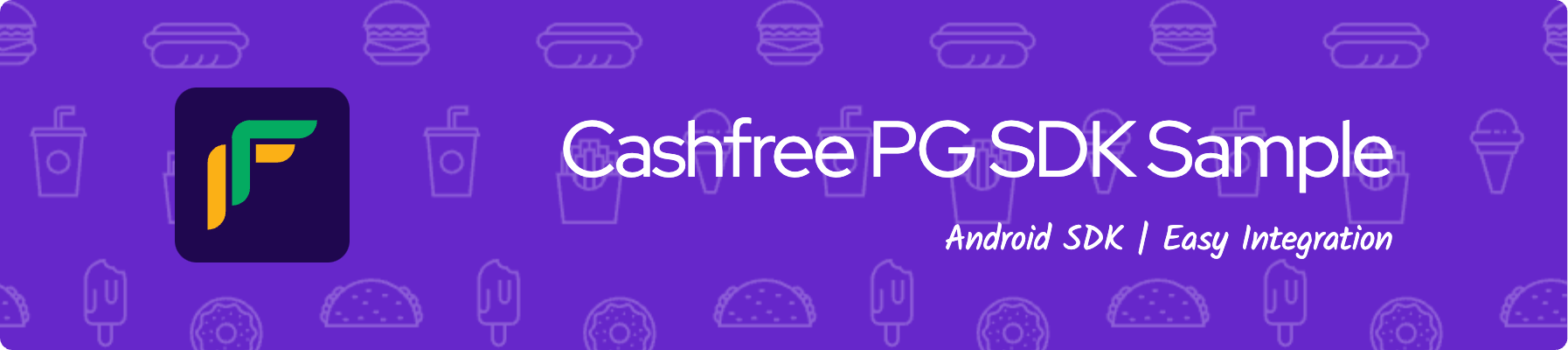The Cashfree KYC Verification Android SDK enables seamless 1-Click onboarding and KYC verification for Android applications. It allows businesses to quickly verify user identity via a secure and optimized process, reducing drop-offs and ensuring compliance with regulatory standards.
This SDK simplifies the KYC process, allowing you to:
- Trigger verification flows directly within your app.
- Handle permission requests, verification stages, and result callbacks.
- Improve user onboarding experience by reducing manual input and navigation.
👉 For complete integration details, check our Official Documentation.
- Getting Started
- Dependencies
- Installation
- Usage and Documentation
- Configuration
- Error Handling
- Getting Help
- Open Source Licensing and Other Info
This guide will walk you through integrating the Cashfree KYC SDK into your Android application and triggering the KYC verification process with minimal effort.
- Android Studio Bumblebee or higher
minSdkVersion21- Kotlin 1.6+ or Java 8+
- Required permissions:
CAMERARECORD_AUDIOACCESS_FINE_LOCATIONREAD_CALENDAR(only if adding calendar events is needed)
In settings.gradle.kts:
repositories {
google()
mavenCentral()
maven { url = URI("https://maven.cashfree.com/release") }
}In build.gradle.kts:
dependencies {
implementation("com.cashfree.vrs:kyc-verification:1.0.0")
}Click Sync Now in Android Studio to sync the project.
Create an instance of the verification service:
val verificationService = CFVerificationService.Builder()
.setContext(this) // Pass the context
.build()Configure the callback to handle responses:
verificationService.set1ClickOnboardingCallback(object : CF1ClickOnboardingCallback {
override fun onVerification(response: CF1ClickOnboardingResponse) {
// Handle success
}
override fun onVerificationError(error: CF1ClickOnboardingErrorResponse) {
// Handle error
}
override fun onUserDrop(error: CFUserDropResponse) {
// Handle user drop
}
})Initiate the 1-Click Onboarding SDK:
verificationService.open1ClickOnboarding(sessionId, Environment.TEST)Parameters:
sessionId: Unique session identifierEnvironment:Environment.TESTorEnvironment.PROD
Add required permissions in your AndroidManifest.xml:
<uses-permission android:name="android.permission.CAMERA"/>
<uses-permission android:name="android.permission.RECORD_AUDIO"/>
<uses-permission android:name="android.permission.ACCESS_FINE_LOCATION"/>
<uses-permission android:name="android.permission.READ_CALENDAR"/>Make sure to request runtime permissions before starting the verification process.
Errors can be handled through the onVerificationError and onUserDrop callbacks. Always provide user feedback or retry options for a smooth UX.
If you have questions, concerns, or bug reports, you can reach out through the following channels:
- File an issue via this repository's Issues section.
- Email us at [email protected]