-
Notifications
You must be signed in to change notification settings - Fork 625
Create and Access Host
The purpose of this guide is to show you how to pre-configure hosts for simpler and more secure access. It is time consuming to type the same IP, username, and possibly password repeatedly, so we added the Hosts feature in Blink to allow this data to be saved for easier use.
When accessing the Hosts section of Blink, you will be presented with a list of existing hosts. If this is your first time using this section, it will be empty.
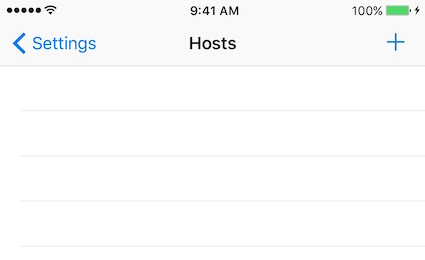
To add a host, click the + sign. When you do, you’ll be prompted for the details of that host.
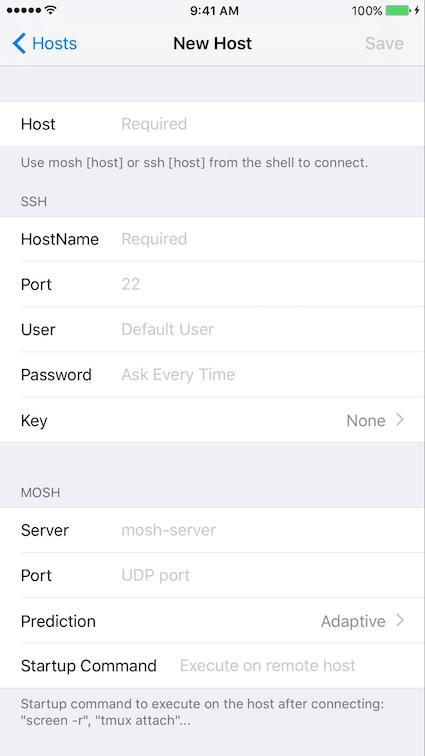
This is the name of the host. Use this for easy identification in the lists of hosts. It does not necessarily have to match the hostname or IP address of the host.
In this field, please enter the hostname or IP address of the remote host.
In most cases this will be 22, the default. If the host requires a different port number (1-65535), please enter it here.
This is the username to connect with on the remote host.
If using password-based authentication, enter the password here. If you leave this blank, and you don’t have a key for this host, you will be prompted for the password each time you connect. If you choose to save a password, it is stored securely in the iOS secure enclave.
To use public key encryption, select your key in this box. By default, the key named id_rsa will be used.
If you wish to use Mosh, you will have to supply additional parameters.
The route for the mosh-server command on the destination server. In most cases this will be /usr/bin/mosh-server, but on some remote systems, like macOS, the binary may be located in /opt/bin/mosh-server.
If you need to specify a UDP port for Mosh, please enter it here.
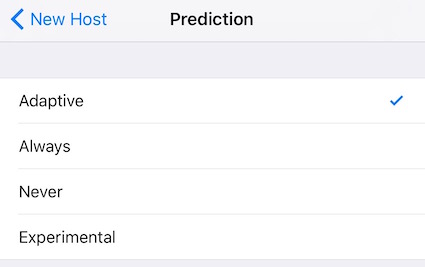
When you are finished with the parameters, tap Save.
If you wish to change a host, tap on it in the hosts lists. If you wish to delete a host, slide to remove it.
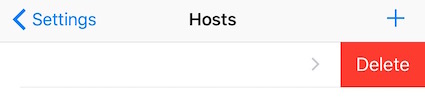
Once you have a host entered, you can type (in Blink Shell):
mosh planktonTo use the host named “plankton”. Use the hostname that you specify in your command.
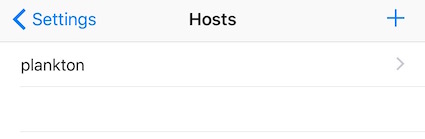
Command line parameter always have preference over configuration. You can redefine a parameter by specifying it on the command line. For example, to use a different user (in this case, root), specify:
mosh root@plankton