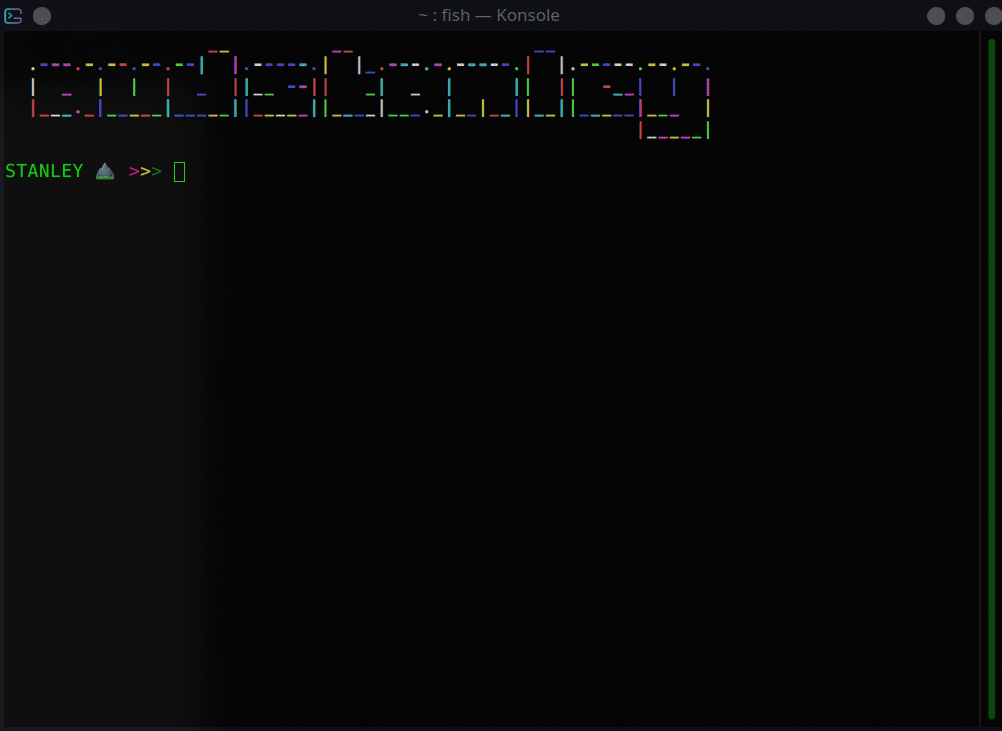This is a simple shell script that will install the latest version of NodeJs available to your raspberry pi on every all types of raspberry pis (zero|1|2|3|4) This also happens to work on other ARM6, ARM7, ARM64 and x86_64 linux computers.
I have yet to confirm, but there may be an issue on Jessy and Stretch, if you are running the older pi OS
First, you will need to install the latest version of NodeJs on your pi by going into your Raspberry Pi zero|1|2|3's terminal, and running:
wget -O - https://raw.githubusercontent.com/audstanley/NodeJs-Raspberry-Pi/master/Install-Node.sh | sudo bash;
node -v;
Once you have run the initial installer, you can install different versions at any time by opening a new terminal and typing:
sudo node-install -v 4.9.1; # if you want to be specificsudo node-install -v 4;
# then you will get prompted with which
# specific version of 4 you wish to installsudo node-install -v 5;
# then you will get prompted with which
# specific version of 5 you wish to installsudo node-install -v 6;
# then you will get prompted with which
# specific version of 6 you wish to installsudo node-install -v 7;
# then you will get prompted with which
# specific version of 7 you wish to installsudo node-install -v 8;
# then you will get prompted with which
# specific version of 8 you wish to installsudo node-install -v 9;
# then you will get prompted with which
# specific version of 9 you wish to installsudo node-install -v 10;
# then you will get prompted with which
# specific version of 10 you wish to installsudo node-install -v 11;
# then you will get prompted with which
# specific version of 11 you wish to installsudo node-install -v 12;
# then you will get prompted with which
# specific version of 12 you wish to installsudo node-install -v 13;
# then you will get prompted with which
# specific version of 13 you wish to installsudo node-install -v 14;
# then you will get prompted with which
# specific version of 14 you wish to installsudo node-install -v 15;
# then you will get prompted with which
# specific version of 15 you wish to installsudo node-install -v 16;
# then you will get prompted with which
# specific version of 16 you wish to installsudo node-install -v 17;
# then you will get prompted with which
# specific version of 17 you wish to installsudo node-install -v 18;
# then you will get prompted with which
# specific version of 18 you wish to installsudo node-install -v 19;
# then you will get prompted with which
# specific version of 19 you wish to installsudo node-install -v 20;
# then you will get prompted with which
# specific version of 20 you wish to installsudo node-install -v 21;
# then you will get prompted with which
# specific version of 21 you wish to installPlease note that this will work for EVERY raspberry pi running buster or greater.
or stop by at my blog: audstanley.com
If you want to keep your Raspberry Pi up to date with the Latest Version of Node at all times, edit your /etc/crontab file:
sudo nano /etc/crontabAdd this line to the bottom of your crontab:
0 22 1,7,14,21 * * root node-install -a;This will update your raspberry pi with the latest version of NodeJs on days 1st, 7st, 14th, and 21st of every month at 10:00pm.
fivdi for reporting that there are newer binaries of Node.
Thank you for checking out the project, and using the node-install utility. This github project (as of 2019), reaches about an average of 10,000 people every year.
If you would like to develop for this project, Just install VSCode with Docker as a Dependency (follow this guide), and the VSCode extensions Remote - Containers and Remote - Development then git clone the project, open the project in VSCode, Ctrl Shift P, "Open Folder in Container" then ./build.sh to build the binaries for all the archetectures. You will need WSL2 if you are on windows.