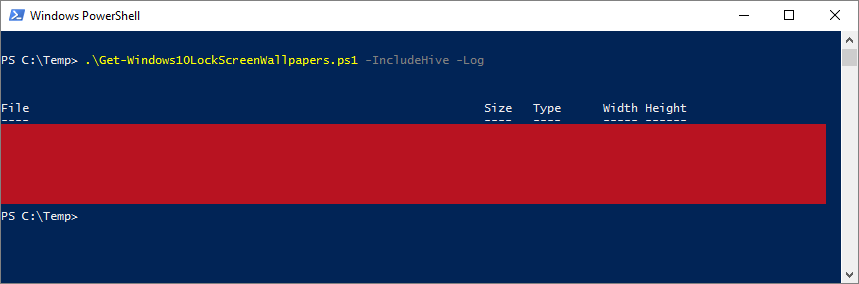| OS: | Windows | |
| Type: | A Windows PowerShell script | |
| Language: | Windows PowerShell | |
| Description: |
Get-Windows10LockScreenWallpapers uses by default one of the three methods below to determine the source path, where the Windows Spotlight lock screen wallpapers are stored locally:
The methods are tested in an ascending order and selected as the primary (only) method, if deemed to be valid. By adding the
Get-Windows10LockScreenWallpapers uses the inbuilt
The images are loaded as ImageFile COM objects with Microsoft Windows Image Acquisition (WIA, which relies on the Windows Image Acquisition (WIA) service '
The |
|
| Homepage: | https://github.com/auberginehill/get-windows-10-lock-screen-wallpapers
Short URL: http://tinyurl.com/z3ew947 |
|
| Version: | 1.0 | |
| Sources: | Emojis: | Emoji Table |
| robledosm: | Save lockscreen as wallpaper | |
| clayman2: | Disk Space (or one of the archive.org versions) | |
| lamaar75: | Creating a Menu (or one of the archive.org versions) | |
| Franck Richard: | Use PowerShell to Remove Metadata and Resize Images | |
| klumsy: | Call Windows Runtime Classes from PowerShell | |
| Fred: | select-object | where | |
| Mike F Robbins: | PowerShell Advanced Functions: Can we build them better? | |
| Downloads: | For instance Get-Windows10LockScreenWallpapers.ps1. Or everything as a .zip-file. | |
| 📐 |
|
|---|---|
|
| ➡️ |
|
||||||||
|---|---|---|---|---|---|---|---|---|---|
|
|
|
|
| 📖 | To open this code in Windows PowerShell, for instance: | ||||||||||||||||||||||||||||||||||||
|---|---|---|---|---|---|---|---|---|---|---|---|---|---|---|---|---|---|---|---|---|---|---|---|---|---|---|---|---|---|---|---|---|---|---|---|---|---|
|
|||||||||||||||||||||||||||||||||||||
Find a bug? Have a feature request? Here is how you can contribute to this project:
| Bugs: | Submit bugs and help us verify fixes. | |
| Feature Requests: | Feature request can be submitted by creating an Issue. | |
| Edit Source Files: | Submit pull requests for bug fixes and features and discuss existing proposals. |