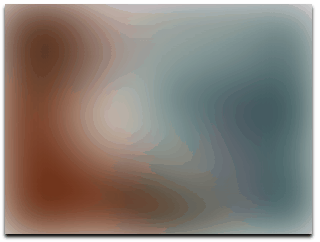This project was generated with Angular CLI version 7.1.2.
Ngx-progressive-img-loader is a simple progressive image loader for Angular4+. It's easy to use and yet flexible. It uses the blur low resolution transition to high resolution technique to achieve a sleek progressive loading.
See full demo on stackblitz.com
- No use of external dependencies, implemented with Angular APIs.
- Responsive progressive placeholder and images.
- Provides API to maintain aspect ratio of the pre-loaded image.
- Very fast and a light-weight library.
- Provides API for easy reuse and out-of-box styling in your project.
- Applies nice blur and transitioning to achieve a sleek pre-loading feel.
- Ngx-progressive-img-loader can serve as a parent for other components.
npm i ngx-progressive-img-loader --save
Open your module file e.g app.module.ts and update imports array
import { NgxProgressiveImgLoaderModule } from 'ngx-progressive-img-loader';
...
imports: [
...
NgxProgressiveImgLoaderModule
...
]
And that's all.
<ngx-progressive-img-loader
[height]="'320px'"
[width]="'100%'"
(imageLoaded)="onImgLoad($event)"
(thumbnailLoaded)="onThumbLoad($event)"
[overlayTint]="'rgba(0,0,0,0)'"
[preserveAspectRatio]="true"
[placeholderBgColor]="'grey'"
[placeholderImg]="'url-to-placeholder-image'"
[img]="'url-to-high-res-image'"
[thumbnail]="'url-to-very-low-res-image'"
[fallbackImg]="'url-to-fall-back-image'">
<!-- content goes here (optional) -->
</ngx-progressive-img-loader>
- [height] : The height of the pre-loaded image. (required!)
- [width]: The width of the pre-loaded image. (required!)
- (imageLoaded): Event fired on success or error and when the loading of the high resolution image started. (required!)
- (thumbnailLoaded): Event fired on success or error in loading of the low res/thumbnail image. (required!)
- [overlayTint]: Adds overlay tint/color/shade to your preloaded image. (optional)
- [preserveAspectRatio]: If true, the pre-loaded image will fit into the pre-loader container without losing it's aspect ratio. If false, then it won't fit to aspect ratio. default: false; (optional)
- [placeholderBgColor]: The background color of the image pre-loader container element. (optional)
- [placeholderImg]: The background image of the image pre-loader container element. (optional)
- [img]: The URL to the high resolution image you want to load. (required)
- [thumbnail]: The URL to the very low quality, thumbnail sized version of the high resolution image you want to load. (required)
- [fallbackImg]: The URL to the image to load if the high resolution image you want to load failed loading. (optional)
Note: You can place components or html elements inside the <ngx-progressive-img-loader> // your content goes here </ngx-progressive-img-loader> so as the component can serve as a parent element or background for the contents you want to place in it.
<ngx-progressive-img-loader> component emits two events to it's parent component.
- (imageLoaded): This output can be used to handle events emitted, when the high resolution image you want to load encounter an error or successfully loaded.
- (thumbnailLoaded): This output can be used to handle events emitted, when the low resolution image you want to load encounter an error or successfully loaded.
The object emitted
// loaded: true if the image is successfully loaded, otherwise false
{loaded: <true|false>, event: e}
A simple example:
<ngx-progressive-img-loader
[height]="'450px'"
[width]="'100%'"
(imageLoaded)="onImgLoad($event)"
(thumbnailLoaded)="onThumbLoad($event)"
[img]="'https://res.cloudinary.com/lasudev/image/upload/c_fill,g_center,h_1610,q_auto:best/v1530475355/meetup_pictures/IMG-20180407-WA0011.png'"
[thumbnail]="'https://res.cloudinary.com/lasudev/image/upload/c_fill,g_center,h_100,q_auto:best/v1530475355/meetup_pictures/IMG-20180407-WA0011.png'">
</ngx-progressive-img-loader>
Then in example.component.ts:
....
onImgLoad(e)
{
console.log("High quality image loaded?", e.loaded);
}
onThumbLoad(e)
{
console.log("Low qaulity thumbnail loaded?", e.loaded);
}
....
- Implement content place holder gradient background animation.
- Implement progress bar/ circle to indicate image load level.
- Target for Webcomponent for other front-end frameworks to use it.
- Your commits conform to the conventions established here
Run ng serve for a dev server. Navigate to http://localhost:4200/. The app will automatically reload if you change any of the source files.
Run ng generate component component-name to generate a new component. You can also use ng generate directive|pipe|service|class|guard|interface|enum|module.
Run ng build to build the project. The build artifacts will be stored in the dist/ directory. Use the --prod flag for a production build.
Run ng test to execute the unit tests via Karma.
Run ng e2e to execute the end-to-end tests via Protractor.
To get more help on the Angular CLI use ng help or go check out the Angular CLI README.