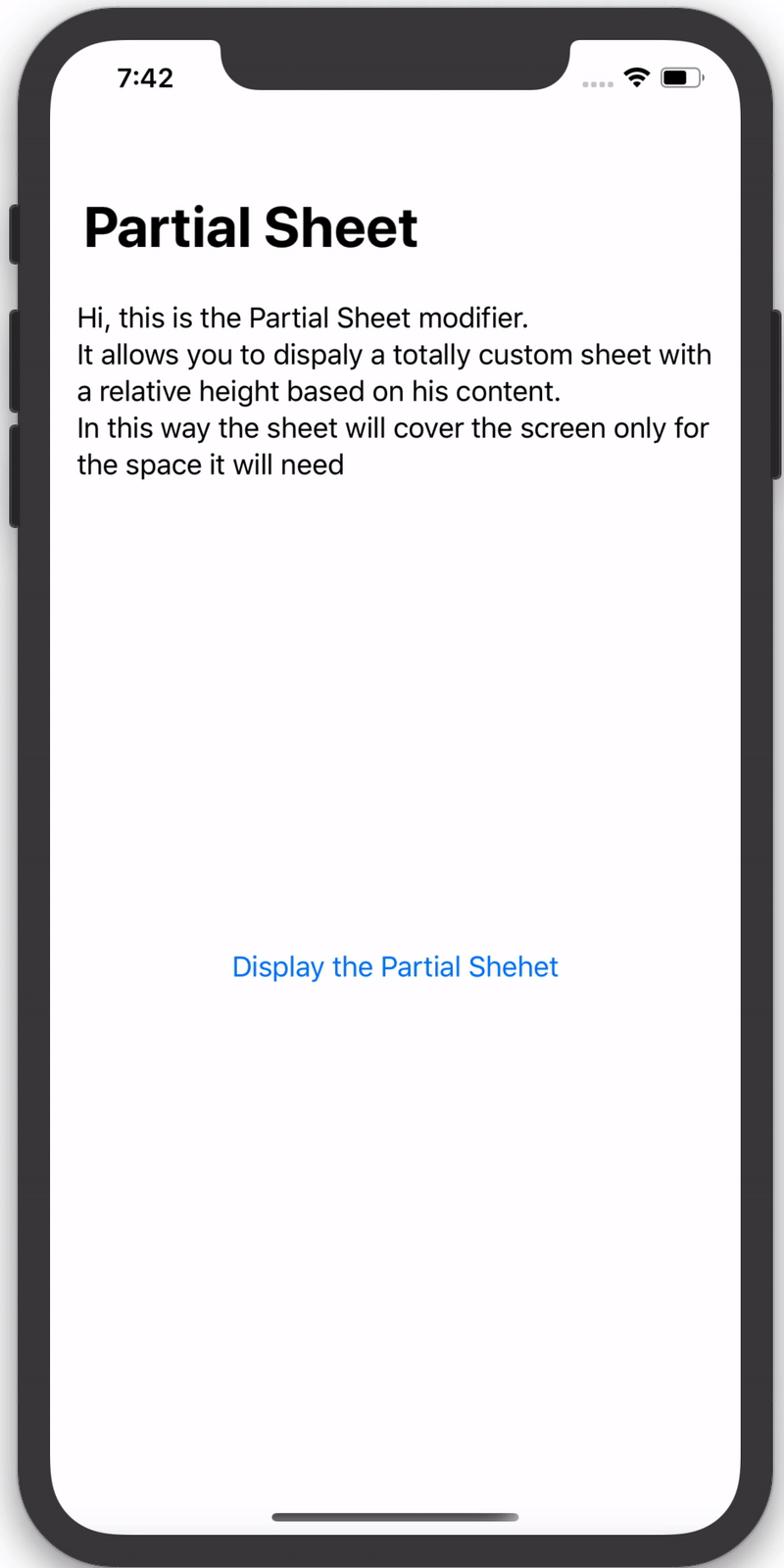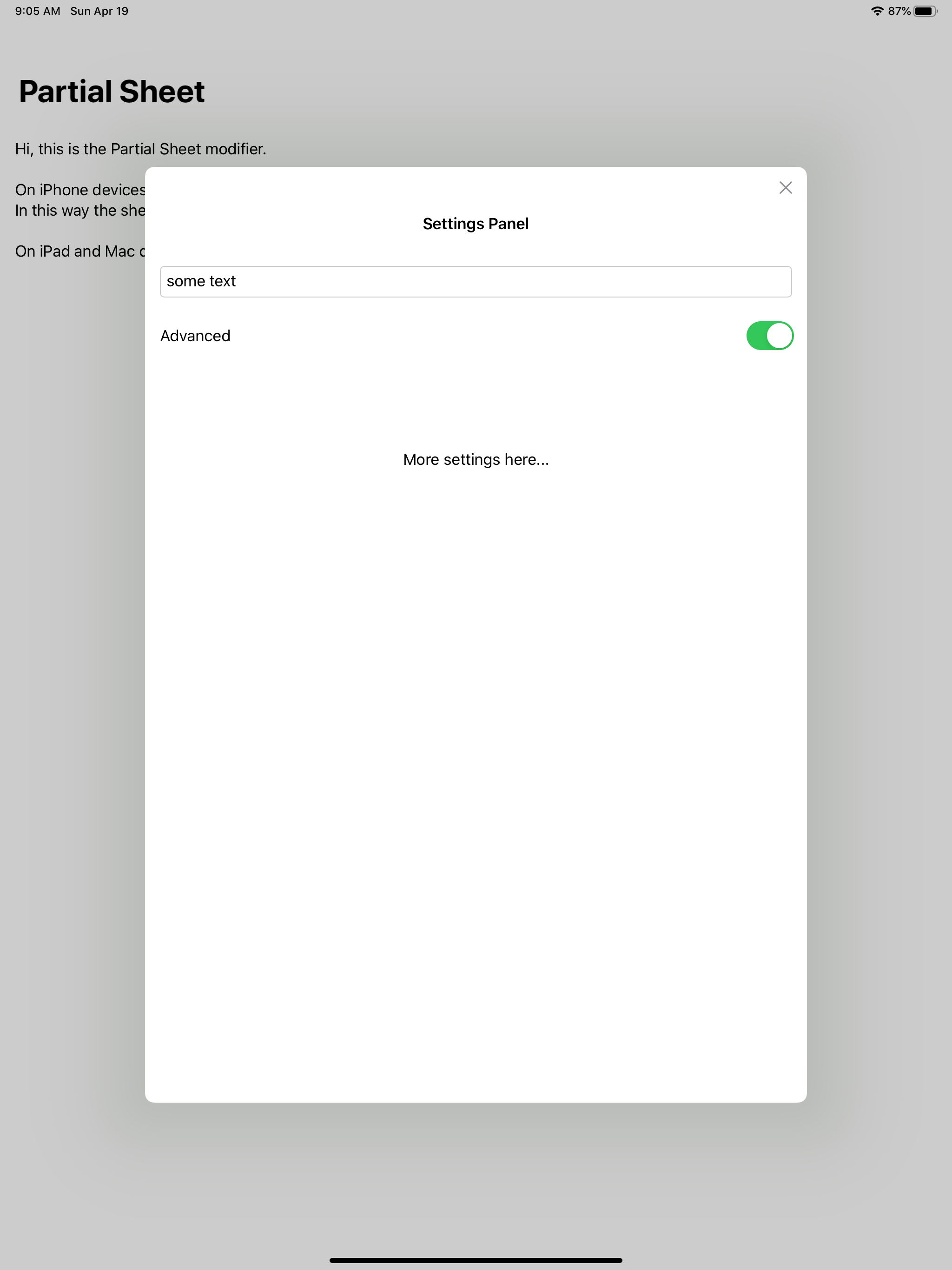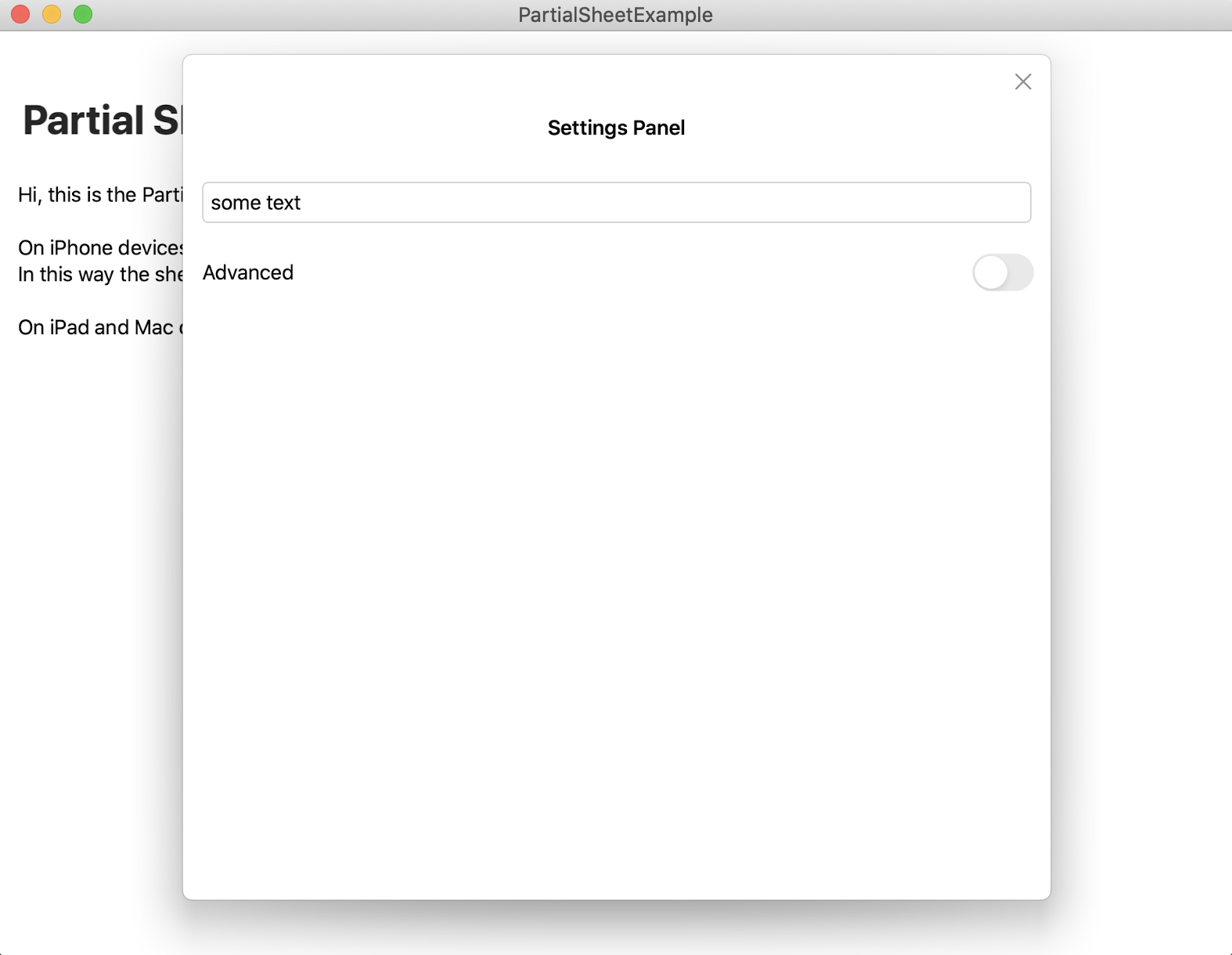A custom SwiftUI modifier to present a Partial Modal Sheet based on his content size.
Version 2.0 has been released, there are a lot of breaking changes, make sure to read the guide before update!
- Slidable and dismissable with drag gesture
- Variable height based on his content
- Customizable colors
- Keyboard compatibility
- Landscape compatibility
- iOS compatibility
- iPad compatibility
- Mac compatibility
- ScrollView and List compatibility: as soon as Apple adds some API to handle better ScrollViews
The new version brings a lot of breaking changes and a lot of improvments:
- The Partial Sheet can now be called from any view in the navigation stack
- The Partial Sheet can now be called from any item inside a List
- The Partial Sheet is now handled as an environment object making easy to display and close it.
- iOS 13.0+ / macOS 10.15+
- Xcode 11.2+
- Swift 5+
In Xcode 11 or grater, in you project, select: File > Swift Packages > Add Pacakage Dependency.
In the search bar type PartialSheet and when you find the package, with the next button you can proceed with the installation.
If you can't find anything in the panel of the Swift Packages you probably haven't added yet your github account. You can do that under the Preferences panel of your Xcode, in the Accounts section.
You can read more on the wiki - full guide.
To use the Partial Sheet you need to follow just three simple steps
- Add a Partial Sheet Manager instance as an environment object to your Root View in you SceneDelegate
// 1.1 Create the manager
let sheetManager: PartialSheetManager = PartialSheetManager()
let contentView = ContentView()
// 1.2 Add the manager as environmentObject
.environmentObject(sheetManager)
//Common SwiftUI code to add the rootView in your rootViewController
if let windowScene = scene as? UIWindowScene {
let window = UIWindow(windowScene: windowScene)
window.rootViewController = UIHostingController(
rootView: contentView
)
self.window = window
window.makeKeyAndVisible()
}- Add the Partial View to your Root View, and if you want give it a style. In your RootView file at the end of the builder add the following modifier:
struct ContentView: View {
var body: some View {
...
.addPartialSheet(style: <PartialSheetStyle>)
}
}- In anyone of your views add a reference to the environment object and than just call the
showPartialSheet<T>(_ onDismiss: (() -> Void)? = nil, @ViewBuilder content: @escaping () -> T) where T: Viewfunc whenever you want like this:
@EnvironmentObject var partialSheetManager: PartialSheetManager
...
Button(action: {
self.partialSheetManager.showPartialSheet({
print("Partial sheet dismissed")
}) {
Text("This is a Partial Sheet")
}
}, label: {
Text("Show sheet")
})You can also show the Partial Sheet using a view modifier:
@State var isSheetShown = false
...
Button(action: {
self.isSheetShown = true
}, label: {
Text("Display the ViewModifier sheet")
})
.partialSheet(isPresented: $isSheetShown) {
Text("This is a Partial Sheet")
}If you want a starting point copy in your SceneDelegate and in your ContentView files the following code:
- SceneDelegate:
func scene(_ scene: UIScene, willConnectTo session: UISceneSession, options connectionOptions: UIScene.ConnectionOptions) {
let sheetManager: PartialSheetManager = PartialSheetManager()
let contentView = ContentView()
.environmentObject(sheetManager)
if let windowScene = scene as? UIWindowScene {
let window = UIWindow(windowScene: windowScene)
window.rootViewController = UIHostingController(
rootView: contentView
)
self.window = window
window.makeKeyAndVisible()
}
}- ContentView:
import SwiftUI
import PartialSheet
struct ContentView: View {
@EnvironmentObject var partialSheet : PartialSheetManager
var body: some View {
NavigationView {
VStack(alignment: .center) {
Spacer()
Button(action: {
self.partialSheet.showPartialSheet({
print("dismissed")
}) {
Text("Partial Sheet")
}
}, label: {
Text("Show Partial Sheet")
})
Spacer()
}
.navigationBarTitle("Partial Sheet")
}
.navigationViewStyle(StackNavigationViewStyle())
.addPartialSheet()
}
}
struct ContentView_Previews: PreviewProvider {
static var previews: some View {
ContentView()
}
}Remember to always add import PartialSheet in every file you want to use the PartialSheet.
In the Example directory you can find more examples with more complex structures.
When using pickers it is needed to register an onTapGesture. This some how makes the picker being able to reconize the drag before the dragGesture on the sheet.
struct PickerSheetView: View {
var strengths = ["Mild", "Medium", "Mature"]
@State private var selectedStrength = 0
var body: some View {
VStack {
VStack {
Text("Settings Panel").font(.headline)
Picker(selection: $selectedStrength, label: EmptyView()) {
ForEach(0 ..< strengths.count) {
Text(self.strengths[$0])
}
}.onTapGesture {
// Fixes issue with scroll
}
}
.padding()
.frame(height: 250)
}
}
}