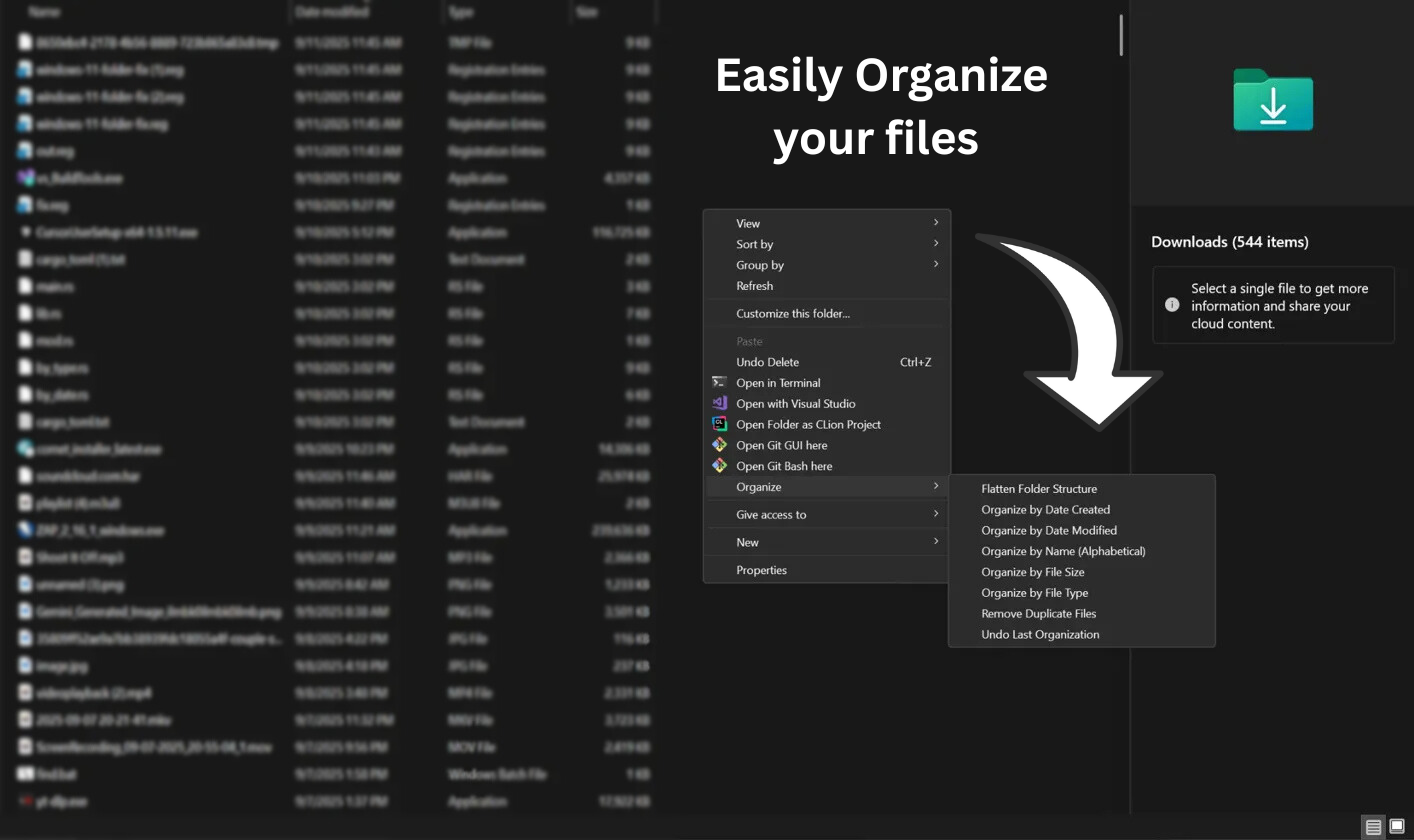A Windows file organization tool that adds convenient context menu options for organizing folders directly from Windows Explorer.
- Organize by File Type - Groups files into folders like Images, Documents, Videos, Audio, etc.
- Organize by Date Created - Creates year/month folder structure based on file creation dates
- Organize by Date Modified - Creates year/month folder structure based on file modification dates
- Organize by File Size - Groups files into Small (0-1MB), Medium (1MB-100MB), Large (100MB-1GB), and Huge (1GB+) folders
- Organize by Name - Sorts files into alphabetical ranges (A-F, G-M, etc.)
- Flatten Folder Structure - Moves all files from subdirectories to the root folder
- Remove Duplicate Files - Finds and removes duplicate files based on content hash
- Undo Last Organization - Reverses the last organization operation
- Download the installer and organizer executable
- Run the installer as Administrator
- Choose "Install" from the menu
- The installer will:
- Copy the organizer to
C:\Program Files\OrganizeMenuOption\ - Add context menu entries to Windows Explorer
- Copy the organizer to
- Right-click on any folder in Windows Explorer
- Select "Organize" from the context menu
- Choose your desired organization method
- Files will be automatically organized with a backup log created
On Windows 11, you may need to click "Show more options" to see the full context menu.
You can also run the organizer directly from the command line:
organizer.exe --mode <MODE> <FOLDER_PATH>Available modes:
type- Organize by file typedate- Organize by creation datemodified_date- Organize by modification datename- Organize by name (use--ranges Nto specify number of alphabetical groups)size- Organize by file sizeflatten- Flatten folder structureremove_duplicates- Remove duplicate filesundo- Undo last organization
Example:
organizer.exe --mode type "C:\Users\Username\Downloads"
organizer.exe --mode name --ranges 6 "C:\Users\Username\Documents"- Undo Functionality - Each organization creates a log file that allows you to undo operations
- Name Conflict Resolution - Automatically handles duplicate filenames by adding numbers
- Hidden Files Skipped - System and hidden files are left untouched
- Non-Destructive - Files are moved, not copied or deleted (except for duplicate removal)
- Run the installer as Administrator
- Choose "Uninstall" from the menu
- The installer will remove all files and registry entries
- Windows 10/11
- Administrator privileges for installation
- .NET Framework (included with Windows)
- Built with Rust for performance and safety
- Async file operations for handling large directories
- SHA-256 hashing for duplicate detection
- JSON logging for undo functionality
- Windows Registry integration for context menus
This software is provided as-is for personal and commercial use.