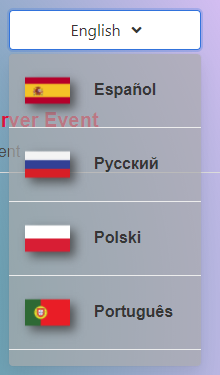Counter Strike Event Viewer 2
This project as of now is only supported in Windows. A Linux and Mac OS version will be made soon - or help by contributing to the project
Now with support for many languages - By the community
Rewrite of the original CSEV made in Java
Its abilities:
- To select or view different available events that occur in
Counter-Strike: Global Offensive - Get the correct attributes for the events you need and with comments (if the event file has any)
- Ability to filter events to narrow down the event you need
- Updater to ensure you are on the best build of the application possible
This is made using Python and parses a .yaml file instead of a new type of .json that was used in the first edition.
This uses Flaskwebgui as its front-end, and - as you know - Python as its backend.
This application uses little Jquery and JS to allow functionality to flow
Flaskwebguiis dependent onChrometo be installed - please make sure you haveChromeinstalled or the program may not operate the way it should be intended to
Update 0.4.1+ brings a new
python environmentwhile also having alaunchermade inC++forWindowsonly at this time.Please check the Wiki to see how to setup the environment
The project requires that you have the latest or Python version of 3.9+ installed either natively or using an environment such as Anaconda
First install Python: https://www.python.org
Or Anaconda: https://www.anaconda.com
Once you installed either native Python or Anaconda (make sure you have the PATH set) you need to install the following:
The Packages listed here are accurate as of version 0.6.2+
| Package Name | Package Version |
|---|---|
| Flask | 2.1.2 |
| flaskwebgui | 0.3.5 |
| requests | 2.27.1 |
| PyYAML | 6.0 |
| psutil | 5.9.0 |
Or you can reference the text given above from requirements.txt which contains the same packages from above:
Make sure you have the PATH set before running this command
If you have multiple versions installed, you need to find the pip.exe directly
Change the
requirements.txtto the correct pathing where you saved it
pip install -r requirements.txt
or if stated above, you need to install it into another version of Python:
Assume your python is in the C drive and you need to install it into version
3.9
C:\Python39\python.exe -m pip install -r requirements.txt
Once you got all the dependencies required to run the application, select the python version you installed the dependencies above from and call the main.py file after python:
If your in the file directory of the application, you can straight up call python directly:
python main.py
If your are not in the same directory when calling python, you need to use full pathing instead of relative pathing to get the application to run:
Replace the current path stated below with where you saved the
main.py file
python C:\Users\JohnSmith\python\CSEV2\main.py
You did it. You smart cookie.
You can now use the application to find the events you need or have to remind yourself what attributes the events passes over.
Its better to setup a .bat file to save you for typing the command each time to load the script - but that's up you now wise one!