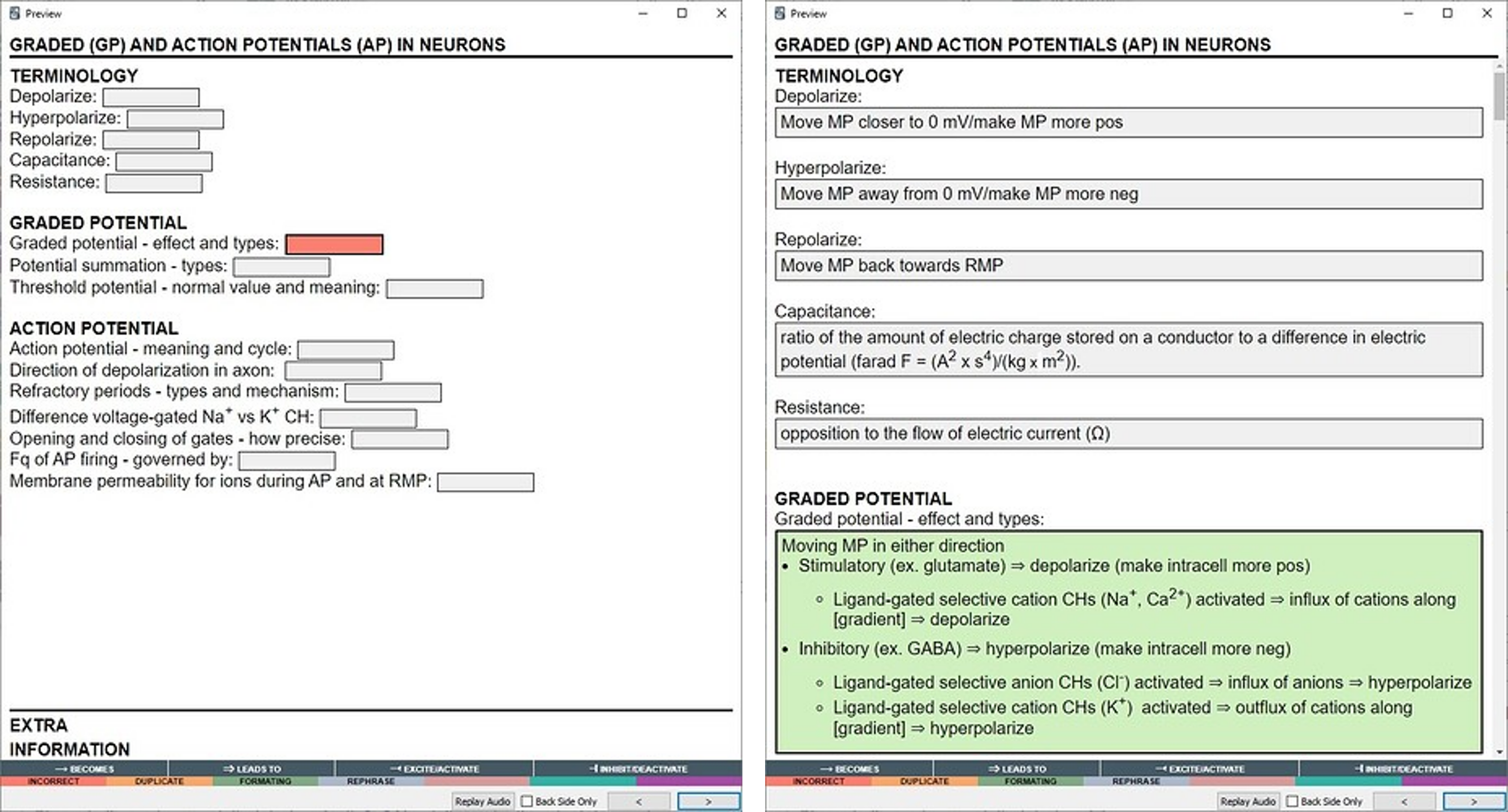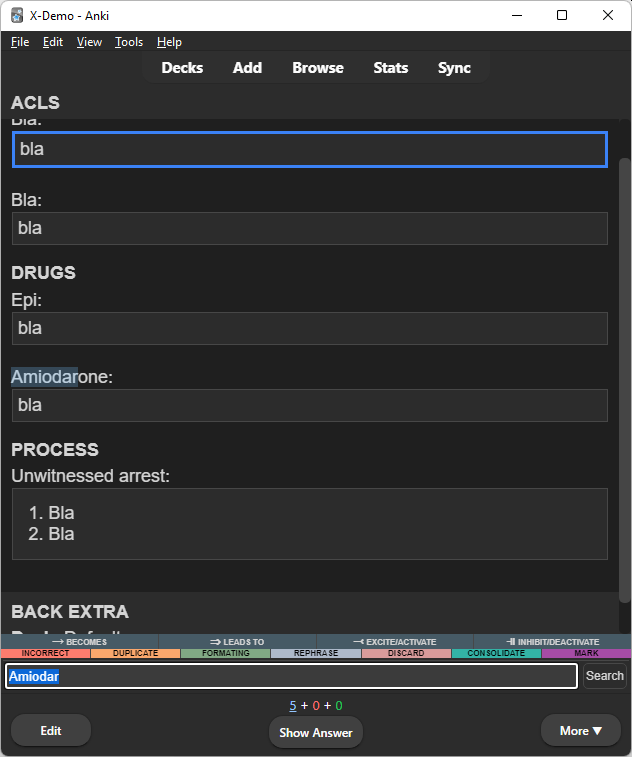Reimplementation of Flexible cloze Anki addon to handle nested clozes avalable from Anki 2.15.56 as well as remove lesser used features for easier maintenance. FC2 (GitHub) is a configurable cloze note type for keeping related information (and cards) on the same note.
Ideas for the functionality of Flexible cloze (1 and 2) was blatantly stolen from trgkanki's Cloze (Hide all) and RisingOrange's Enhanced Cloze (for Anki 2.1) - both of which are excellent addons.
ALL CREDIT FOR INNOVATION GOES TO TRGANKI AND RISINGORANGE
The addon adds two note types:
Flexible cloze 2: Has 5 fields:Title,Text,Notes,MnemonicsandExtrawhereTextis the cloze field andTitlethe default sort field/shown in the card/note table.Flexible cloze 2 (min); Has 2 fields:TextandBack Extra, similar to the core Ankiclozenote type. When reviewing the first<h1>found in theTextfield will be extracted and set as title (primarily for use with Markdown notes, there is no default way of inserting<h1>tags in the Anki editor), failing this it will insert the deck name.
The functionality, apart from what is mentioned above, is the same for both.
Please note, I have no iOS device to test on, it should work as it is generic javascript. If something appears broken, please let me know (with debug info, see below).
One note generation strategy is keeping one cloze note per "subject", rather than lots of small notes. This allows using Anki as the primary "note keeping location" rather than having the actual notes somewhere else (in OneNote, markdown files etc.) and have to create Anki notes for quizzing as a separate step. It also greatly improves maintainability (at lecture: "hmm, I seem to remember it was X, not Y, now where is that Anki note so I can amend it?"). During reviewing it adds the posibility to easily look up related info ("so if it wasn't ABX X for Y, for what was ABX X used?"). This while following the general card principles of making individual cards "atomic" and brief.
# ACLS
## Terminology
Bla: {{c1::bla}}
Bla: {{c2::bla}}
## Drugs
Epi: {{c3::bla}}
Amiodarone: {{c4::bla}}
## Process
Unwitnessed arrest: {{c5::
1. Bla
2. Bla
}}You can of course also use FC2 if you just want some more configurability/functionality for "regular clozes".
- Clicking an active cloze on the front side will cycle it between hint (if there is one) and show.
- Clicking an inactive cloze on the front side will cycle it between hide and show (no hint).
- Toggle all/cycle between active and/or inactive clozes (configurable) by tapping left/right/top of screen or keyboard shortcuts.
- Search in card from the reviewer (
Ctrl+For top bar) - if you, like me, have all your notes in Anki and want to be able to look something up quickly from your phone. - There is an optional "show all" button (styleable with id #fcz-show-all-btn).
Using same ordinal clozes with iteration.loop = true and iteration.hide = true you can easily review lists by using next/previous keyboard shortcuts or edge taps to cycle through the clozes. Example:
Step 1: {{c1:someting}}
Step 2: {{c1:someting else}}
Step 3: {{c1:someting completely different}}
Configuration is made in the note template between:
- At the top of
Front/Backbetween the<!-- FC2 CONFIGURATION BEGIN/END -->tags. - At the bottom of
Stylingafter the/*-- FC2 FUNCTIONALITY END --*/tag.
The update logic is dependent on the user keeping these tag intact and updates will overwrite everything that is marked as "functionality".
- Active cloze: Cloze(s) with the current ordinal, i.e. the cloze(s) that should be answered. To change styling of these change or override
.clozeclass inStylingof the card template. - Inactive cloze: Cloze(s) that are not the current ordinal, i.e. the cloze(s) that should not be answered. To change styling of these change or override
.cloze-inactiveclass inStylingof the card template. - Exposed cloze: Cloze(s) that when inactive (see above) will always be in "shown" state. Mark a cloze as exposed in the editor by making the first character an exclamation mark (e.g.
{{c1::!This will always be displayed when the cloze ordinal is not 1}}).- Configurable expose character, default is
! - Configurable position of the expose position to allow use with {{type:cloze:Text}}:
- pre: !{{c1::content}}
- begin (default): {{c1::**!**content}}
- end: {{c1::content !}}
- post: {{c1::content}}!
- Configurable to reverse the expose status, i.e. all inactive clozes are exposed and those marked as
exposewill be hidden.
- Configurable expose character, default is
- Cloze prompts can be configured:
prompt: Prompt format/text for clozes without hint. Example:[...]hint: Prompt format/text for clozes with hint where%hwill be replaced by the hint text. Example:[%h]
scroll: Configurable scrolling behavior on card show/flip, when clicking a hidden cloze and when cycling to next/previous with edge taps or keyboard shortcuts:none: no scroll.min: scrolls as little as possible to get active cloze(s) into view.center: centers the active clozes in the viewport (or places the first active cloze at the top if all active clozes won't fit the viewport).context: as center but includes the context (content from preceding<hr>,<h1>-<h6>or inactive cloze).context-top: as context but aligns the start of the context at the top of the viewportcontext-bottom: as context but aligns the last of the active clozes at the bottom of the viewport (if the entire context fits, otherwise aligns top of context at top of viewport).- Scroll on initial display (of front or back):
initial. - Scroll on click:
click. - Scroll on iterate (pressing next key etc.):
iterate.
iteration- cycling active clozes with keyboard shortcut or edge tap. Iteration behavior can be configured as follows:- Hide the cloze "you are leaving" when iterating:
hide - Loop iteration once you reach the first/last (otherwise you will stop):
loop - Always start iteration from the top (otherwise iteration will "continue" from the last clicked item):
top
- Hide the cloze "you are leaving" when iterating:
showcloze initial display behavior:inactive: inactive clozes. Setting totruewill make FC2 behave similar to core Anki clozes. Setting to'preceding'will show inactive clozes that come before the first active cloze (document order) and hide all other inactive clozes (if your note builds on access to preceding clozes to answer the current one(s)).addtional: Additional fields.
fields: customizations of the interfacetitle: (only relevant for the min version) Wether to show the note "title field" (will parse out first<h1>or deck name if not found).legends: Array of array of HTML strings that will be inserted into elements at the bottom of the page for use as symbol legend(s). The logic expects each entry to be enclosed in a<div>. Remove/empty to remove legend.show_all_button: Show "Show all" button at bottom of card. (defaultfalse)log: Level of logging, pops up a logging field at bottom of page when level is met (falsefor none,errorerrors andtruefor errors and debug information, defaulterror). Please provide this information if/when reporting errors/bugs.
- Configuration can be overridden on an individual note by using Anki
Tags, e.g addfc2.cfg.front.scroll.initial.context-bottomto set the front side initial scroll of the note tocontext-bottom(leave out the side to set for both front and back, e.g.fc2.cfg.scroll.initial.context-bottom) - Styling of different elements (e.g. "I want the answer to be displayed inline rather than in a block") can easily be configured in the
Stylingsection of the card template.
Some useful companion addons if you, like I, keep one note per subject rather than per question:
-
Review in ascedning cloze ordinal order: Asdcending cloze reviews or AutoReorder or similar to review the cards from a note in ascending cloze ordinal order as later clozes may use the answers from earlier clozes.
-
For cloze order presentation of new cards use the the v3 scheduler and
Deck optionsas follows:New card gather order:DeckNew card sort order:Order gatheredBury new siblings,Bury review siblingsandBury interday learning siblings:off
-
-
Sort cloze ordinals in ascending order while keeping learning state: Sort clozes
-
If you prefer note taking in markdown: Markdown input
-
If you want to maximize the note taking space in the browser: Sidebar table
-
If you want a little more
VS Code-y interface, consider CSS Injector - Change default editor styles with something like:/* editor.css */ div > div.editor-field { border-radius: unset; border: none !important; box-shadow: none !important; padding-left: 10px; padding-right: 10px; padding-bottom: 5px; } div:not(:nth-child(1)) > .field-container { border-top: 1px solid var(--border); } .editor-toolbar .button-toolbar { border: none; padding: 7px 7px 0px 7px; margin: 0px; } .editor-field { --fg: #3b3b3b; --selected-bg: #ADD6FF80; } .night_mode .editor-field { --fg: #d4d4d4; --selected-bg: #ADD6FF26; } body { --fg: #3b3b3b; --canvas: #ffffff; --canvas-elevated: #ffffff; --border: #CECECE; --border-focus: 1px solid #3794ff; } body.night_mode { --fg: #858585; --canvas: #1e1e1e; --canvas-elevated: #1e1e1e; --border: #474747; --border-focus: 1px solid #3794ff; }
The default styling of the template does not look like "regular Anki clozes". You can have the clozes display however you want by adjusting the CSS on the "Styling" page of the "Cards" dialog.
On both Front and Back (with the exception of show.additional which should be true on Back) set configuration to:
var config = {
prompt: '[...]' // Prompt when no hint
hint: '[%h]', // %h is replaced with hint text
expose: {
char: '!', // Char to mark exposed cloze
pos: 'begin', // Char pos: `pre`, `begin`, `end` or `post`
reverse: false // If true exposed clozes are hidden, others shown
},
scroll: { // Valid values: `none`, `min`, `center` or `context`
initial: 'none', // Scroll on initial show
click: 'min', // Scroll on cloze click
iterate: 'min' // Scroll on iteration
},
iteration: {
top: false, // Always start iteration from top
loop: true, // Restart from top/bottom from end
hide: false // Hide cloze iterated away from
},
shortcuts: {
next: 'j', // Iterate to next cloze
previous: 'h', // Iterate to previous cloze
toggle_all: 'k' // Toggle all clozes and fields
},
show: { // `false` means initially collapsed/hidden
inactive: true, // Inactive clozes (`false`, `true` or `'preceding'`)
additional: false, // Additional fields (Note, Mnemonics etc.)
},
fields: {
title: false, // Title area
legends: [], // Configurable legends at bottom
show_all_button: false, // Optional "show all" button at bottom of page
log: 'error' // Debug information level (`false`, `'error'` or `true`)
}
}In the Styling page insert the following below /*-- FC2 FUNCTIONALITY END --*/:
span.cloze { all: unset; color: blue; font-weight: bold; }
span.cloze-inactive { all: unset; }There is effectively no add-on, it's all JavaScript (and HTML/CSS) and runs 100% "client side" (the only python is the update logic). The logic requires an Anki version based on the 2.15.56+ back end (i.e. Anki desktop 2.15.56+, AnkiDroid 2.16alpha93+ with Use new backend enabled or AnkiMobile 2.0.88+).
- The note type contains a search function for if/when using the anki collection as a knowledge db and accessing it from a phone.
- Included is my note styling and configuration (the way it functions and which fields are present are more or less a complete rip-off from RisingOrange). However, you can edit the note type however you want if you know a little HTML and CSS.
- This allows for keeping related content on the same note facilitating note creation (no need to search through the deck to see if you already added a card with similar content). It can also help when reviewing as you can look at the other related clozes if you need to check something (e.g. "Well if it wasn't that, what was it?"). This is how I design my notes, hence the layout.
- I would recommend keeping any note type edits outside the "functionality" marked parts as content inside will be overwritten on addon update (I will try to respect anything outside "functionality tags" but I don't always succeed). However if you want to keep the add-on for updates but want to muck about inside the "functionality" marked parts I would suggest you duplicate the note type and rename your version to whatever (updates are made only on the appropriately named note type).
- Since all is on the note configurations (like how the clozes look etc.) are in the template there is no configuration from the add-on pane.
- Hardly an important difference but I use the flags for marking cards that needs to be corrected in different ways so by default there is a flag legend at the bottom (configurable) that takes up minimal space. Similarly there is a symbol legend at the bottom (configurable).
- Almost identical fields, albeit styled differently, as Enhanced Cloze. But as earlier mentioned, you can rip out whatever you don't want or copy/paste the card contents to a new note type and design your own.
- As with Enhanced Cloze you can navigate with keyboard shortcuts (h-j-k per default, configurable) or the edges of the screen.
- As with Enhanced Cloze you can expand individual clozes (active and inactive) on the front side as well as iterate through the active ones (e.g. all {{c:2}} clozes one by one) by pressing the side edges of the screen or keyboard shortcuts. This can be practical to learn lists or tables. You can have the cloze you iterate away from remain expanded or collapse (configurable).
- As with Enhanced Cloze you can expand (and collapse) all clozes (active and inactive) by pressing the top of the screen. Additional fields (below the main Text field) can be expanded and collapsed by clicking them. It functions a little differently from Enhanced Cloze but the general idea is the same.
- 2023-01-23: Fix update logic bugs.
- 2023-02-07: Adapt JS to AnkiDroid behaviour, fix expose bug.
- 2023-02-10: Fix hint bug.
- 2023-02-18: Fix scroll and hint bugs.
- 2023-03-26: Restructure code, add
context-topandcontext-bottom, add note specific config through tags, add log option/info, add search function, addFlexible Cloze 2 (min)template which only hasTextandBack Extrafields. Improve styling, esp. for night mode. - 2023-05-03: Fix update bug thanks to comienzo2093.
- 2023-05-29: Fix hint bug.
- 2023-05-30: Fix search bug, add
show.inactive: 'preceding'option. - 2023-06-05: Fix expose bug.
- 2023-06-26: Fix nested cloze hint bug.